The best Android emulators for gaming

In this article, Quantrimang only gives a list of the best Android emulators for playing games.
GameLoop supports gamers in capturing gameplay videos and screenshots while playing. This useful feature is often overlooked, but it can significantly enhance your gaming experience.
Step 1: Start the GameLoop emulator application on your computer and open any game you want to take screenshots of (e.g., PUBG Mobile).
Step 2: Log into your game account. You will see the main interface of the game. To take a screenshot, simply left-click on the Screenshot icon (a square with a plus sign) as shown below:
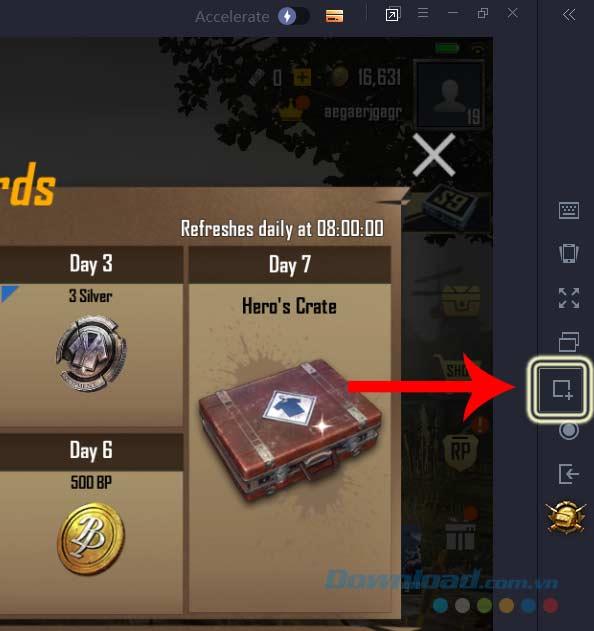
Step 3: After capturing the gaming screen, you will see a miniature effect on the snapshot.
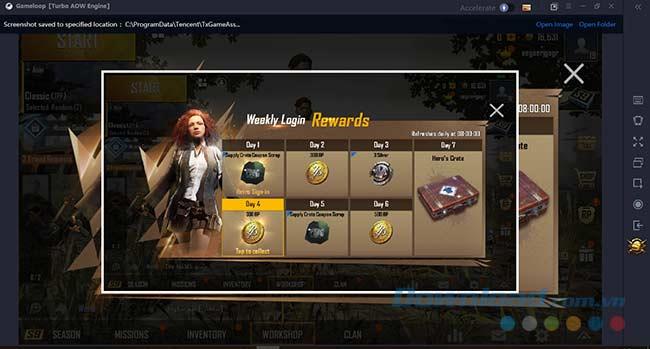
In the upper right corner of the GameLoop interface, two options will appear:
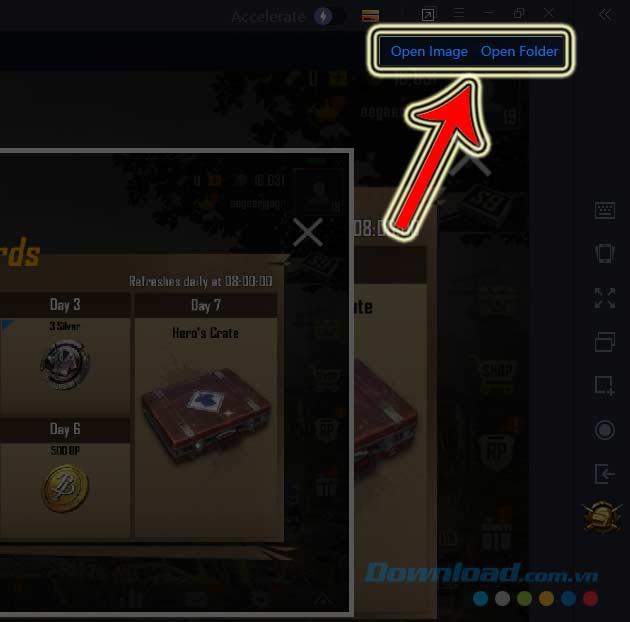
Step 4: If you select Open Image, the image will be opened with the default image viewer on your computer. Alternatively, selecting Open Folder allows you to view all saved screenshots.
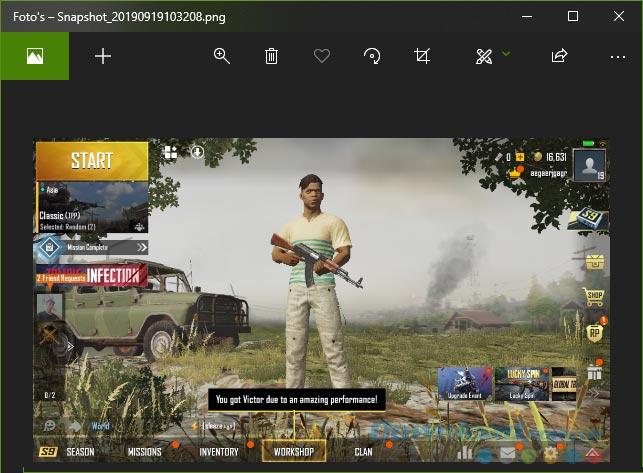
If you prefer to save screenshots to a different location, you can easily change the destination:
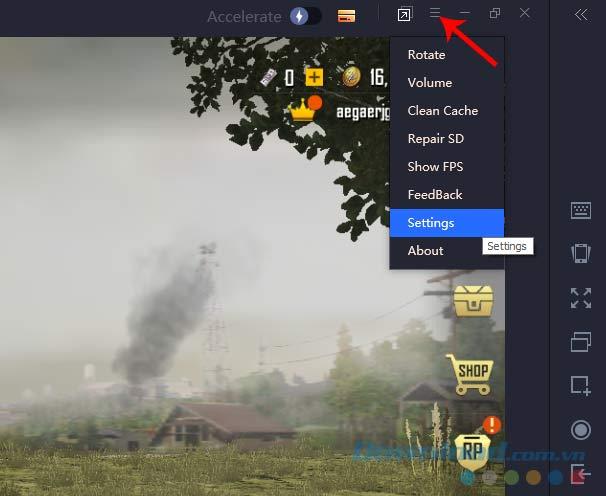
You can also change the directory path from the main GameLoop interface. The Settings Center will open; select Browse... to set a new save location and confirm with Save.
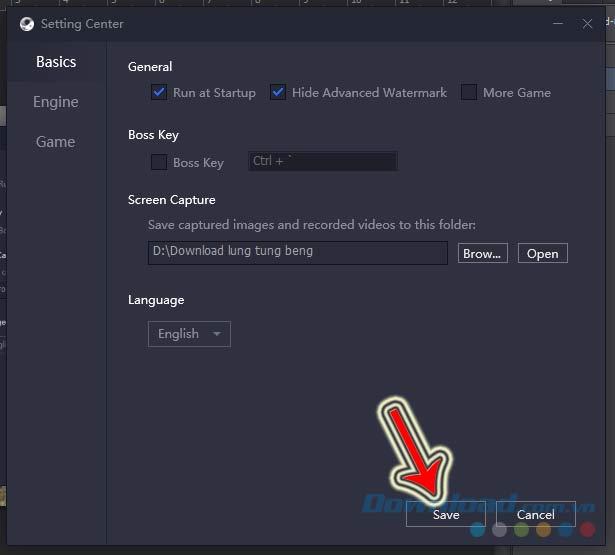
GameLoop Screenshot Location:
The default path for your screenshots is: C:\ProgramData\Tencent\TxGameAssistant\Snapshot.
Additional Tips:
In this article, Quantrimang only gives a list of the best Android emulators for playing games.
Resolve the "Your system is low on memory" error on GameLoop by efficiently allocating memory and adjusting settings for a smoother gaming experience.
Learn how to change the default save location for Gameloop screenshots and videos, ensuring efficient data management on your system.
Discover how to identify and resolve common errors in Tencent Gaming Buddy, a leading mobile gaming emulator for PC.
How to update PUBG Mobile on Gameloop in 3 easy steps, Playing PUBG Mobile on Gameloop is a fun experience. If you are also playing games on this platform
How to Download Gameloop Emulator on Mac? Looking to Download Gameloop on Mac PC? We have listed the best method to get Gameloop fun emulator on your MacBook and play games.
GameLoop is a professional computer gaming simulator. Install GameLoop, you can play immediately a series of top-notch mobile games, extremely attractive.
Gameloop Stuck at 98% Loading – Fix 98 Error in Gameloop. I love playing Android games like PUBG & Call of Duty(COD) on my Windows 10 PC. Yesterday, I decided to play them on my PC, so I installed the Gameloop emulator. Everything was good till that point, but while launching the Gameloop, It stuck at 98% loading. Then, I’ve decided to look online then I saw many people are having the same issue.
The article summarizes some of the most common GameLoop errors during the game and effective ways to fix them.
Gameloop Latest Version AIO(all-in-one) For PC in 2021. Gameloop 2021 (Tencent Gaming Buddy indir) 120FPS update version is one of The Best Android Emulator For Windows PC. IT is created by Tencent Gaming Company for Playing the Most popular battle royale video games PUBG Mobile, Call of Duty Mobile, brawl stars on low-end gaming PC. it is the updated version of TGB that comes with a completely new rename brand into the game loop. The Best feature of this emulator is a lag-free, smooth play, high-quality graphics gaming experience.
Each time GameLoop is updated, this emulator adds one to several new titles for users to experience.
How To Install Games In Gameloop/Tencent Gaming Buddy.Learn how to install the latest updated PUBG Mobile version in Gameloop/Tencent Gaming Buddy and how to install other games(APK, XAPK, OBB Copy/Pasting)
If youre playing PUBG Mobile on GameLoop, you can return to your gaming screen easily without the need for software.
Instructions for installing and playing Dragon Ball Z on Gameloop. This is considered to be one of the super products of this Dragon Ball (Songoku) series.
In Lien Quan Mobile, there are many short terms that help you communicate quickly and effectively when competing. And now, Lien Quan Council will review the most basic terms for Generals to understand.
Blackjack is one of the most thrilling casino games around. You beat the dealer, not other players. However, did you know that the number of decks used can influence your chances of winning?
Thanks to Nintendo Switch Online, exploring hundreds of classic games on the NES, SNES, N64, Game Boy, and Sega Genesis has never been easier.
Before upgrading your memory, try the tweaks in this guide to improve game data loading times in Windows.
A good TV for gaming is judged on many factors. The biggest focus is on picture quality, contrast, color, accuracy, and one more factor is input lag.
Everyone loves getting something for free. However, when it comes to free mobile games, we all know that they aren't really free.
Error 500 is a familiar message that many players encounter when using the Epic Games Store.
Football Manager 2024 is available for free on the Epic Games Store until September 12 so you can download it to your computer.
Zombies have always been an attractive theme in PC games and horror movies. Game publishers have exploited this theme and achieved much success thanks to the zombie horror genre.
The game Tai Uong has now been officially released and allows players to download it on their computers via the game distribution platform Steam.
To play dinosaur game - T-rex Run on Chrome when offline and when online, you just need to follow these simple instructions. The lovely T-rex dinosaur will appear on the screen for you to start the game.
There has long been a debate among gamers about whether to use a laptop, desktop, or console for gaming. While each option offers its own benefits, gaming on a laptop stands out in a unique way.
If you're looking for a new experience, there are a few things to keep in mind before adding a mod to your game.
If you are experiencing low FPS issues while playing games on Windows, follow these steps to fix low FPS issues and get back to a high-quality gaming experience.
Want to know who won GOTY 2024? The Game Awards 2024 or want a quick recap of all the winners, read from start to finish




























Sandy Stream -
I can’t believe how straightforward this is. Now I can show off my achievements
Chris G. -
Great tips! Are there any specific games where taking screenshots is particularly fun on GameLoop
George P. -
Great content! Just curious, does this work the same on other emulators too
Henrik O. -
Do you have any tips for captioning the screenshots too? I'd love to add some commentary!
Tim B. -
Can anyone tell me what the best format for saving screenshots is? I want to keep them clear
Anna S. -
Wow, I feel so relieved! This will definitely enhance my streaming content
Steve Jobs -
I’m curious, what’s the best way to organize my screenshots after taking them on GameLoop
John Doe -
Thanks for this guide! I was struggling to figure out how to take screenshots on GameLoop. Now I know I can do it easily!
Tom Works -
This is awesome! I love the idea of making a collection of my favorite game moments.
Chuck N. -
Hey, love this guide, but are there any shortcuts to enhance gameplay while taking screenshots
Tina Cat -
Wow, I’m so happy I found this! I used to miss capturing those epic gaming moments
Jason T. -
Such a simple process! I can’t believe I was navigating through the settings for hours before finding this.
Amy Star -
Let’s all share our best screenshots after using your tips! I’m excited for the community engagement
Lucy Brown -
I had no idea GameLoop had such cool features! Thanks for breaking it down for us.
Linh mèo -
This is so useful! I often find myself wanting to share cool moments from my gameplay
Duy Sinh 6789 -
Thanks for breaking down the steps. I was so confused earlier! This is just what I needed.
Jackie V. -
Can anyone recommend the best games to take screenshots of? I’m excited to start this
Mike 12345 -
This looks easy, but do you have any tips for enhancing screenshot quality? Any settings I should adjust
Anna K. -
Great post! I love how detailed the steps are. Finally, I can capture my game moments without any trouble
Sarah XOXO -
Thanks for the info! I’ll be sure to share my epic screenshots on social media
Ricky Neon -
If anyone has good suggestions for games that make good screenshots, please share
James T. -
I’ve been gaming for years and didn’t know about this feature. Thank you for enlightening me
Mèo con -
Can anyone tell me if it’s possible to edit screenshots directly in GameLoop? I’d love to add some filters
Pat IT -
Awesome tips! I’ll definitely use this for my game reviews. Making them visually attractive is key
Max D. -
I’m going to use this for my next game night! It’ll be fun to capture everyone’s reactions
Emma Kid -
I just want to say that the interface for taking screenshots is fantastic! Keep it up!
David O. -
I’ve been using GameLoop for a while and didn’t even know this feature existed! Such a game changer
Hương KT -
So helpful! I wish I’d known about this sooner. Can’t wait to share my game moments
Lara W. -
The part about customizing the hotkey was super helpful! I changed mine already.
Cathy Green -
Screenshots are vital for my gaming blog! Appreciate this guide so much
Thao 990 -
Fabulous! Can we expect more guides on GameLoop features in the future?
Huyền Lizzie -
I just tried it and it works perfectly! Thank you for the clear instructions! I’m excited to share my screenshots with friends.
Ben C. -
I always thought screenshots were complicated! This has changed my gaming forever.
Hương Đà Nẵng -
This guide is a lifesaver! Always wanted to take great screenshots but didn’t know how
Jessica I'm Here -
This post made my day! I need to start documenting my gaming journey!
BatMan -
I’m excited to make some cool thumbnails for my YouTube channel using these screenshots!
Quang vn -
Just a heads up, make sure to set your hotkeys properly to enhance your screenshot experience. It worked for me!
Sara Lee -
I really appreciate you sharing this! Taking screenshots has always been a hassle for me. Can’t wait to try it out
Mike Gamez -
This article cracked the code for me! I had been looking for a solution for too long
Thùy Linh -
I want to thank you for this tutorial! It’s been a huge help in capturing my game highlights!