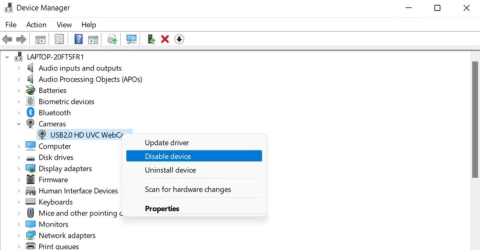How to Use Android Phone as Webcam on Windows 11
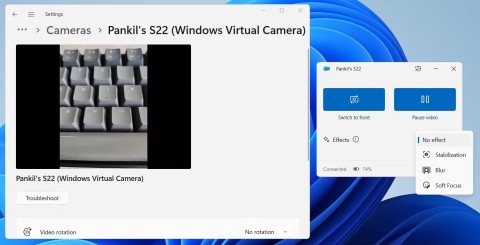
You can use your Android phone's front or rear camera as a webcam on your Windows 11 PC with the help of Microsoft's Phone Link app.
Webcams are one of the most commonly used computer gadgets. Often used for video chatting with friends or performing professional tasks via online meetings on platforms like Skype, webcams have been helpful to millions of users for a long time. But you can definitely encounter glitches and problems when using a webcam, such as applications freezing when starting up.
Your webcam may not be working on Windows 10 for a variety of reasons. The usual troubleshooting steps still apply, but Windows 10 has taken things a step further by providing a new system-wide setting that completely disables your webcam in all apps. So, for common webcam issues, the Windows 10 fixes will be a little different.
Fix Webcam Error

On Windows 10, the Settings app has some options to disable your webcam in all apps. If you disable your webcam in Settings , even desktop apps won't be able to use it. This is a bit confusing. Generally, most of the app permission options in Settings > Privacy affect new Windows 10 apps from the Store, also known as UWP apps , but the webcam option affects desktop apps as well.
If your webcam isn't working, navigate to Settings > Privacy > Camera. At the top of the window, make sure you see a notification that says Camera access for this device is on. If it says Camera access is off, click the Change button and set it to On . If camera access is off, neither Windows nor apps on your system will be able to use the webcam.
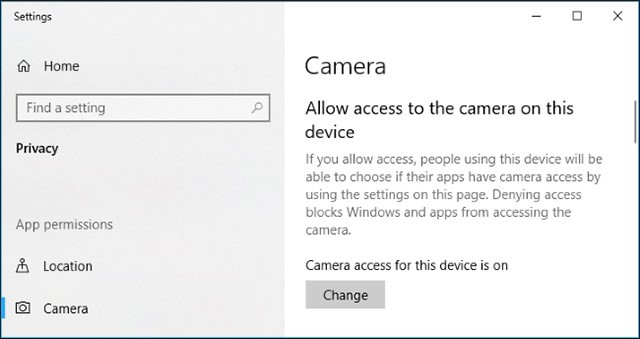
Just below that, make sure the Allow apps to access your camera option is also set to On . If it’s Off , no apps on your system, including desktop apps, will be able to view or use the webcam. This is because the option was tweaked a bit in the April 2018 update of Windows 10. Previously, it only affected UWP apps and not traditional desktop apps. However, in this case, Windows can still use your camera for features like Windows Hello .
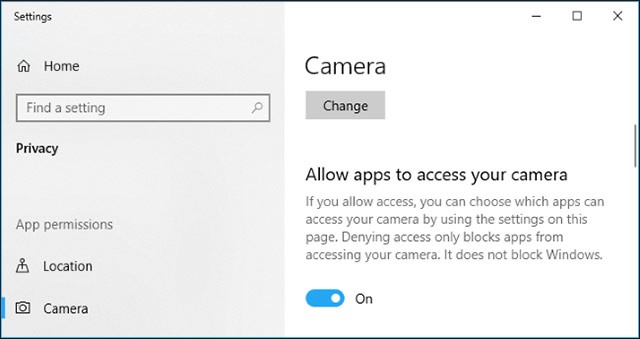
Under Choose which apps can access your camera, make sure the app you want to give camera access to isn't listed and is set to Off . If it appears in the list, set it to On to re-grant the app webcam access.
Note that traditional desktop apps won't appear in this list, only Store apps will. By default, traditional desktop apps are always granted access to your webcam as long as the Allow access to the camera on this device and Allow apps to access your camera options are enabled.
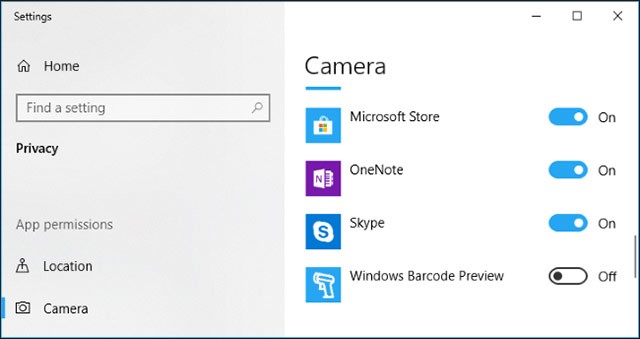
These are the traditional steps to troubleshoot webcam problems on Windows 10. As long as you set the above options correctly, using the webcam on Windows 10 will not be hindered anymore.
In addition to simple system settings, your webcam can also be disabled in the BIOS or UEFI software settings on some laptops. This option is more commonly found on business laptops, as it serves as a secure way to disable webcam access for businesses. If you have previously disabled your webcam in the BIOS or UEFI software , you will need to re-enable it from the same software.
Alternatively, the webcam can also be disabled in Windows Device Manager . Windows Device Manager will prevent any webcam-related activity until you reset the settings. If you have previously disabled your webcam this way, you will need to navigate to Windows Device Manager and re-enable the webcam.
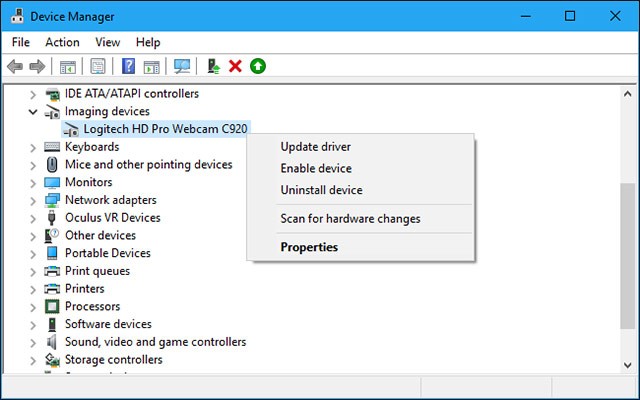
Windows 10 will try to automatically install drivers for devices whenever you connect a device to your system. But this doesn't always work properly. In some cases, you may need to download a driver installation package for a specific device from the manufacturer's website and install it yourself, in this case for a webcam.
Even if you have previously downloaded the driver for your device, try visiting the webcam manufacturer's website to check and download the latest driver package to update your device. The manufacturer's website will also provide troubleshooting instructions specific to your webcam.
1. Go to the Driver tab.
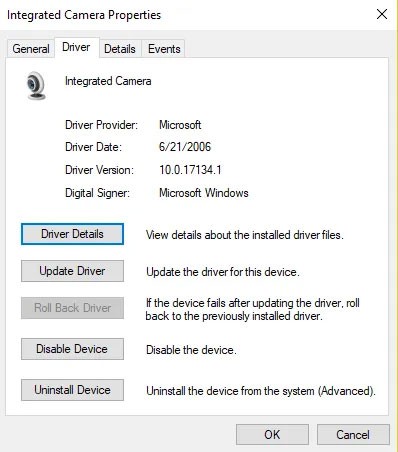
2. Select Uninstall > Delete the driver software for this device .
3. Click OK.
4. Go back to Device Manager and open the Action menu. Wait for it to reinstall the driver.
5. Restart your PC.
Windows has a number of troubleshooting tools that can help you solve various system problems. In this case, we will show you how you can use Windows Store Apps and Hardware and Devices to fix webcam problems.
1. Type Troubleshoot into the Windows search bar and select the best match. If you have disabled the search bar, you can also click the Start button and start typing your search term there.
2. Select the Hardware and Devices troubleshooter and click the Run the troubleshooter button .
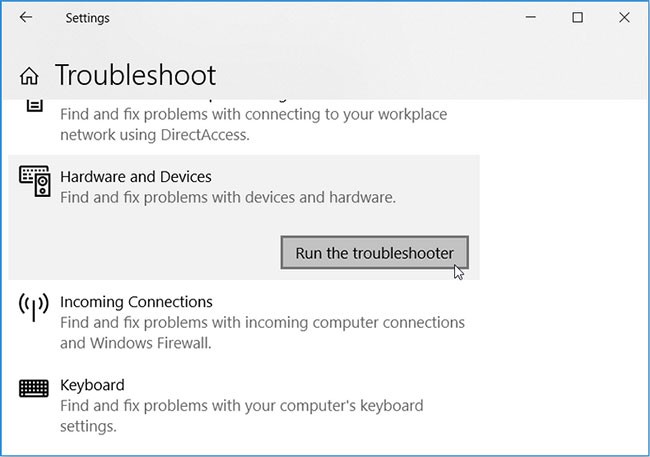
When you're done, run the Windows Store Apps troubleshooter by following these steps:
1. Scroll down on the settings window and click on the Windows Store Apps troubleshooter .
2. Click the Run the troubleshooter button .
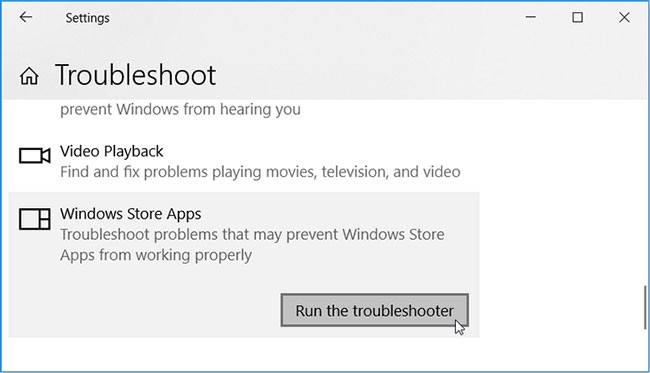
Wait for the process to complete and restart your PC.
The System File Checker (SFC) tool is a built-in troubleshooter that helps resolve system-related issues. Therefore, this tool can help fix your webcam problem.
An alternative solution to the problem is to troubleshoot the Windows 10 app. You can resolve this issue by going to the Windows Store and updating the Camera app. This will install the latest updates and eliminate any bugs that may be causing the webcam to malfunction.
Here's how you can update the Camera app from the Windows store:
1. Type Microsoft Store into the Windows search bar and select the best match.
2. Next, type Windows Camera into the Microsoft Store search bar, then click the camera app when it appears.
3. Click the Get button if you don't have the app installed. Otherwise, click the Update button below the Windows Camera icon.
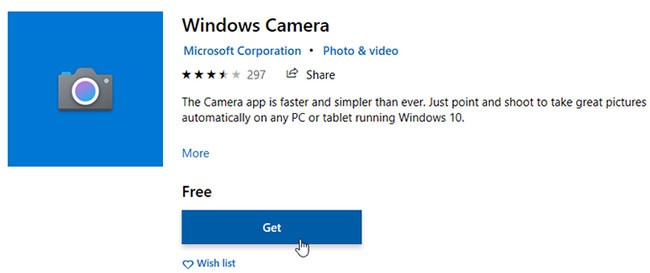
As a last resort, you can consider configuring some settings in the Registry Editor. However, you should back up your Registry first in case anything goes wrong.
The Windows Registry is a database that stores settings for several Windows applications. webcam on a Windows computer. You can prevent the constant freezing phenomenon by making a simple edit in the Registry Editor. Users should note that although this solution is simple, modifying the Windows Registry can cause irreparable damage to your computer if done incorrectly. Therefore, users are advised to carefully study the operations being used, otherwise, it is best to seek professional help.
To fix webcam problems using Registry Editor, here are some simple steps you can follow:
1. Press Win + R to open the Run command dialog box.
2. Type Regedit and click OK to open Registry Editor .
3. Navigate to HKEY_LOCAL_MACHINE > SOFTWARE > Microsoft > Windows Media Foundation > Platform .
4. Right-click the empty space on the right pane, click New , and then select DWORD (32-bit) Value .
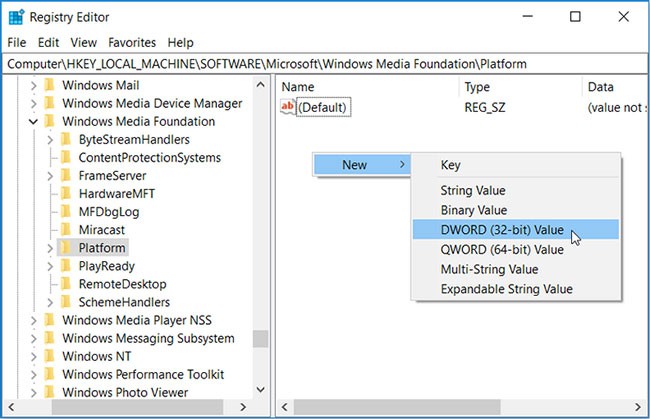
Name this new value EnableFrameServerMode. When you are done, double-click this value and set its Value data to 0 . Click OK when you are done.
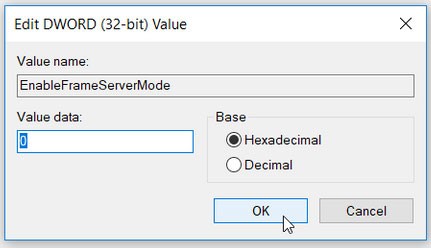
If you're running a 32-bit version of Windows, you can now close Registry Editor and restart your PC to apply these changes.
However, if your PC is running on a 64-bit version of Windows, then here are the final steps you need to follow:
1. Navigate to HKEY_LOCAL_MACHINE > SOFTWARE > WOW6432Node > Microsoft > Windows Media Foundation > Platform .
2. Add the EnableFrameServerMode value and set the Value data to 0 as per the previous steps.
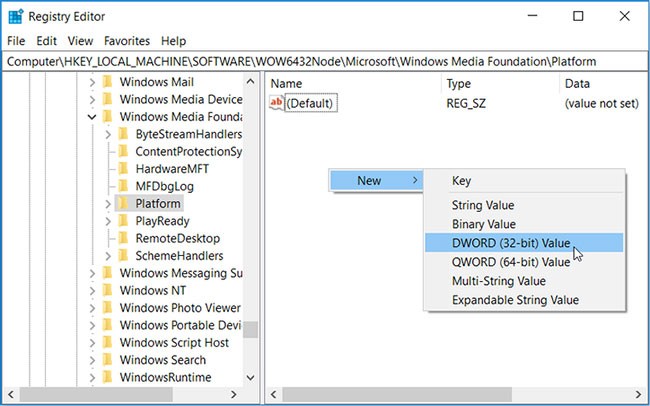
3. When you're done, click OK and then restart your PC.
The changes you made will be applied automatically, so you can open the application(s) where your webcam is freezing to check if the problem persists.
You can easily restore your original settings by going to the Registry Editor locations as mentioned above and deleting the DWORD values you created.
After taking all the measures on the system and the webcam still cannot work, double check if the device is properly connected.
If you are using a USB webcam, make sure that the webcam's USB cable is firmly connected to your computer's USB port, try unplugging and replugging to ensure that the connections are tight and not too shallow or loose. Some webcams will have an indicator light when they are successfully connected, so check to see if your device has an indicator light, and if so, see if it turns on after you plug in the webcam. You should also try plugging it into a few other USB ports on your computer to avoid the possibility that the problem is with your computer's USB port, which may cause a disconnection or cause the webcam to not work properly.
If you use a built-in webcam like on a laptop, for example, you will need to clean it regularly to prevent dust from getting in and blocking your view or damaging the sensor.

OK, you've checked and made sure Windows isn't blocking webcam access, you've installed the correct drivers, and the device is properly connected, so what's the real problem here?
Yes, you may need to reconfigure your webcam settings in each application you try to use. This is especially true if you have multiple video capture devices connected to your PC. The application you are trying to give permission to use your webcam may be set up incorrectly and be connecting to another camera device that is also connected to your computer.
In this case, you go to the settings in your app, and look for the option that allows you to choose the specific device that will be connected to the app. For example, in Skype , you click on menu > Settings > Audio & Video , in the Camera menu, you will choose a specific webcam that will be granted permission to connect to Skype.
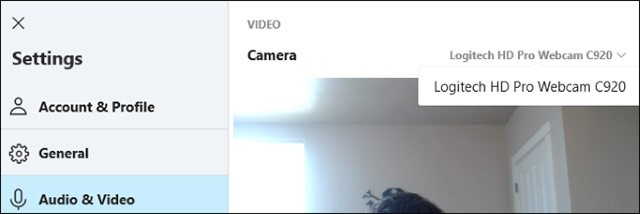
If you find that the webcam you want to use doesn't appear in an app, that app may not support or be incompatible with your webcam. For example, Windows 10 Store apps (also known as UWP apps) only support webcams that aren't too old. Specifically, some Windows 7 webcams may not work in Windows 10 Store apps. Desktop apps, however, still support older webcams. If your webcam doesn't appear in some apps but does in others, it's likely that the webcam isn't compatible with that particular app.
There are exceptions, however, and Skype is one such example. On Windows 10, the downloadable version of Skype and the pre-installed version of Skype are virtually identical, but the downloadable version is compatible with a wider range of webcams. This is because the downloadable version is a classic desktop application and the version that comes pre-installed on Windows is a UWP application.
An issue that has been popping up in recent months is that the Windows 10 camera is not working with popular video calling apps like Zoom, Skype, Hangouts, Messenger, etc. This could be because recent versions of Zoom don't work well with secondary or virtual cameras and the solution could be to try an older version of the software.
You can find older versions of Zoom on Uptodown here . Try going back to a previous version and see if that works.
Specifically for Lenovo users, there's another issue affecting webcams in Zoom, Skype, and other video chat apps.
To fix this, go to Lenovo Vantage, then click Device > My Device Settings > Display & Camera . Here, turn off Camera Privacy Mode to make the webcam available for video calling apps.
Antivirus software , which is designed to protect user privacy, can sometimes interfere with the webcam's ability to function. Antivirus software may not want to allow the camera to turn on to prevent unauthorized access. Check the settings in the software and contact the manufacturer for more information.
If your webcam still won’t work in any application despite trying all of the above, there’s a good chance it’s broken. If it’s an external USB webcam, try connecting it to other computers and see if it works.
As for the case of built-in webcams like those on laptops, if your device is still under warranty or the webcam's warranty is still valid (for external webcams), contact the manufacturer and see if they can fix the problem you're having.
Good luck!
You can use your Android phone's front or rear camera as a webcam on your Windows 11 PC with the help of Microsoft's Phone Link app.
Threats, from cyberattacks to unauthorized surveillance, are real, but you can prevent intruders from accessing your webcam and invading your personal space.
After announcing the Windows 11 Moment 5 update, Microsoft introduced a very important and long-awaited new feature.
Error code 0xc0000098 in Windows causes a blue screen error on startup. The ACPI.sys driver is often to blame, especially on unsupported versions of Windows 11 like 23H2 or 22H2 or Windows 10.
In some cases, sometimes you start your computer in Safe Mode and the computer freezes. So how to fix the error in this case, please refer to the article below of WebTech360.
Snipping Tool is a powerful photo and video capture tool on Windows. However, this tool sometimes has some errors, such as constantly displaying on the screen.
Every network has a router to access the Internet, but not everyone knows how to make the router work better. In this article, we will introduce some router tips to help speed up the wireless connection in the network.
If the results seem slower than expected, don't be too quick to blame your ISP - mistakes when performing the test can skew your numbers.
In the article below, we will introduce and guide you to learn about the concept of QoS - Quality of Service on router devices.
Windows has a built-in Credential Manager, but it's not what you think it is—and certainly not a replacement for a password manager.
Microsoft charges for its official codecs and doesn't include them in Windows 10. However, you can get them for free without pulling out your credit card and spending $0.99.
While having trouble accessing files and folders can be frustrating, don't panic—with a few simple tweaks, you can regain access to your system.
After creating a USB boot to install Windows, users should check the USB boot's performance to see if it was created successfully or not.
Although Windows Storage Sense efficiently deletes temporary files, some types of data are permanent and continue to accumulate.
You can turn off Windows 11 background apps to optimize performance, save battery and reduce RAM consumption.
When a computer, mobile device, or printer tries to connect to a Microsoft Windows computer over a network, for example, the error message network path was not found — Error 0x80070035 may appear.
We can block Internet access for any application or software on the computer, while other programs can still access the network. The following article will guide readers on how to disable Internet access for software and applications on Windows.
Instead of paying $30 for a year of security updates, keep Windows 10 safe until 2030 with this simple solution.