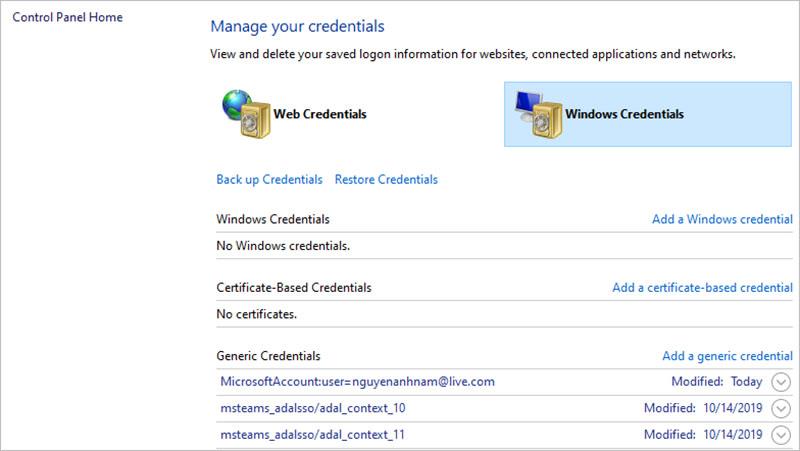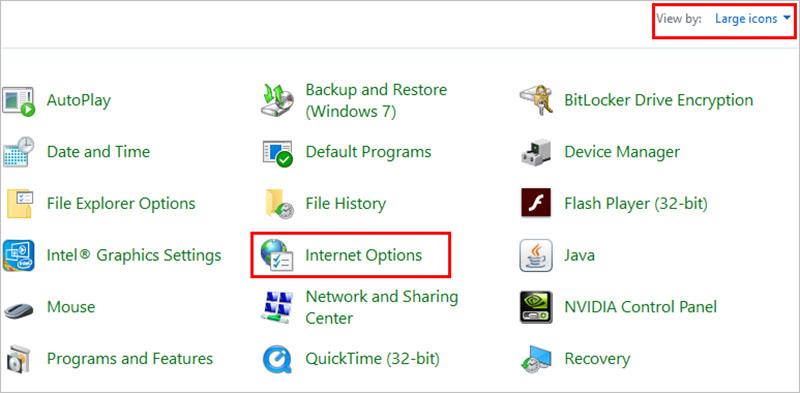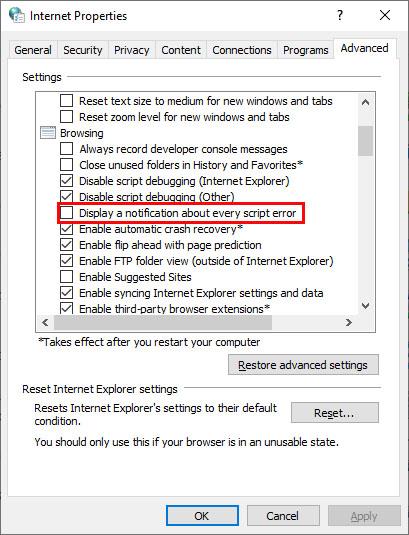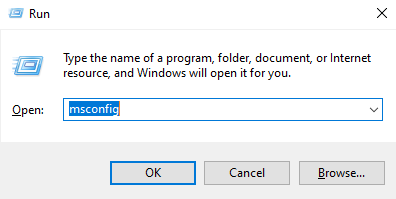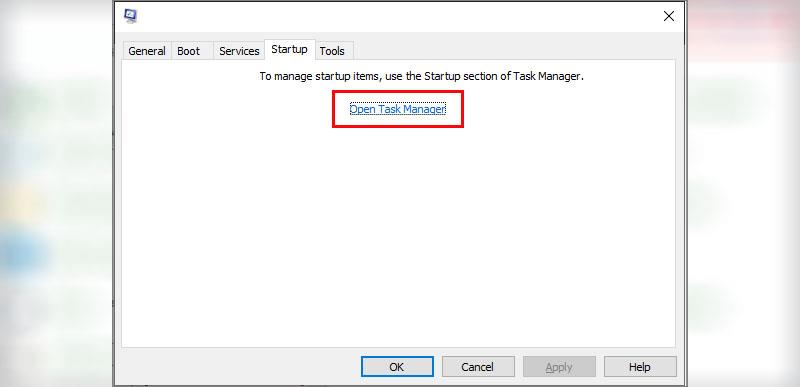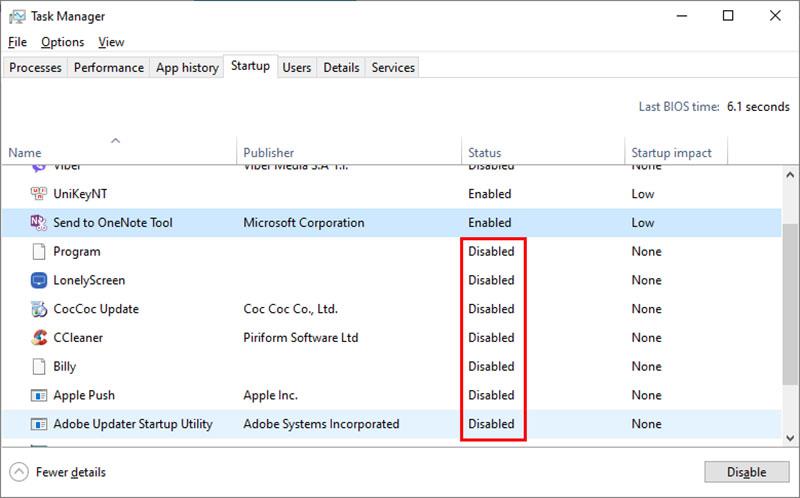Microsoft Teams is the hub – the hub for collaboration and teamwork in Office 365, integrating everything in and out of the O365 ecosystem. Easily host audio, video, and web conferences with anyone inside or outside your organization. Errors in Microsoft Teams not being able to log in or errors during use will make you feel uncomfortable and lead to ineffective work handling.

This article will summarize and guide you how to fix common Microsoft Teams errors in the process of teaching or organizing online meetings via Microsoft Teams.
1. Microsoft Teams error can't sign in
Microsoft Teams requires users to log in information to access and use the application. However during the login process some users reported they encountered login errors. The cause of this error is mainly due to the network connection.
Here are some ways to fix Microsoft Teams login errors.
Method 1: Check Network Connection
If you are trying to sign in to Microsoft Teams many times but all fail, please restart the network modem or change the network cable or switch to using Wifi connection, then try to log in the application again to see if the error is still there or not.
Method 2: Check Service Status
1. If the Microsoft Teams app doesn't work, can't sign in, try accessing the web app at teams.microsoft.com and sign in to see if the error persists.
2. If login on web platform also fails, try to login account on mobile app.
3. In case if the Microsoft Teams account login on the smartphone is successful, the cause of the error may be that the application for the computer is faulty. You can handle it by reinstalling the application, if not, then go to Control Panel and select Manage your credentials -> Windows Credentials and delete all accounts related to Office then restart the computer and log back in.
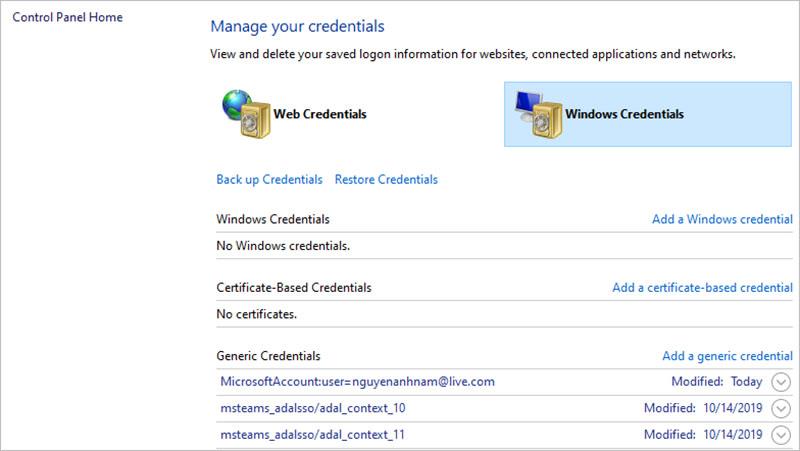
4. Check the Office 365 Admin Portal to search for and download service updates.
5. If all of the above still can't help you to successfully sign in to Microsoft Teams, please visit https://support.microsoft.com/en-us/supportforbusiness/productselection to submit a teckit to support Microsoft support and request processing assistance.
Method 3: Check some settings on windows
1. Make sure the date and time on the devices are set correctly. Secure sites can refuse suspicious connections.
2. Make sure other applications or firewalls are not blocking application access.
3. Check that your Windows credentials match your Office 365 credentials.
4. Disable VPN and VPN extensions to establish a connection.
2. Microsoft Teams an Error has occurred in the script on this page
In fact, sometimes accessing Microsoft Teams on a web browser you may face the error Microsoft Teams an error has occurred in the script on this page .
To fix this error, you can refer to some ways to fix this error below.
Method 1: Disable Script Error Messages
If the error message does not suggest other services interfere with the script or application, try disabling script error messages in the browser.
Step 1: Press Windows + R to open the Run window.
Step 2: Type C ontrol there and then press Enter to open Control Panel.
Step 3: On the Control Panel window, find and click Internet Options.
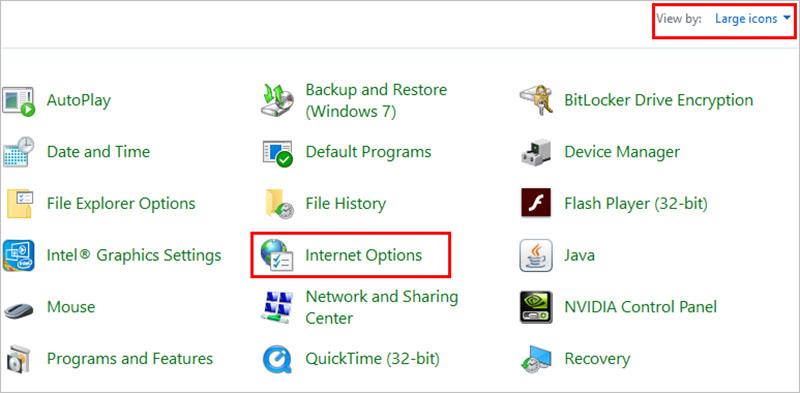
Step 4: On the Internet Options window , click the Advanced tab -> uncheck the box "Display a nitification about every script error"
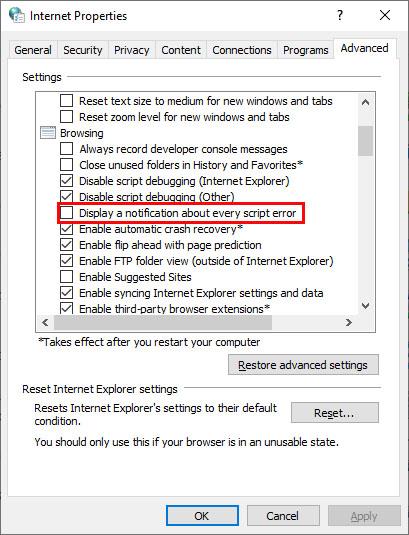
Step 5: Check the options Disable script debugging (other) and Disable script debugging (Internet Explorer).

Step 6: Click Apply to save the changes, then click OK to close the window and check if the error is still there.
Method 2: Disable 3rd Party Service (Service)
If the script error still occurs, try disabling 3rd party services (non-Microsoft services) and check if the error persists.
Step 1: Open the Run window by pressing Windows + R . –> Enter the msconfig command there and then press Enter to open the System Configuration window .
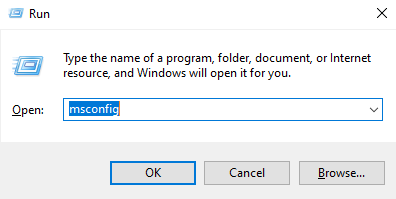
Step 2: On the System Configuration window , click the Services tab -> check the Hide all Microsoft Services option at the bottom corner of the window to hide all Microsoft services.

Step 3: Click the Disable All button to disable non-Microsoft services.
Step 4: Click the Startup tab -> Click Open Task Manager.
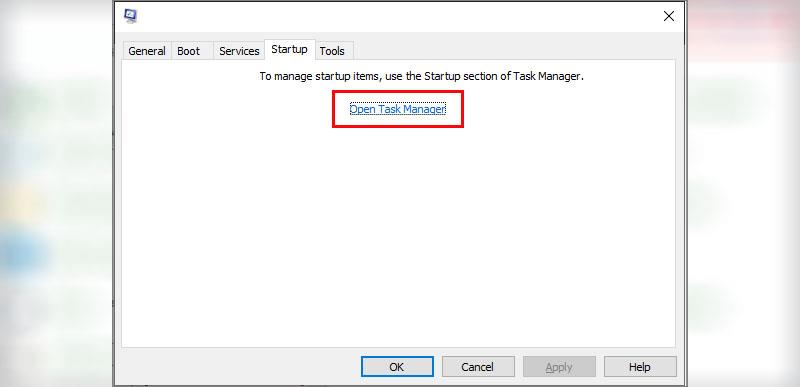
Step 5: On the Task Manager window, in the Startup tab , click on each application and then select Disabled to limit the autostart and background running on the computer.
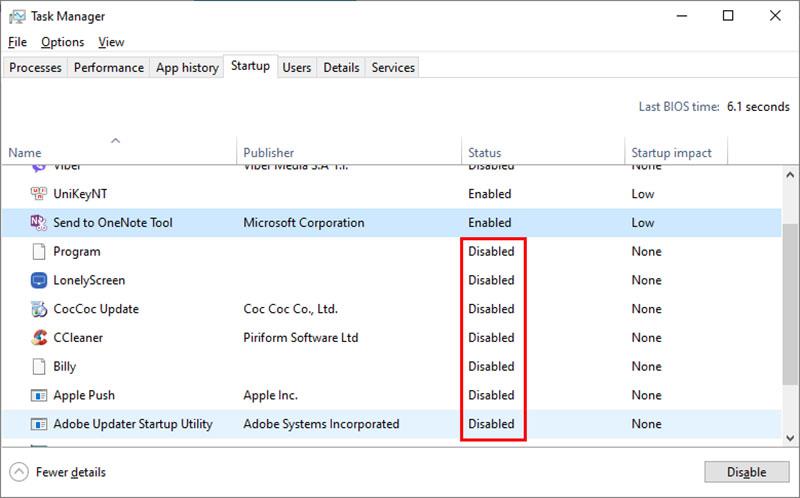
Step 6: Close the Task Manager window, return to the System Configuration window -> Click Apply and then click OK . You should then restart the computer.
Step 7: After it boots up, try to open the Microsoft Teams application again and check if the error Microsoft teams an error has occurred in the script on this page error is still there. If the error is gone, the culprit causing the error could be 3rd party apps.
Step 8: Open the System Configuration window and access the Services tab, re-enable each service to find and remove the 3rd party application that is the culprit causing the Microsoft Teams error.
The above are just some of the common errors when using Microsoft Teams, WebTech360 will continuously update to provide you with more errors and ways to handle them in the process of using Microsoft Teams. Good luck
See more: Creating interactive videos is super easy with Microsoft Stream