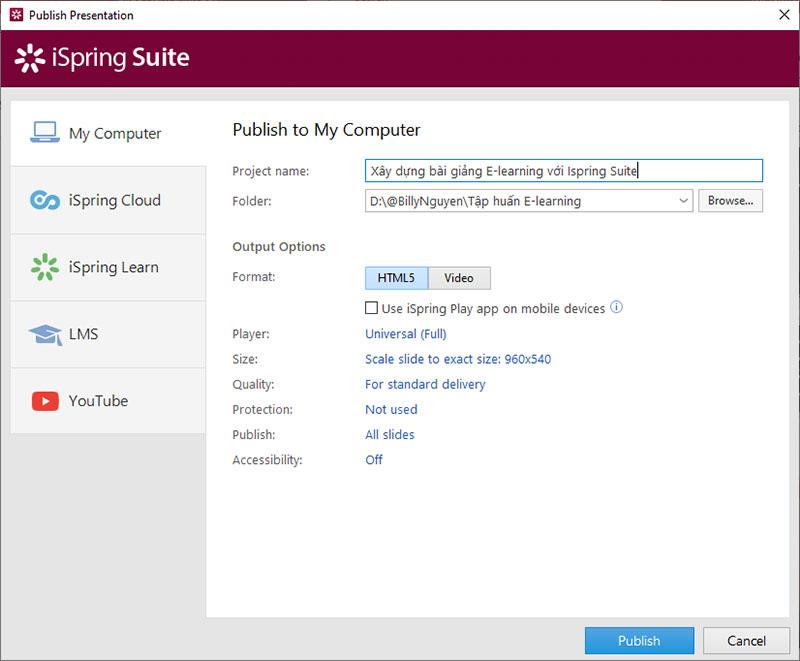iSpring Suite – one of the most effective support tools to help teachers design e-learning lessons. iSpring Suite also supports teachers to easily create interactive multiple-choice questions in their E-learning lessons.
iSpring Suite is essentially an add-on that integrates directly with Microsoft PowerPoint allowing teachers to design E-learning lessons without being a techie. iSpring is especially suitable when teachers need to pack lessons in a short time or when teachers want to take advantage of available documents in PowerPoint, Word, PDF, ..
If teachers still feel that they are "swirling" in finding tools to help create interactive quizzes in their lecture slides, then follow the tutorial below, Nam will guide teachers step by step. You can quickly create an interactive quiz in your lecture
Instructions for creating interactive questions using QuizMaker
Step 1. On the Ribbon of iSpring , teachers click Quiz to proceed to create multiple choice questions for the lecture.

After clicking “ Quiz ” on the toolbar, a QuizMaker window will appear as follows, here, teachers can compose a graded quiz with 14 types of questions or compose a survey question (survey) . ).
Step 2. Click Graded Quiz to create a quiz

Step 3. Select the type of question you want to use
Click Question and choose the appropriate question type

- Multiple Choice – Multiple Choice Question: In the survey, it is called a “Choose one” question, meaning that students can only choose 1 option and have only one correct answer.
- Multiple Response – Multi-answer question: In the survey, it is called a “Choose many” type of question. Students can choose multiple answers and a question has multiple correct answers.
- True/False – Question “True/False”
- Short Answer – Short answer question
- Essay – Essay type question
- Numeric – Arithmetic Question: A type of question that can only be answered with numbers.
- Matching – Pairing question: A type of question that students have to match between two groups of objects to give the best answer.
- Sequence – Sequence question: A type of question that asks the candidate to arrange objects in a certain order, usually to ask about process or chronological order.
- Fill in the blanks – Fill-in-the-blank question: A type of question where students have the task of filling in the blanks
- Select from lists – Multiple choice fill-in question: A type of question with multiple answer choices, of which only one answer is correct. But especially here, the answer list will be in the form of a drop-down menu.
- Drag and drop – “Drag – Drop” question: is a fill-in-the-blank question type but the options are already listed.
- Hostpot Question : Is a question to determine the location on the image.
- Likert Scale – Voting question: A specialized question in surveys to assess the level. For example: "E-learning is very useful in corporate training", the options will be based on the level: completely disagree, disagree, normal, agree, completely agree.
Step 4. Proceed to create the question.

In the Form view, teachers can easily add text questions, add answer options and edit instant feedback (Feedback) such as: "Exactly", "Welcome!", etc. iSpring also supports teachers to add photos, videos and audio to the questions to make their tests more vivid.
- Ask questions
- Answer options
- Choose the correct answer options
- Insert photos, videos and audio into questions
- More feedback to the question
- Score for correct answer
- Quiz branching settings
- Set up some more options for the question (teacher can change question type, customize response, score, answer turn, time limit ...)
Step 5. Change the interface for the question

To edit the player's interface, teachers click on "Player  " on the toolbar. A window will appear allowing the teacher to change the navigation, color, .. Click “Apply & Close” if the teacher is satisfied with this display!
" on the toolbar. A window will appear allowing the teacher to change the navigation, color, .. Click “Apply & Close” if the teacher is satisfied with this display!

Step 6: Change the properties of the Quizz
After composing a question and adding appropriate answer and response options, the "Properties" function on the toolbar will help teachers refine the questions they have just compiled. Here, teachers can further adjust the score, refine the question, the list of questions corresponding to the function of selection reversal, prerequisites, ...

Step 7. Complete the Quiz and publish the e-learning lesson
After creating the Quiz , the teacher clicks Save and Return to Couse to insert it into your Powerpoint Slide.

After completing the lecture, on the Ribbon Ispring Suite teachers click Publish to prepare to publish their e-learning lecture.
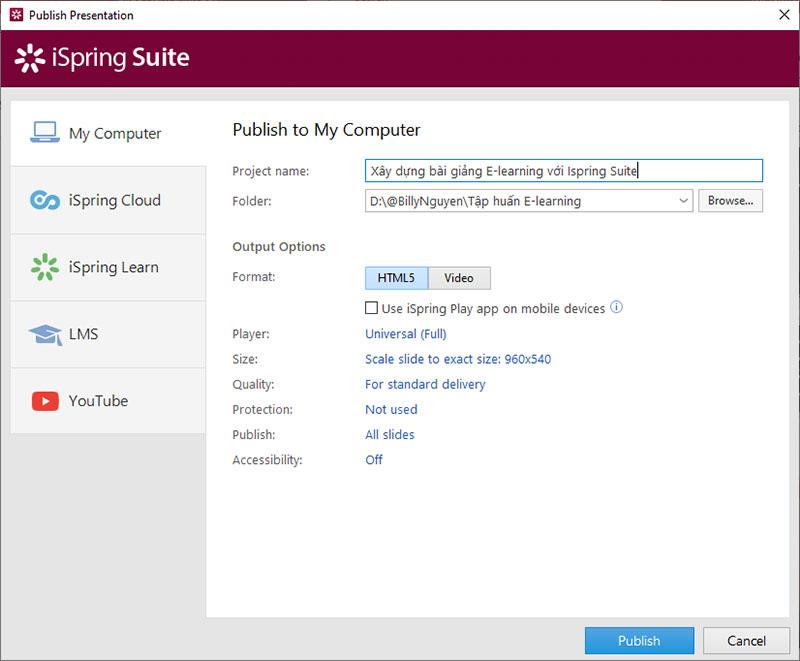
Ispring Suite allows teachers to publish in many different output formats, depending on their needs and purposes:
- My Computer : Save to your computer. This type is most commonly used to share with colleagues, store lectures, submit papers to the Department, etc.
- Ispring Cloud : stored on Icloud
- Ispring Learn
- LMS : E-Learning Standard Format
- Youtube : Export Youtube format
Note : Particularly for the Ispring Cloud and Ispring Learn formats, teachers need to pay a fee to be able to use it
Above are the basic instructions to help teachers quickly create Quiz in the process of designing E-learning lessons , hopefully teachers will enjoy this Ispring Suite software in the E-learning course builder. your learning.
See more: Instructions for building E-learning lessons with iSpring Suite






 " on the toolbar. A window will appear allowing the teacher to change the navigation, color, .. Click “Apply & Close” if the teacher is satisfied with this display!
" on the toolbar. A window will appear allowing the teacher to change the navigation, color, .. Click “Apply & Close” if the teacher is satisfied with this display!