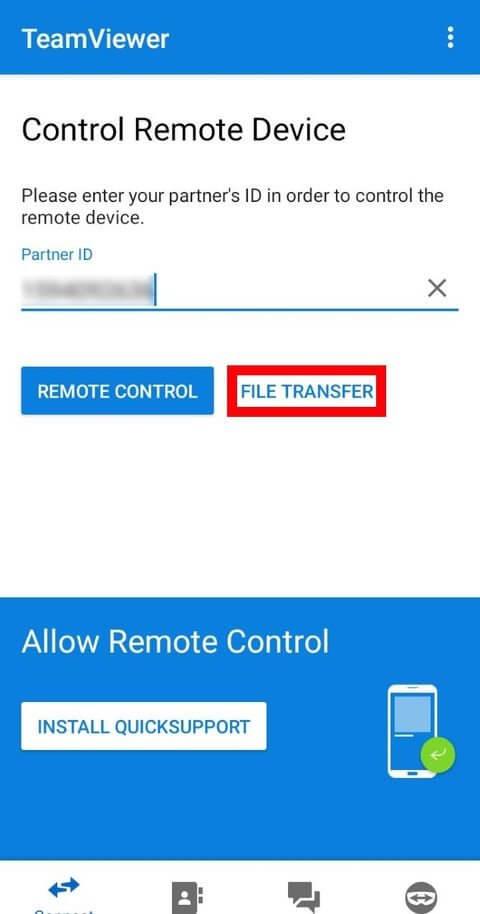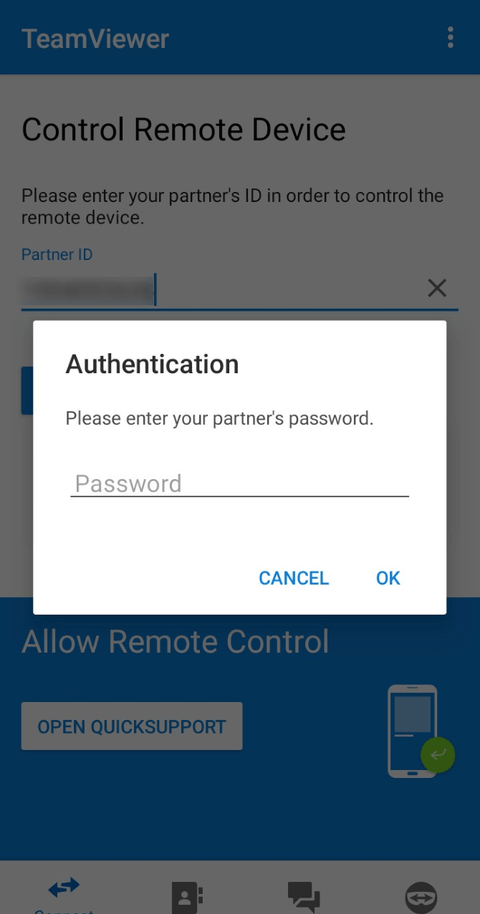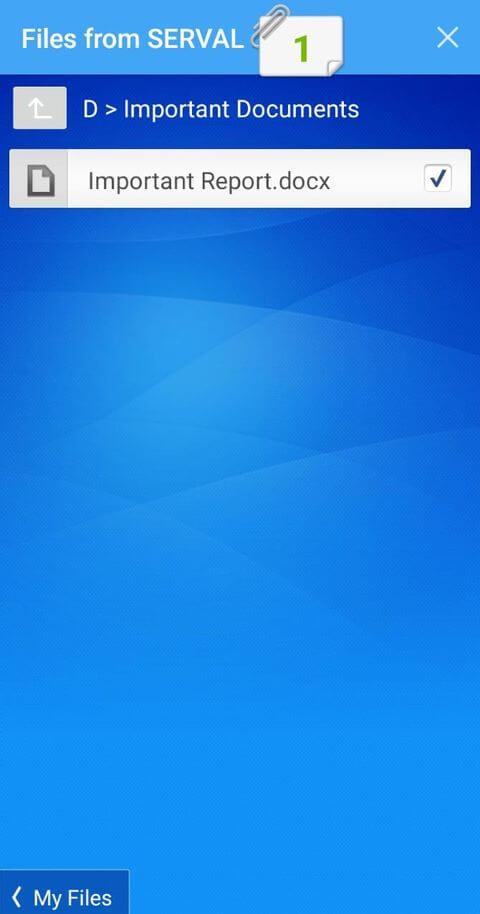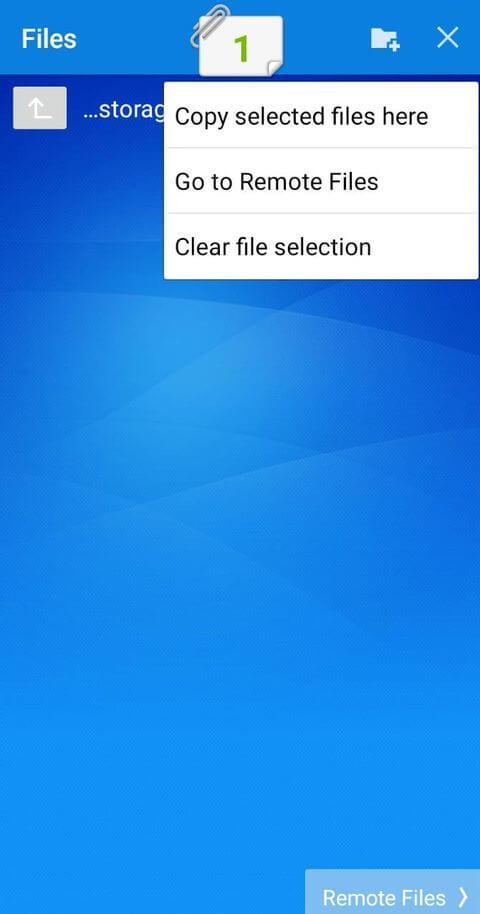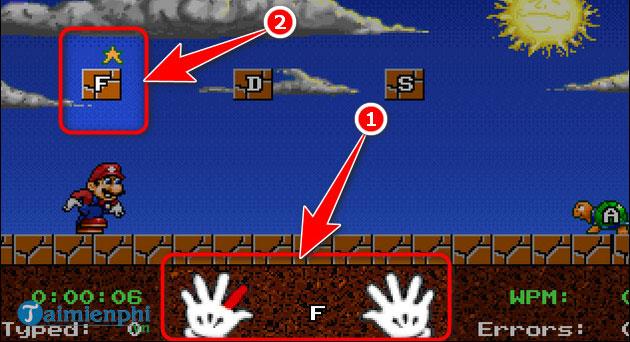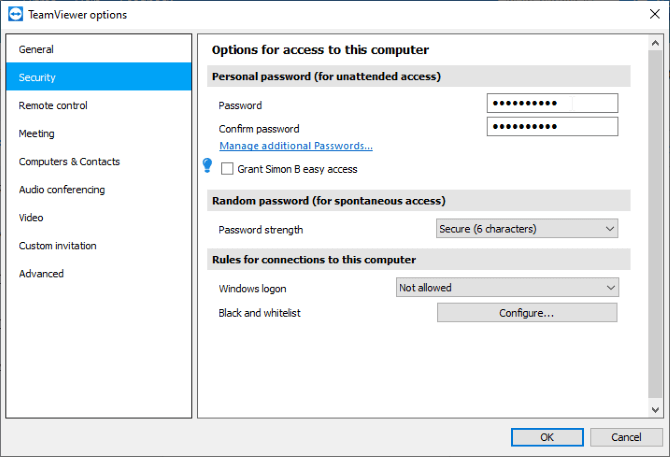Need to access data on a USB device attached to a remote PC? Here's how to control USB storage devices using TeamViewer .

TeamViewer is a utility tool for accessing other computers and devices. Not only can you control another PC remotely, but you can also use the USB attached to it using TeamViewer.
How to access USB remotely using TeamViewer
How to set up TeamViewer
To share a USB drive with TeamViewer, first download the software on the PC you want to access. During setup, make sure to select “ Personal Use ” if you want to use TeamViewer services for free.

Once installed, open the software. Below you will see a connection indicator. When this indicator turns green and Ready to connect (secure connection) appears, you can use TeamViewer immediately.
Download : TeamViewer for PC | Android | iOS
How to use USB sharing feature on TeamViewer
Now that TeamViewer is running on the target computer, you need to install it on the device accessing the target device. If you plan to do this from another PC, repeat the installation steps above.
According to the goal of this article, we will connect via the TeamViewer Android app. The steps below are similar to those on PC but the interface will be a little different.
Access the target PC on TeamViewer
Once you have TeamViewer running on another device, enter the target's ID in the Partner ID section . You can find the target ID in Your ID on the TeamViewer window.
Before continuing, note the two options currently connected. You can select Remote control and will have access to the target device to download files.
However, if you want to access the USB storage device on the target PC, it is easier to choose File transfer . This feature focuses only on the target's file system, eliminating the need to completely control the computer.
When selecting File transfer , TeamViewer asks for a password. You can find the password on the computer's window, in its ID.
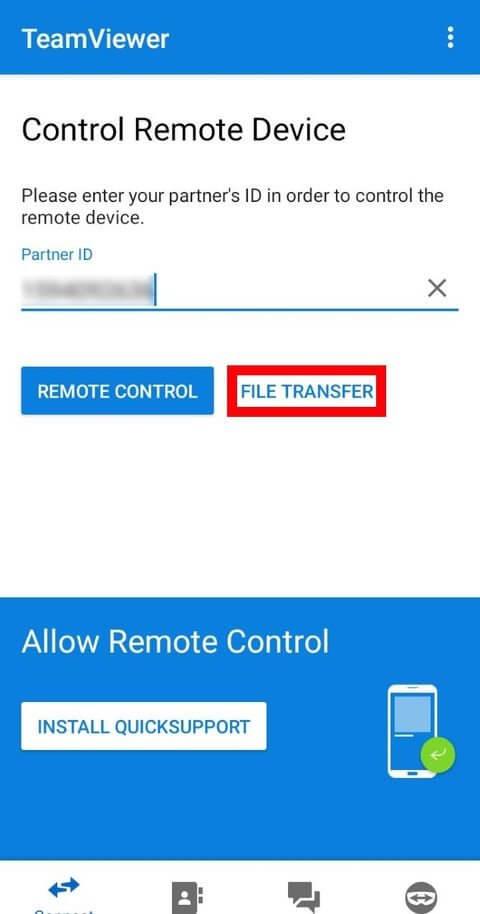
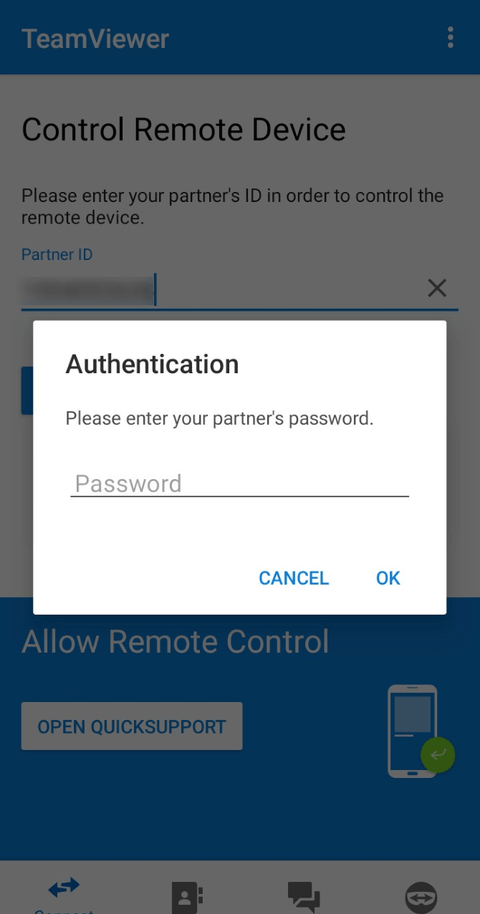
After entering the details, TeamViewer will connect your target PC. Now you can connect TeamViewer to an external USB to access files.
Copy files from target PC on TeamViewer
If connected via mobile, select the file on the target PC you want to copy. When you're done selecting, go back to the Android file system and select the download location. Touch the numbered file icon above, then select Copy selected files here .
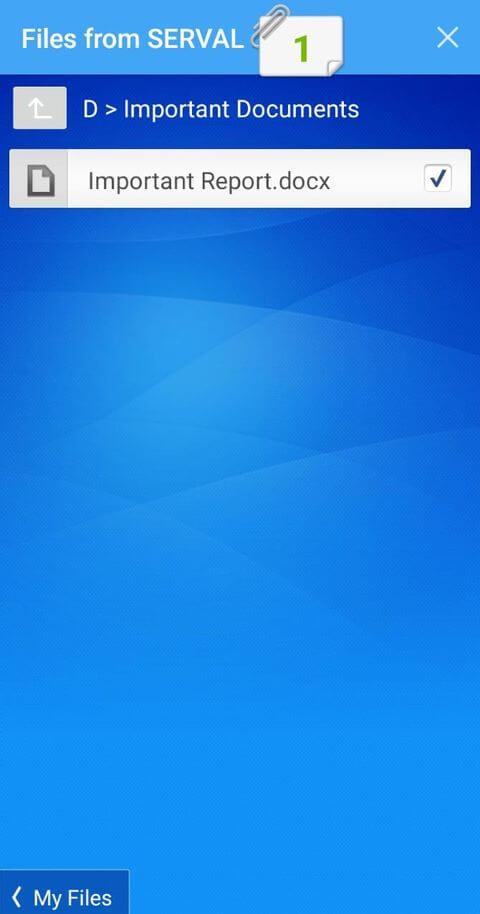
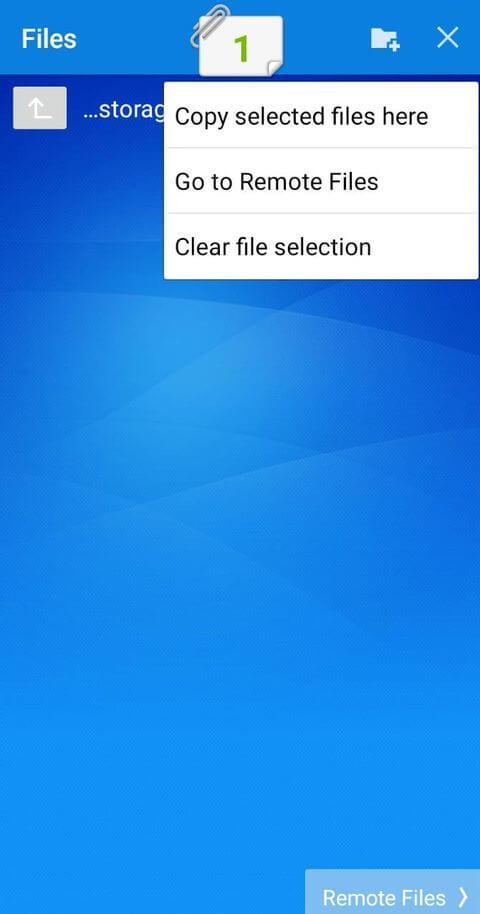
If you connect via PC, you will see a file transfer screen showing both the file system of the computer and the target device. Navigate to the folder you want to send and copy the data to, then press the Send and Receive buttons to transfer files from one folder to another.
Set up TeamViewer for repeated use
TeamViewer is useful for one-time use, but if you use it continuously, you may not be comfortable with it. TeamViewer will keep the same ID each time you start it but the password will be randomly generated. This is really disadvantageous when you access TeamViewer on the go and forget your new password.
To avoid this problem, you can set a personal password regularly using howacj create a trusted account.
Set up personal password on TeamViewer
Point your mouse over the password field on the target computer. Click the arrow button displayed next to it, then select Set personal password .
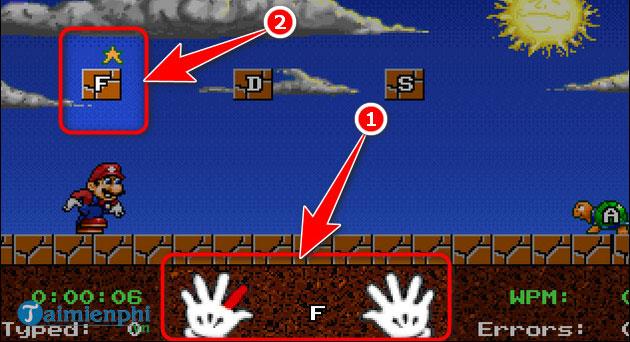
In Personal password (for unattended access) , enter the password you want to use.
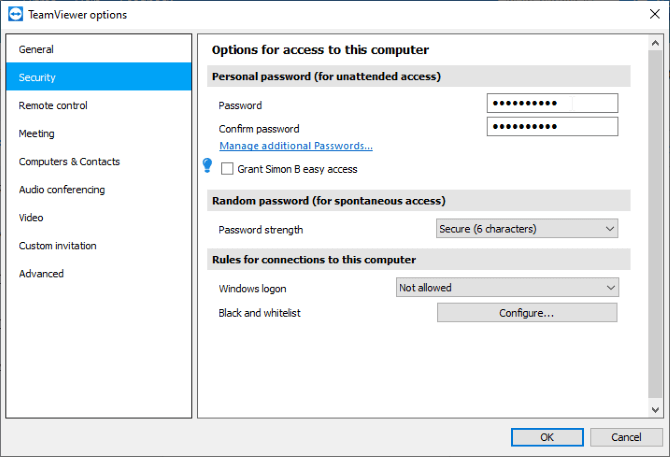
Now you can use your personal password in the password input box at any time.
Use a trusted account with TeamViewer
Creating an account is a good idea if you use TeamViewer a lot because each logged in device will appear on the main list. No longer is the ID as long as before.
After creating a TeamViewer account, click the Grant easy access box . The app will now say it has granted easy access to your account.
Now log in to your account on another device. If you connect to the target computer via Computers & Contacts , you can choose to connect without a password. Note that connecting via ID, you still need to enter the password.
Above is how to remotely access USB using TeamViewer . Hope the article is useful to you.