Why is the iPhone launch event time always 9:41?

In Apple's new product launch events, including iPhone, iOS, macOS... the time stamp is always 9:41.
AirPods are Apple's wireless headphones with a compact, convenient size. But this also makes it difficult for you to find lost headphones.
To partly address this concern of users, Apple has launched an application called Find My, which allows remote location tracking of iOS devices including Mac computers, Apple Watch and AirPods.
If you want to track your AirPods if they go missing or you can’t find them, first add your AirPods to Find My. Then you can use your iPhone as well as the iCloud website to determine their current location. Here’s how.
Add Apple AirPods to the Find My app on iPhone
Once you enable Find My for your AirPods, you can locate your AirPods on a map (and the charging case if you have them in there), find the last known location of your AirPods, play a sound on your AirPods, and enable Lost Mode to interact with Apple's massive search network to pinpoint your lost AirPods themselves.
Step 1: Activate Find My on iPhone
The first thing you need to do is turn on Find My on your iPhone. To do that, first go to Settings by tapping the gear icon on the home screen.
On the Settings menu that appears, tap your iCloud name at the top.
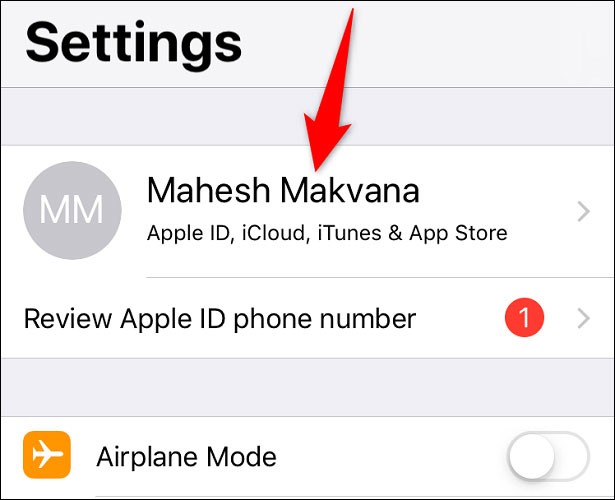
On the “Apple ID” page, click iCloud > Find My iPhone.
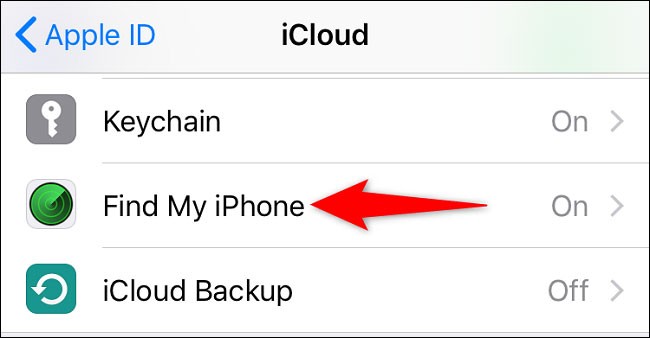
Turn on the “Find My iPhone” option. Then, turn on the “Send Last Location” option.
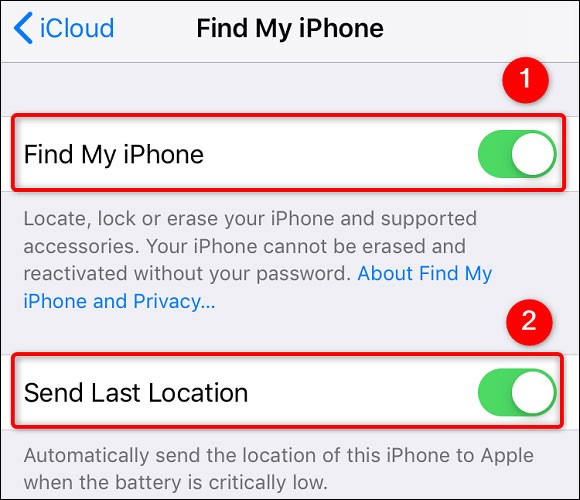
If prompted, enter your iCloud password to confirm your action.
Step 2: Turn on location services on iPhone
The Find My app requires access to your phone and AirPods' location to track them, so you'll need to enable Location Services on your iPhone, as follows.
Launch Settings on your iPhone and tap “Privacy.”
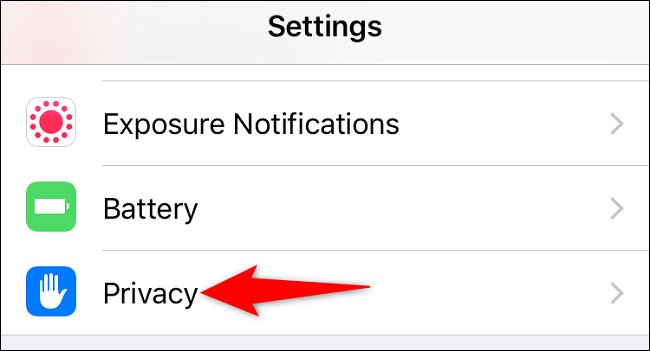
Select “Location Services” and enable the corresponding option.
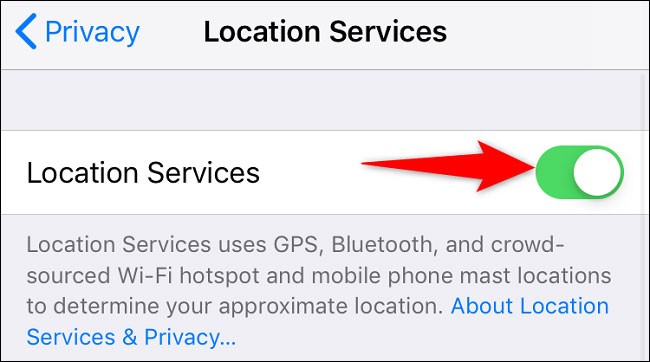
Step 3: Pair AirPods with iPhone
Now that you have both Find My and Location Services enabled, pair your AirPods with your iPhone so you can locate them if you accidentally lose them.
First, open the Settings menu and tap on “Bluetooth”. Then, turn on the corresponding “Bluetooth” option.
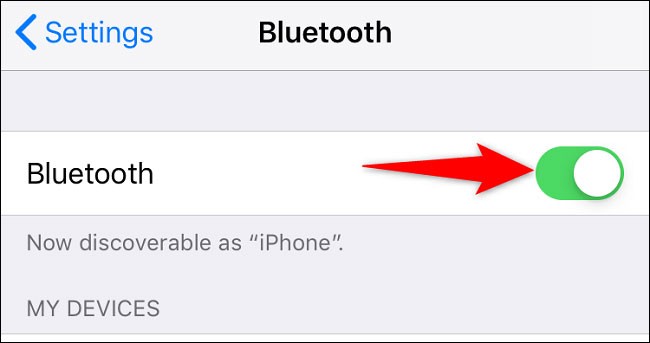
If your headphones are in the case, open the lid and hold the case close to your iPhone. You should see a prompt on your iPhone. Tap “Connect.”
Follow the on-screen instructions and your AirPods will pair with your iPhone.
Find AirPods location with Find My
To confirm your AirPods are indeed trackable, launch the Find My app on your iPhone.
In the Find My app interface, tap “Devices” and select your AirPods.
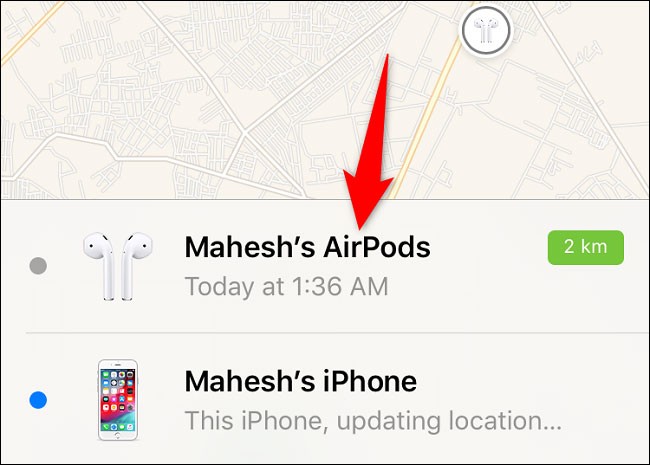
You will see the current location of the headset on the map.
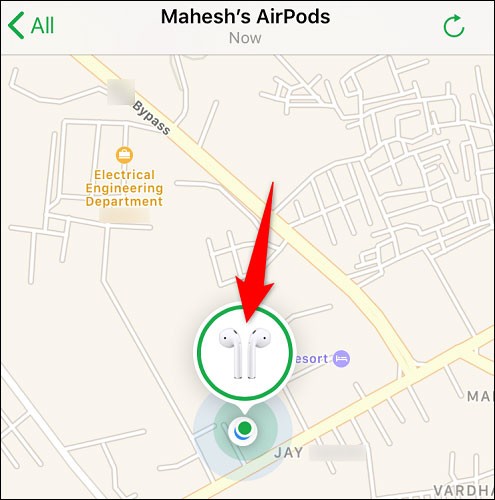
If you'd like to locate your AirPods on the web, then head over to the Find My website and sign in to your iCloud account. Then, select All Devices > [Your AirPods] and you'll see the location of the headphones.
In Apple's new product launch events, including iPhone, iOS, macOS... the time stamp is always 9:41.
The new iPhone 16 Pro models are equipped with the Snapdragon X75 modem, which brings many improvements.
After Tim Cook took over as CEO in 2011, in an effort to maintain public trust in Apple, he retained senior employees by paying them without requiring them to work.
The next generation of Apple Vision Pro is attracting attention with a series of leaked information, promising to bring outstanding improvements in design, performance and diverse development strategies.
With the launch of the new generation iPad Mini, Apple has clearly affirmed that “AI-filled” software experiences are the way the company is heading in the future.
The A18 Pro will serve as the successor to the A17 Pro, and is expected to power the iPhone 16 Pro and iPhone 16 Pro Max lineup.
The iPhone 16e is the latest iPhone model just announced by Apple, and has immediately attracted a lot of attention from users when it is priced at a quite affordable level, only 599 USD.
Code found in the newly released iOS 18.4 beta suggests Apple is preparing an alternative to the ChatGPT integration in Apple Intelligence, most likely Google Gemini.
Some people have shared tips to improve battery life by uninstalling a single app: Chrome. Your battery life will be better after that!
If you are someone who likes to learn about iPhone and iOS operating system, you must have followed the development of classic game emulators for iPhone.
Finally, Apple is allowing Android device users to use FaceTime.
After countless rumors and leaks, Apple finally officially announced iOS 16 and iPadOS 16 on stage at WWDC 2022
After months of speculation, Apple has finally officially introduced the newest member of the iPhone 16 series, called the iPhone 16e.
The most expensive apps on Apple's App Store cost thousands of dollars.
With these moves, Apple is really looking to build trust and transparency around PCC, as well as reinforce its commitment to protecting user privacy and security in the cloud.
Through your purchase history on the App Store, you will know when you downloaded that app or game, and how much you paid for the paid app.
iPhone mutes iPhone from unknown callers and on iOS 26, iPhone automatically receives incoming calls from an unknown number and asks for the reason for the call. If you want to receive unknown calls on iPhone, follow the instructions below.
Apple makes it easy to find out if a WiFi network is safe before you connect. You don't need any software or other tools to help, just use the built-in settings on your iPhone.
iPhone has a speaker volume limit setting to control the sound. However, in some situations you need to increase the volume on your iPhone to be able to hear the content.
ADB is a powerful set of tools that give you more control over your Android device. Although ADB is intended for Android developers, you don't need any programming knowledge to uninstall Android apps with it.
You might think you know how to get the most out of your phone time, but chances are you don't know how big a difference this common setting makes.
The Android System Key Verifier app comes pre-installed as a system app on Android devices running version 8.0 or later.
Despite Apple's tight ecosystem, some people have turned their Android phones into reliable remote controls for their Apple TV.
There are many reasons why your Android phone cannot connect to mobile data, such as incorrect configuration errors causing the problem. Here is a guide to fix mobile data connection errors on Android.
For years, Android gamers have dreamed of running PS3 titles on their phones – now it's a reality. aPS3e, the first PS3 emulator for Android, is now available on the Google Play Store.
The iPhone iMessage group chat feature helps us text and chat more easily with many people, instead of sending individual messages.
For ebook lovers, having a library of books at your fingertips is a great thing. And if you store your ebooks on your phone, you can enjoy them anytime, anywhere. Check out the best ebook reading apps for iPhone below.
You can use Picture in Picture (PiP) to watch YouTube videos off-screen on iOS 14, but YouTube has locked this feature on the app so you cannot use PiP directly, you have to add a few more small steps that we will guide in detail below.
On iPhone/iPad, there is a Files application to manage all files on the device, including files that users download. The article below will guide readers on how to find downloaded files on iPhone/iPad.
If you really want to protect your phone, it's time you started locking your phone to prevent theft as well as protect it from hacks and scams.



























