The most commonly deficient nutrients in the diet

Diet is important to our health. Yet most of our meals are lacking in these six important nutrients.
The One UI 6 update allows users to add camera widgets on Samsung Galaxy phones to customize as they like. So you can take photos or record videos on Samsung Galaxy phones immediately with shooting settings, without having to access the camera to set up the shooting again. The article below will guide you to add camera widgets on Samsung Galaxy.
How to add camera widget on Samsung Galaxy
Step 1:
On the screen interface on Samsung Galaxy phone, we press and hold on the screen and select Widget at the bottom.
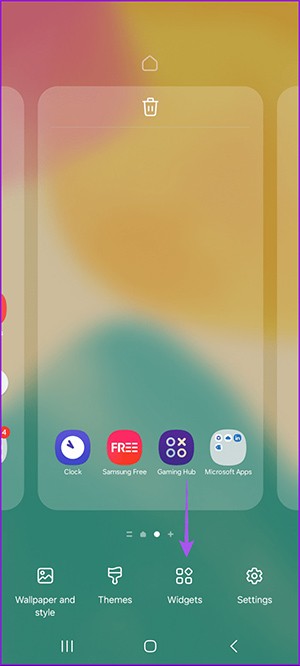
Step 2:
Show widgets for the phone, the user taps on the camera widget to add it to the phone screen. Tap Add to add it to the screen.
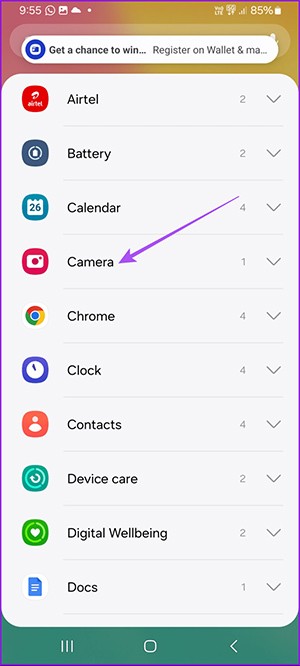
Step 3:
Now you will see the options to change the camera widget on Samsung Galaxy. If you want to change the name of the widget displayed, click on Title and enter a new name.
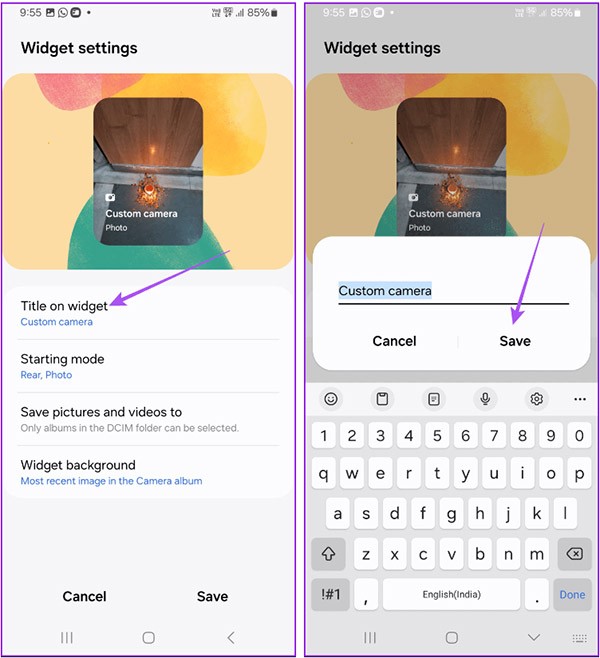
The Starting mode section will select the starting mode as soon as the camera utility is opened.
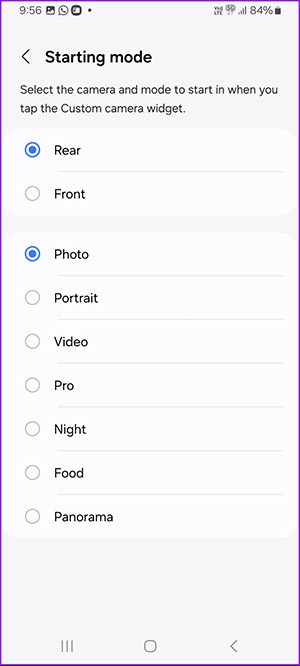
Step 4:
To set where to save pictures and videos , click Save pictures and videos to set the folder. The widget background will select the image you want to display as the background for the widget.
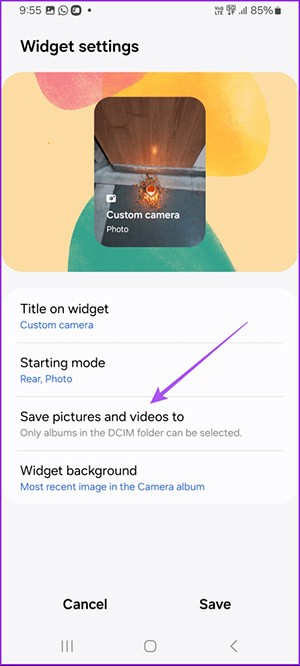
After setting up all the items, the user clicks Save to save.
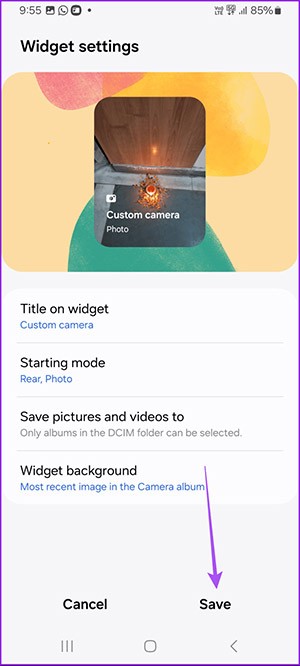
Step 5:
When you want to change the widget settings, just press and hold the widget on the phone screen and select Settings. The widget settings interface will immediately appear.
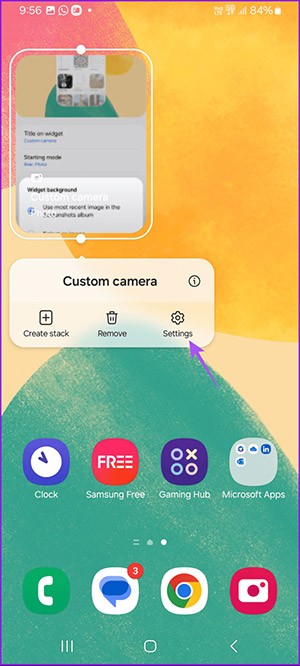
Step 6:
If you want to remove the camera widget from the Samsung phone screen, press and hold on the widget and select Remove to delete it.
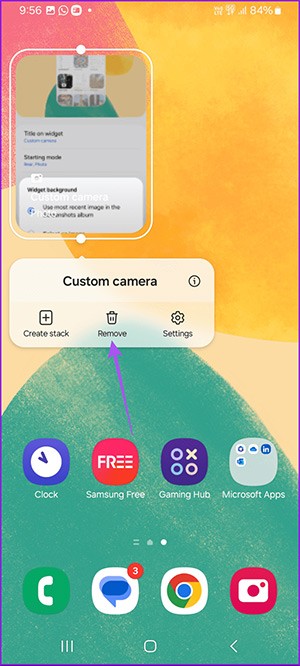
Diet is important to our health. Yet most of our meals are lacking in these six important nutrients.
At first glance, AirPods look just like any other true wireless earbuds. But that all changed when a few little-known features were discovered.
In this article, we will guide you how to regain access to your hard drive when it fails. Let's follow along!
Dental floss is a common tool for cleaning teeth, however, not everyone knows how to use it properly. Below are instructions on how to use dental floss to clean teeth effectively.
Building muscle takes time and the right training, but its something anyone can do. Heres how to build muscle, according to experts.
In addition to regular exercise and not smoking, diet is one of the best ways to protect your heart. Here are the best diets for heart health.
The third trimester is often the most difficult time to sleep during pregnancy. Here are some ways to treat insomnia in the third trimester.
There are many ways to lose weight without changing anything in your diet. Here are some scientifically proven automatic weight loss or calorie-burning methods that anyone can use.
Apple has introduced iOS 26 – a major update with a brand new frosted glass design, smarter experiences, and improvements to familiar apps.
Yoga can provide many health benefits, including better sleep. Because yoga can be relaxing and restorative, its a great way to beat insomnia after a busy day.
The flower of the other shore is a unique flower, carrying many unique meanings. So what is the flower of the other shore, is the flower of the other shore real, what is the meaning and legend of the flower of the other shore?
Craving for snacks but afraid of gaining weight? Dont worry, lets explore together many types of weight loss snacks that are high in fiber, low in calories without making you try to starve yourself.
Prioritizing a consistent sleep schedule and evening routine can help improve the quality of your sleep. Heres what you need to know to stop tossing and turning at night.
Adding a printer to Windows 10 is simple, although the process for wired devices will be different than for wireless devices.
You want to have a beautiful, shiny, healthy nail quickly. The simple tips for beautiful nails below will be useful for you.













