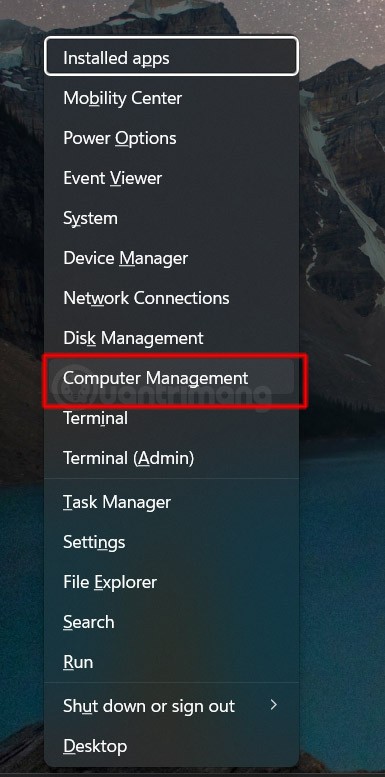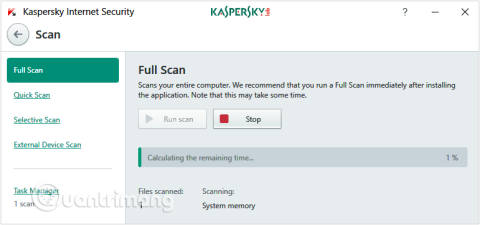Turn off these 7 Windows services to extend battery life!

Turning off a few of these services can save you a significant amount of battery life without affecting your daily usage.
The Apple Music desktop app allows users to add lyrics to any song, with songs in your library. Lyrics added to Apple Music are managed in a separate section so we can delete them and return to the original song. Below are instructions for adding lyrics to Apple Music Windows.
How to add lyrics to Apple Music Windows
Step 1:
Open the song on Apple Music, then right-click on the song and select Properties from the list that appears.
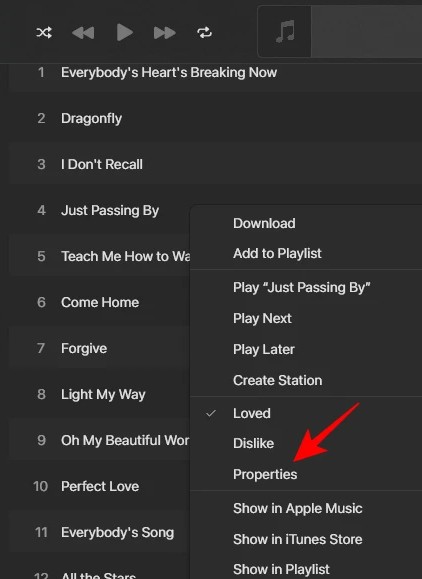
Step 2:
Display the lyrics interface, we will check the Custom Lyrics box to use the lyrics adding mode for Apple Music Windows.
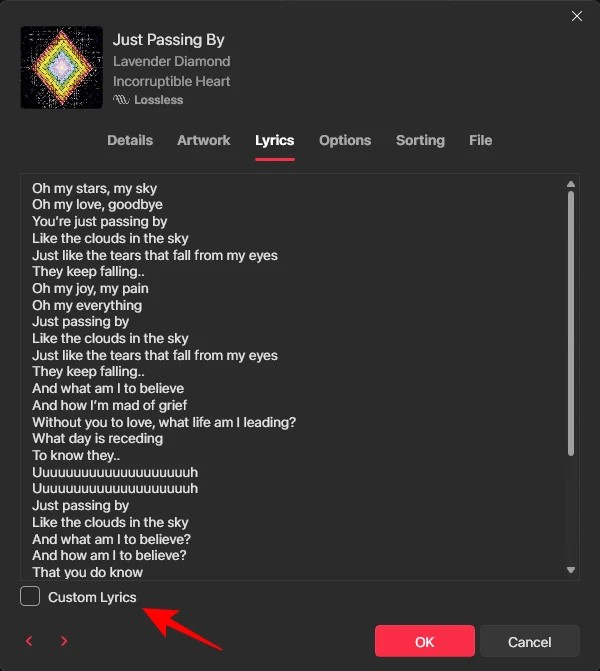
Then the user enters the lyrics for Apple Music into the interface as shown below, then presses OK below to save the lyrics for Apple Music.
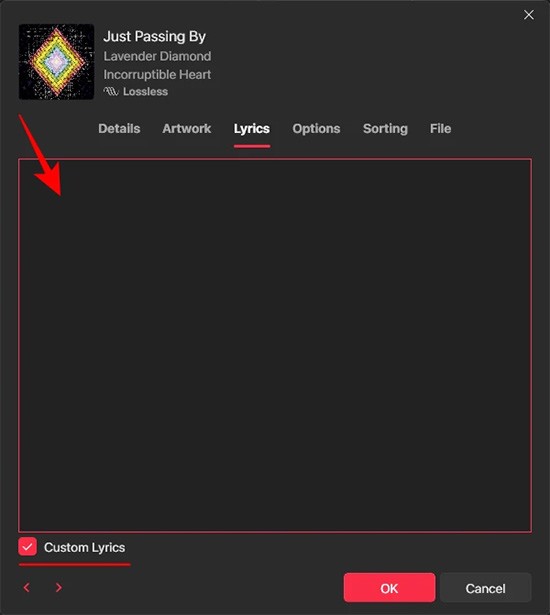
Step 3:
Now play the song on Apple Music and tap the lyrics icon to show it on the side. You will then see the custom lyrics you added appear.
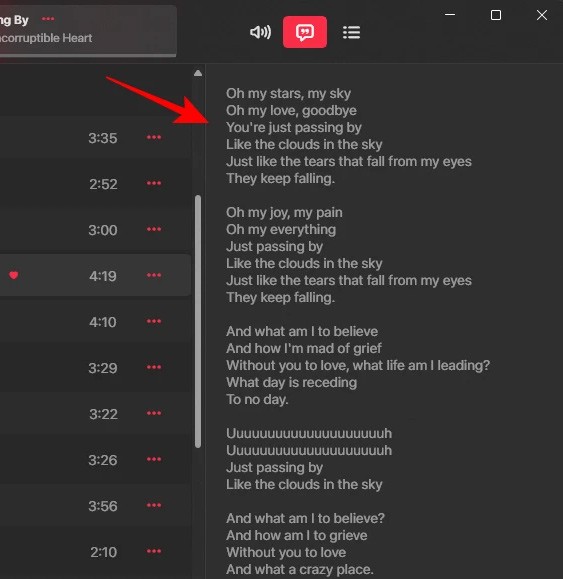
Step 4:
In case you want to delete the lyrics added for Apple Music, we also click on Properties and select the Lyrics tab . At this time, you will uncheck the Custom Lyrics item .
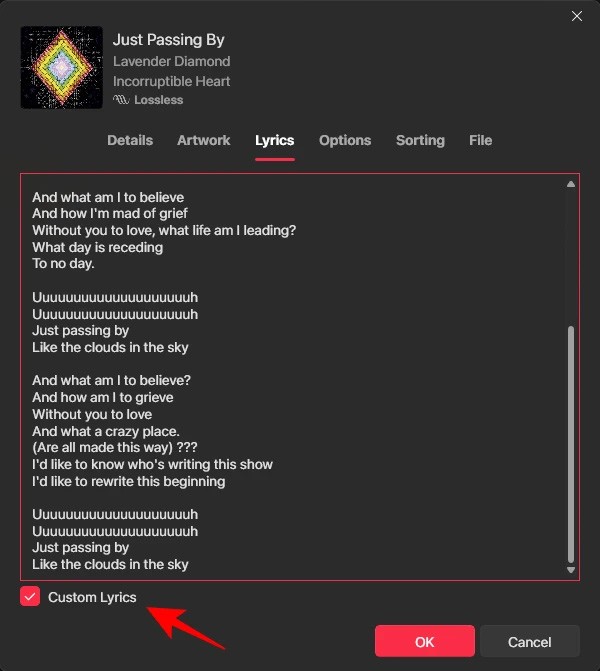
Step 5:
Now you are asked if you want to delete the lyrics added to Apple Music, we click Remove Custom Lyrics to do so.
Finally, click OK to delete the added lyrics.
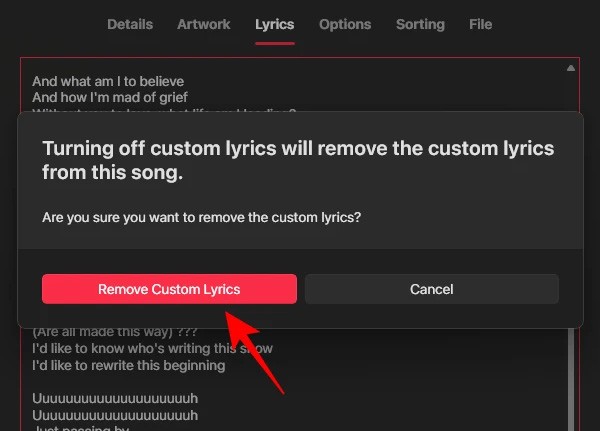
Turning off a few of these services can save you a significant amount of battery life without affecting your daily usage.
From performance monitoring to quick system tweaking, these built-in utilities are as useful as ever.
Error code 0x80004005 is a type of unknown Windows error, whose cause is related to a number of different issues.
If you can't find the Bluetooth icon on the taskbar, follow the steps below to show the missing Bluetooth icon on Taskbar in Windows 10.
Clearing the NVIDIA Shader Cache will reset the system, forcing it to rebuild with new data. Here are instructions for clearing the NVIDIA Shader Cache.
Unlocking USB ports in BIOS is not difficult. However, how to lock computer USB ports? Let's find out with Quantrimang.com!
Being blocked online can be frustrating, whether it's a forum lockout, a game ban, or a temporary IP restriction. The good news is that you don't always need a VPN to get around these restrictions.
When your computer crashes, seeing how everything is running can help you troubleshoot. And when everything is working, this information can also help you optimize your system.
Windows laptops aren't known for their battery life, at least not without some tweaking. But these tips will help your laptop last all day without having to find a power outlet.
Windows 10/11 includes a hidden Administrator account that you can use to manage all the important data on your computer. Let's see how to enable or disable the built-in Administrator account on Windows 10/11!
System Service Exception or SYSTEM_SERVICE_EXCEPTION is one of the BSOD errors (blue screen of death errors). System Service Exceptions errors occur quite commonly and continuously.
In the following article, we will present the basic operations to recover deleted data in Windows 7 with the support tool Recuva Portable. With Recuva Portable, you can store it in any convenient USB, and use it whenever needed. The tool is compact, simple, easy to use with some of the following features:
CCleaner scans for duplicate files in just a few minutes, then lets you decide which ones are safe to delete.
Windows doesn't come with security set up by default, which means there are some default settings you need to change.
USB devices have become indispensable in everyday life, allowing us to connect a wide variety of essential hardware to our PCs.