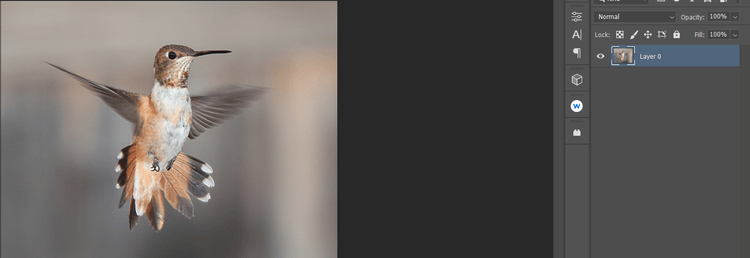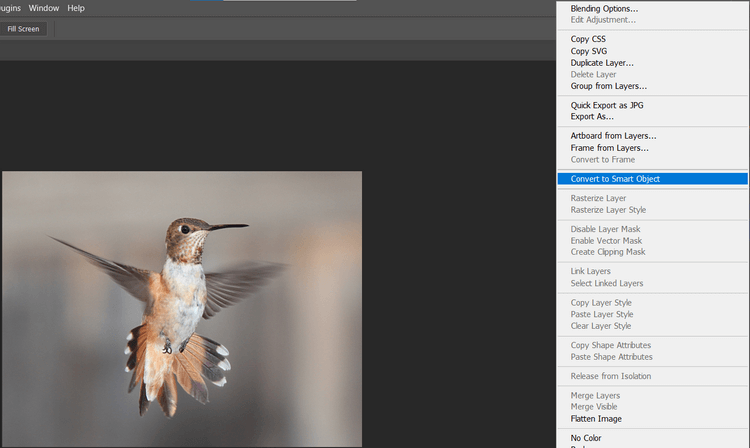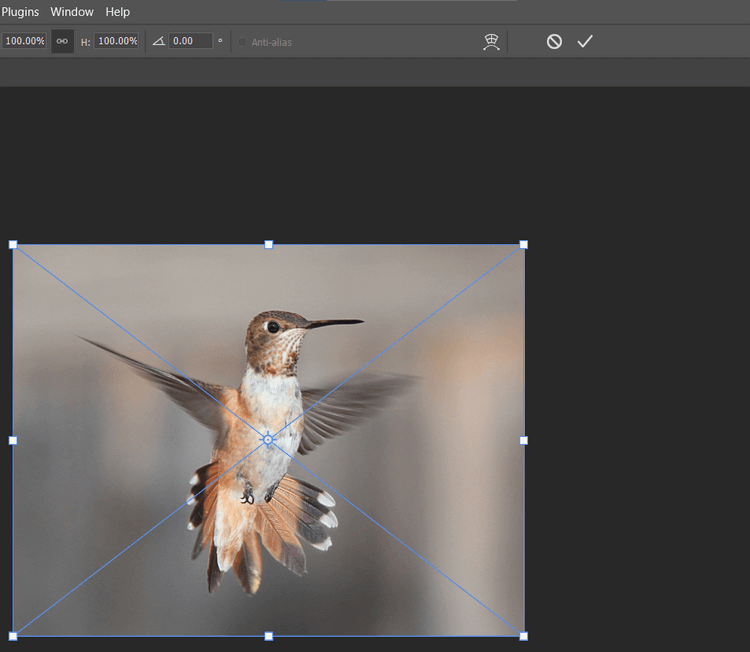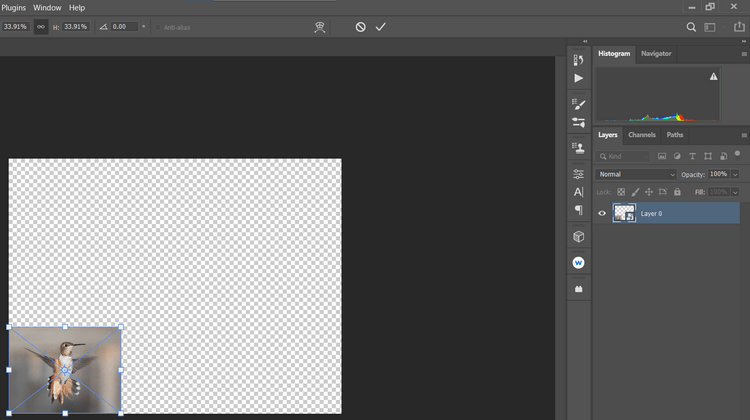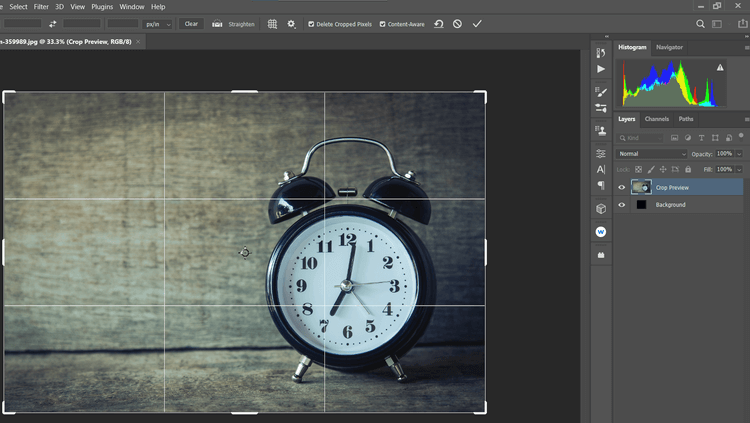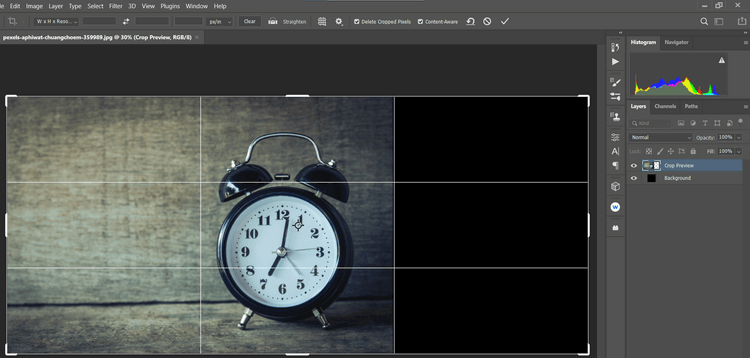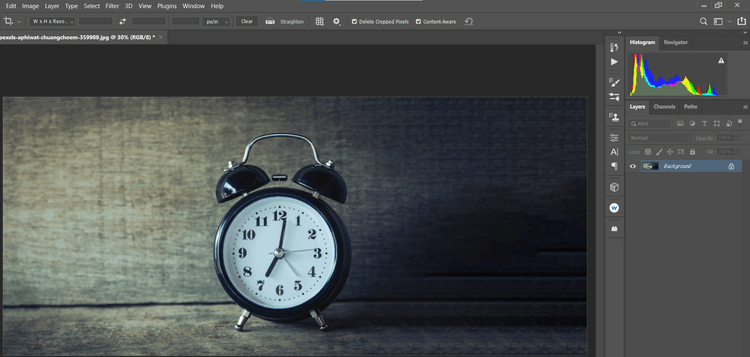Resizing layers in Photoshop is not difficult. The steps below will help you change the layer size when using Photoshop quickly.
Photoshop has the ability to resize layers without destroying its structure in just 4 simple steps. In addition, the article also suggests how to make images larger in Photoshop using the Crop tool with the Content-Aware feature.
How to resize layers in Photoshop
1. Click the layer you want to resize.
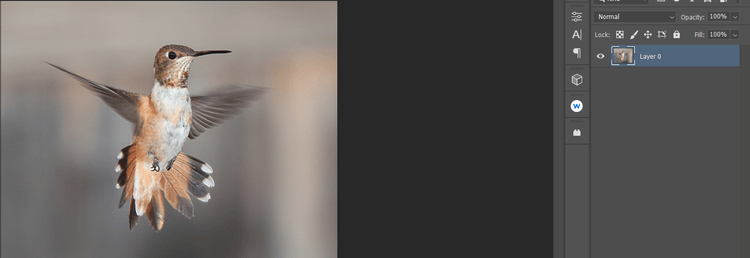
2. Right click and select Convert to Smart Object .
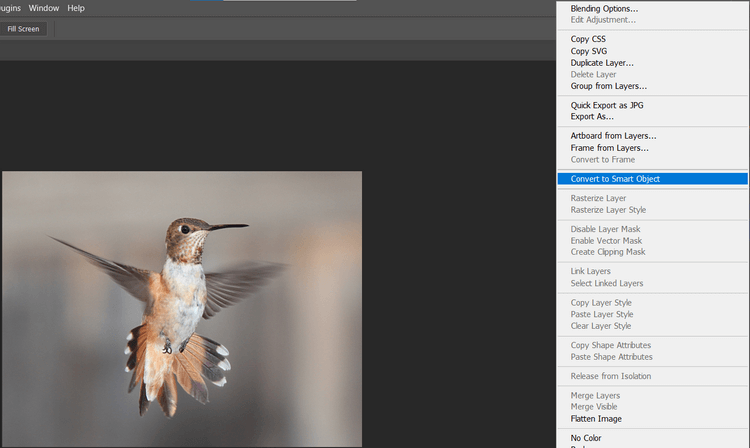
3. Click Ctrl + T to open the Transform tool .
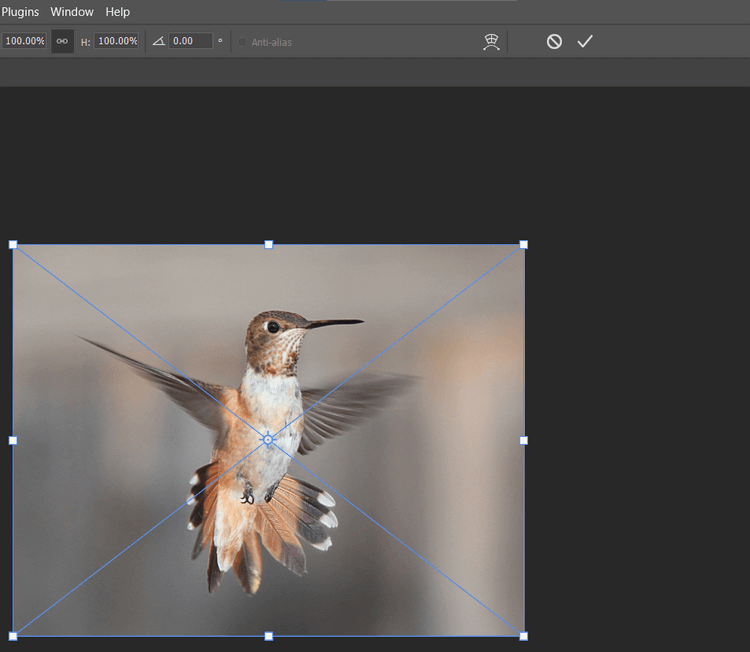
4. Use your mouse to drag any resizing icon and move it to the position you want. Then, press Enter or click the check mark on the menu bar.
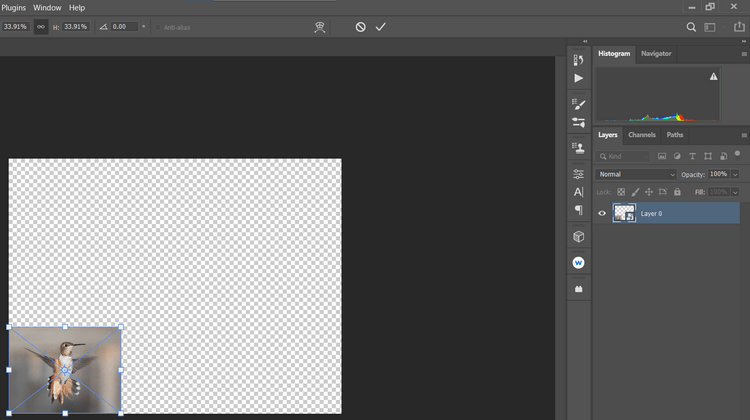
After resizing the photo, you can add a border to the photo. If you make a mistake at this stage, press Ctrl + Z to undo.
Increase Layer Size in Photoshop
If you've ever used Transform, you'll notice that when you try to increase the size of the original image, it overflows the canvas. At this point, the image will lose its corners.
Here's how to add pixels to the canvas via the Crop tool using Content-Aware.
1. Click the layer you want to resize.

2. Press C to open the Crop tool , then left-click or just click the Crop icon in the toolbar.
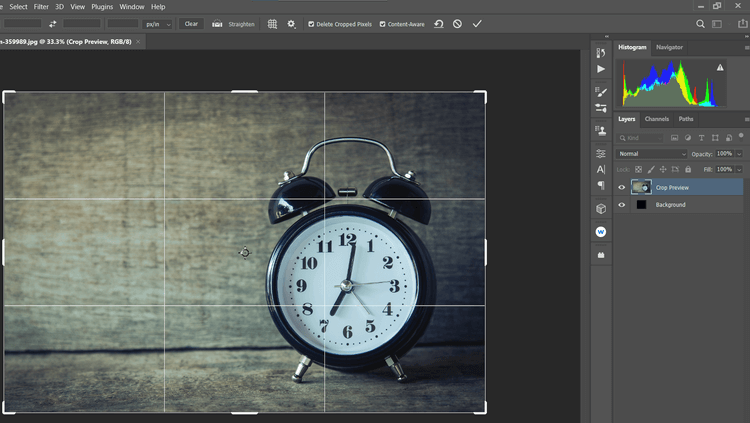
3. Adjust the crop handles to make the image larger.
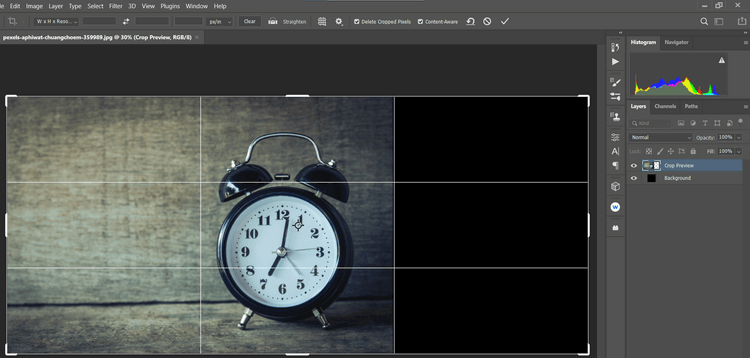
4. Check the Content-Aware box , press Enter or click the check mark.
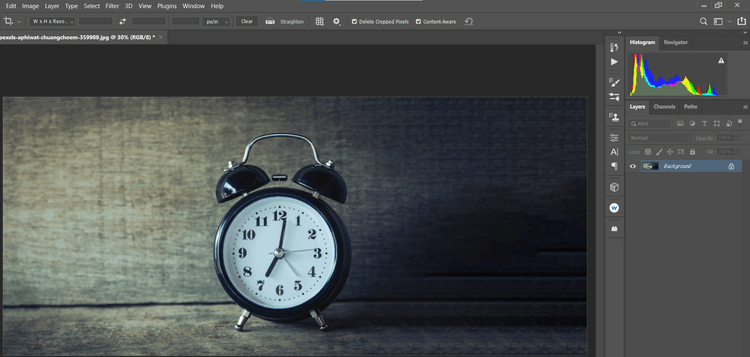
Photoshop always does a good job of filling the blank canvas by borrowing pixels from every location in the image. Note, this method works best for photos with a lot of empty space or unfinished backgrounds.
The article does not use Smart Objects because it is not available when increasing image size. For more complex images, you can use Content-Aware to expand the canvas.
Knowing how to resize layers will save you time and effort before you start editing your work in Photoshop. Hope the above article is useful to you.