11 Fun Mobile Games to Play Without the Internet
There are many games that you can enjoy without Wi-Fi connection or data usage. If you are looking for such offline games then this article is for you.
Backup data when playing Adorable Home game is very necessary, this will help you keep all game data when updating or encounter errors related to losing Adorable Home game account. So if you've ever hacked the Adorable Home or used the Adorable Home play tips to get more points, don't forget to Backup the save file to save all the data when playing this extremely hot virtual cat game . Here's a detailed guide on how to back up Adorable Home gram data.
Step 1:
At the main interface, access the file management application of your Android phone and continue to navigate to the Android folder.
Then find the file named: com.hyper ... ablehome → File .
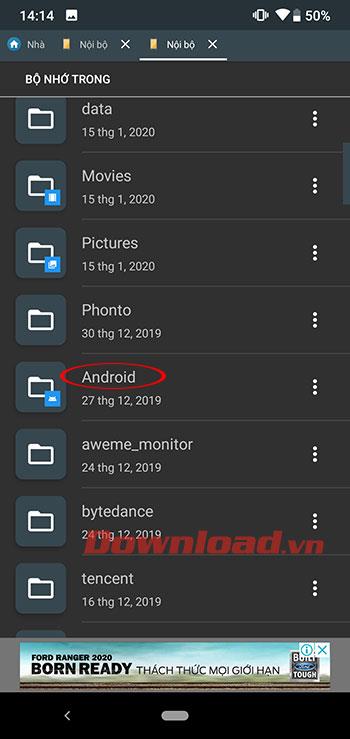
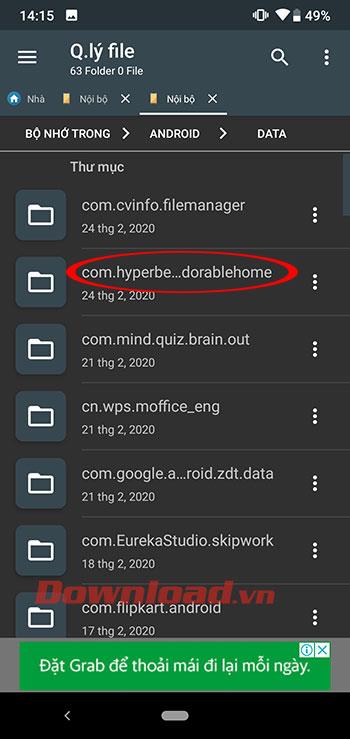
Step 2:
The files in the File folder appear, select 5 data files ending in .txt by holding and copying.
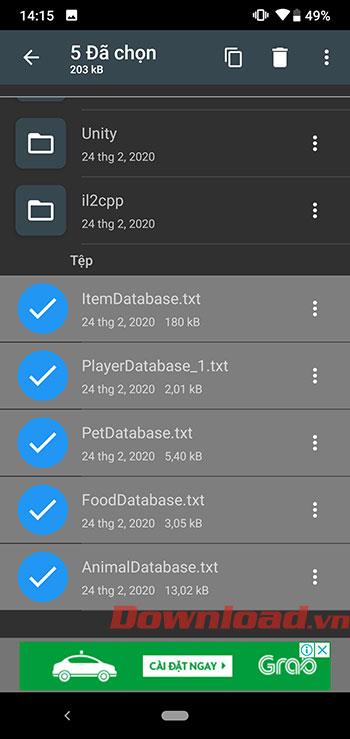
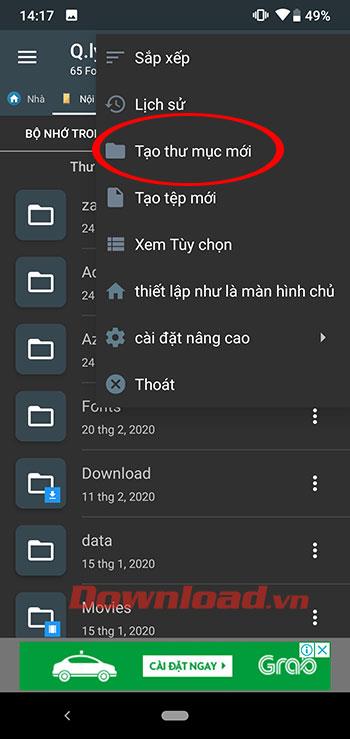
Step 3:
Return to the file manager, where you will create a new folder called Adorable Home Save.
Then open the newly created Adorable Home Save folder and paste the copied data above.
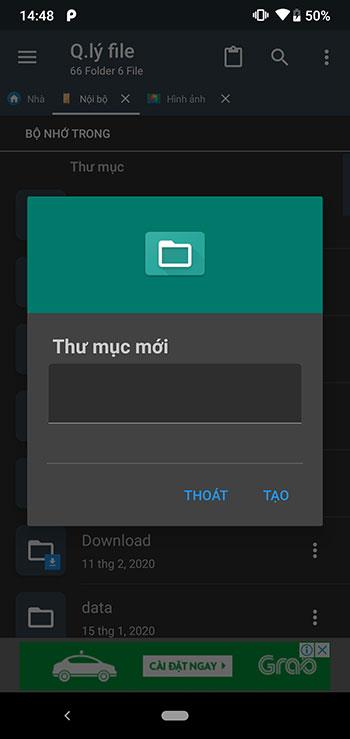
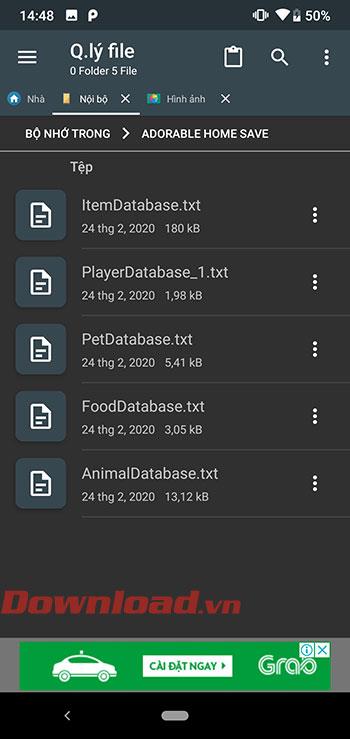
Step 4:
When you update the Adorable Home game, there are errors or related unfortunate issues.Just go to this folder and copy the above 5 data files to the game directory under the path: File manager -> com.hyper. ..ablehome → File -> Paste data -> Select paste data instead.
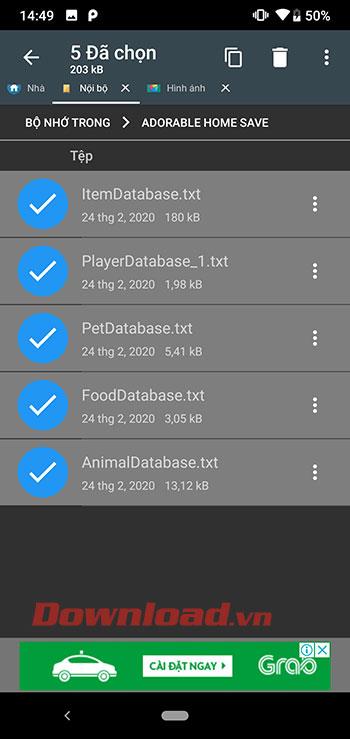
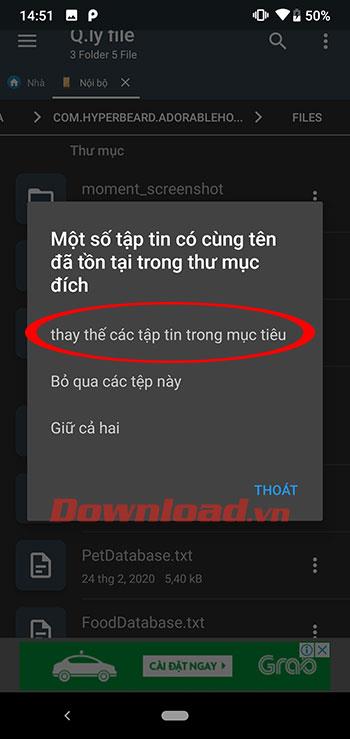
Now you have Adorable Home game data files stored without having to worry about data loss during game play.
I did it! After unsuccessful attempts by simply copying the files and using third party app(s), I finally transferred the game data from my old phone to the new one using local backup in the phone settings. All of the cats and furniture are there without any changes, both me and my partner are there sleeping soundly, the visiting animals also eager to give their love already. The hearts were mostly gone tho, only 79 left from 1400+ it supposed to be (should've spend it beforehand...)
Both of my phones are the same brand, Xiaomi, so I guess it's what made it pretty easy to do the backup and restore. I did the local backup process in Backup & Reset settings, copy the backup files folder to PC, copy again from PC to the new phone, and finally restore it in Backup & Reset settings. The backup folder is in MIUI/backup/AllBackup, named after the time when I did the backup. For example, mine is MIUI/backup/AllBackup/18112020_172750. See? 18 November 2020, 17:27:50 (or 5.27 pm).
Local backup allowed me to backup only the app and not my entire phone data, while Mi Cloud or Google Backup didn't have that option. It may be slightly different for another phone so if you wanna try this it'd be best to do prior search of how to backup according to your phone. Also, I think you can use this method to simply backup your data so that you can continue your progress after you lost it for whatever reason.
You may be interested in:
There are many games that you can enjoy without Wi-Fi connection or data usage. If you are looking for such offline games then this article is for you.
In Lien Quan Mobile, there are many short terms that help you communicate quickly and effectively when competing. And now, Lien Quan Council will review the most basic terms for Generals to understand.
Blackjack is one of the most thrilling casino games around. You beat the dealer, not other players. However, did you know that the number of decks used can influence your chances of winning?
Thanks to Nintendo Switch Online, exploring hundreds of classic games on the NES, SNES, N64, Game Boy, and Sega Genesis has never been easier.
Before upgrading your memory, try the tweaks in this guide to improve game data loading times in Windows.
A good TV for gaming is judged on many factors. The biggest focus is on picture quality, contrast, color, accuracy, and one more factor is input lag.
Everyone loves getting something for free. However, when it comes to free mobile games, we all know that they aren't really free.
Error 500 is a familiar message that many players encounter when using the Epic Games Store.
Football Manager 2024 is available for free on the Epic Games Store until September 12 so you can download it to your computer.
Zombies have always been an attractive theme in PC games and horror movies. Game publishers have exploited this theme and achieved much success thanks to the zombie horror genre.
The game Tai Uong has now been officially released and allows players to download it on their computers via the game distribution platform Steam.
To play dinosaur game - T-rex Run on Chrome when offline and when online, you just need to follow these simple instructions. The lovely T-rex dinosaur will appear on the screen for you to start the game.
There has long been a debate among gamers about whether to use a laptop, desktop, or console for gaming. While each option offers its own benefits, gaming on a laptop stands out in a unique way.
If you're looking for a new experience, there are a few things to keep in mind before adding a mod to your game.
If you are experiencing low FPS issues while playing games on Windows, follow these steps to fix low FPS issues and get back to a high-quality gaming experience.













