The most commonly deficient nutrients in the diet

Diet is important to our health. Yet most of our meals are lacking in these six important nutrients.
Pop-ups on Microsoft Edge browser, depending on each case, will be useful to users or some pop-ups will annoy users. Microsoft Edge supports you to block or unblock pop-ups on the browser whenever you need, supporting web browsing on Microsoft Edge. Below are detailed instructions on blocking and unblocking pop-ups on Microsoft Edge.
How to block pop-ups on Microsoft Edge
1. Block pop-ups on Microsoft Edge completely
Step 1:
On the interface of the Microsoft Edge browser, click on the 3-dot icon in the upper right corner of the browser, then click on Settings in the displayed list.
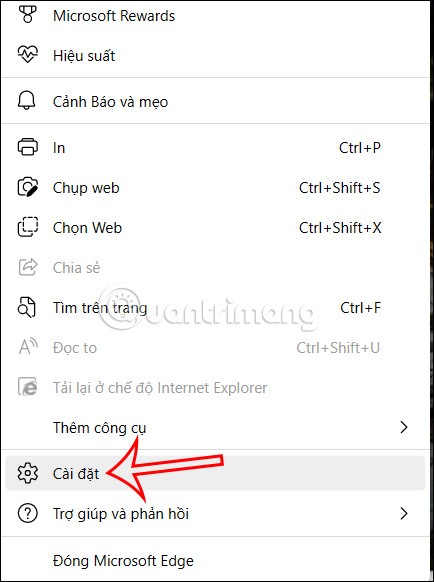
Step 2:
Switch to the new interface, we will click on the Cookie management and site access rights item in the menu list on the left of the interface.
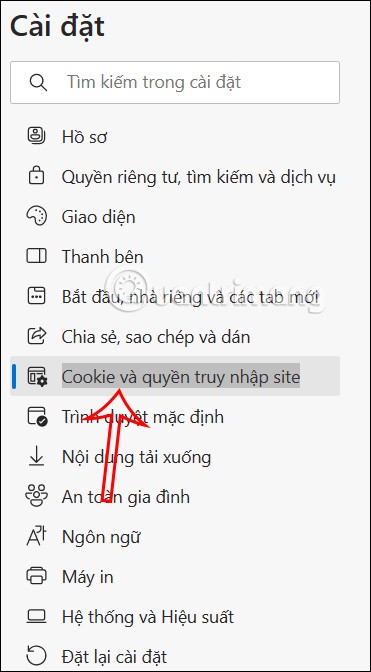
Continue looking at the next interface, you find the Pop-ups and redirects option .
Step 3:
Now you will see the Block option and we need to enable this blocking setting to block all pop-ups on Microsoft Edge browser.
So when you browse the web on Microsoft browser, no one will bother you.
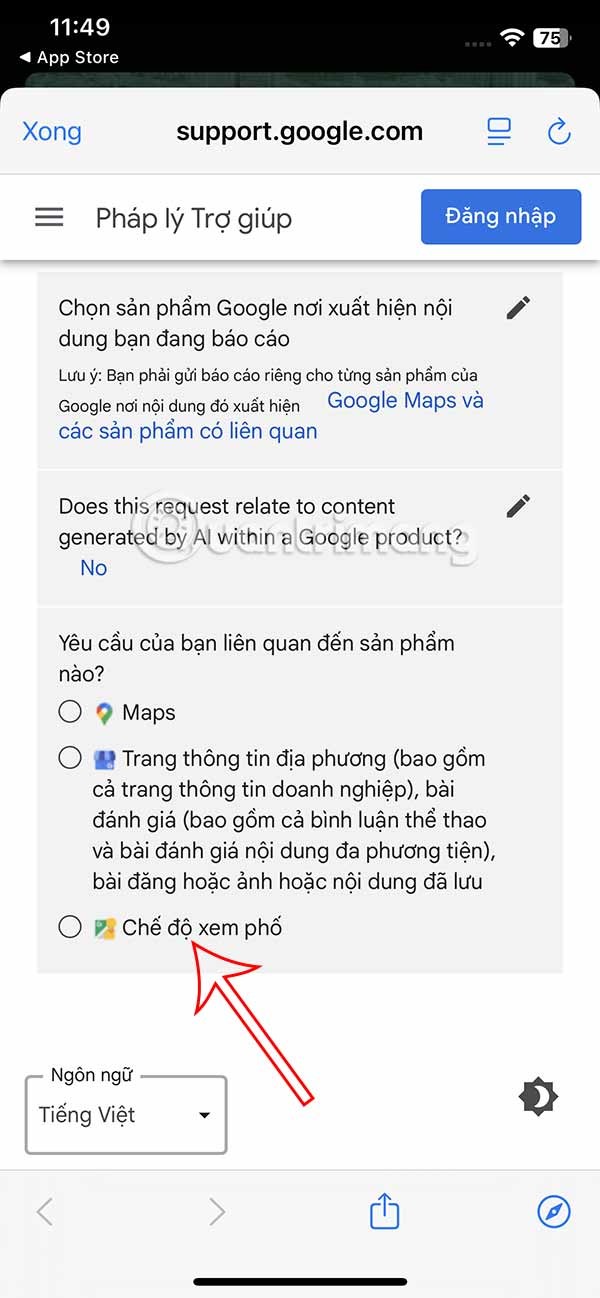
2. Block Microsoft Edge pop-ups on specific websites
In addition to blocking Microsoft Edge pop-ups completely, users can also choose to block pop-ups only on a specific website.
Step 1:
At the pop-up blocking mode adjustment interface on Microsoft Edge browser, you enable pop-up blocking mode. Then the user continues to click on the Add option in Block below.
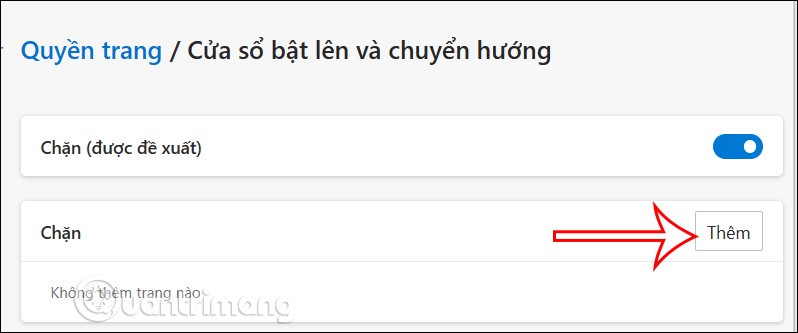
Step 2:
Now the user enters the website you want to block pop-ups and then clicks Add to add it to the list.
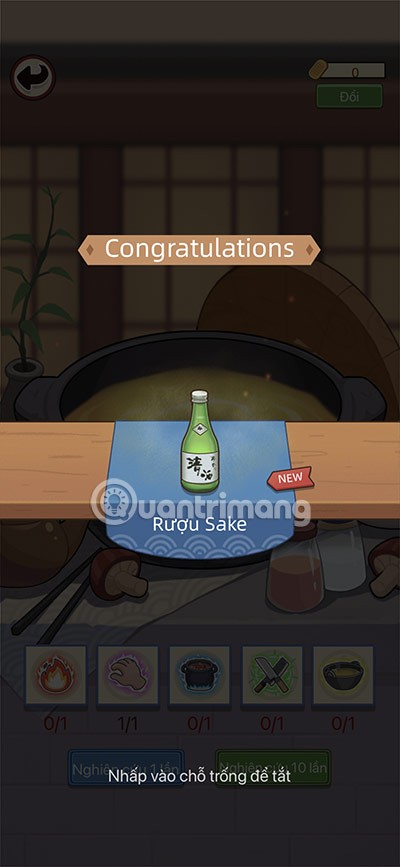
Step 3:
On the website you want to add, when you click on the 3 dots icon, a list of options will appear as shown below.
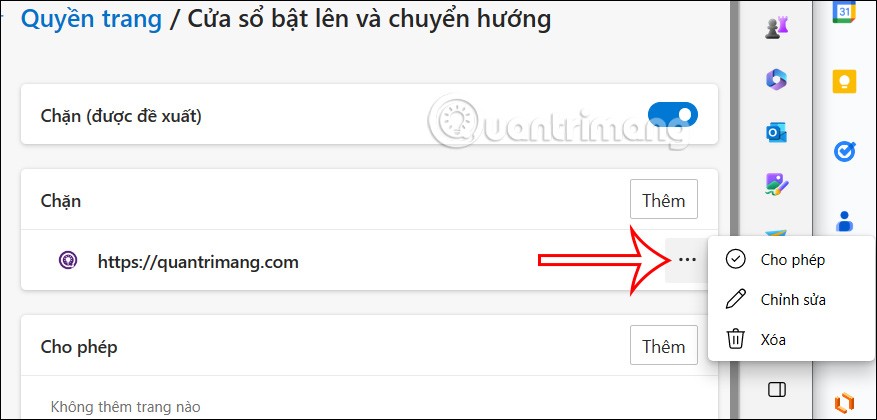
How to unblock pop-ups on Microsoft Edge
1. Unblock Microsoft Edge pop-ups completely
Step 1:
At the interface on the Microsoft Edge browser, users click on the 3-dot icon and then click on Settings .
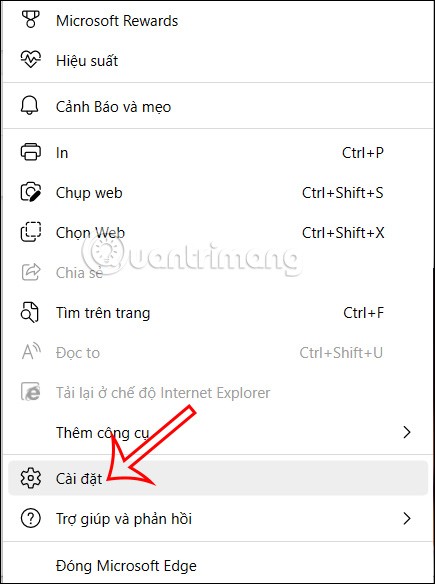
Step 2:
Next, you also click on Cookies and site access .
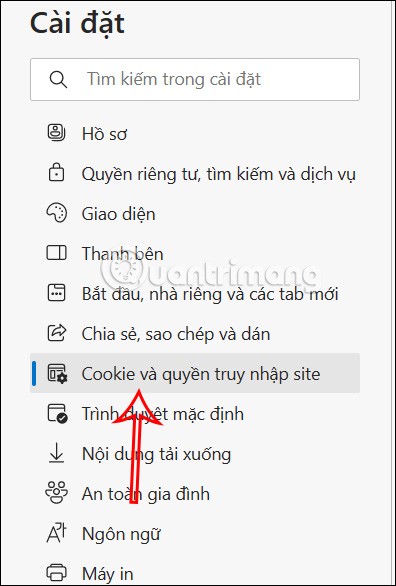
Then in the right content we click on Pop-ups and redirects .
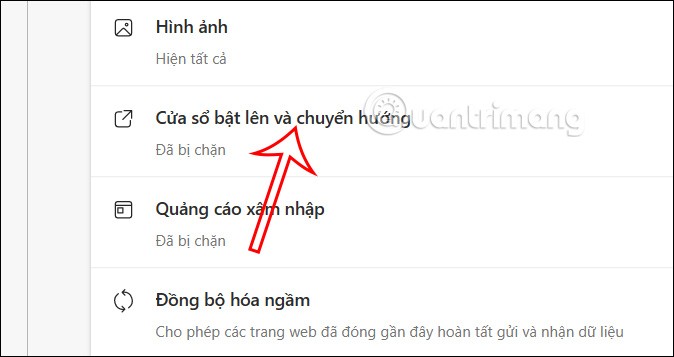
Step 3:
At this point, the user will turn off blocking mode to completely unblock pop-ups on the Microsoft Edge browser . So when you access the website on the Microsoft Edge browser, pop-ups will be displayed.
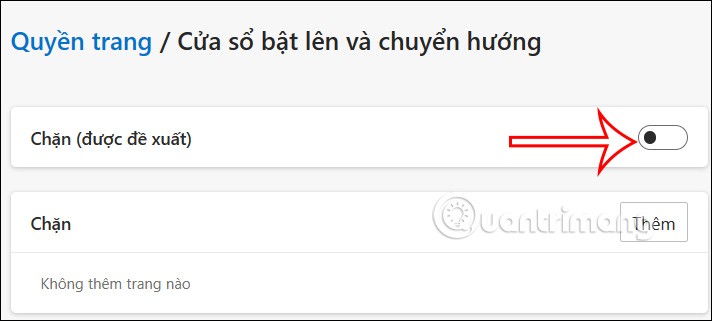
2. Unblock Microsoft Edge pop-ups on specific websites
Step 1:
In the pop-up customization interface on the Microsoft Edge browser, you can enable pop-up blocking mode. Next, in the Allow section, users click on the Add button .

Step 2 :
Then you add the website to this interface and click the Add button to add the website to the interface. Thus, these special added websites will not be blocked from pop-ups.
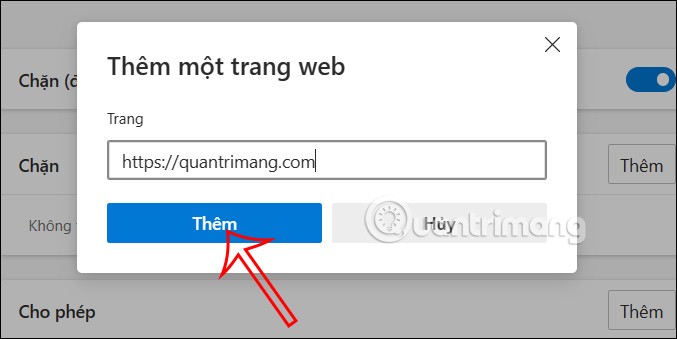
Step 3:
On the added website, when clicking on the 3 dot icon, there will be options as shown below.
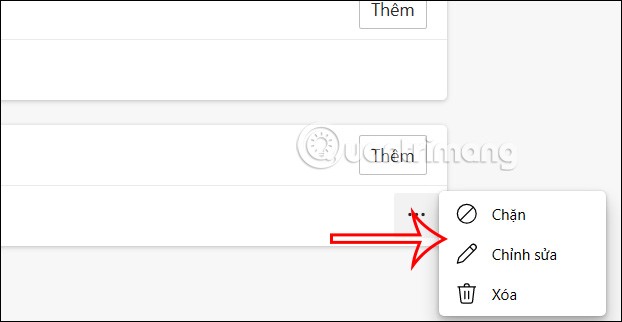
Diet is important to our health. Yet most of our meals are lacking in these six important nutrients.
At first glance, AirPods look just like any other true wireless earbuds. But that all changed when a few little-known features were discovered.
In this article, we will guide you how to regain access to your hard drive when it fails. Let's follow along!
Dental floss is a common tool for cleaning teeth, however, not everyone knows how to use it properly. Below are instructions on how to use dental floss to clean teeth effectively.
Building muscle takes time and the right training, but its something anyone can do. Heres how to build muscle, according to experts.
In addition to regular exercise and not smoking, diet is one of the best ways to protect your heart. Here are the best diets for heart health.
The third trimester is often the most difficult time to sleep during pregnancy. Here are some ways to treat insomnia in the third trimester.
There are many ways to lose weight without changing anything in your diet. Here are some scientifically proven automatic weight loss or calorie-burning methods that anyone can use.
Apple has introduced iOS 26 – a major update with a brand new frosted glass design, smarter experiences, and improvements to familiar apps.
Yoga can provide many health benefits, including better sleep. Because yoga can be relaxing and restorative, its a great way to beat insomnia after a busy day.
The flower of the other shore is a unique flower, carrying many unique meanings. So what is the flower of the other shore, is the flower of the other shore real, what is the meaning and legend of the flower of the other shore?
Craving for snacks but afraid of gaining weight? Dont worry, lets explore together many types of weight loss snacks that are high in fiber, low in calories without making you try to starve yourself.
Prioritizing a consistent sleep schedule and evening routine can help improve the quality of your sleep. Heres what you need to know to stop tossing and turning at night.
Adding a printer to Windows 10 is simple, although the process for wired devices will be different than for wireless devices.
You want to have a beautiful, shiny, healthy nail quickly. The simple tips for beautiful nails below will be useful for you.













