The most commonly deficient nutrients in the diet

Diet is important to our health. Yet most of our meals are lacking in these six important nutrients.
Many users do not have the habit of setting a password for their computers , especially when working in the office. However, this also causes some trouble because strangers can illegally access your computer to steal information or use your computer for other purposes.
If you suspect that someone is accessing and using your computer without permission, you can apply some of the tricks below to check the computer's on/off history, view recent activities on the computer to confirm and reaffirm that.
How to check if your computer is hacked
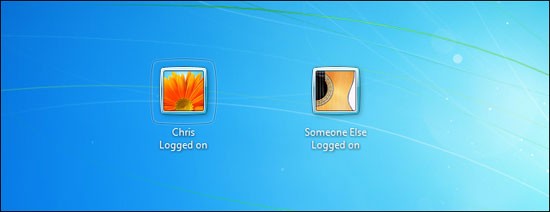
If you notice, you'll notice that current versions of Windows 10 no longer show a list of recent activity on your system (except for newly installed apps) in the Start menu like before. (Skip to the next section below if you're running an older release of Windows 10, or a previous generation version of Windows.)
However, you can still easily check the list of recently accessed files on the system by simply right-clicking on applications in the Start menu as well as the taskbar.
For example, if you want to check if someone has been secretly opening your Word document, launch Microsoft Word, open any document, then right-click on its icon on the taskbar and look at the “ Recent ” section in the context menu that appears. Here, you will see a complete list of documents that have been recently opened in Microsoft Word, thereby easily detecting any abnormalities if someone has been secretly looking at your document.
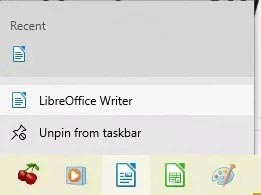
You can do the same thing in the Start menu. Right-click on any app you think someone might have recently accessed, including web browsers. However, if you have your browser set to automatically delete your browsing history, nothing will show up.
Alternatively, you can also open File Explorer and see a list of recently accessed files under “ Quick Access ”.
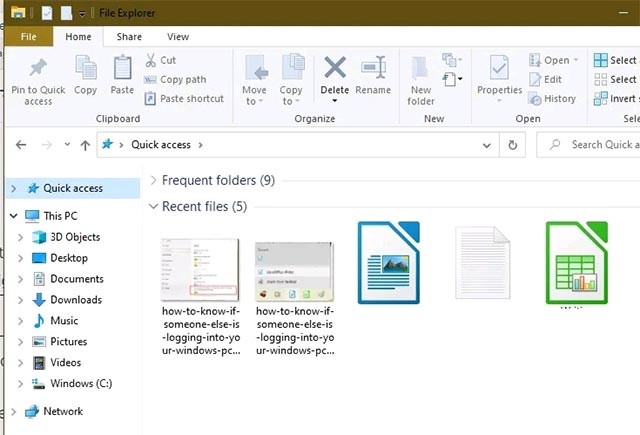
However, if this setting is not enabled by default, you will have to enable it manually by navigating to “ Start -> Settings -> Personalization -> Start ”.
Click the switch to the left of the “ Show recently opened items in Jump Lists on Start or the taskbar and in File Explorer Quick Access ” option to turn it on.
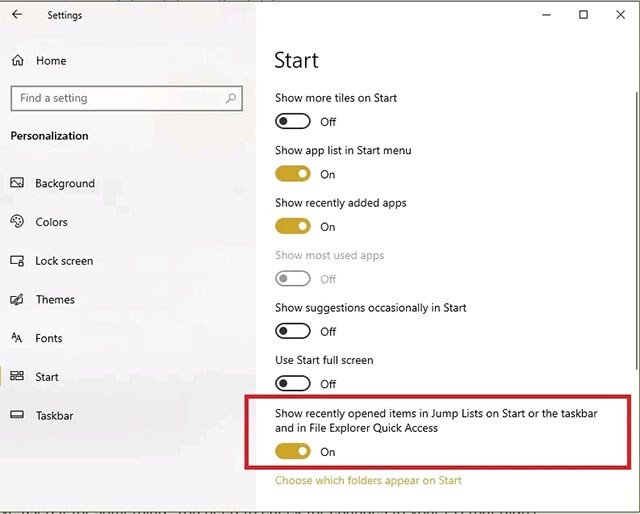
On Windows 10, press Windows + E to open File Explorer, here you will see image files, compressed files, txt files, Word, Excel, PowerPoint files that have just been opened.
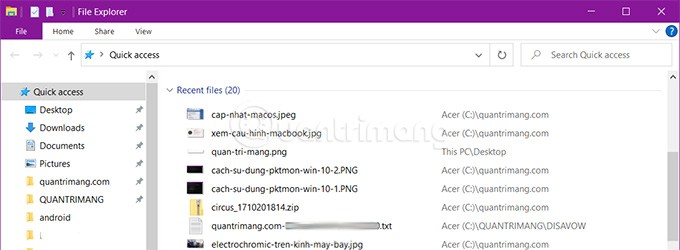
On Windows 7, click on the Start Menu , and you will see a list of all the programs that have been opened recently, and if there is a program that is unfamiliar or that you have not used before appearing in this list, it is likely that someone has opened your computer. Hover over the Recent Items item on the right side of the Start Menu, and you will see a list of files that have been opened recently.
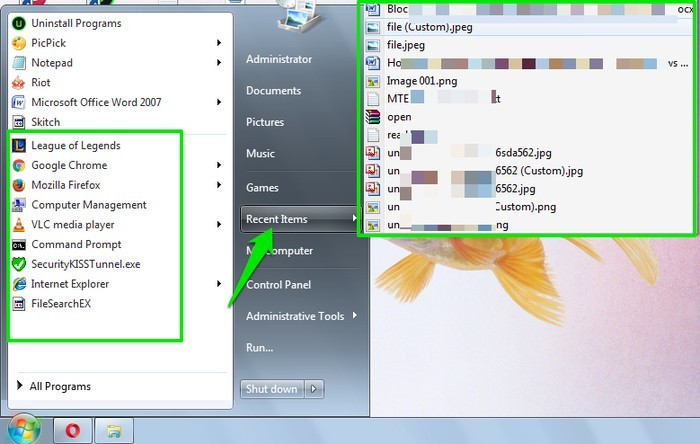
However, the limitation of this solution is that if the unauthorized person accessing your computer is smart enough, they can delete recent activities and delete recently opened files, so it is difficult for you to detect whether your computer has been accessed and used by someone or not?
Windows keeps a complete record of both successful and failed logins. You can use this to check if someone has accessed your computer.
To view successful or failed logons, access Windows Event Viewer.
To access Windows Event Viewer, first press the Windows + R key combination to open the Run command window, then type eventvwr.msc into it and press Enter or click OK to open the Event Viewer window.
Monitor your computer when you're away
Here you double click on the Windows Logs button , then click on Security . In the middle of the list you will see the logins with the date and time of login. Each time you log in, Windows will record the logins in the previous period of about 2 to 4 minutes.
In addition, you can check the specific account that has accessed your computer before (if there are multiple accounts). To check, double-click on the specific login, the Event Properties window will appear on the screen. And you will see the account name next to Account Name .
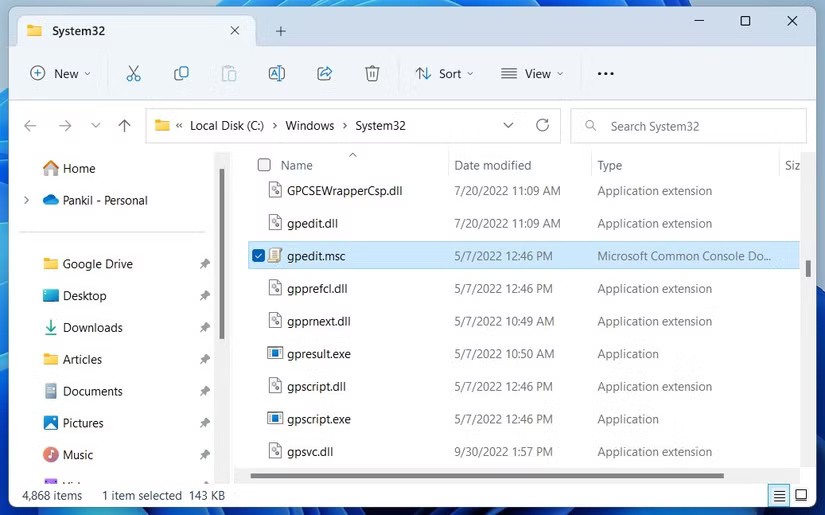
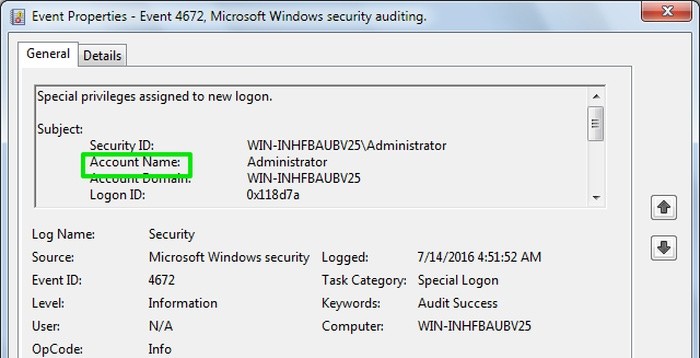
The last solution you might consider is to set up login details to appear when your computer starts up. This will display the account you used during the last login, whether successful or not.
You will have to edit the Windows Registry, so before doing so you should create a backup first.
Press the Windows + R key combination to open the Run command window, then type regedit into the Run command window and press Enter or click OK to open the Windows Registry.
On the Registry Editor window, navigate to the key:
HKEY_LOCAL_MACHINE\SOFTWARE\Microsoft\Windows\CurrentVersion\Policies\SystemNext, right-click on the System folder, select New => DWORD value to create a new DWORD and name this DWORD DisplayLastLogonInfo .
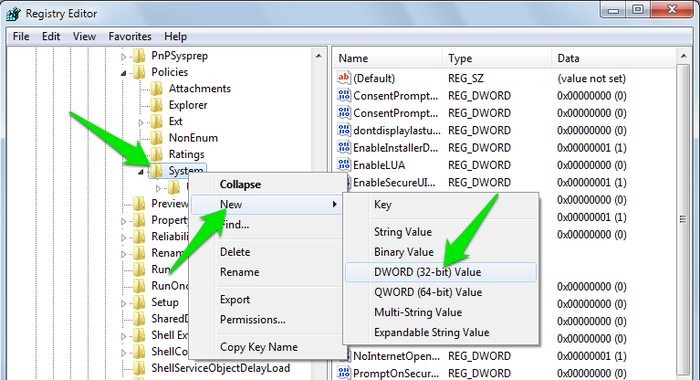
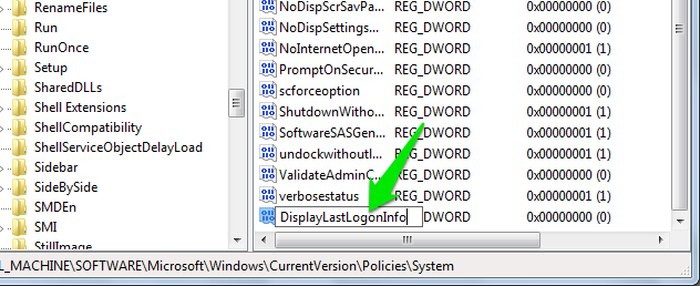
Double-click DisplayLastLogonInfo and set the value in the Value Data box to 1 .
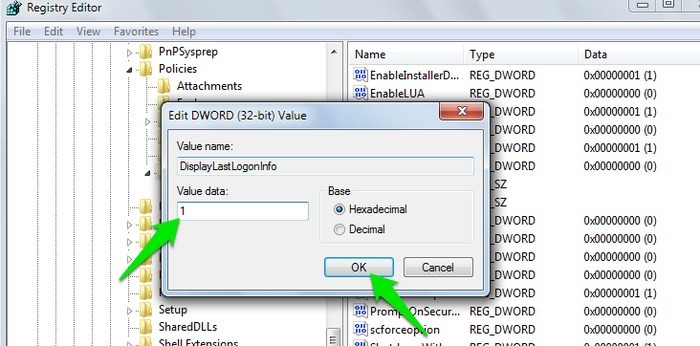
From now on whenever you log in to your computer, you will see details of your last login and any failed login attempts.
Note: Logon Auditing only works on Professional editions of Windows 7, 8 and Windows 10 and does NOT work on Home editions.
To enable Logon Auditing, first open the Local Group Policy Editor. Press Windows + R to open the Run command window, then type gpedit.msc and press Enter to open the Local Group Policy Editor.
Or alternatively, type gpedit.msc into the Search box on the Start Menu and press Enter .
Next on the Local Group Policy Editor window, you navigate to the key:
Local Computer Policy => Computer Configuration => Windows Settings => Security Settings => Local Policies => Audit Policy
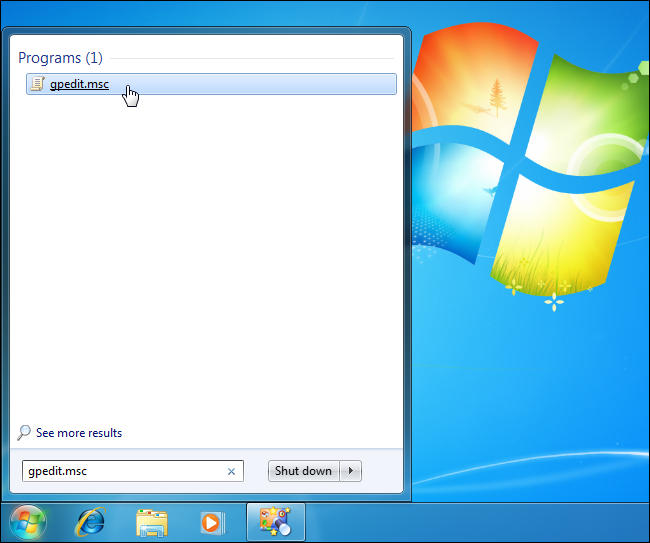
Double-click the Audit logon events policy setting in the right pane to adjust the options.
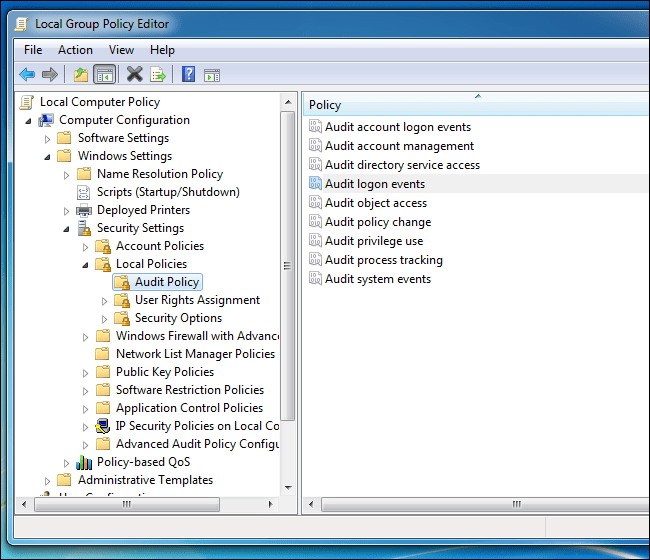
Next, in the Properties window, check the Success box to display successful logins. You can also check Failure to display failed logins.
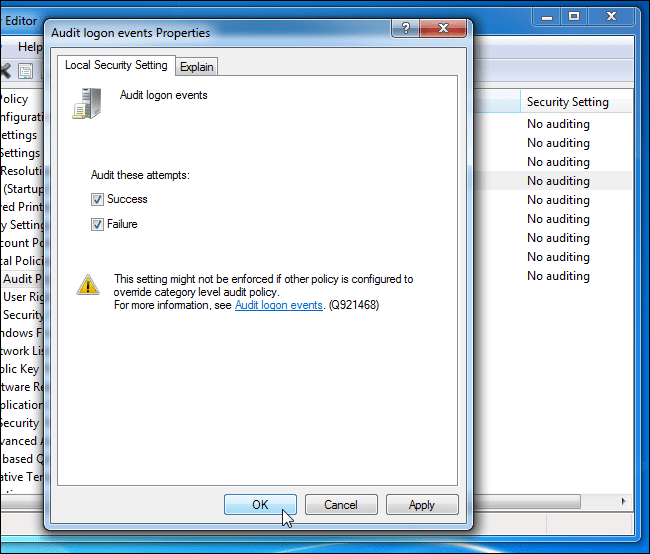
To check for recently used files, open any app you use frequently and check the Open recent (or similar) option in the File menu . Not all apps have this option, but it will show you recently opened files, look for files you don't recognize.
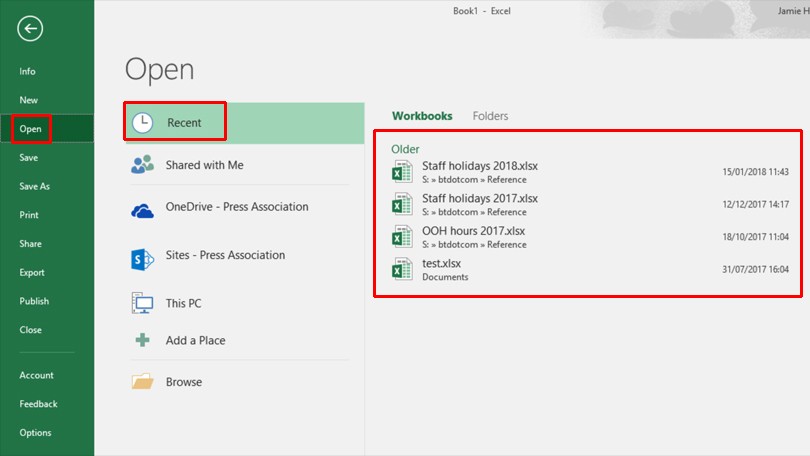
You can also search for files that were modified on specific dates. Open the window and enter a relevant word on the left side of the window, then select the Date modified option and select a date from the calendar that appears.
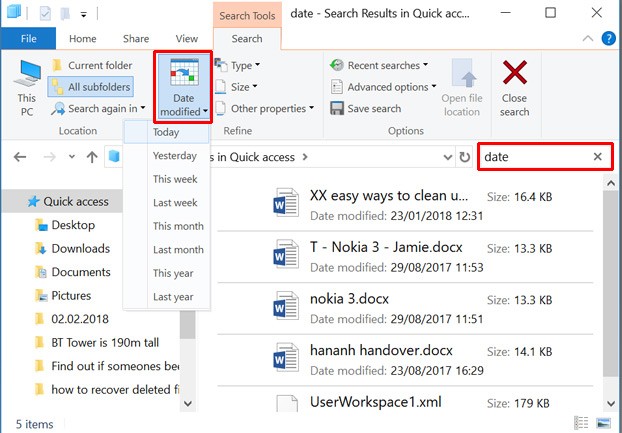
Windows will then search for all files in the Library folder that were changed that day. You can do the same in your C: drive, but Windows changes many files for general use, so this may not yield the same results.
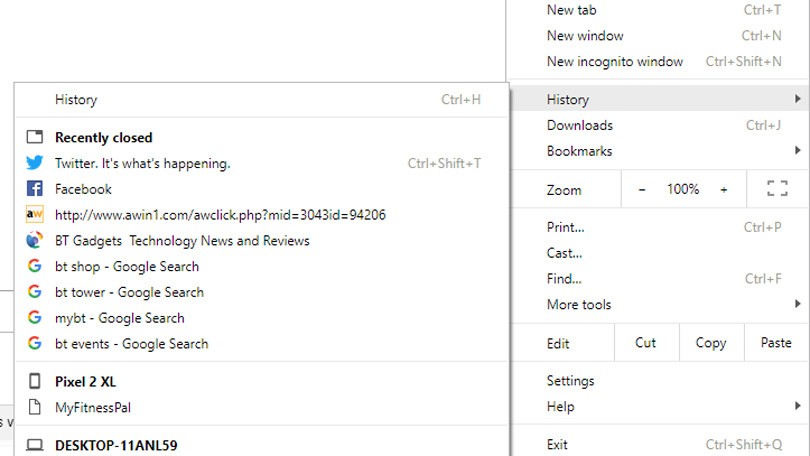
Finally, don’t forget to check your web browser history. It will show you a list of all the recently opened and browsed websites by date. But one thing you need to keep in mind is that web browsing history can be deleted easily but you can always track down the deleted web browsing history .

The best way to prevent someone from using your computer is to set a password for your Windows user account . Then whenever you walk away from your computer but don't want to turn it off, press Windows + L to lock your screen.
On a Mac OS computer, you can only check if someone used your computer when you left it and it was in Sleep mode , meaning it only records activities that woke the computer from Sleep mode . You can do this by following these steps:
Open the Console dialog by pressing Command + Spacebar, or click the Spotlight icon and search for it. Type "wake" into the search bar, then scroll down to the bottom of the list, where you'll find your most recent logins.
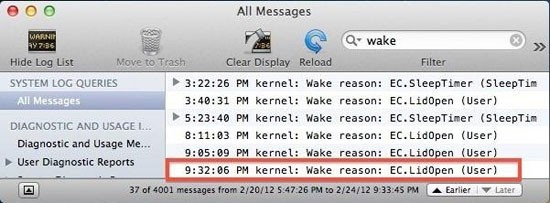
A few simple, yet effective tricks to help you keep track of who uses your computer when you're not there. This is useful for controlling your children's or siblings' computer usage, but in other cases you should set a password for your computer to ensure safety.
See more articles below:
Good luck!
Diet is important to our health. Yet most of our meals are lacking in these six important nutrients.
At first glance, AirPods look just like any other true wireless earbuds. But that all changed when a few little-known features were discovered.
In this article, we will guide you how to regain access to your hard drive when it fails. Let's follow along!
Dental floss is a common tool for cleaning teeth, however, not everyone knows how to use it properly. Below are instructions on how to use dental floss to clean teeth effectively.
Building muscle takes time and the right training, but its something anyone can do. Heres how to build muscle, according to experts.
In addition to regular exercise and not smoking, diet is one of the best ways to protect your heart. Here are the best diets for heart health.
The third trimester is often the most difficult time to sleep during pregnancy. Here are some ways to treat insomnia in the third trimester.
There are many ways to lose weight without changing anything in your diet. Here are some scientifically proven automatic weight loss or calorie-burning methods that anyone can use.
Apple has introduced iOS 26 – a major update with a brand new frosted glass design, smarter experiences, and improvements to familiar apps.
Yoga can provide many health benefits, including better sleep. Because yoga can be relaxing and restorative, its a great way to beat insomnia after a busy day.
The flower of the other shore is a unique flower, carrying many unique meanings. So what is the flower of the other shore, is the flower of the other shore real, what is the meaning and legend of the flower of the other shore?
Craving for snacks but afraid of gaining weight? Dont worry, lets explore together many types of weight loss snacks that are high in fiber, low in calories without making you try to starve yourself.
Prioritizing a consistent sleep schedule and evening routine can help improve the quality of your sleep. Heres what you need to know to stop tossing and turning at night.
Adding a printer to Windows 10 is simple, although the process for wired devices will be different than for wireless devices.
You want to have a beautiful, shiny, healthy nail quickly. The simple tips for beautiful nails below will be useful for you.













