How to use Conversation Awareness and Live Listen on AirPods

At first glance, AirPods look just like any other true wireless earbuds. But that all changed when a few little-known features were discovered.
Adding a printer to Windows 10 is simple, although the process for wired devices will be different than for wireless devices.
Note : Since Windows 10 supports most printers, you probably won't need to install special software for your device.
Table of Contents
A network printer connects via a local area network, such as Bluetooth or WiFi. Before you connect your computer to the printer, make sure the printer is turned on, and connected to the same network as your computer.
Note : You may need admin permission to install shared printers, such as printers on your company's internal network.
1. Go to Start > Settings .
2. Select Devices.

3. Select Printers & Scanners .
4. Select Add Printer or Scanner .
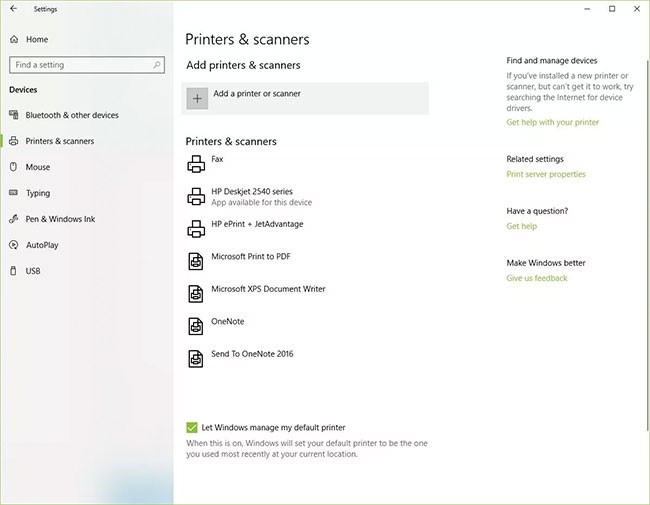
5. Wait while Windows 10 searches for nearby printers.
6. Select the name of the printer you want to add, then follow the on-screen instructions to install the printer on your computer.
7. If the printer you want to use doesn't appear in the list of available printers, select The printer that I want isn't listed .
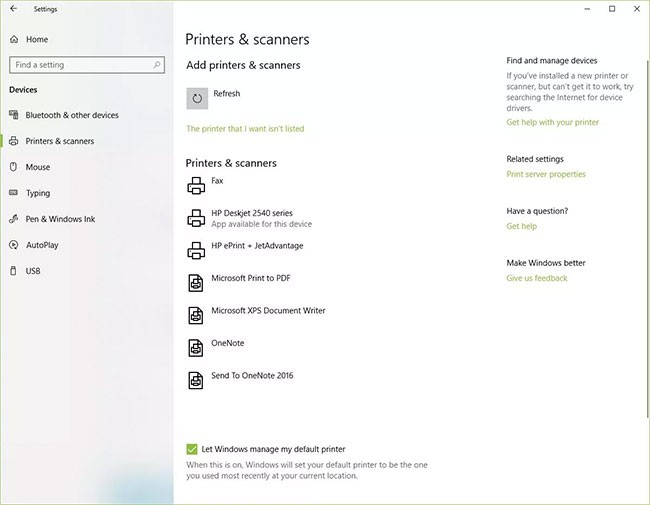
8. Select the option that corresponds to your printer and click Next.
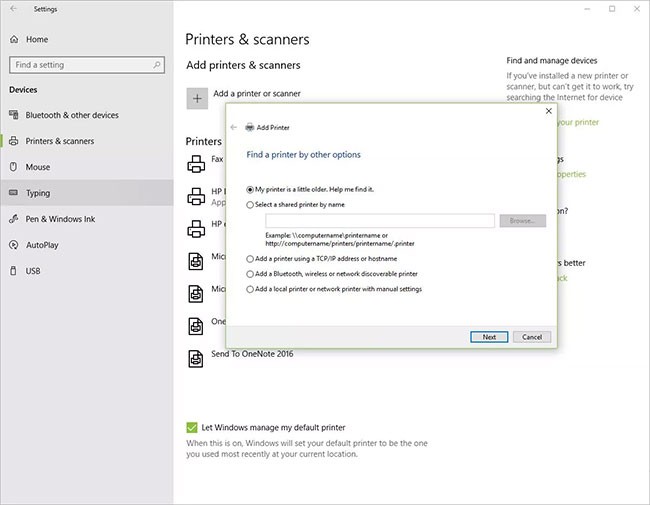
9. Follow the on-screen instructions to install the printer.
When you set up a new local printer, connect the power cord as well as the USB cable to your computer. Connecting the cable usually starts the driver installation automatically. If prompted, you will need to download and install the printer-specific software and driver. Then you can add it to your computer.
1. Type printers in the Windows Search box.
2. Select Printers & Scanners under System Settings in the search results list.
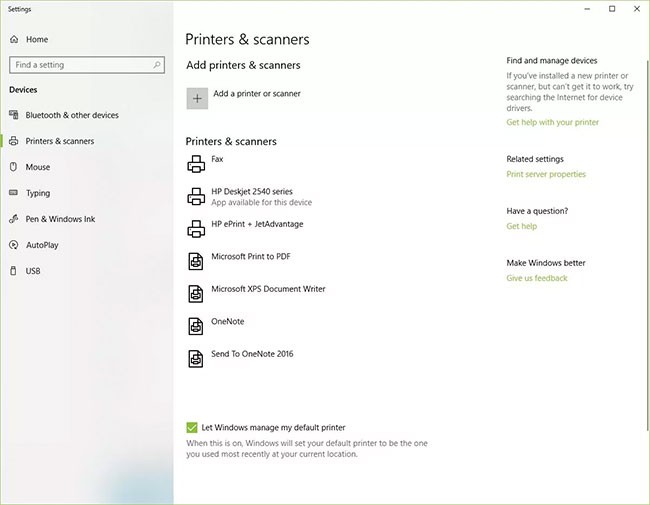
3. Select Add printers or scanners . Wait while Windows 10 searches for nearby printers.
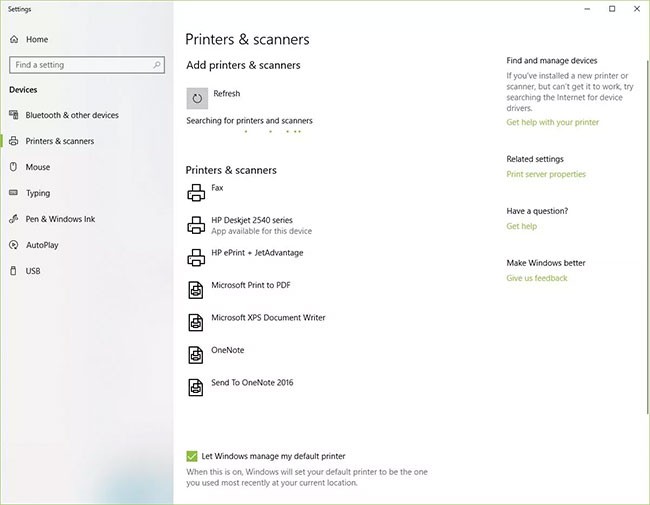
4. Select the name of your printer. Follow the on-screen instructions to install the printer on your computer.
Adding a Bluetooth printer requires you to pair the device just like any other Bluetooth device. You should also check that the communication port or COM port that appears in Windows matches the port on the print driver. Here's how to connect your Bluetooth printer in Windows 10.
1. Go to Start > Settings > Bluetooth and Other Devices . Make sure the Bluetooth toggle is turned on.
2. Click Add Bluetooth or other device .
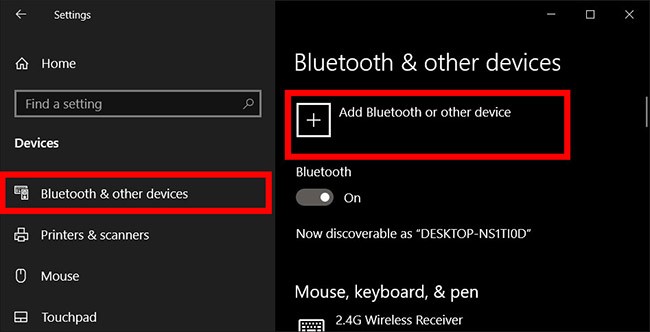
3. Then select Bluetooth as the type of device to add. Windows will show you a list of Bluetooth devices it has detected. Select the Bluetooth printer from the list by clicking Ready to Pair .
4. Pair your computer and printer. Some devices will pair automatically if the printer does not require a PIN. Otherwise, enter the PIN for the Bluetooth printer on your computer when prompted. Click Connect. If your printer has a user display, you may also be asked to enter a PIN on the printer. Follow the on-screen instructions on both devices to confirm the connection.
5. Check the COM port in Device Manager. Go to Control Panel > Hardware and Sound > Devices & Printers . Right-click on the Bluetooth printer and select Properties. In the Services tab , you can see the COM port used by the printer.
6. Install the printer driver with the appropriate COM port. Follow the on-screen instructions to set up the printer driver. In the Ports tab of the printer driver installation window, make sure that the port in Windows Device Manager is the port that you set up with the printer driver. For example, if you have COM3 in Device Manager, check the COM3 box during installation.
7. Test Print. Make sure your printer is connected by doing a test print.
If Windows 10 can't recognize a printer connected via USB cable, try these troubleshooting steps.
Tip : Connect the USB cable directly to your computer. Using a hub or docking station may prevent a stable connection.
1. Turn off the computer.
2. Turn off the printer.
3. Restart your computer.
4. After the computer restarts, log back into Windows and turn on the printer.
5. Try to install the printer. If Windows still does not recognize the printer, continue troubleshooting.
6. Disconnect the USB cable from both the printer and the computer.
7. Reconnect the cable, making sure it is properly connected to both devices.
8. Try installing the printer. If Windows still does not recognize the printer, continue troubleshooting.
9. Plug the USB cable into another USB port on the computer.
10. If Windows still doesn't recognize the printer, try using a different USB cable, as a damaged cord will prevent you from connecting the printer to your computer properly.
Normally, you just need to wait a little while for Windows to find the printer you want to connect to. However, if you wait a long time and still can't find the printer, you can check the connection ports for printers connected by cable. For wireless printers, you can check the network and network connection settings to see if there are any problems.
Alternatively, you can also connect the printer manually by tapping The printer that i want isn't listed and following the on-screen steps.
Each printer will have a different driver and if the wrong driver the printer will not work as expected. To install the printer driver you need to know the operating system you are installing on your computer, the type of printer you are using, then search and download the appropriate driver and proceed with the installation.
In this case you can try one of the following:
Above are the information, tips and instructions related to installing printers on Windows computers. If you encounter printer connection error 0x0000011b, please refer to the solution in the article below:
Wish you successful printer connection!
At first glance, AirPods look just like any other true wireless earbuds. But that all changed when a few little-known features were discovered.
Students need a specific type of laptop for their studies. It should not only be powerful enough to perform well in their chosen major, but also compact and light enough to carry around all day.
As you know, RAM is a very important hardware part in a computer, acting as memory to process data and is the factor that determines the speed of a laptop or PC. In the article below, WebTech360 will introduce you to some ways to check for RAM errors using software on Windows.
Upgrading your computer's BIOS can help your system boot faster, fix some compatibility issues, and improve performance.
NVIDIA claims that the RTX 5070 can match the RTX 4090 in performance with frame generation enabled.
Diet is important to our health. Yet most of our meals are lacking in these six important nutrients.
At first glance, AirPods look just like any other true wireless earbuds. But that all changed when a few little-known features were discovered.
In this article, we will guide you how to regain access to your hard drive when it fails. Let's follow along!
Dental floss is a common tool for cleaning teeth, however, not everyone knows how to use it properly. Below are instructions on how to use dental floss to clean teeth effectively.
Building muscle takes time and the right training, but its something anyone can do. Heres how to build muscle, according to experts.
In addition to regular exercise and not smoking, diet is one of the best ways to protect your heart. Here are the best diets for heart health.
The third trimester is often the most difficult time to sleep during pregnancy. Here are some ways to treat insomnia in the third trimester.
There are many ways to lose weight without changing anything in your diet. Here are some scientifically proven automatic weight loss or calorie-burning methods that anyone can use.
Apple has introduced iOS 26 – a major update with a brand new frosted glass design, smarter experiences, and improvements to familiar apps.
Yoga can provide many health benefits, including better sleep. Because yoga can be relaxing and restorative, its a great way to beat insomnia after a busy day.
The flower of the other shore is a unique flower, carrying many unique meanings. So what is the flower of the other shore, is the flower of the other shore real, what is the meaning and legend of the flower of the other shore?
Craving for snacks but afraid of gaining weight? Dont worry, lets explore together many types of weight loss snacks that are high in fiber, low in calories without making you try to starve yourself.
Prioritizing a consistent sleep schedule and evening routine can help improve the quality of your sleep. Heres what you need to know to stop tossing and turning at night.
Adding a printer to Windows 10 is simple, although the process for wired devices will be different than for wireless devices.
You want to have a beautiful, shiny, healthy nail quickly. The simple tips for beautiful nails below will be useful for you.

















