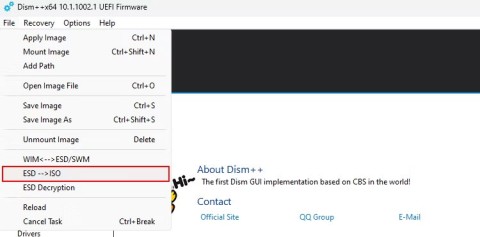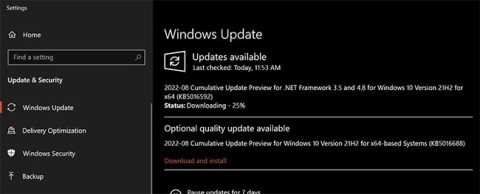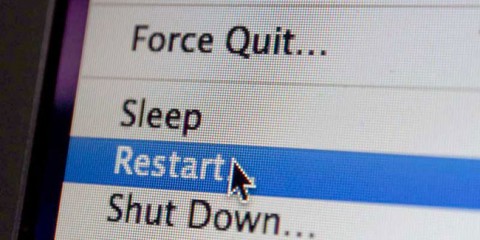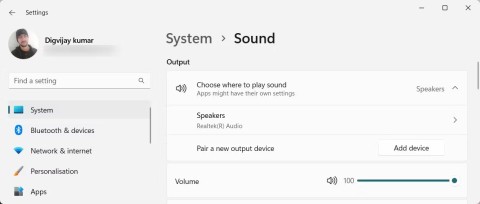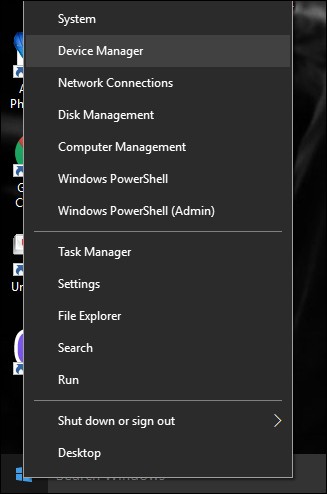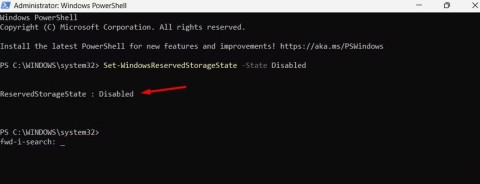Microsoft drastically improves Windows Update, updates will be installed much faster

Windows 11's only major update - version 24H2 - was released on October 1 and included quite a few new features.
While Windows updates are essential for security and performance, you don't want them to interrupt your workflow with unexpected reboots. Fortunately, you can avoid these forced reboots by managing some Windows update settings.
Set Active Hours
The best way to avoid forced reboots at inconvenient times is to set up Active Hours in Windows. This feature allows you to specify the hours when you are most likely to use your computer so that Windows avoids installing updates during those times.
To set Active Hours on Windows:
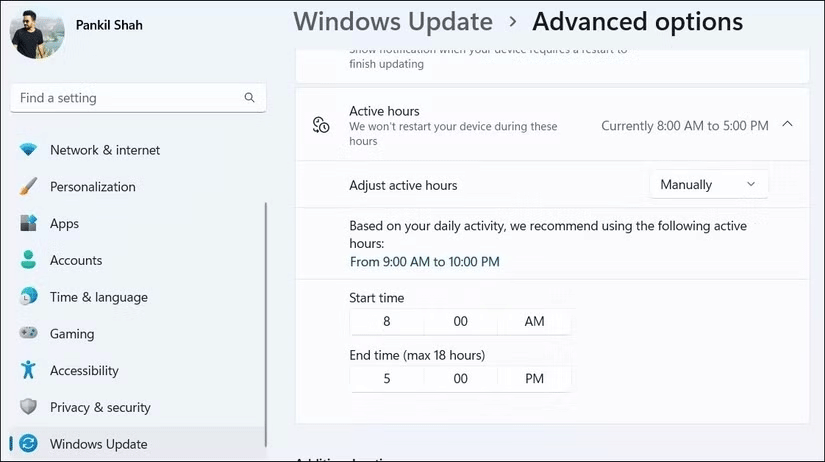
Pause updates and install manually when convenient
While setting Active Hours can help prevent forced reboots at specific times, there is one limitation: You can only select a maximum time frame of 18 hours.
This may not be suitable if you need your PC to run constantly or if your schedule is irregular and does not fit into a fixed time frame.
If you want complete control over when updates are installed, you might consider pausing them. Both Windows 10 and Windows 11 let you pause updates for up to 35 days. This will prevent a forced reboot and allow you to install updates at your discretion.
To pause automatic Windows updates on your PC:
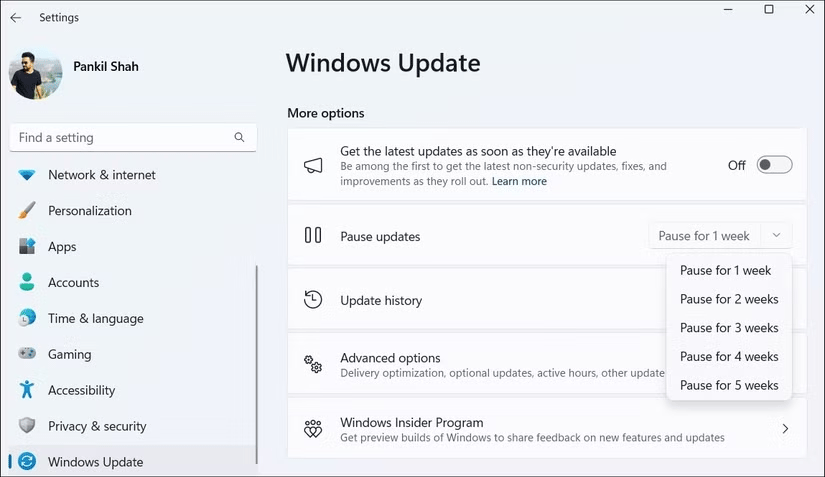
Once you've paused updates, you'll see a Resume updates button . Click this button whenever you're ready to download and install pending updates.
Modify Group Policy settings or edit the registry file to disable forced restarts
Those using Windows Professional, Education, or Enterprise editions can also take advantage of the Local Group Policy Editor to avoid forced reboots. This way, your PC will only install updates when you reboot. Here's what you need to do:
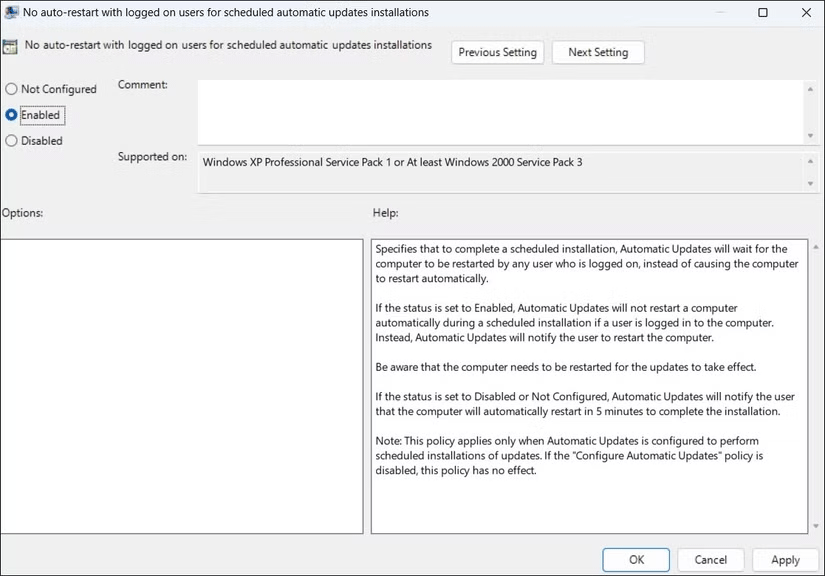
If you can't use the above method because your PC is running Windows Home edition, you can use Registry Editor to make similar changes.
Before proceeding, however, make sure to back up all registry files, as incorrect changes can render your PC inoperable. Once you've done this, follow these steps:
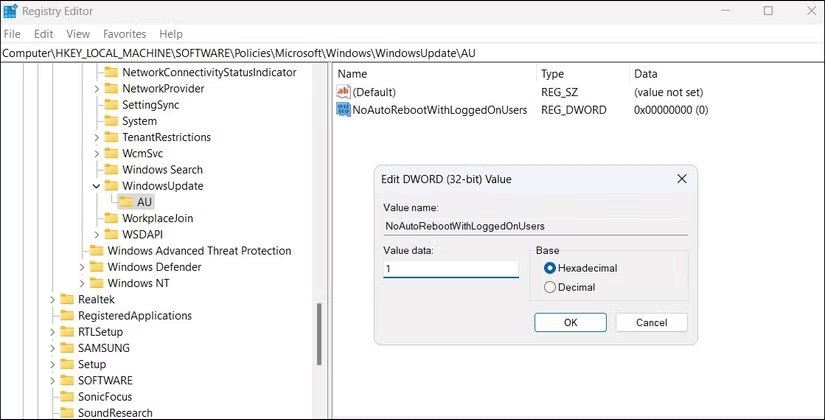
With the right settings, you can control when and how updates are installed on your PC, avoiding inconvenient forced reboots and unexpected interruptions. However, you shouldn't put off updates for too long. It's important to keep Windows up to date because they often include important security patches, bug fixes, and performance improvements.
Windows 11's only major update - version 24H2 - was released on October 1 and included quite a few new features.
Currently, ISO files are often used to install Windows on computers. Therefore, if you have downloaded the ESD file to your computer, you can convert it to an ISO file for use.
Microsoft recently shared a support post on its official support website that explains how to use a new Windows 11 feature called Fix problems using Windows Update, while also detailing cases where the feature doesn't work.
Updates usually happen automatically in the background, but most users have no idea what Windows installs, when it happens, and why it needs to be updated so often.
Error code 0x80070422 is commonly encountered by users who are trying to apply the latest updates, upgrade from a previous version of Windows to a newer version, update or download apps from the Microsoft Store.
Clean Boot is a troubleshooting technique used to start Windows with a basic, essential set of drivers and startup programs.
The cloning process involves moving data from one storage device to another (in this case, a hard drive) with an exact copy copied from the destination drive.
Fast Startup Windows 11 helps your computer boot faster, but it can also be the reason why your Windows computer doesn't shut down completely.
Search on Windows 11 pulls results not only from files and apps on your computer, but also from cloud storage linked to your Microsoft account.
Once you learn and actually try it out for yourself, you will find that encryption is incredibly easy to use and incredibly practical for everyday life.
Control Panel still plays a vital role in many of the configuration tasks you need on your new operating system. Here are a few different ways you can access Control Panel on Windows 11.
Changing the display language in Windows 11 may cause some programs to not display text in the language you want. If this is the case, you should enable Unicode UTF-8 to help Windows display text correctly in the language you want.
Internet Explorer was removed from Windows computers in 2022, replaced by Microsoft Edge. While Edge is far superior, Internet Explorer still comes pre-installed on Windows 11 — and it's incredibly easy to access.
Over the years, people have discovered a collection of free Windows tools that help diagnose what's causing their system to slow down.
When you're having audio problems or want to improve your PC's audio levels, it's time to dive into your Windows sound settings and make some tweaks. But did you know there are shortcuts and tricks to quickly get where you need to go?
Errors related to webcams on laptops will affect users when they want to communicate directly via webcam.
Virtual Machine on Windows 11 will support users to run an operating system other than Windows right on your computer.
In case you need to free up urgent storage space, you can temporarily turn off Reserved Storage Windows, according to the article below.
Windows today is much better at protecting your security than it used to be, but Windows Security and its associated tools are still not perfect. You need to be on the lookout for threats that computer security doesn't have a solution for.
Windows PCs can sometimes feel slow, but Task Manager doesn't show anything suspicious. At this stage, most people check for malware or storage issues, but outdated drivers can also cause performance issues.