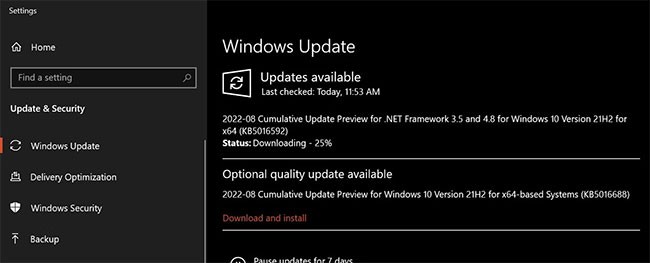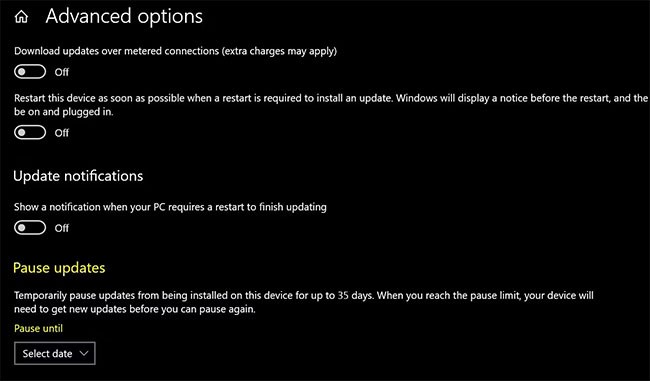Windows Updates are an important part of the Windows experience. But they can be annoying for a number of reasons, the biggest of which is probably how frequently they update.
While Windows updates are a good thing, the frequency of these updates can sometimes be too high. They can also frequently disrupt your workflow by requiring reboots.
Let's see why Windows updates so much and how you can stop it.
Why does Windows update so much?
Microsoft changed the way it treats Windows with the release of Windows 10. Before Windows 10, Windows versions like Windows 7 and 8 were considered separate solutions.
Starting with Windows 10, Microsoft is maintaining Windows as a service. The company even calls Windows 10 “the last version of Windows .” This means there will be no new versions of Windows, only new updates. But, as we know, Microsoft has released a new version of Windows: Windows 11.
The reason Windows updates so frequently is because Microsoft needs to provide Windows with new feature updates, bug fixes, driver updates, Window Defender definition updates, etc.
However, these updates are not random and follow a schedule. Knowing this schedule can help you understand why you are installing a particular Windows update and whether you can delay it.
Windows 10 and Windows 11 update schedule
When Microsoft released Windows 10 in 2015, it followed a schedule of two feature updates per year and one cumulative update on the second Tuesday of each month. In addition, there were intermittent Defender definition updates, security fixes, and driver updates.
Things are a little different starting with Windows 10 version 21H2. Windows 10 now only gets one feature update per year that Microsoft will support for 18 or 30 months, and monthly cumulative/quality updates.
Windows 11 also follows a similar update schedule to Windows 10. There are annual feature updates that Microsoft promises to support for 24 months for Home and Pro editions, along with monthly quality updates. Support for Enterprise and Education editions extends to 36 months.
Windows Defender update frequency, driver updates and bug fixes
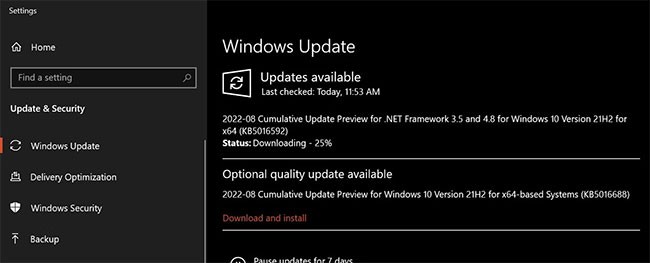
Windows checks for updates once a day, at irregular times, looking for quality updates, feature updates, and Windows Defender definition updates that are typically delivered daily.
There are also critical security updates that can arrive at any time to respond to urgent exploits .
You may also get more updates than usual because there are so many driver updates for your computer. Many device manufacturers send driver updates to Microsoft, which then includes them in Windows updates for easy deployment.
In short, it is normal to receive multiple updates every day. Most of these updates are installed automatically and do not disrupt your workflow.
However, feature updates, some driver updates, and some security fixes will require a reboot. And that can be quite annoying. Luckily, you can pause Windows updates for a short time.
How to stop Windows updates
Before learning how you can stop Windows updates, it's important to remember that you should never stop Windows updates under normal circumstances.
Updates are designed to improve your PC experience. They fix bugs, introduce new features, tighten security, and improve performance. So you should always install them.
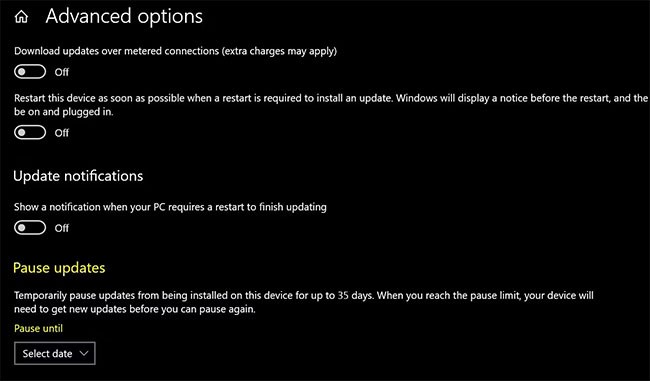
Otherwise, here's how you can pause Windows updates for up to 35 days.
Like all software updates, Windows updates can sometimes mess things up. For example, you might experience performance issues after updating. Luckily, you can fix most of these issues pretty easily.