How to remove Copilot and other AI features in Windows

If you don't care about having extra bloatware on your system, there are ways to remove or disable Windows Copilot on Windows 11.
Not everyone likes the new look of Windows 11. If you miss the familiar look of Windows 10 , you can restore the Start menu, taskbar, and other familiar elements with a few simple tweaks.
Table of Contents
Windows 11’s new truncated context menu is annoying. While it’s more streamlined, you’ll constantly have to expand the menu to access options that aren’t visible in the default view. These extra clicks add up to a less efficient experience. So one of the first changes to make Windows 11 feel more like Windows 10 is to bring back the classic context menu.
To restore, first create a backup of the Registry. Then, follow these steps:

Note : The example is using Windows 11 21H2, so some Registry Editor tweaks may not work if you are using a newer build.
If you've never replaced the iconic glowing blue Windows 10 wallpaper, you might be surprised by Windows 11's new default wallpaper. While visually appealing, it takes away from the familiar Windows aesthetic. Luckily, you can quickly restore the classic Windows 10 wallpaper.
To bring back Windows 10 wallpaper on Windows 11, follow these steps:
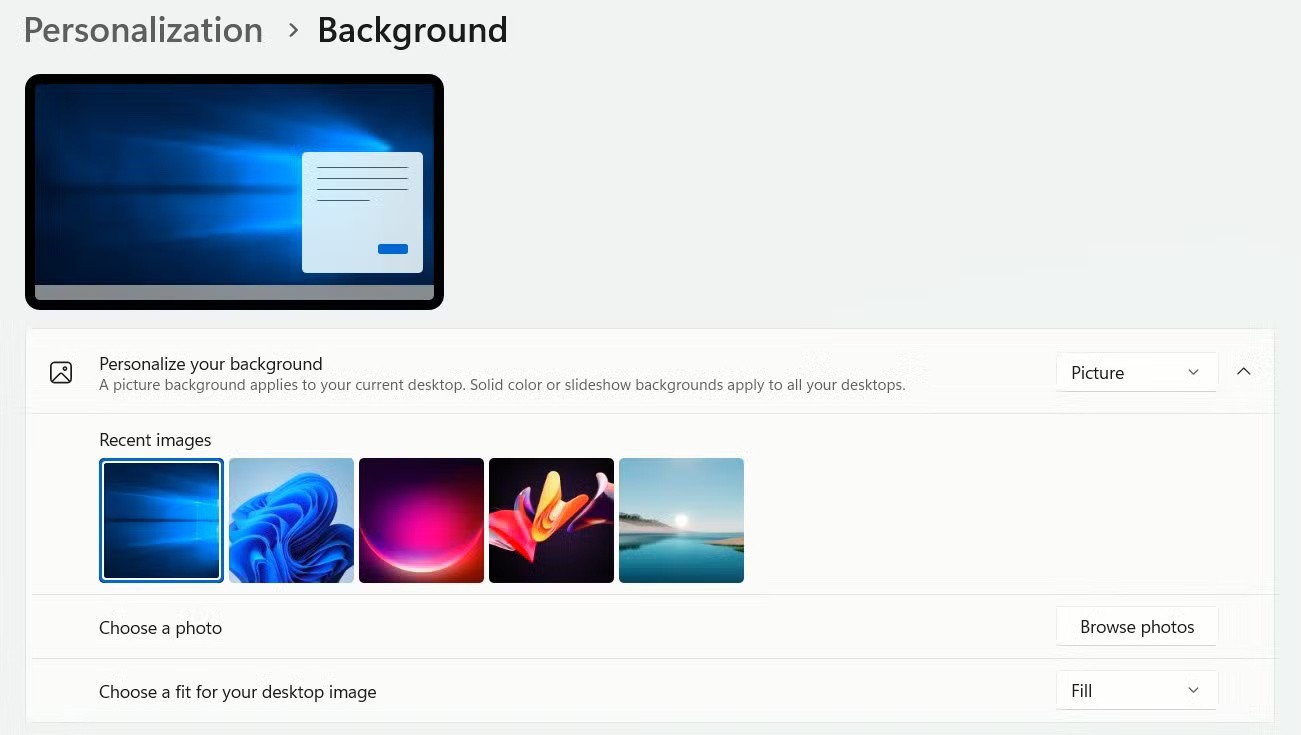
Additionally, you can customize the Lock Screen screensaver by navigating to Settings > Personalization > Lock Screen .
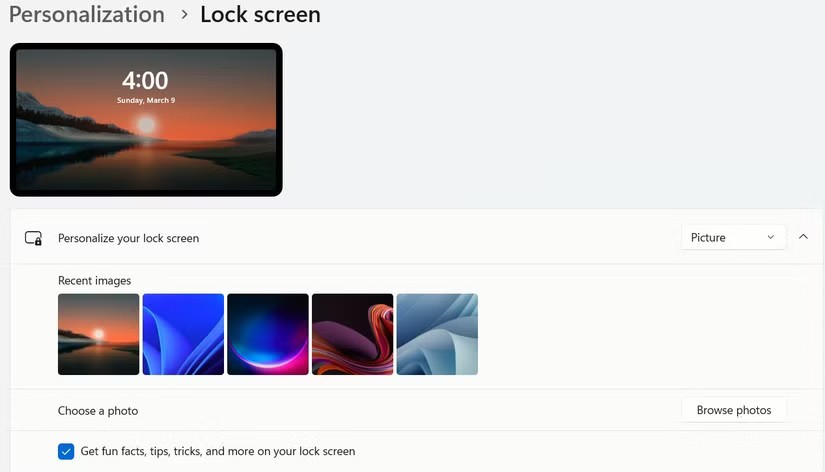
Like the context menu, Microsoft has redesigned File Explorer in Windows 11. While the new streamlined toolbar gives it a cleaner look, it also does away with the classic, familiar ribbon with all the options available. If you prefer the old layout—without having to expand the menu—you can bring it back.
To bring back the classic ribbon in File Explorer, follow these steps:

Another visual change in Windows 11 is that the taskbar is now centered, whereas in Windows 10 it was left-aligned. To move it back, right-click the taskbar, select Taskbar Settings , go to Taskbar Behaviors and select Left from the drop-down list.
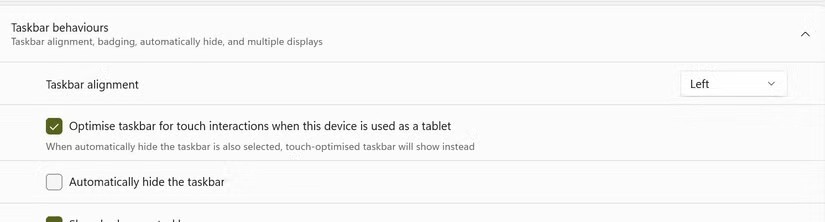
You can also disable unnecessary taskbar elements like Widgets by disabling them in settings.
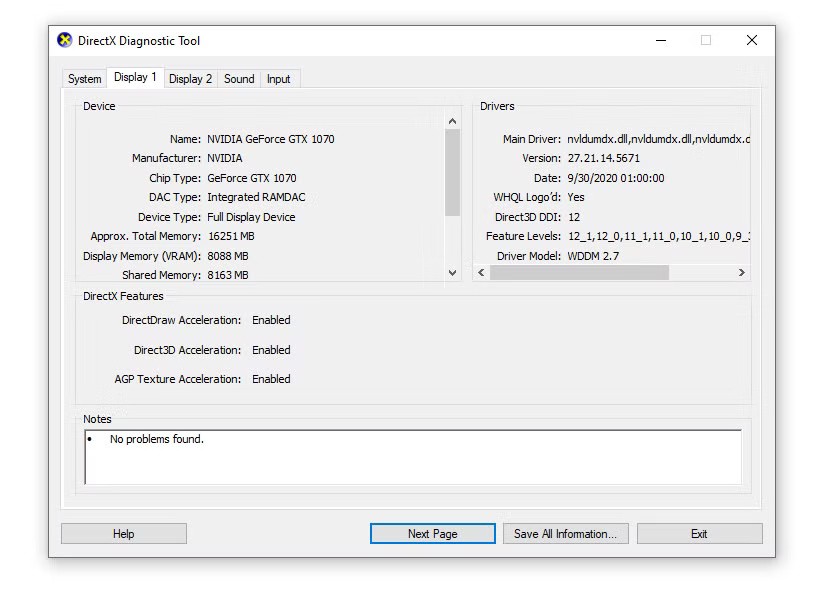
Microsoft has also refreshed Task Manager by moving the navigation menus to the left instead of the top. While the new design is cleaner and more modern, Windows 10’s layout is more compact and the menus are easier to navigate. If you prefer the classic Task Manager, there’s an easy way to open it in the old interface.
To open Task Manager in the old interface all the time, follow these steps:
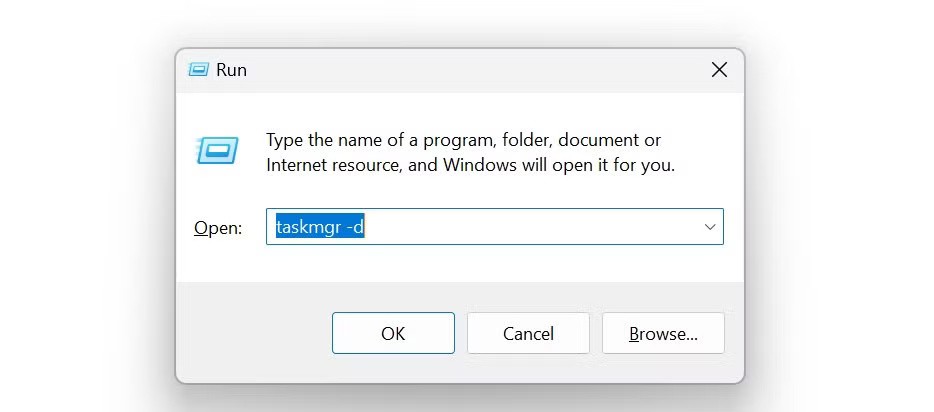
To avoid having to type this command multiple times, you can create a desktop shortcut:
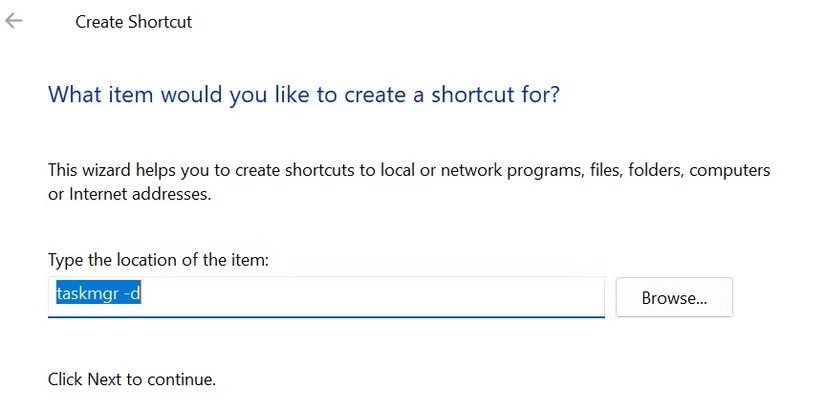
Windows has simplified the Start menu layout, and unlike the other tweaks on this list, there’s no quick Registry trick to restore the classic Windows 10-style menu. While some workarounds existed in earlier versions of Windows 11, they no longer work. This is one change you’ll likely need a third-party tool for.
OpenShell (downloadable from GitHub ) is a great free option. However, Start11 is recommended because it’s easy to use. It costs $9.99 per install, but you can try it for free.
To set up, follow these steps:

You can also customize further in the settings.
Windows 11 comes with Microsoft Copilot, an AI assistant designed to help with search, content creation, and task automation. However, it feels unnecessarily cluttered. Microsoft Copilot isn’t part of Windows 10 as a whole, although it’s there now. If you want a true Windows 10-like experience on Windows 11, you’ll have to disable Microsoft Copilot.
To turn off Microsoft Copilot, follow these steps:
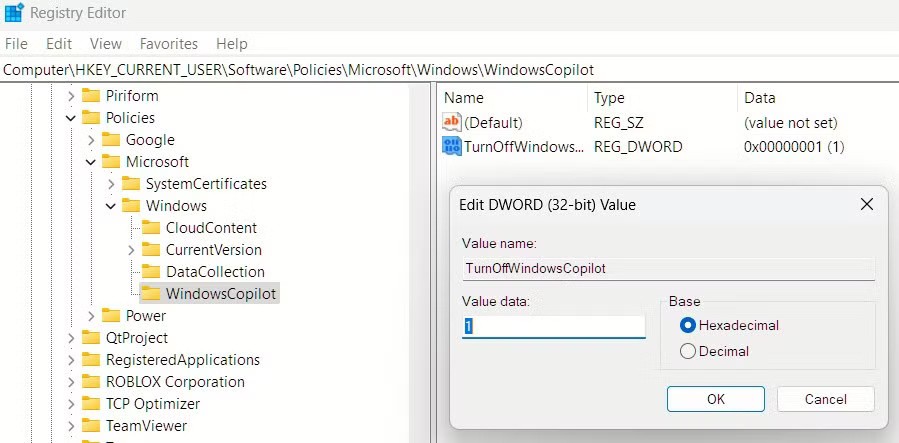
Windows 11 introduces rounded corners to app windows and UI elements, a subtle design change that gives the interface a modern look. The corner radius varies across different elements, but if you prefer the classic crisp design, you can turn off rounded corners for a Windows 10-like look.
To restore sharper corners, follow these steps:
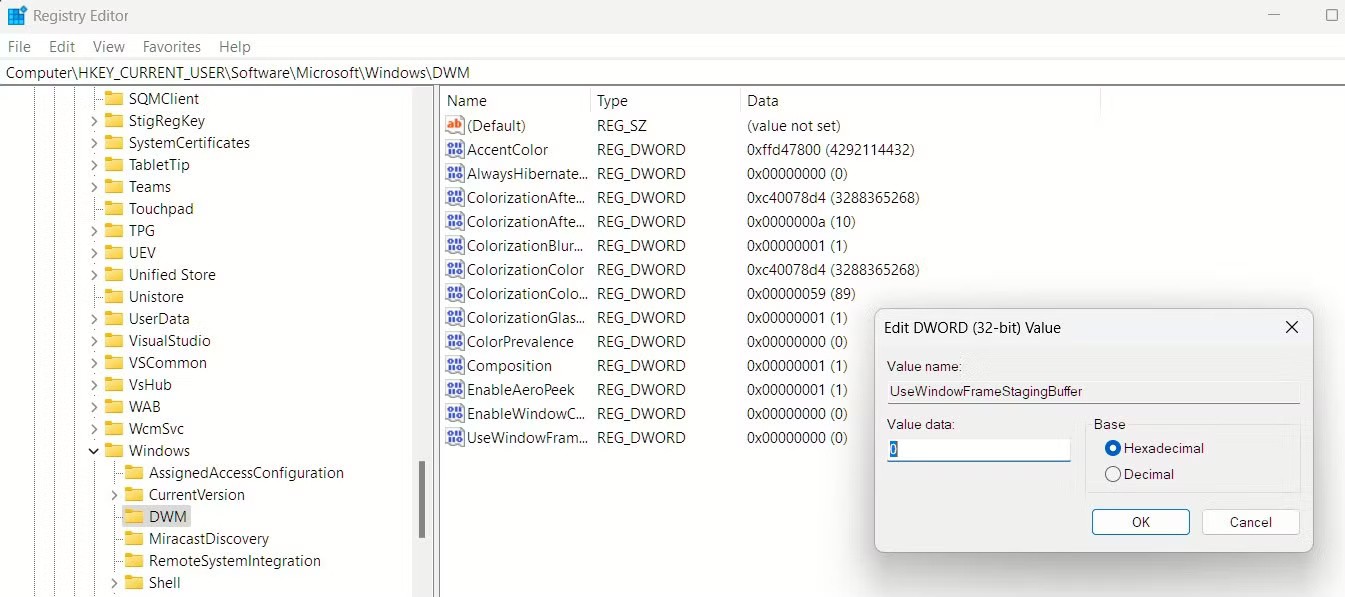
If you don’t like the new design, apply these changes for a more comfortable experience. If you don’t want to tweak the Registry manually, you can use third-party tools to make these changes much easier. However, sometimes the support for those tools isn’t the best, which is why many people prefer to rely on registry tweaks.
If you don't care about having extra bloatware on your system, there are ways to remove or disable Windows Copilot on Windows 11.
Laptop batteries degrade over time and lose capacity, resulting in less battery life. But after tweaking some deeper Windows 11 settings, you should see a significant improvement in battery life.
The year 2023 saw Microsoft betting heavily on artificial intelligence and its partnership with OpenAI to make Copilot a reality.
Microsoft introduced Bluetooth LE (low energy) Audio support with Windows 11 22H2 KB5026446 (build 22621.1778), also known as Moment 3, in May 2023.
Windows 11 has officially launched, compared to Windows 10 Windows 11 also has many changes, from the interface to new features. Please follow the details in the article below.
There's always something incredibly cool about the nostalgic user interface of 90s versions of Windows.
More than three years ago, when Microsoft announced Windows 11, the operating system immediately caused a lot of controversy.
Creating a Windows 11 bootable USB on a Mac is definitely more difficult than on a Windows PC, but it's not impossible.
Windows 11 officially launched on October 5, 2021. Unlike previous major Windows 10 upgrades, Microsoft is not encouraging people to upgrade this time.
Developer NTDEV has created a stripped down version of Windows 11 that's just 100MB.
Microsoft debuted most of its more advanced AI features with the Snapdragon X-powered Copilot+ PC, leaving many Intel and AMD-powered Copilot+ PCs out of the picture.
The October 2024 report provides an overview of Windows 11's market share compared to other versions of Windows.
The latest change being tested solves one of the most annoying things with Windows 11's Start menu, and hopefully it will actually make it to release.
In Windows 11, the taskbar takes up only a small portion of the display space at the bottom of the screen.
Microsoft is killing off its free rich text editor WordPad at the end of 2023 in an effort to transition users to premium Office apps.
Error code 0xc0000098 in Windows causes a blue screen error on startup. The ACPI.sys driver is often to blame, especially on unsupported versions of Windows 11 like 23H2 or 22H2 or Windows 10.
In some cases, sometimes you start your computer in Safe Mode and the computer freezes. So how to fix the error in this case, please refer to the article below of WebTech360.
Snipping Tool is a powerful photo and video capture tool on Windows. However, this tool sometimes has some errors, such as constantly displaying on the screen.
Every network has a router to access the Internet, but not everyone knows how to make the router work better. In this article, we will introduce some router tips to help speed up the wireless connection in the network.
If the results seem slower than expected, don't be too quick to blame your ISP - mistakes when performing the test can skew your numbers.
In the article below, we will introduce and guide you to learn about the concept of QoS - Quality of Service on router devices.
Windows has a built-in Credential Manager, but it's not what you think it is—and certainly not a replacement for a password manager.
Microsoft charges for its official codecs and doesn't include them in Windows 10. However, you can get them for free without pulling out your credit card and spending $0.99.
While having trouble accessing files and folders can be frustrating, don't panic—with a few simple tweaks, you can regain access to your system.
After creating a USB boot to install Windows, users should check the USB boot's performance to see if it was created successfully or not.
Although Windows Storage Sense efficiently deletes temporary files, some types of data are permanent and continue to accumulate.
You can turn off Windows 11 background apps to optimize performance, save battery and reduce RAM consumption.
When a computer, mobile device, or printer tries to connect to a Microsoft Windows computer over a network, for example, the error message network path was not found — Error 0x80070035 may appear.
We can block Internet access for any application or software on the computer, while other programs can still access the network. The following article will guide readers on how to disable Internet access for software and applications on Windows.
Instead of paying $30 for a year of security updates, keep Windows 10 safe until 2030 with this simple solution.




























