Instructions for creating Moon phase trend

Instructions for creating a Moon phase trend. The Moon trend is extremely popular on TikTok, creating an unprecedented fever. Through Moon phase will help you know the date
How to make black and white photos, except for one color in Photoshop is not difficult. Below are details on how to retain a color when converting an image to black and white using Photoshop .
Step 1: Choose a color and turn everything black & white
You can apply this method to any photo you want to convert to black and white, except for one color. Basically, you need a Hue/Saturation layer and adjust the properties in the Properties panel .
1. Create a Hue/Saturation adjustment layer .
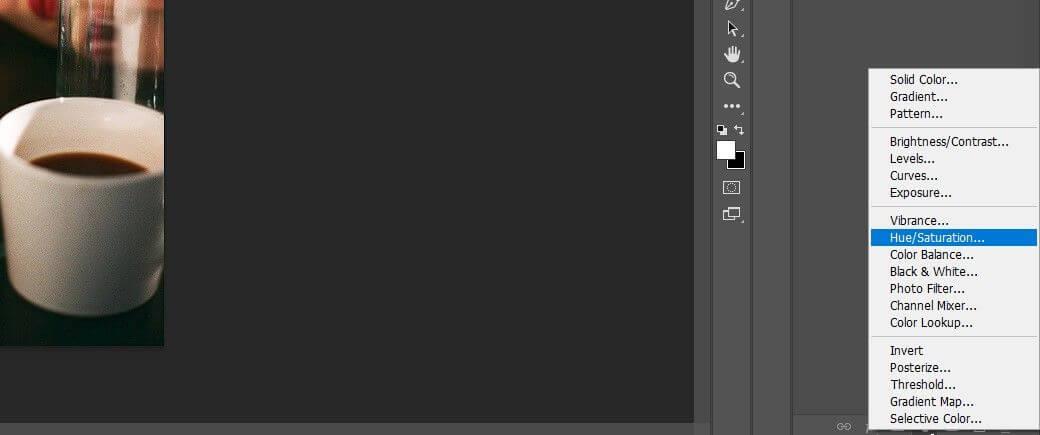
2. In the Properties panel , click Color Picker .
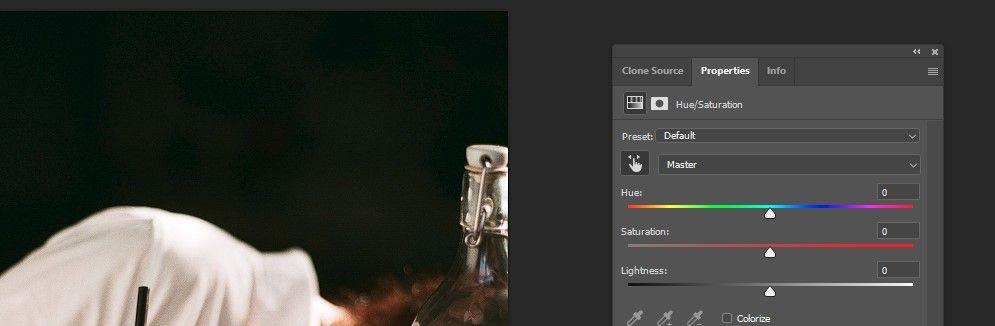
3. Click on the color you want to choose. This example chooses red glasses.
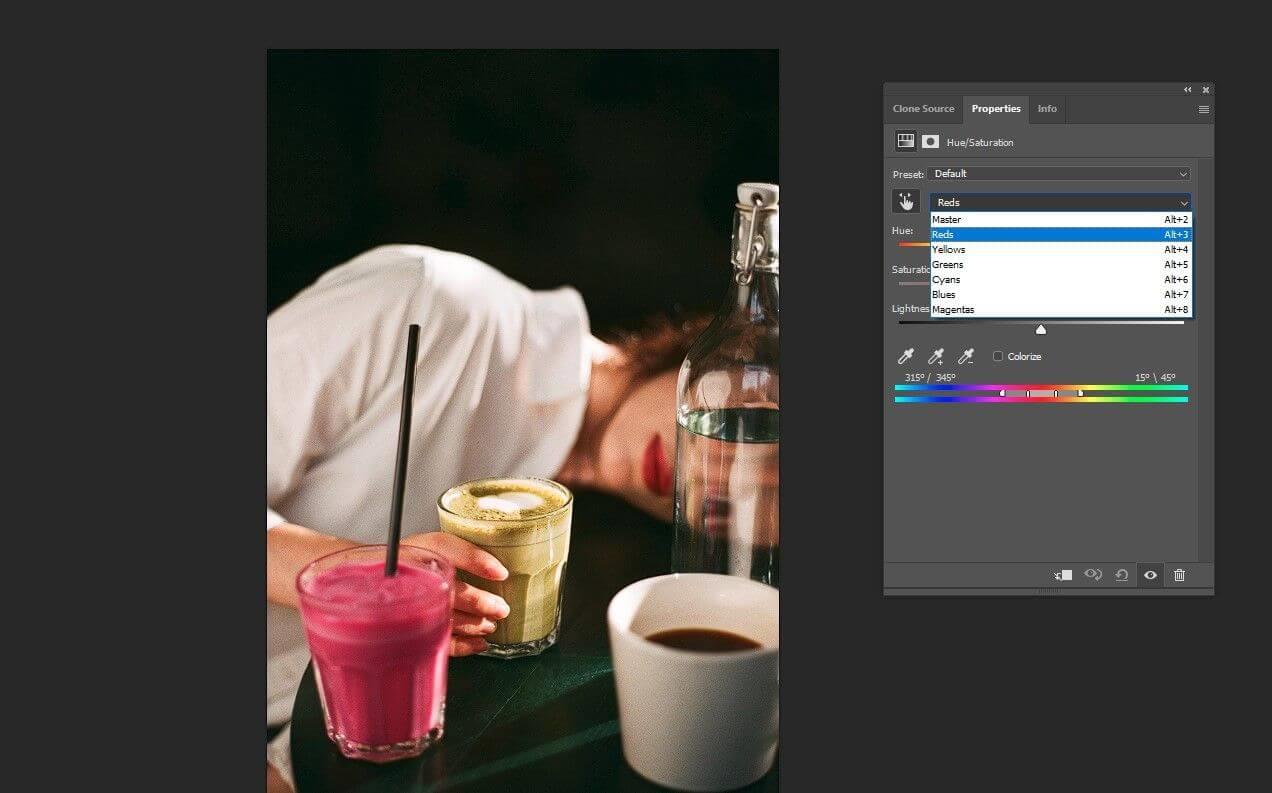
4. Drag the Saturation slider to the left to remove all red in the image.
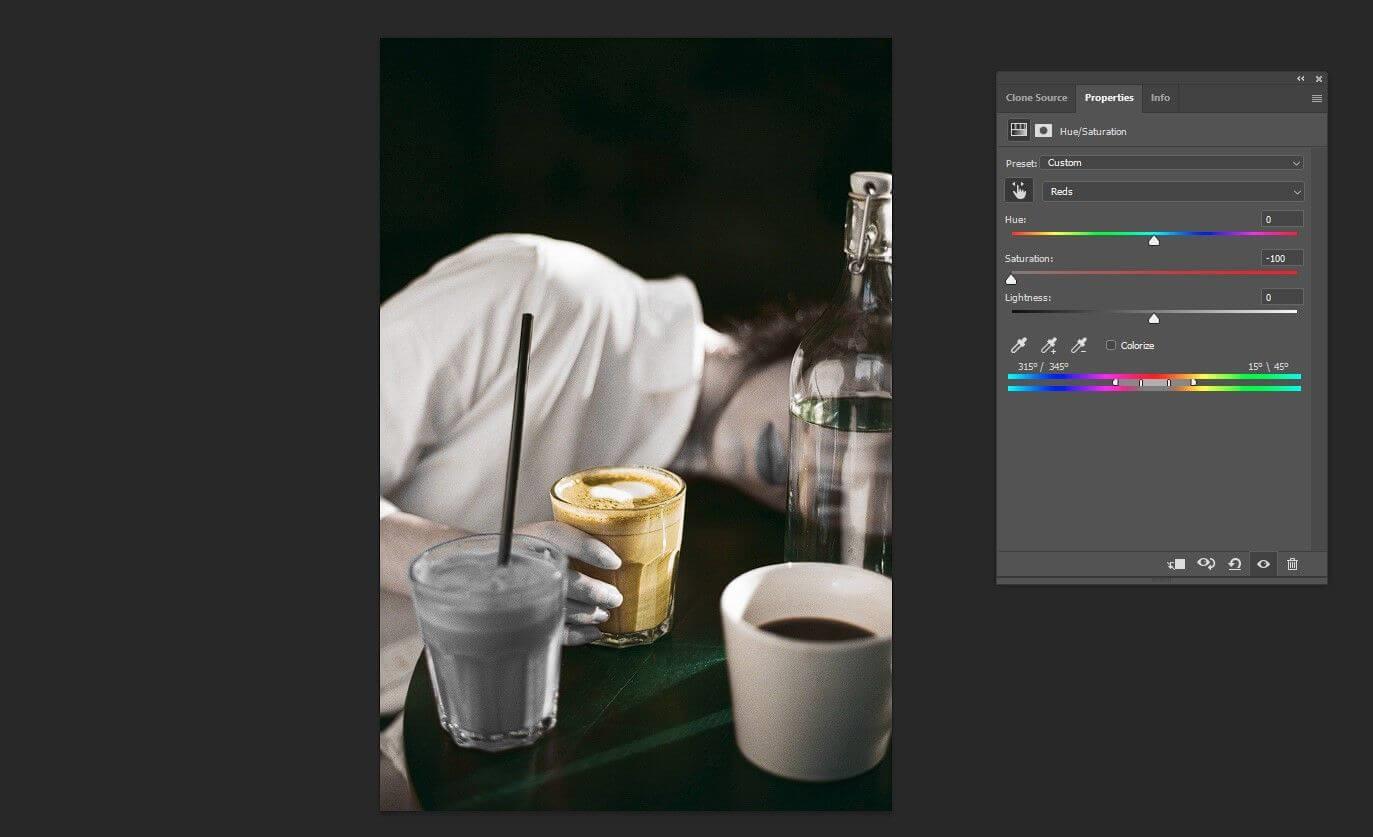
5. Drag the middle right slider to the right.

6. Move the slider on the right to a 15 degree angle as shown below.
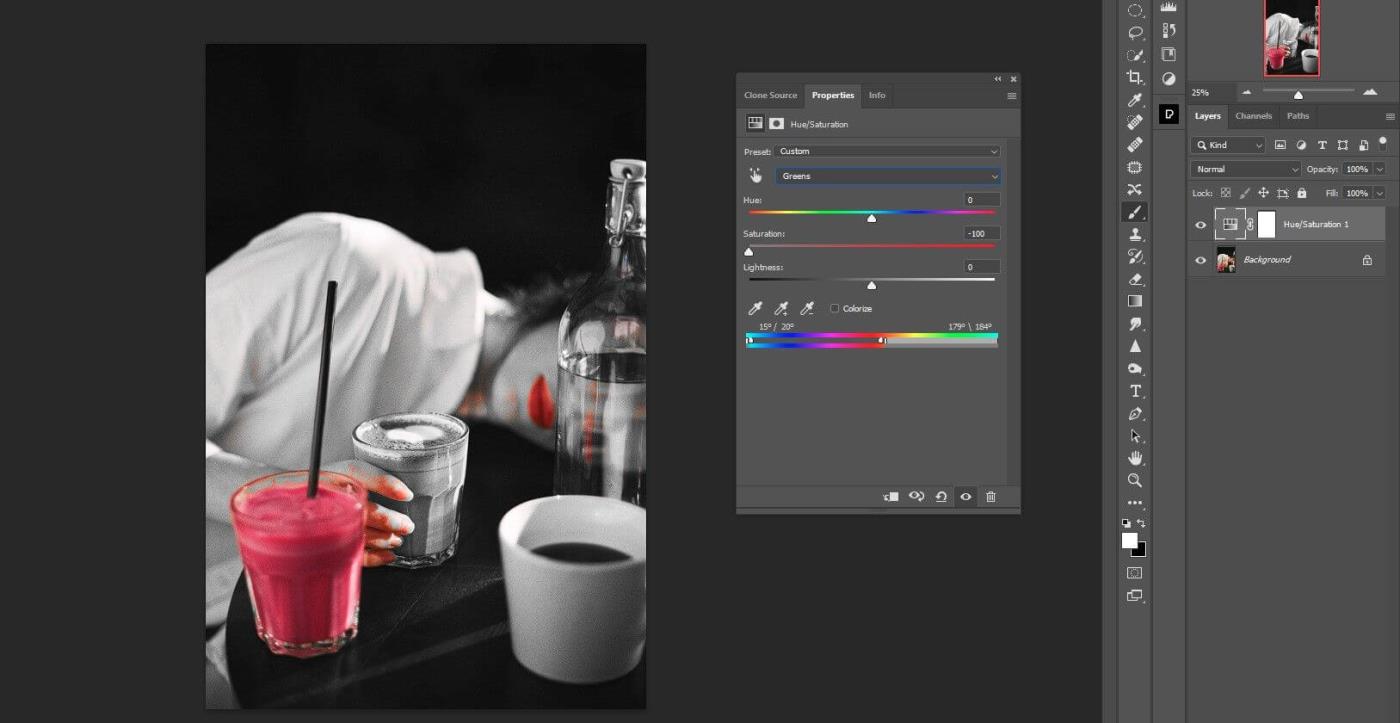
7. Move the left slider to 315 degrees .
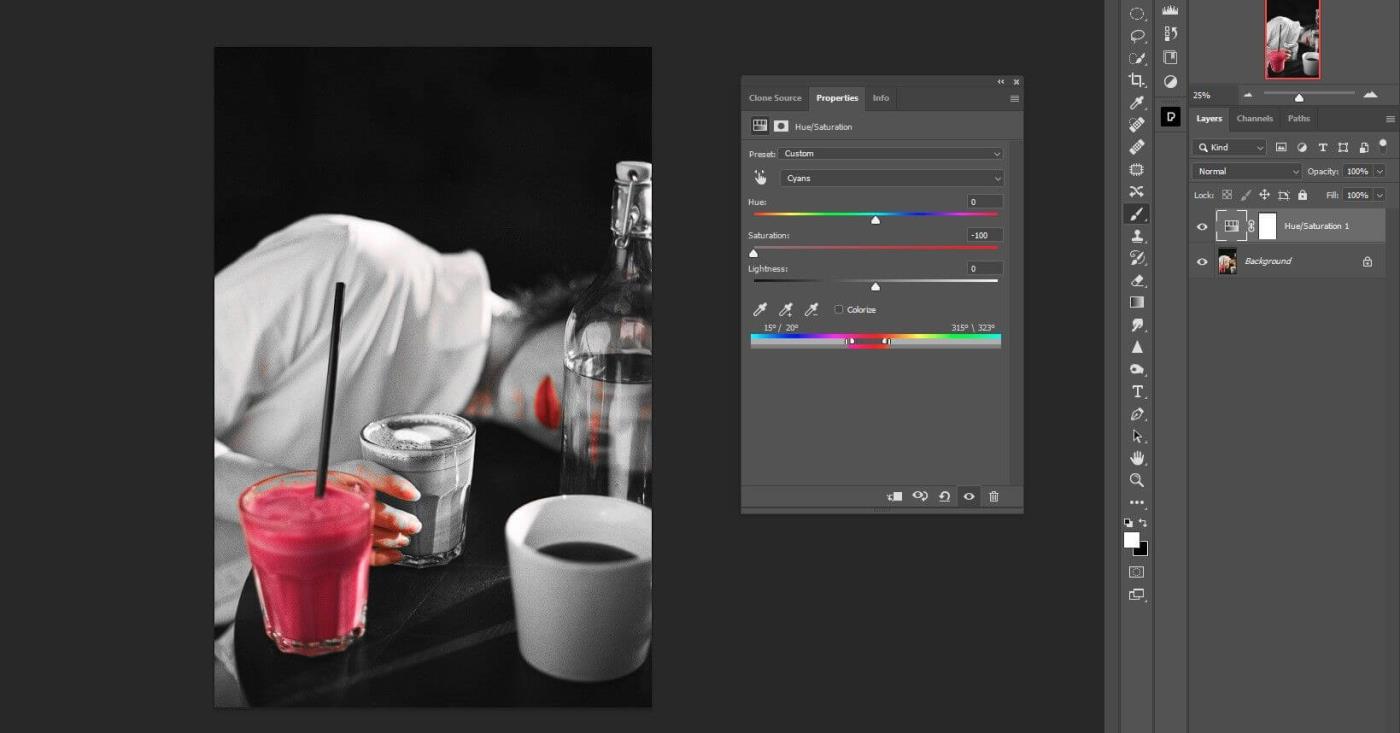
8. Move both smaller sliders in each group so they are right next to each other as shown below. This action will refine the selections so that red is the only color in the image.
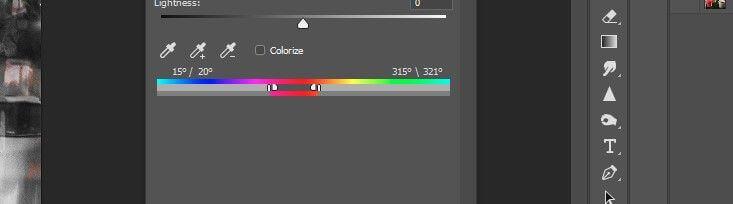
As you can see, every color has been removed except red. However, you will realize that some red color still needs to be removed to make the image look better. Let's move on to the next step.
Step 2: Hide unwanted red pixels
Next, we will hide the red spots on the fingers, wine bottle, face and neck, leaving only the red lips.
1. Press B to open the Brush tool or select it from the toolbar.
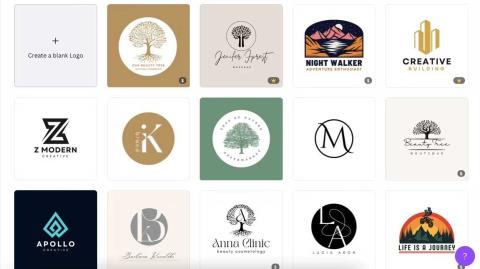
2. Select the Soft Round brush .
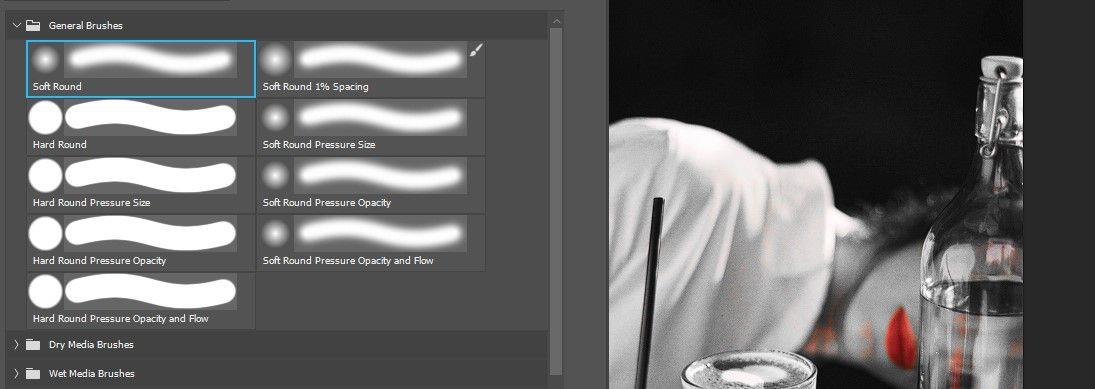
3. Create a Hue/Saturation adjustment layer .
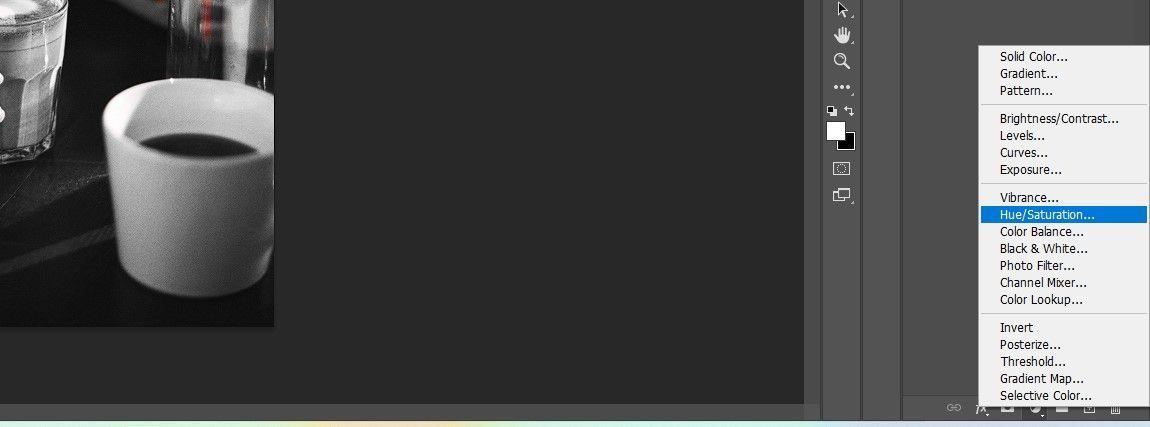
4. Go to Reds channel .
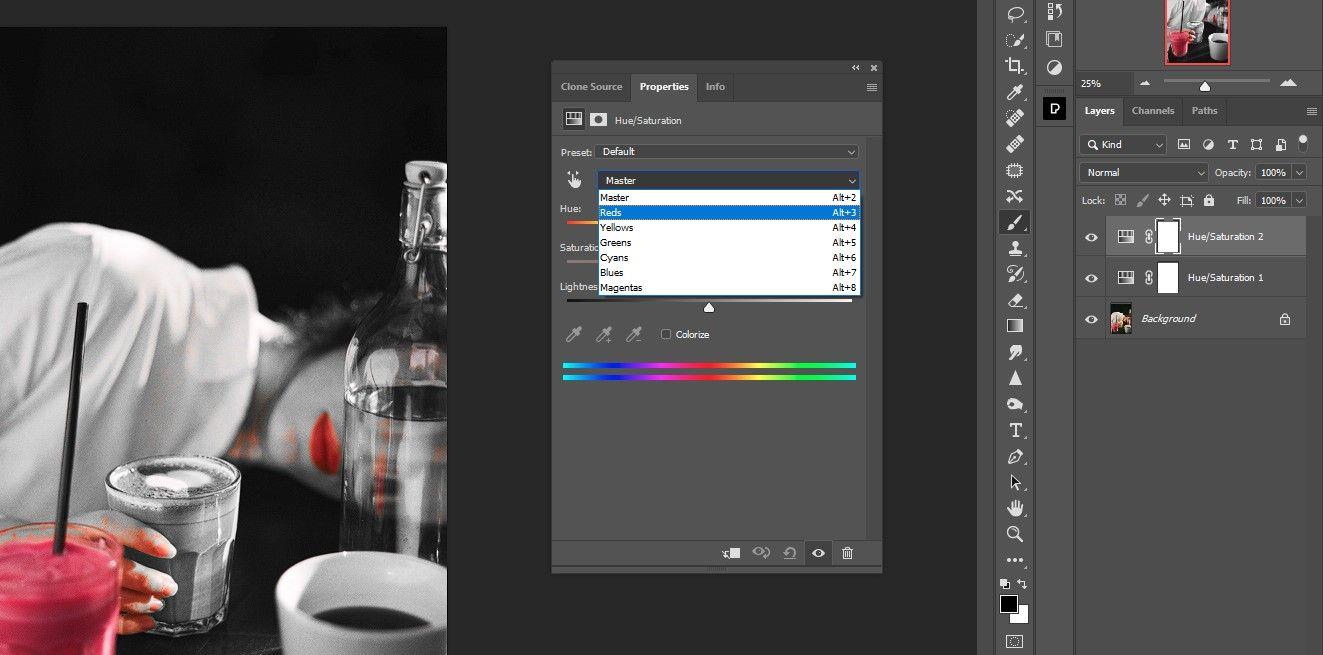
5. Move the Saturation slider to the left to remove all red points.
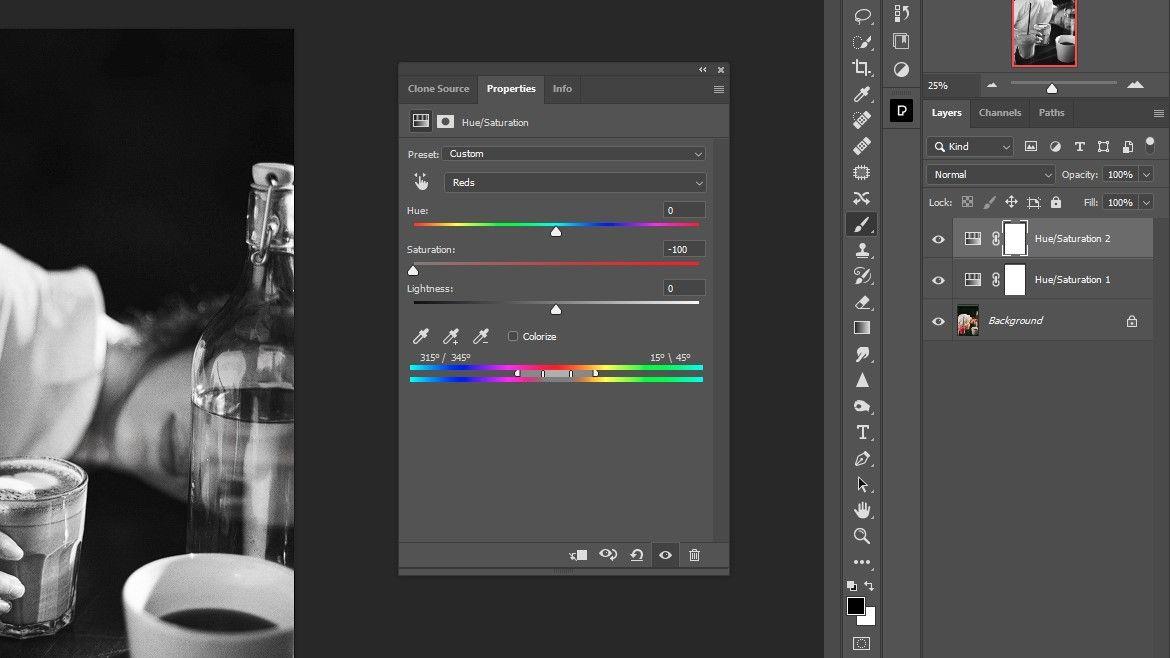
6. With the top Hue/Saturation layer's mask selected, press Ctrl + I to invert the mask.
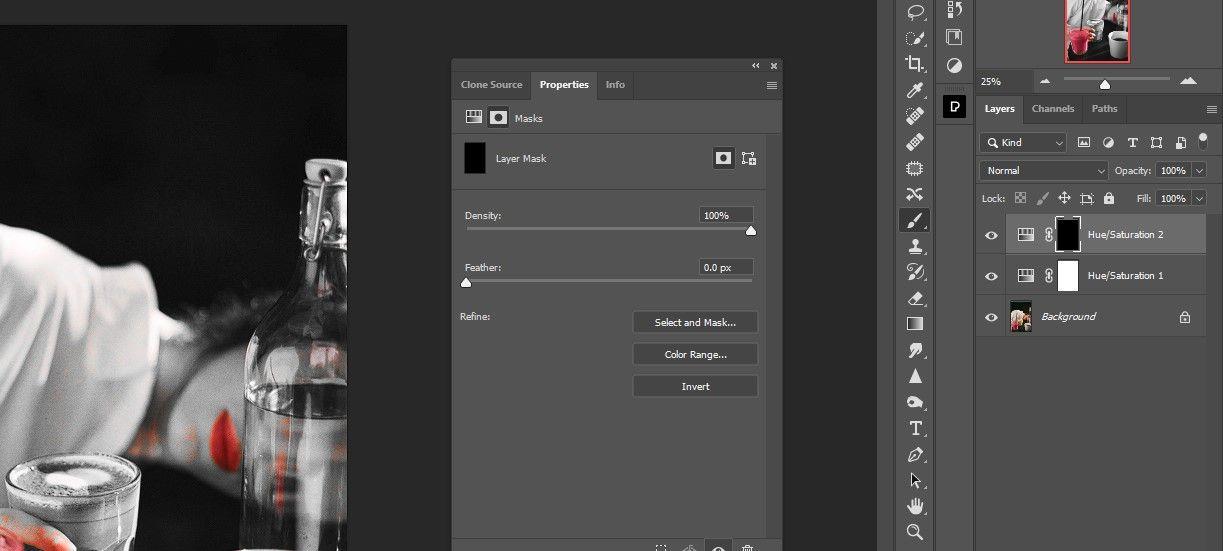
7. Press D to get the default Foreground/Background color. Here, white will be the default choice.
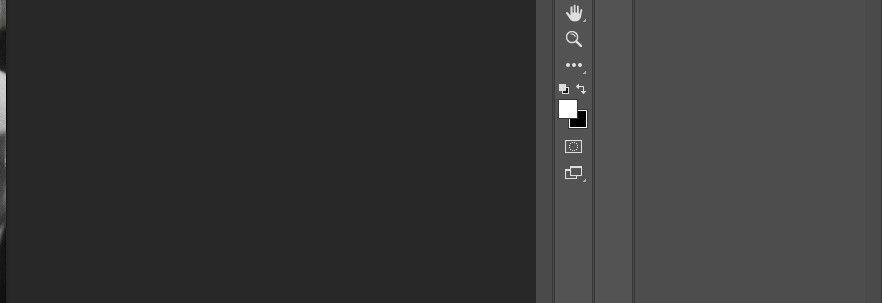
8. Erase the red color everywhere, except the cup and lips. Now you've created a black and white photo that's down to just one perfect color.

Step 3: Change the color of the drink
This step simply requires adding a Hue/Saturation adjustment layer.
1. Create a third Hue/Saturation adjustment layer .
2. Select Reds channel .
3. Move the Hue slider to +125 .
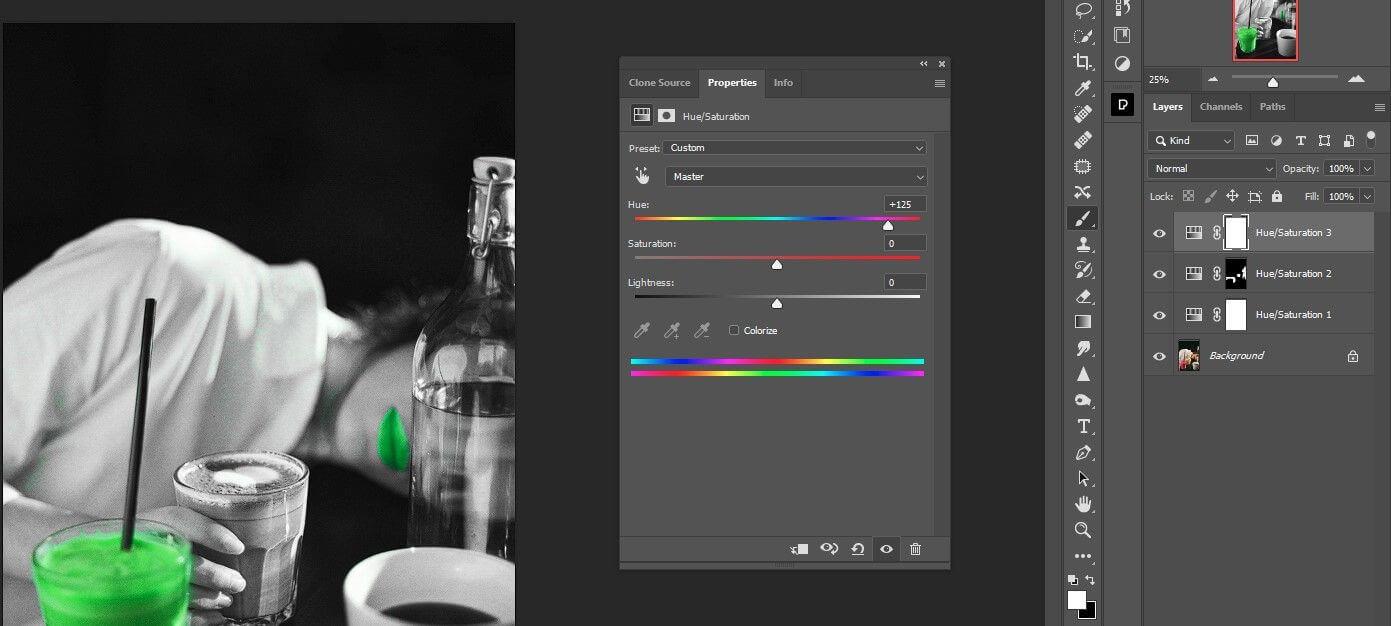
4. Switch the Saturation slider to +18 .
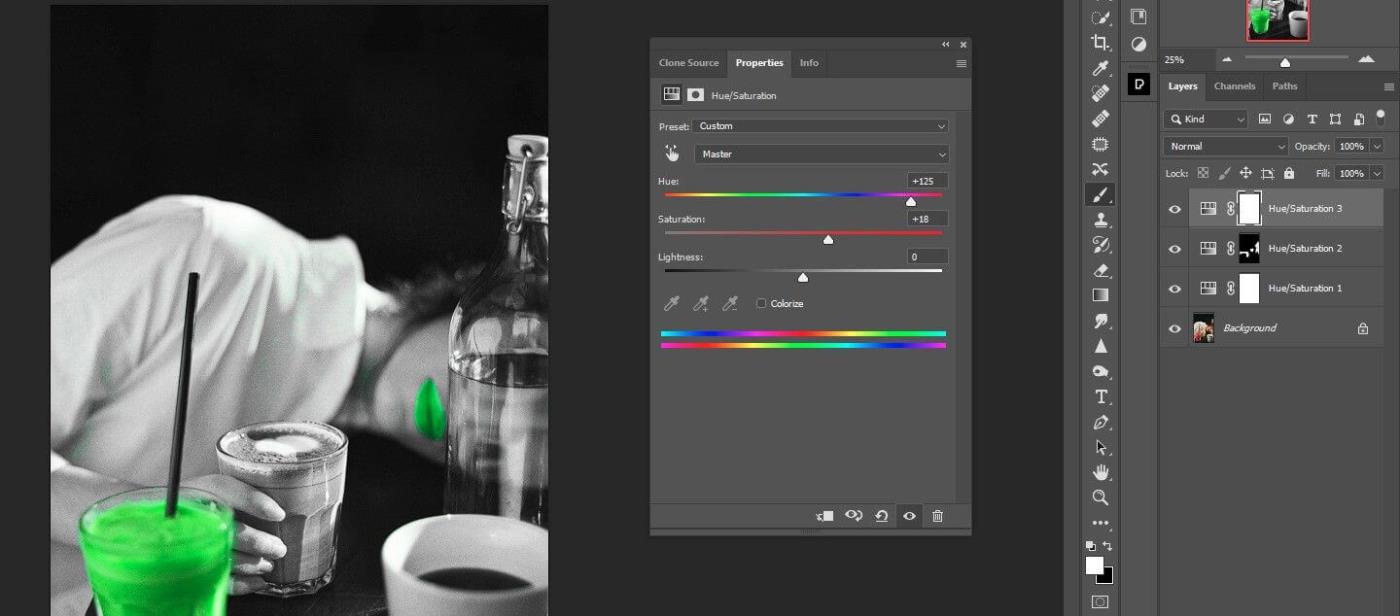
5. Change Lightness to -45.
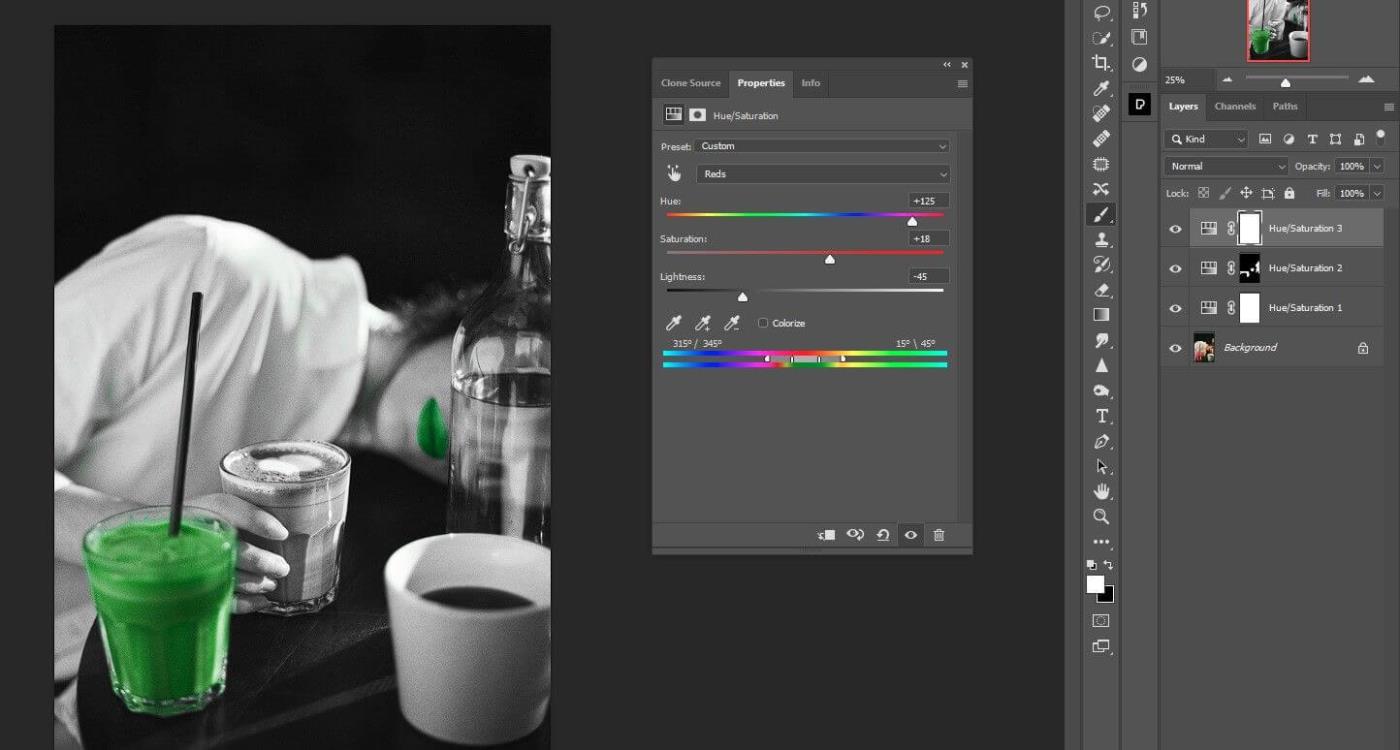
6. Press the X key to make the Foreground color black.

7. Press B to open the Brush tool again if it is not already activated.
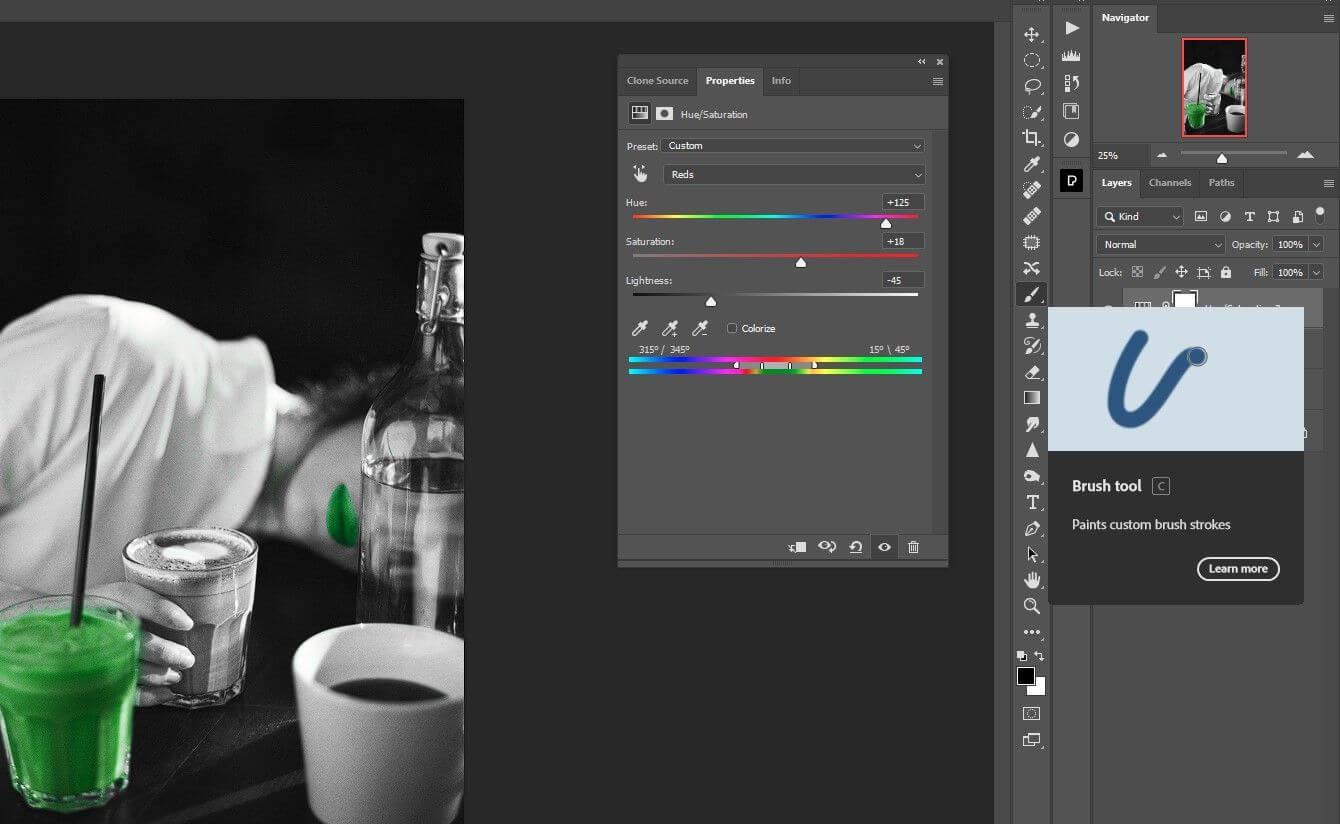
8. Apply on lips to restore red color.

Super easy, right? Just 3 adjustment layers and slight changes to keep one color while converting the photo to black and white using Photoshop. Hope the article is useful to you.
Instructions for creating a Moon phase trend. The Moon trend is extremely popular on TikTok, creating an unprecedented fever. Through Moon phase will help you know the date
Instructions for installing and registering Microsoft Teams on your phone. At the present time, when the need for studying and working online has increased dramatically, the
How to rotate text and pictures in Microsoft PowerPoint, Do you want to rotate text and pictures in PowerPoint so that they fit snugly and in accordance with the presentation? Here it is
How to fix Outlook search error, Can't search on Outlook? Do not worry. Below are tips to help you fix search errors on Outlook simply and easily
Instructions for group video calling on Messenger Rooms on Instagram. The Messenger Rooms feature is now also integrated on the Instagram application. The following,
Instructions for turning on temporary mode on Instagram to self-destruct messages. Recently, Instagram has launched the Vanish Mode feature (automatically destroy messages). Here we are
Instructions for viewing 3D Museum exhibitions on Instagram, Smithsonian is an effect that helps users display antiques commonly found in museums. Here's your invitation
How to edit videos posted on YouTube without losing views, You forgot to blur sensitive content in videos posted on YouTube. Don't worry, here's how to adjust it
How to delete multiple posts at the same time on Instagram, Deleting individual posts on Instagram is quite time-consuming, so Instagram now supports users to delete a series of posts.
How to turn on dark mode on TikTok, How to turn on dark mode on TikTok is not difficult. The article will guide you in detail how to change the TikTok interface to black on Samsung
Shirt size chart - How to choose the most accurate shirt size, What is the shirt size chart? Shirt size means only the size and size of the shirt or pants. Shirt size varies according to direction
Instructions for automatically replying to messages on Zalo. Automatically replying to Zalo messages is very simple. This article will guide you on how to use Zalo automatic messages
Instructions for saving parking locations on Google Maps, Currently, the Google Maps application has launched the Save parking location feature. Today, WebTech360 invites you along
Instructions for temporarily hiding a Youtube channel. For some reason, I want to hide my Youtube channel but don't know how to do it? Today, WebTech360 invites you
How to recognize a faulty SSD. Are you worried that the SSD will malfunction or suddenly fail, causing all the data inside to be lost? Pay attention to the signs below for timely recognition
Instructions for classifying messages on Zalo, Message classification is a feature that helps you separate non-priority conversations on the message page to focus and
Instructions for drawing prizes to receive Lucky Money on ZaloPay. Recently, Zalo has launched the program "Amazing lucky money, Happy Spring Luck" taking place from January 29, 2021 to
How to view and recover Microsoft Outlook password, How to view Outlook password on computer is not difficult. This article will guide you how to view and recover Outlook password
Instructions for using filters on Google Meet, Filter GG Meet is a feature that helps make online meetings more interesting. Here's how to use filters in Google Meet.
Instructions for creating and searching for draft articles on Facebook. Currently, we can save articles that we have created but have not yet posted on Facebook. Here, WebTech360 invites


















