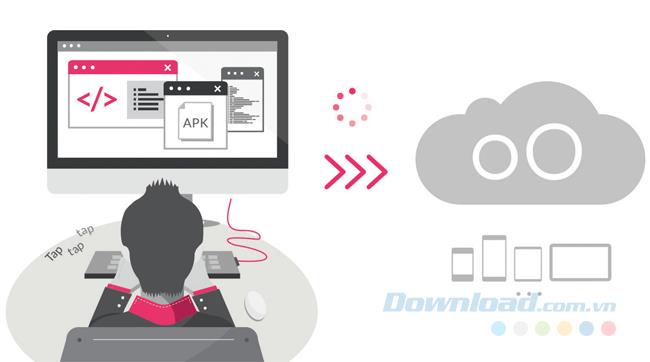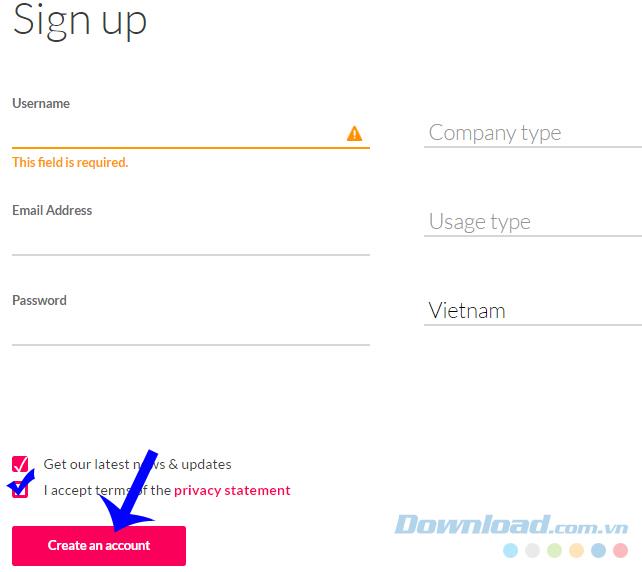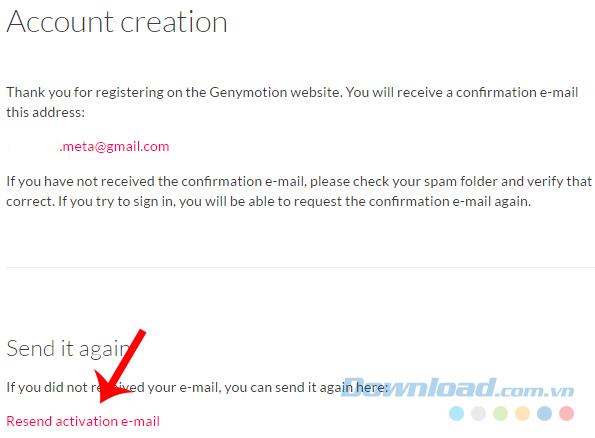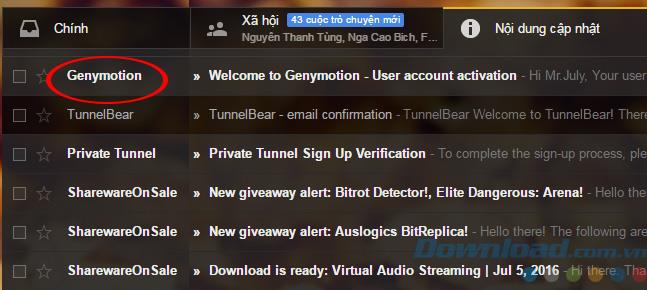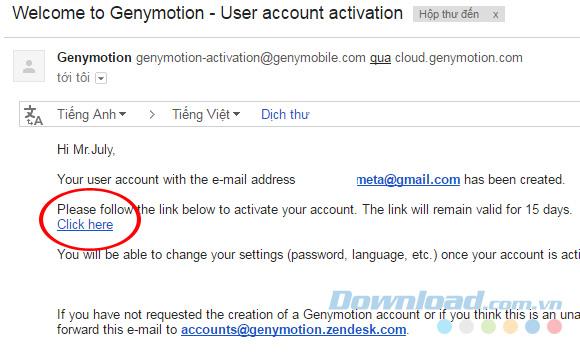Android emulators today are no longer strange to computer users. However, each emulator has different advantages and disadvantages, and there are different requirements for computers and how to use it, such as Genymotion, which will require users to have a separate account. So, if you already have Genymotion installed, you need one more action, which is to set up a Genymotion account on a computer.
It can be said that Genymotion is the most beautiful emulator, but Genymotion usage is also the most complex and difficult among the popular Android emulators today.
Some advantages of Genymotion:
- Increasing the processing speed of OpenGL graphics to give users a 3D viewing experience with the best quality.
- Install the application directly from Google Play.
- There is a "full" screen view.
- Start and run virtual machines at the same time.
- Customize virtual machine: screen resolution, memory capacity, CPU capacity.
- Download and set up the latest Genymotion virtual machine easily.
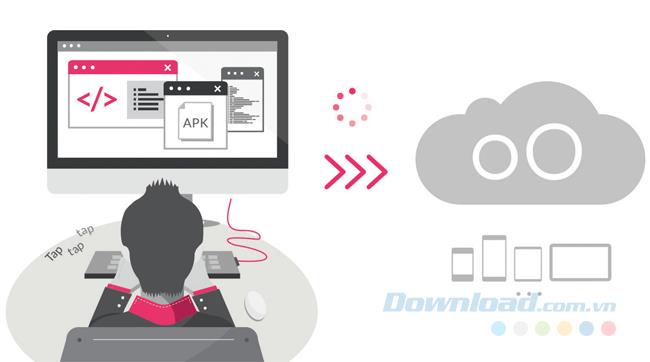
Configuration required to install Genymotion:
- OpenGL 2.0 graphics card.
- The CPU supports VT-x or AMD-V and enables BIOS setup.
- RAM: Minimum 2 GB.
- Hard drive space: At least 2GB to install Genymotion and virtual machines running Genymotion (this is only the minimum required, because if you use multiple virtual machines at the same time and have many applications, software installed If set, the free space may be 4 times greater.
- Ensure Internet connection.
- Screen resolution: at least 1024 x 768 pixels.
- Oracle VirtualBox 4.1 and above.
- In addition, users need a Genymotion account to be able to use.
Sign up for a Genymotion account
Step 1: To use Genymotion, users also need to have an account registered at the homepage of Genymotion .

Click Create an account to start creating a Genymotion account
Step 2: At the next interface, you fill in the fields below, then tick I accept the terms ... and click Create an account is done.
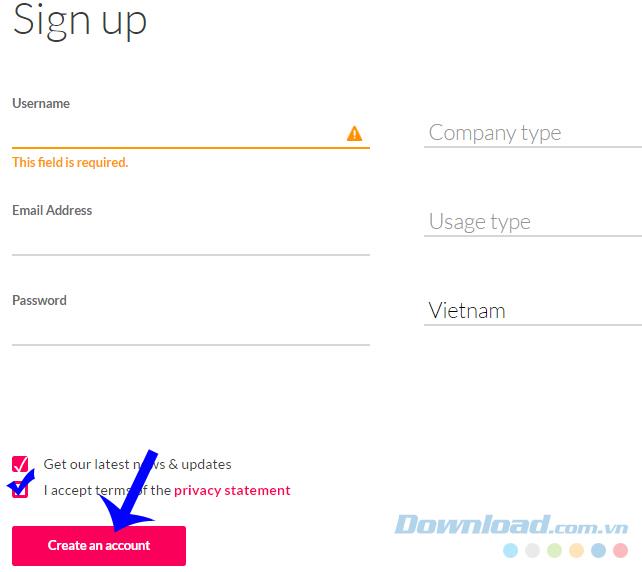
A confirmation message created the account successfully. Now we will have to login to the "Inbox" of the Gmail account just declared to receive the activation link.
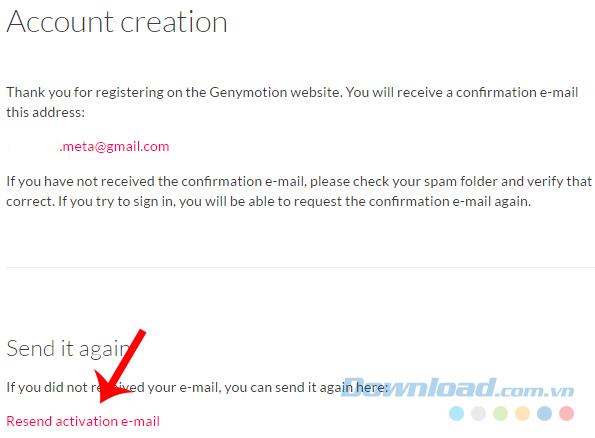
Step 3: Check in the inbox and find emails of Genymotion, if after a few minutes of not receiving any mail, you can click on Resend activation e-mail in the previous step to request sending again.
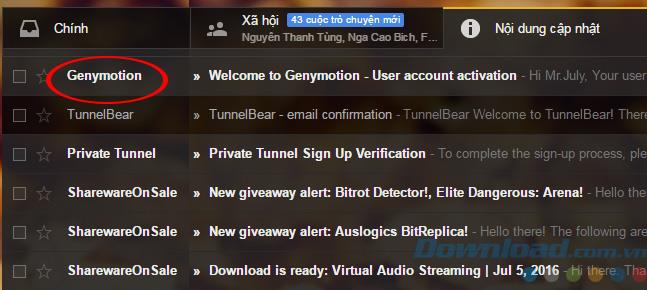
Click on Click Here to activate the new account.
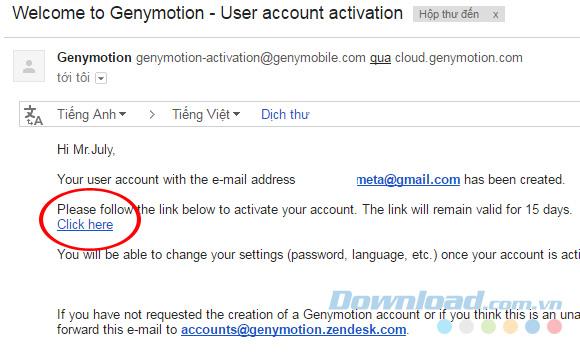
Click to confirm and activate your newly created Genymotion account
After this operation, you will be returned to the login interface on the homepage, enter this account to start using.
Note:
- This account can be logged in on the homepage of Genymotion.
- When using the emulator, you also need to log in to your account on it.
I wish you successful implementation!