The most commonly deficient nutrients in the diet

Diet is important to our health. Yet most of our meals are lacking in these six important nutrients.
Creating an automatic table of contents in Word helps save time and increases convenience when working on this text editor. Below are detailed instructions for creating an automatic Word table of contents, please follow along.
Quick look at the steps to create a table of contents in Word
To make it easier to visualize, creating an automatic table of contents requires 2 steps, step 1 is marking the table of contents, step 2 is displaying the table of contents. Marking the table of contents is the most important and it determines the accuracy of the table of contents, you need to do it carefully.
You can mark items in the table of contents automatically in one of two ways: using built-in Headings, or marking individual text items.
Method 1: Use built-in Heading Styles
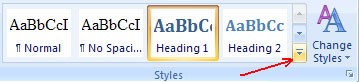
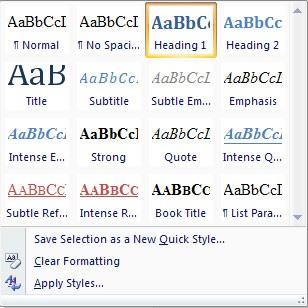
Method 2: Highlight items using Add Text of Table of Contents
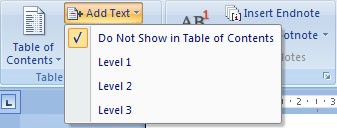
To create a table of contents automatically, follow these steps:
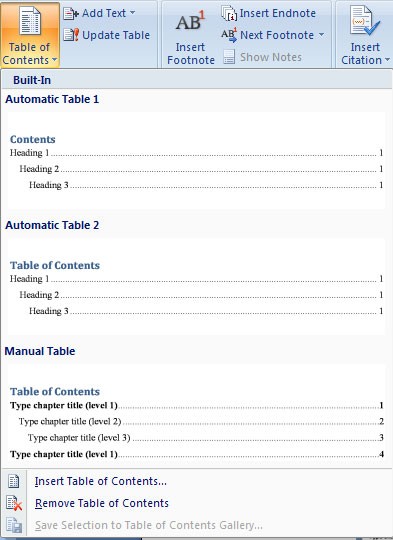
If you add or delete Headings. The Table of Contents can be updated by:
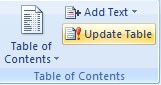
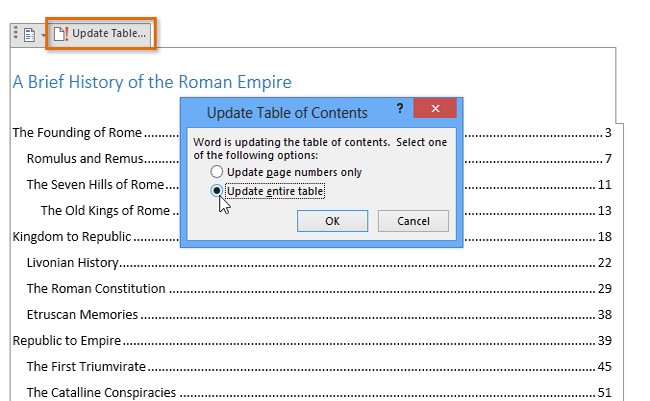
Not happy with the way your table of contents looks in your existing templates? The good news is that there is a way to customize the look of your table of contents.
Step 1 : Click on your table. Select the References tab , select Table of Contents and click Custom Table of Contents .

Step 2 : In the pop-up window, you can make various adjustments to the table, including how many levels to display, removing page numbers, and changing the alignment. You can also open the Options button for further customization. Click OK when you're done.

Step 3 : If you want to apply additional formatting, such as changing the look of text in a table, simply highlight what you want to change in the table and modify the size, color, style, etc. These options are located on the Home tab.
Your document may be set up in a way that makes it difficult to automatically create a table of contents. Therefore, you may choose to insert a manual table instead.
Step 1 : Click References , select Table of Contents and select Manual Table.
As the name suggests, you will be asked to make all the necessary edits, such as page numbers. It cannot be updated automatically. You will need to enter all the relevant details yourself.
Step 2 : To further customize the manual table of contents, click on the table of contents you created. Click the Custom Table of Contents field in the Table of Contents menu .
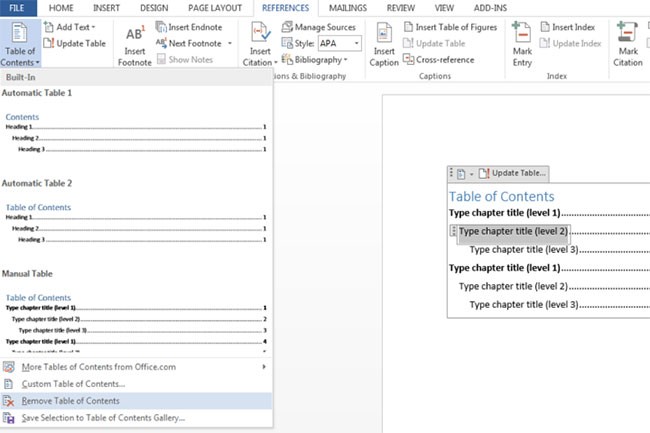
To delete an automatic table of contents, follow these steps:
You can set up the table of contents by clicking on the References tab > Table of Contents > Custom Table of Contents :
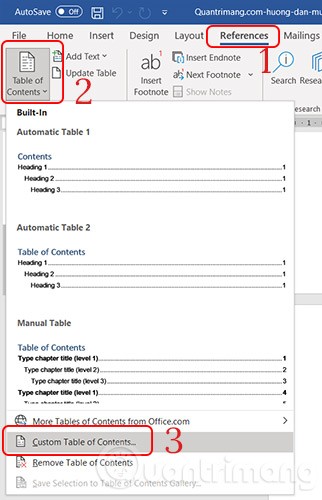
In Leader Tab > select .... > OK :
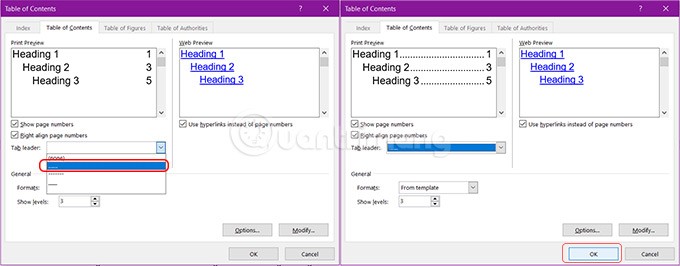
You also go to the table of contents settings as above, then, in the Show levels section: you select the table of contents levels you want to display, up to 9. And make sure that you have marked enough headings according to the selected level for it to appear.
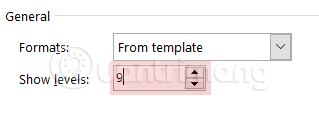
Error 1: The table of contents does not contain the heading you just added to your document.
Solution : Update the entire table of contents. If it still doesn't show up, check to see if a style is applied to the heading you're trying to include. If it is, apply the appropriate style and update the table of contents.
Error 2: The table of contents does not display all heading levels (i.e. level 1 is displayed but a subheading is not displayed).
How to fix : This could be related to not applying a style (see above) or the table of contents not being set up to pick up the correct style you applied.
Select Table of Contents then click the References tab and select Table of Contents/Custom Table of Contents to check the custom settings.
Error 1: Table of Contents is showing the entire paragraph
Solution : Go to the current paragraph(s) in the table of contents. They may have incorrect styles applied. This sometimes happens when you continue from previous paragraphs where the styles are not set correctly.
Select the paragraph and reapply the appropriate style, so that the paragraph content does not get mistakenly included in the table of contents. Check the previous paragraphs for correct formatting, then copy the appropriate style to another paragraph.
Error 2: Table of Contents is showing all paragraphs
Solution : In this case, the same style applies to both headings and paragraphs, so you need to correct the style as instructed above. Otherwise, the table of contents may mistakenly include some items in the table.
The easiest way to create an automatic table of contents is to take advantage of the Heading Styles that you want to include in the table of contents. For example, there is Heading 1, Heading 2… depending on the content of the document. When you add or delete any Heading from the document, Word will update the table of contents automatically. Word also updates the page numbers in the table of contents when information in the document is added or deleted. When you create an automatic table of contents, the first thing you think about is marking the items in the document. The table of contents is formatted according to the levels of Headings. Level 1 will include any content formatted with Heading 1 style.
If you need to create a table of contents for your document, don't type it manually, please refer to Quantrimang.com's instructions for creating an automatic table of contents in Word .
The above tutorial guides you on how to create an automatic table of contents on Word 365, Word 2021, 2019, 2016, 2013, 2010, even Word 20207, because their methods are basically not much different. If you are using Word 2003, you can refer to how to create an automatic table of contents in Word 2003 here.
Diet is important to our health. Yet most of our meals are lacking in these six important nutrients.
At first glance, AirPods look just like any other true wireless earbuds. But that all changed when a few little-known features were discovered.
In this article, we will guide you how to regain access to your hard drive when it fails. Let's follow along!
Dental floss is a common tool for cleaning teeth, however, not everyone knows how to use it properly. Below are instructions on how to use dental floss to clean teeth effectively.
Building muscle takes time and the right training, but its something anyone can do. Heres how to build muscle, according to experts.
In addition to regular exercise and not smoking, diet is one of the best ways to protect your heart. Here are the best diets for heart health.
The third trimester is often the most difficult time to sleep during pregnancy. Here are some ways to treat insomnia in the third trimester.
There are many ways to lose weight without changing anything in your diet. Here are some scientifically proven automatic weight loss or calorie-burning methods that anyone can use.
Apple has introduced iOS 26 – a major update with a brand new frosted glass design, smarter experiences, and improvements to familiar apps.
Yoga can provide many health benefits, including better sleep. Because yoga can be relaxing and restorative, its a great way to beat insomnia after a busy day.
The flower of the other shore is a unique flower, carrying many unique meanings. So what is the flower of the other shore, is the flower of the other shore real, what is the meaning and legend of the flower of the other shore?
Craving for snacks but afraid of gaining weight? Dont worry, lets explore together many types of weight loss snacks that are high in fiber, low in calories without making you try to starve yourself.
Prioritizing a consistent sleep schedule and evening routine can help improve the quality of your sleep. Heres what you need to know to stop tossing and turning at night.
Adding a printer to Windows 10 is simple, although the process for wired devices will be different than for wireless devices.
You want to have a beautiful, shiny, healthy nail quickly. The simple tips for beautiful nails below will be useful for you.













