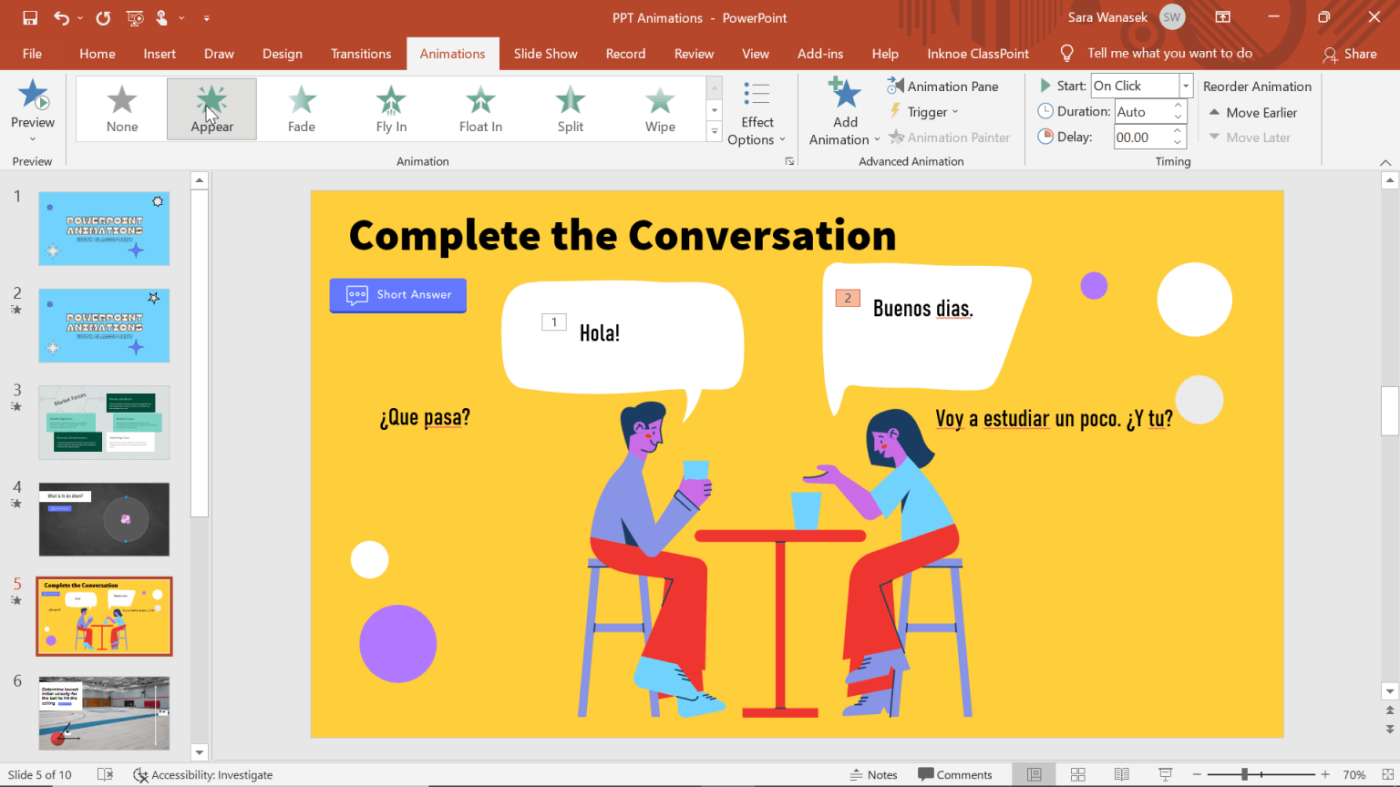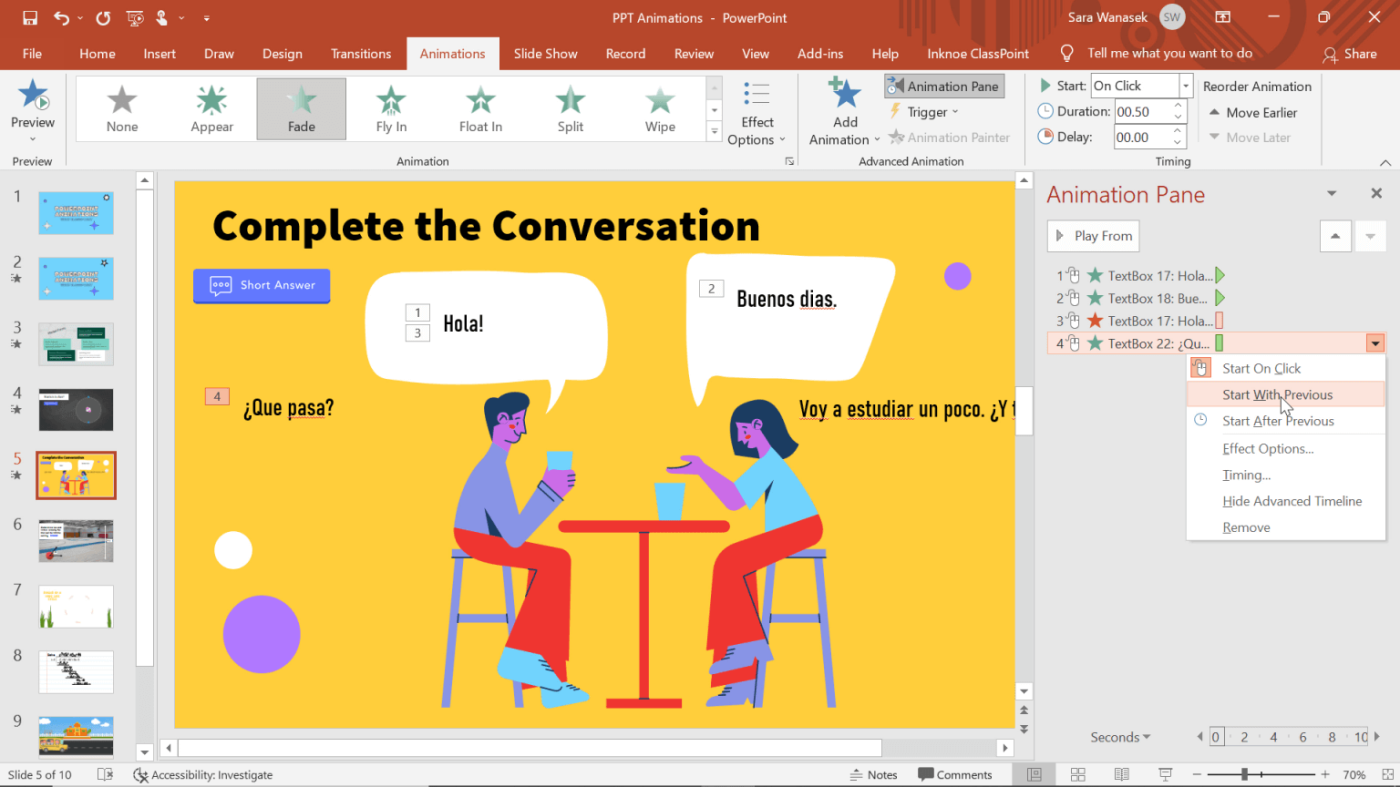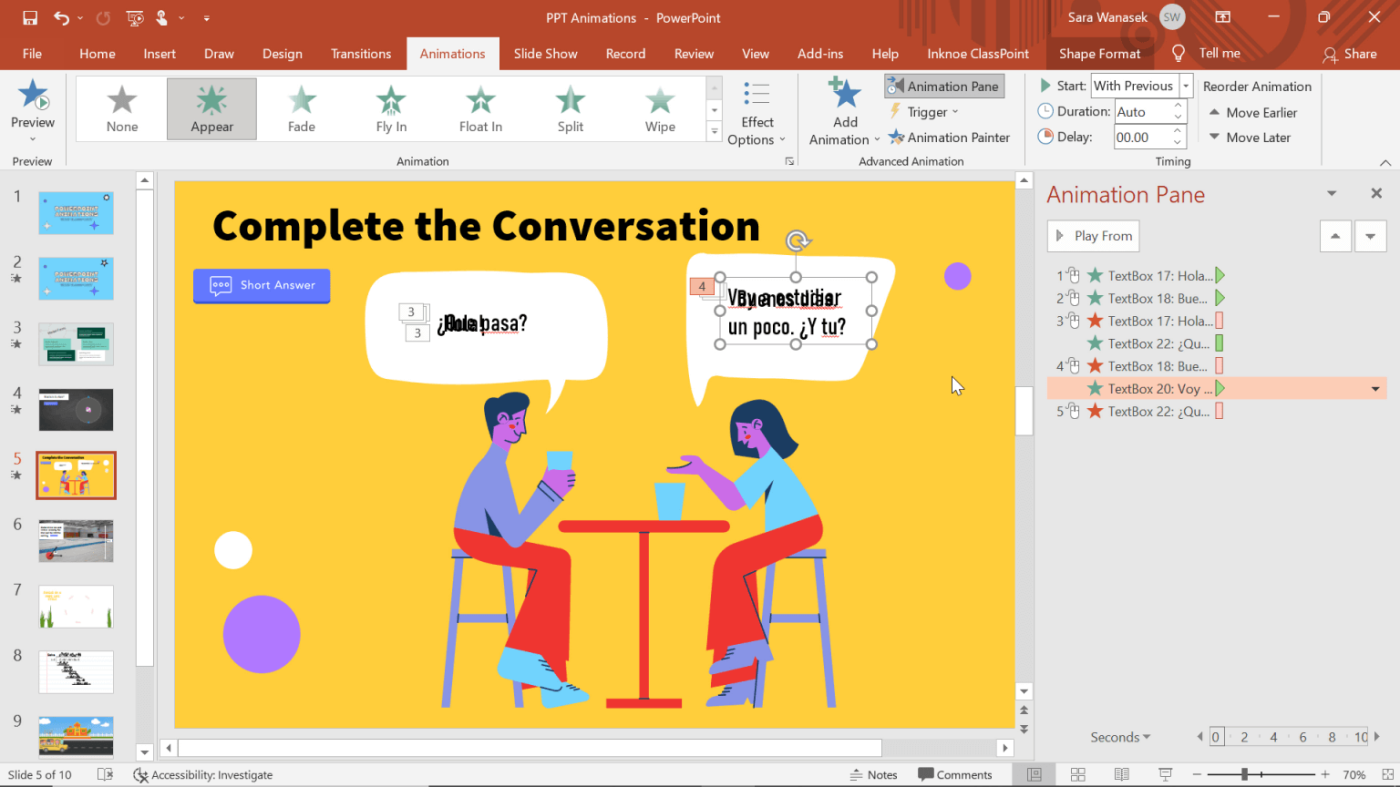The fade-out effect in PowerPoint can help make your slide ending more impressive. Let's learn with Download.vn how to create disappearance & Fade effects in PowerPoint !
Using slide exit effects is a great way to include more information without taking up space on the screen. For example, the slide above illustrates a conversation between two friends during a foreign language class. Instead of creating a new slide for each text or creating multiple speech bubbles, the example has a flexible combination of in and out animations.
How to use appearance and disappearance effects for a conversation on PowerPoint
Step 1: Shape the order of animations & add them to PowerPoint slides
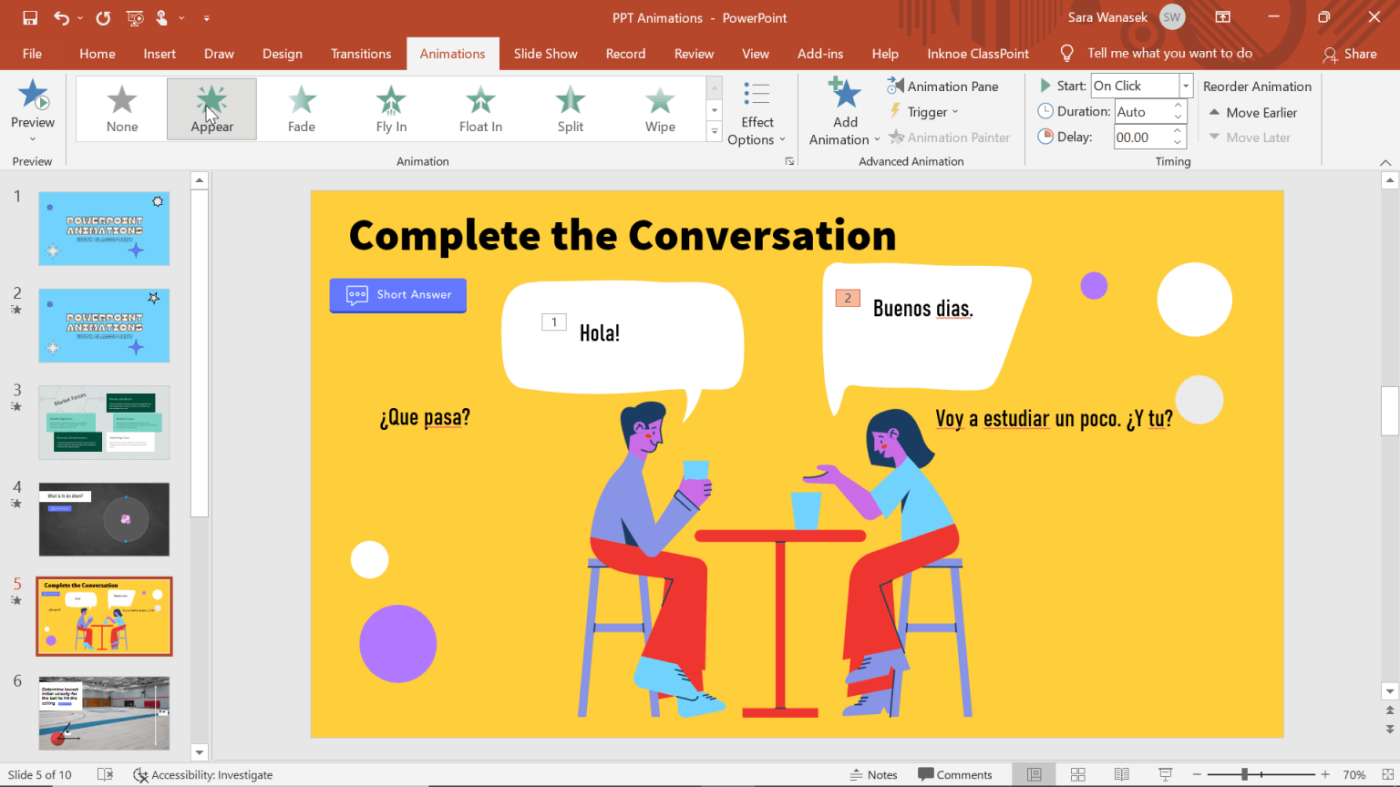
Which text will appear or disappear first? The example above has 4 text boxes for you to toggle back and forth from the corresponding speech bubbles. This is the easiest way to add new dialog box content below the text bubbles, add animations, and then position them accordingly.
After setup, click on the first text box, then add effects. For example, in the video, Fade is used to least distract the user.
Repeat the second displayed text. Add a third text dialog if needed.
Step 2: Add additional effects to an object

Before the third dialog box appears, the first text box will disappear. Click on the first text box containing the animation. Then, click the Add Animation button on the ribbon at the top. Here, add a disappearing animation effect. You will now see a number 1 & 3 - corresponding to the position of the animation. Do the same for the next animations.
Step 3: Change the start time of the animation
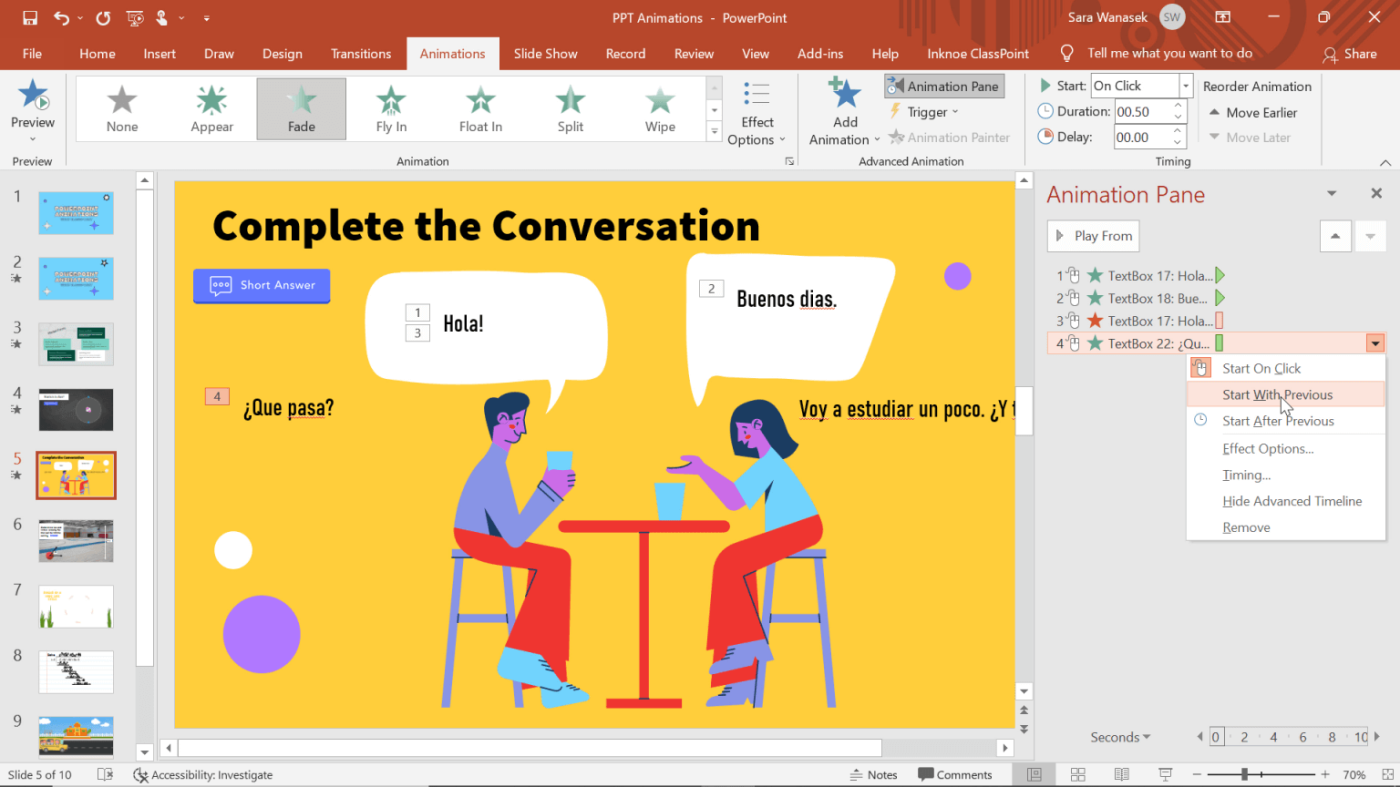
If you want the text to disappear and the replacement text to appear and disappear at the same time. For example, animations 3 & 4 above. Right-click on the 4th animation in the Animation panel and select Start with Previous . Now will Hola disappear at the same time as Que Pasa? appear. Repeat the above steps for the next animation.
Step 4: Place the text box in the correct position
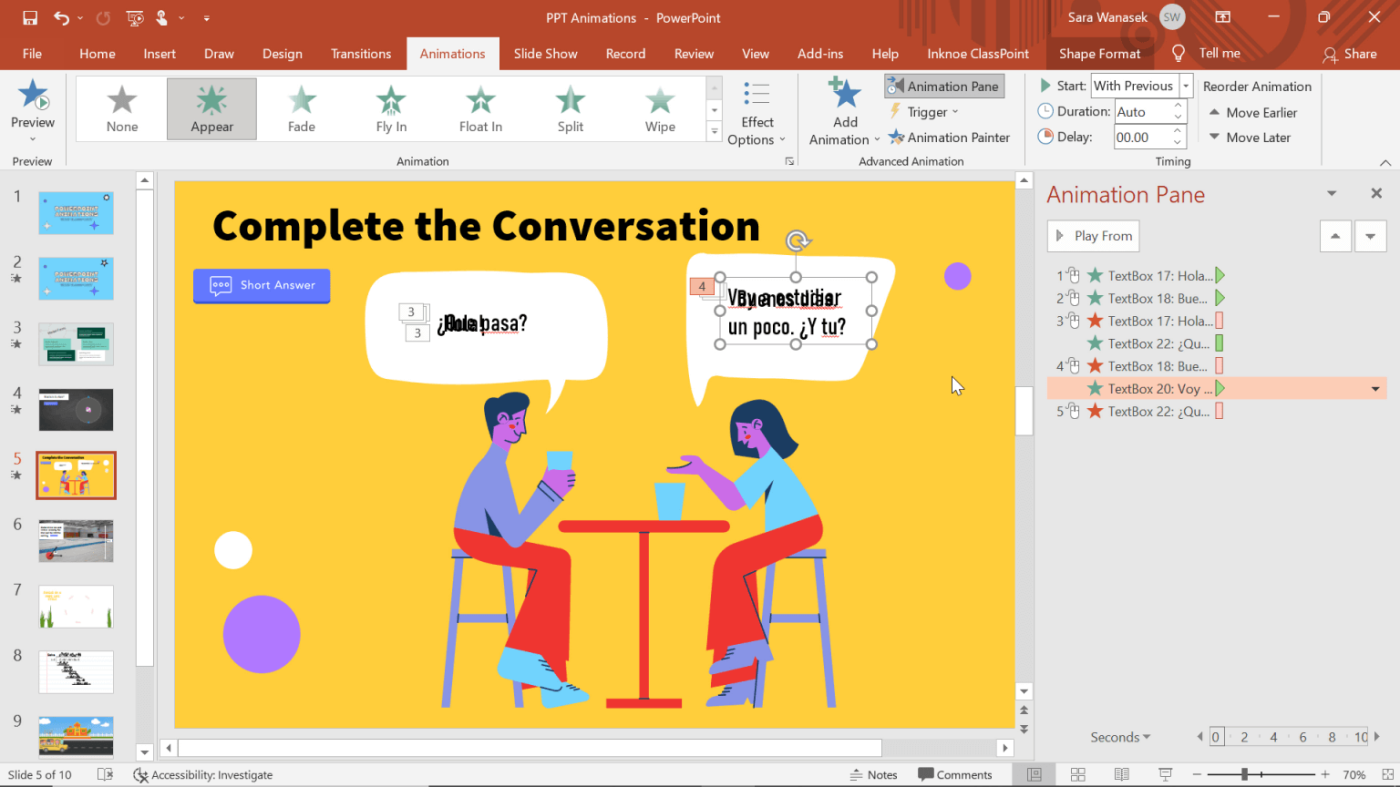
Once you've completed all the effects and set them up in the right order, you can move the text to the exact position you want. For example, place text directly above another text so that they appear in the same position in the speech bubble.
You can then go into presentation mode and click through it to see how the conversation will go.
Above is how to create an effect that appears and disappears in PowerPoint slides . Hope the article is useful to you.