The most commonly deficient nutrients in the diet

Diet is important to our health. Yet most of our meals are lacking in these six important nutrients.
After creating a table in Word , adding a table border in Word helps the table to be easy to see and attract the attention of the viewer. There are many different types of table borders for us to choose for our table, similar to the cover page border in Word or the border surrounding Word documents . Below are ways to create a table border in Word.
Table of Contents
Step 1:
After creating a table in Word, we click on the Design tab above to display the table formatting options. Next, you can choose the size of the table border in Word , with many different table sizes as shown below.
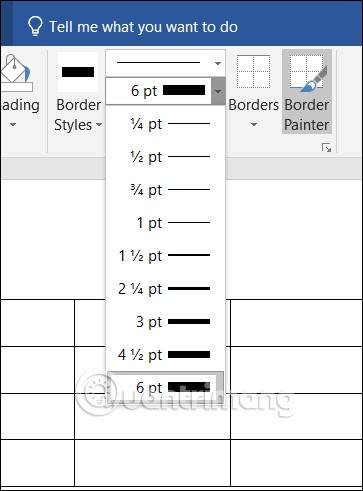
If you choose the size for the table border, it will be applied to the simple Word table border drawing pen . You click Border Painter to draw the Word table border.
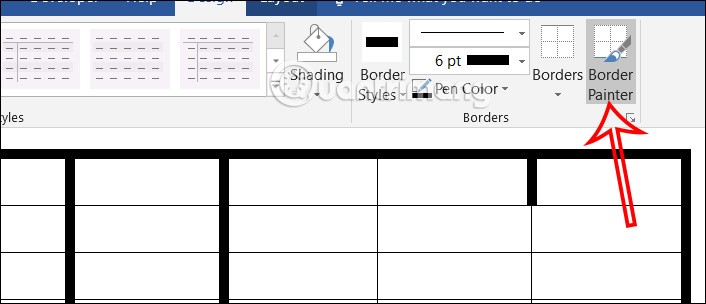
Step 2:
If you want to create a simple table border style, click on the line chart and select a new style for the Word table border .

Step 3:
Then you also use the pen to draw the table border in Word. We will draw on each border around the table to create a border as shown below.
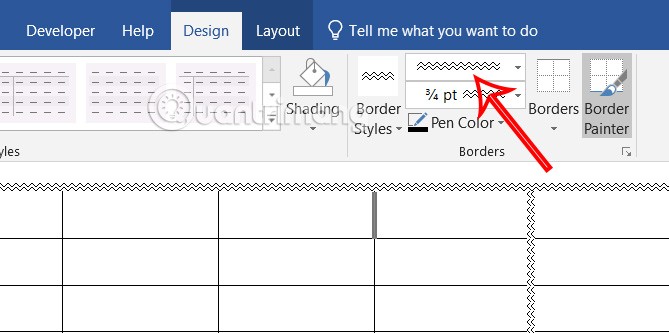
Step 4:
In addition, when you click on Border Styles, you will see a number of table border styles for you to choose from.
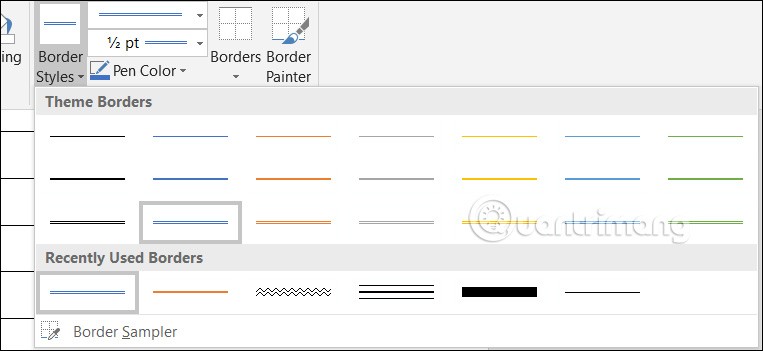
Then you also use the pen to create table borders in Word.
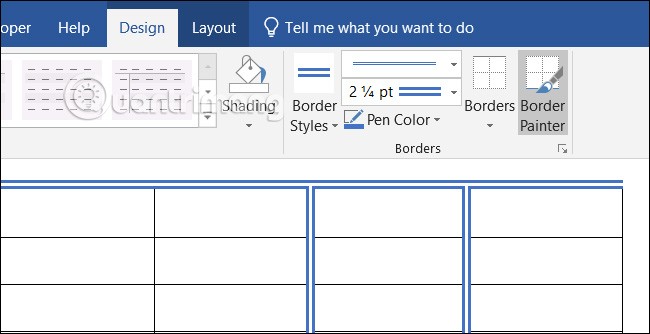
Step 5:
To change the color of the pen, click Pen Color and select the color you want to use.
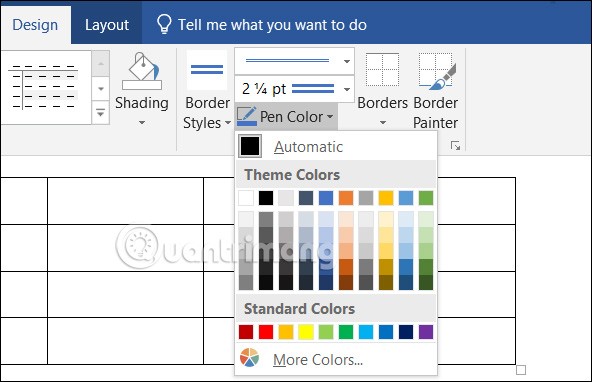
Step 1:
Also in the Design tab, click the arrow icon and select Modify Table Style ...
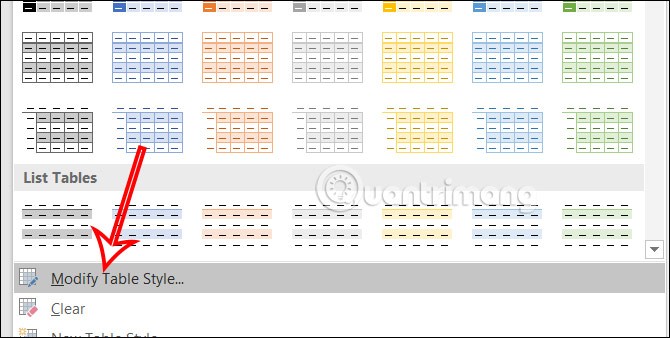
Step 2:
Now display the interface for you to customize the table border . We choose the table border style, color and size to use. Each option is displayed below for you to review. Click OK to apply that table border style in Word.
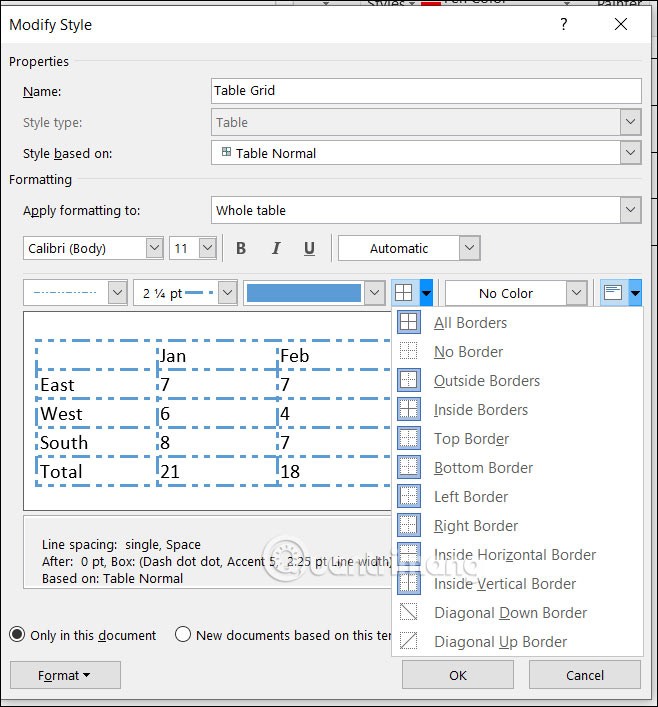
Step 3:
After you create a new table border style, it will appear in the Table Styles list so that it can be used for the next time you create table borders in Word.
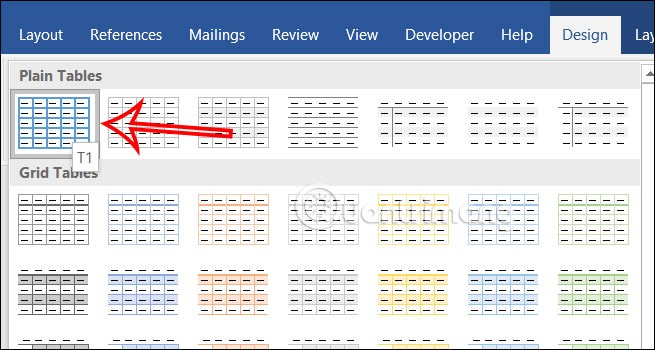
Step 1:
We also draw a table on Word by clicking Insert. Then highlight the entire table and right-click. In this list there will be the Border Styles option .
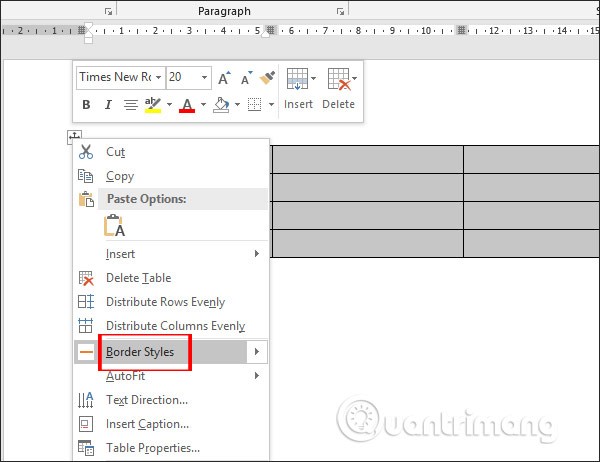
Step 2:
This will display simple table border styles.
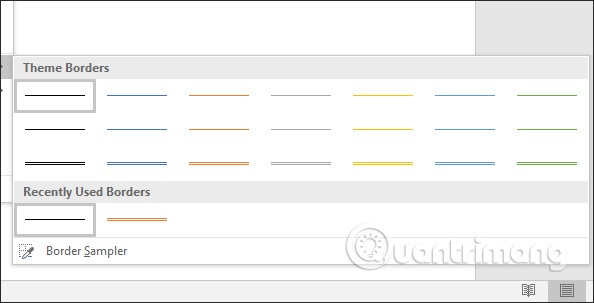
After selecting the border style, we will draw it on the table . You just need to move the mouse along the horizontal or vertical lines of the table to draw the border.
The table border will immediately change to the style shown below.
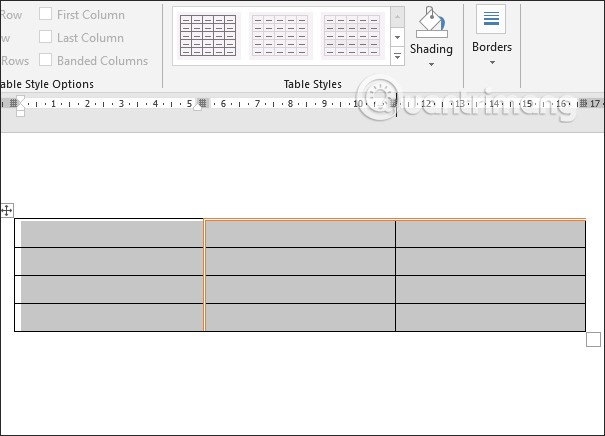
In case you want to change to another color , click on Pen Color and choose a color for the table border.
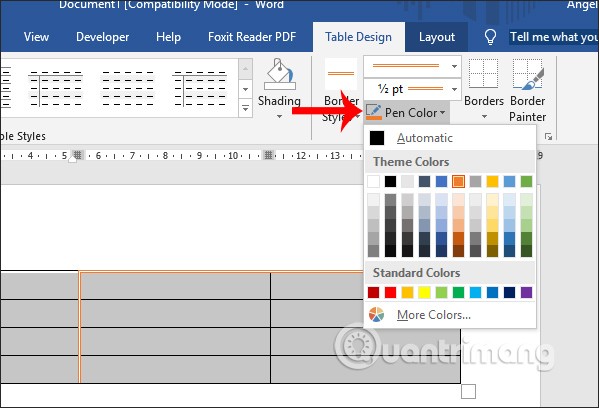
Step 3:
To display the table border editing interface like in Word 2007, we click on Borders and look down the list to see the Borders and Shading option...
Then you also proceed to select the border for the table as in Word 2007.
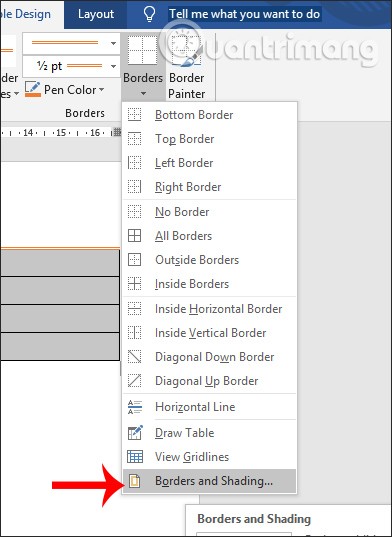
Step 1:
We create a table in Word as usual, then enter data into the table.
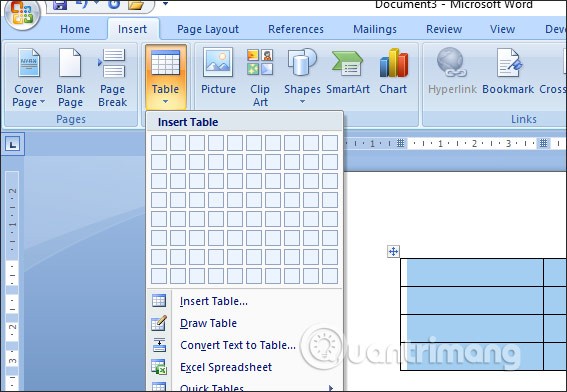
Step 2:
After creating the table, we highlight the entire table, right-click on the table and select Borders and Shading in the displayed list.
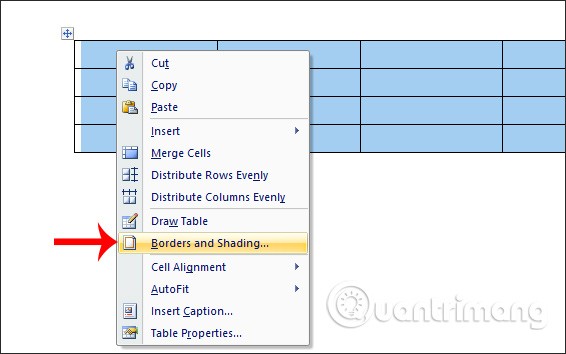
Step 3:
Displays the interface for users to choose the border style for the table. Here users have many ways to choose the border for the table.
If you want to change the border for all lines in the table, including lines between cells and borders surrounding the table, in the Settings section, click All .
Next, select the line style you want to use at Style , with dashed lines, double lines, triple lines... Select the color for the line at Color . We can preview how the table border will appear in the Preview section. Click OK to apply the new border style.
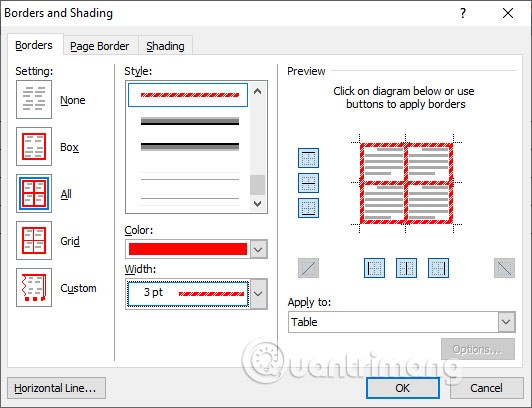
As a result, we will have a Word table with a border style as shown below.
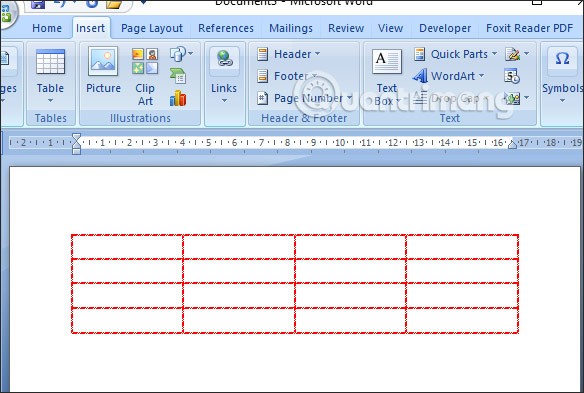
In case you only want to style the border around the table , but the lines in the cells remain the same, then we select the Grid item . Continue to select the style and choose the color for the border. Click OK to apply.

The result is a table with borders as shown below.
Diet is important to our health. Yet most of our meals are lacking in these six important nutrients.
At first glance, AirPods look just like any other true wireless earbuds. But that all changed when a few little-known features were discovered.
In this article, we will guide you how to regain access to your hard drive when it fails. Let's follow along!
Dental floss is a common tool for cleaning teeth, however, not everyone knows how to use it properly. Below are instructions on how to use dental floss to clean teeth effectively.
Building muscle takes time and the right training, but its something anyone can do. Heres how to build muscle, according to experts.
In addition to regular exercise and not smoking, diet is one of the best ways to protect your heart. Here are the best diets for heart health.
The third trimester is often the most difficult time to sleep during pregnancy. Here are some ways to treat insomnia in the third trimester.
There are many ways to lose weight without changing anything in your diet. Here are some scientifically proven automatic weight loss or calorie-burning methods that anyone can use.
Apple has introduced iOS 26 – a major update with a brand new frosted glass design, smarter experiences, and improvements to familiar apps.
Yoga can provide many health benefits, including better sleep. Because yoga can be relaxing and restorative, its a great way to beat insomnia after a busy day.
The flower of the other shore is a unique flower, carrying many unique meanings. So what is the flower of the other shore, is the flower of the other shore real, what is the meaning and legend of the flower of the other shore?
Craving for snacks but afraid of gaining weight? Dont worry, lets explore together many types of weight loss snacks that are high in fiber, low in calories without making you try to starve yourself.
Prioritizing a consistent sleep schedule and evening routine can help improve the quality of your sleep. Heres what you need to know to stop tossing and turning at night.
Adding a printer to Windows 10 is simple, although the process for wired devices will be different than for wireless devices.
You want to have a beautiful, shiny, healthy nail quickly. The simple tips for beautiful nails below will be useful for you.













