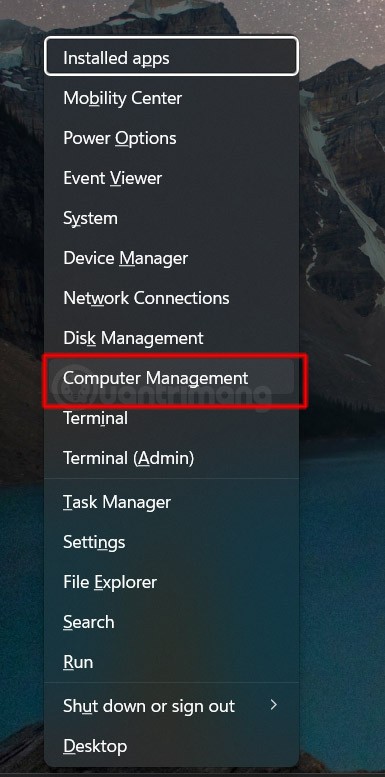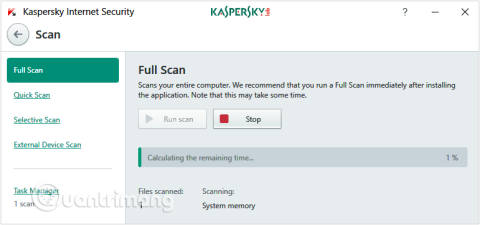Turn off these 7 Windows services to extend battery life!

Turning off a few of these services can save you a significant amount of battery life without affecting your daily usage.
Activity history is a built-in feature in Windows 11 that keeps a record of various tasks performed on your computer. Activity history helps you see what you have done in the past, such as which apps, documents, and websites you have opened, at what time, and on what day. If you want to delete or disable activity history on Windows 11, follow the instructions below.
How to clear activity history on Windows 11
Step 1:
You press the Windows + I key combination to quickly access Windows settings. Next, the user clicks Privacy & Security on the left side of the interface.
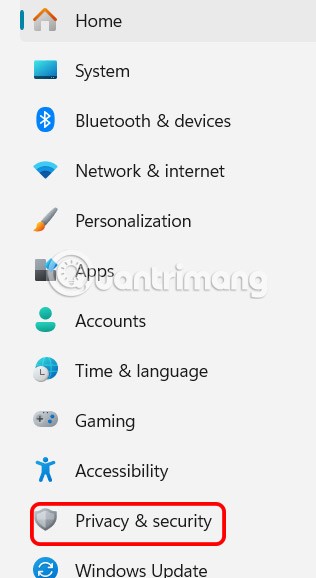
Step 2:
Next, look at the content next to it, click on Activity History to see the activity history on Windows 11.
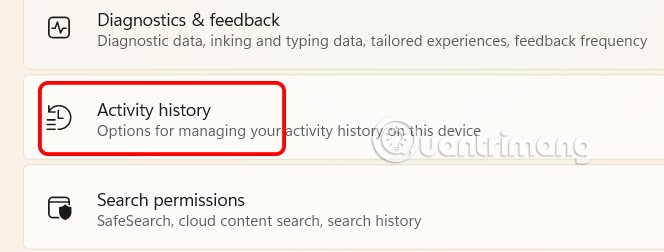
Step 3:
In this new settings interface, go to Clear Activity History for This Account and click the Clear History button to delete activity history on Windows 11.
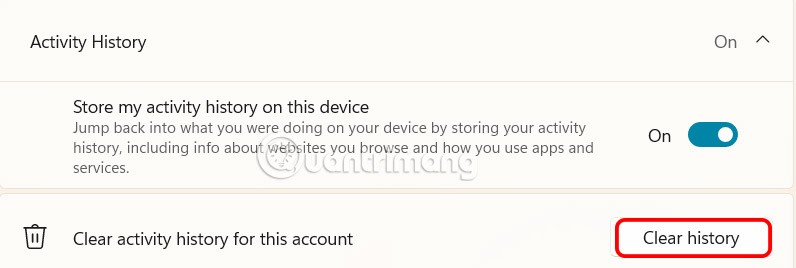
Finally, click Clear to proceed to delete activity history on Windows 11.
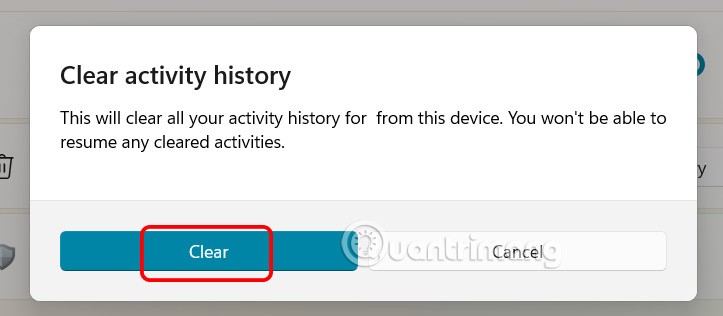
How to disable activity history on Windows 11
If you want to stop Microsoft from collecting your activity data, you need to turn off activity history in Windows 11. Once you turn this feature off, your computer will stop tracking and storing your activities.
In the Activity History management interface, you need to deactivate Store My Activity History on This Device , slide the round button to the left to switch to Off mode.
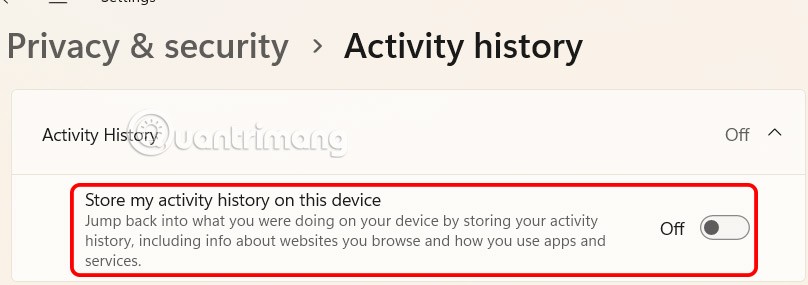
Turning off a few of these services can save you a significant amount of battery life without affecting your daily usage.
From performance monitoring to quick system tweaking, these built-in utilities are as useful as ever.
Error code 0x80004005 is a type of unknown Windows error, whose cause is related to a number of different issues.
If you can't find the Bluetooth icon on the taskbar, follow the steps below to show the missing Bluetooth icon on Taskbar in Windows 10.
Clearing the NVIDIA Shader Cache will reset the system, forcing it to rebuild with new data. Here are instructions for clearing the NVIDIA Shader Cache.
Unlocking USB ports in BIOS is not difficult. However, how to lock computer USB ports? Let's find out with Quantrimang.com!
Being blocked online can be frustrating, whether it's a forum lockout, a game ban, or a temporary IP restriction. The good news is that you don't always need a VPN to get around these restrictions.
When your computer crashes, seeing how everything is running can help you troubleshoot. And when everything is working, this information can also help you optimize your system.
Windows laptops aren't known for their battery life, at least not without some tweaking. But these tips will help your laptop last all day without having to find a power outlet.
Windows 10/11 includes a hidden Administrator account that you can use to manage all the important data on your computer. Let's see how to enable or disable the built-in Administrator account on Windows 10/11!
System Service Exception or SYSTEM_SERVICE_EXCEPTION is one of the BSOD errors (blue screen of death errors). System Service Exceptions errors occur quite commonly and continuously.
In the following article, we will present the basic operations to recover deleted data in Windows 7 with the support tool Recuva Portable. With Recuva Portable, you can store it in any convenient USB, and use it whenever needed. The tool is compact, simple, easy to use with some of the following features:
CCleaner scans for duplicate files in just a few minutes, then lets you decide which ones are safe to delete.
Windows doesn't come with security set up by default, which means there are some default settings you need to change.
USB devices have become indispensable in everyday life, allowing us to connect a wide variety of essential hardware to our PCs.