Microsoft Defender VPN will stop rolling out to Microsoft 365 subscribers
Back in 2023, Microsoft launched a new feature for Microsoft Defender users called Privacy Protection.
Microsoft Defender is an easy-to-use security application that protects your device and personal data from spyware, viruses, or other online threats. However, it can sometimes interfere with certain processes, such as installing third-party software, by falsely flagging them as malware . In such situations, you may want to disable Microsoft Defender for a specific application or file.
Method 1: Add exclusions to Windows Defender
Open Windows Security, press Win + S and search for Windows Security .
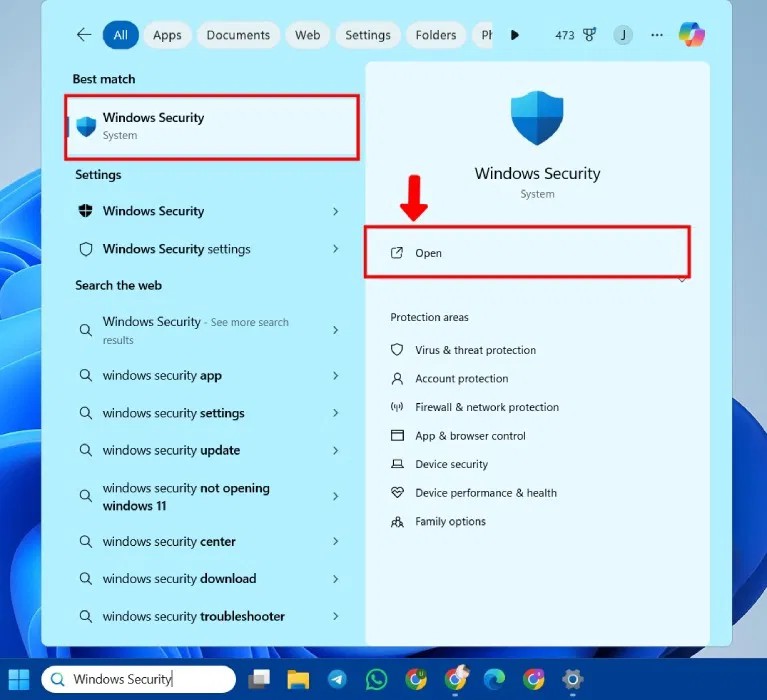
Open Virus & threat protection from the left panel or the main menu Security at a glance .
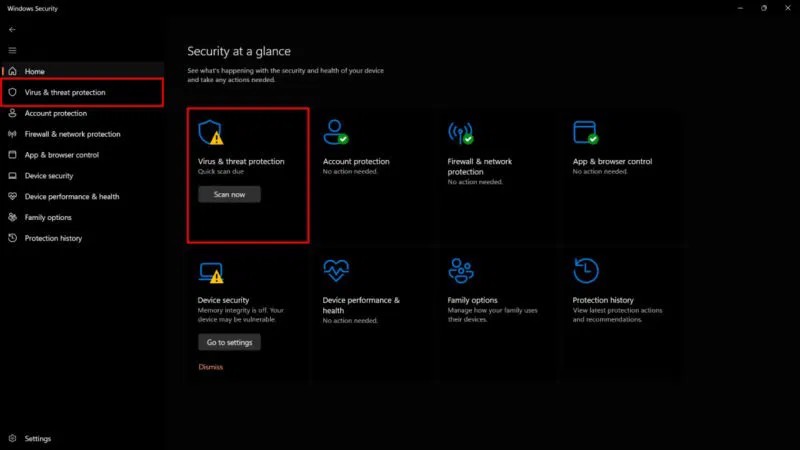
Select Manage settings .
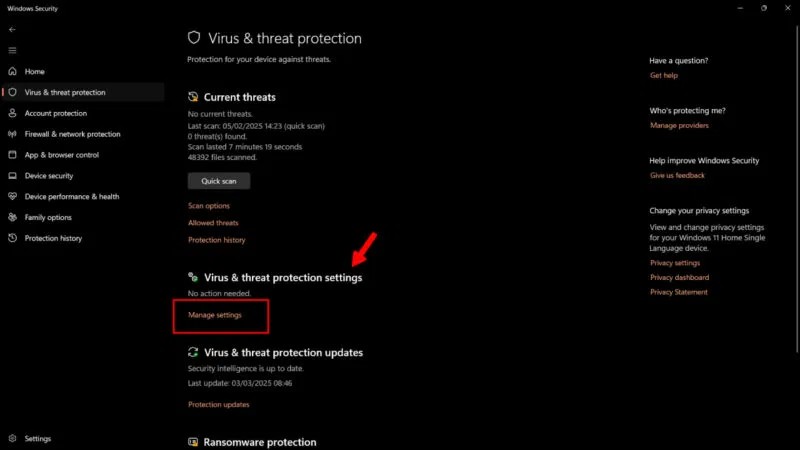
Scroll down to the Exclusions section and click Add or remove exclusions .
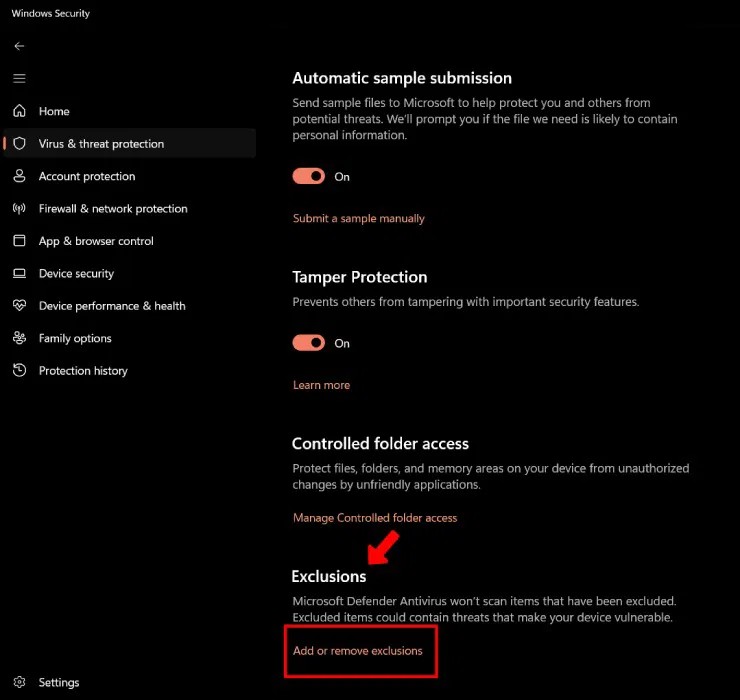
Windows User Account Controller will ask you for permission to make changes to the device. Click Yes to continue.
Click Add an exclusion to add items to exclude from the virus scan. Select files, folders, or even processes (depending on your needs). In case of third-party software installation, select the entire folder containing the application.
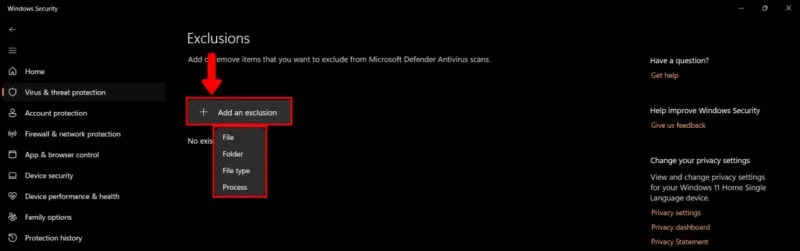
By adding items to this menu, Microsoft Windows Defender will exclude them from future scans. Make sure you only add files from trusted sources.
Method 2: Provide Controlled Folder Access to the Application
Providing Controlled Folder Access will protect files, folders, and storage areas on your device and block apps (including antivirus programs) from making any changes to them. You're essentially creating a list of trusted apps.
To provide Controlled Folder Access, open Manage Settings (as specified above): Windows Security -> Virus & threat protection -> Manage Settings . Select Manage Controlled folder access .
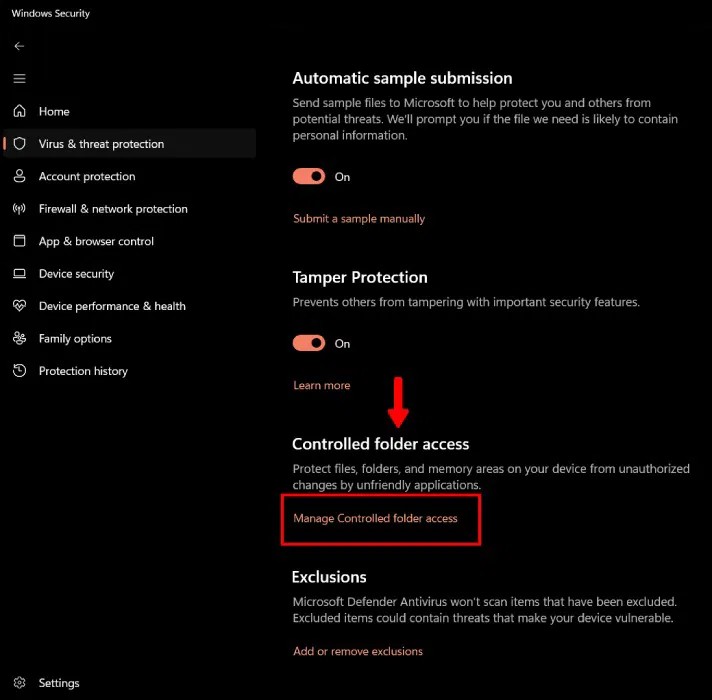
Under Controlled Folder Access, turn on the toggle and click Allow an app through Controlled folder access .
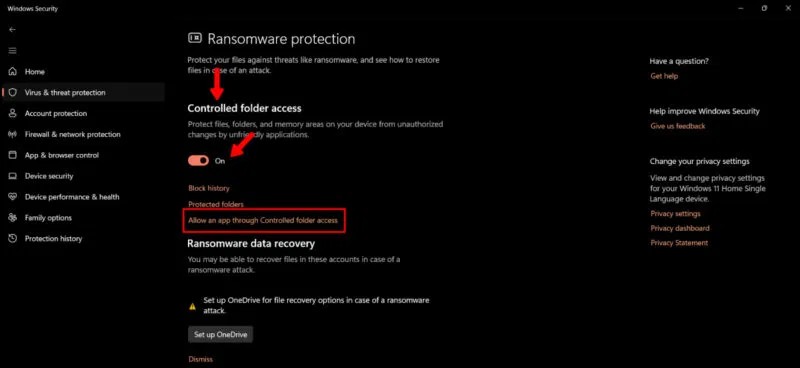
Click Add an allowed app and select one of the functions from the drop-down menu. If the app is blocked by Windows Security, select Recently blocked apps . To select a new app, click Browse all apps .
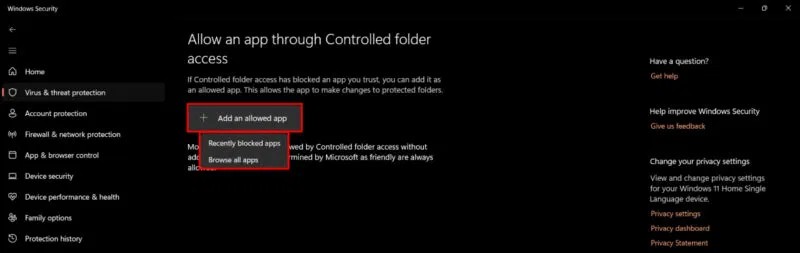
Method 3: Using Registry Editor
If you're using Windows 11 Home, you can configure Registry Editor values to exclude an application from Microsoft Defender scanning.
Open the Registry Editor by pressing Windows + R and typing regedit. Or, type Registry Editor into the Start menu.
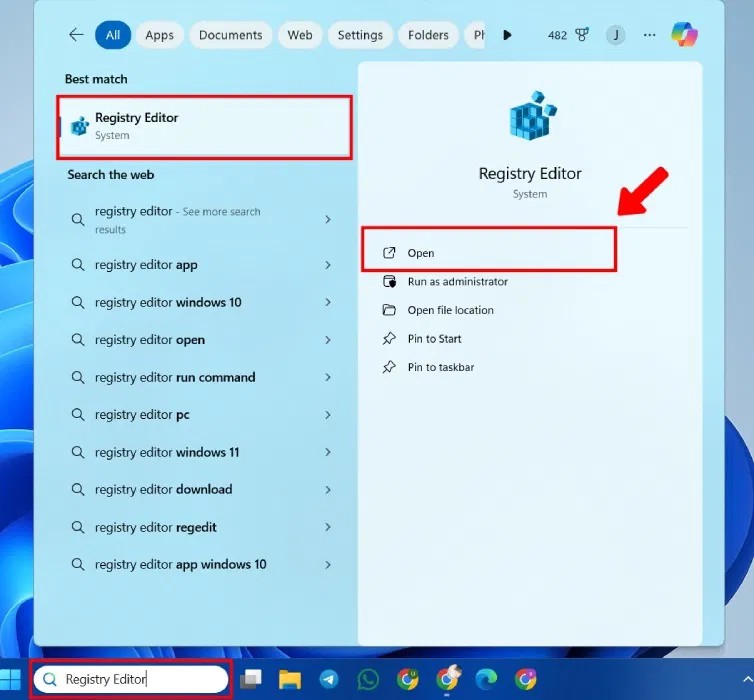
Navigate to the following location:
HKEY_LOCAL_MACHINE\SOFTWARE\Microsoft\Windows Defender\Exclusions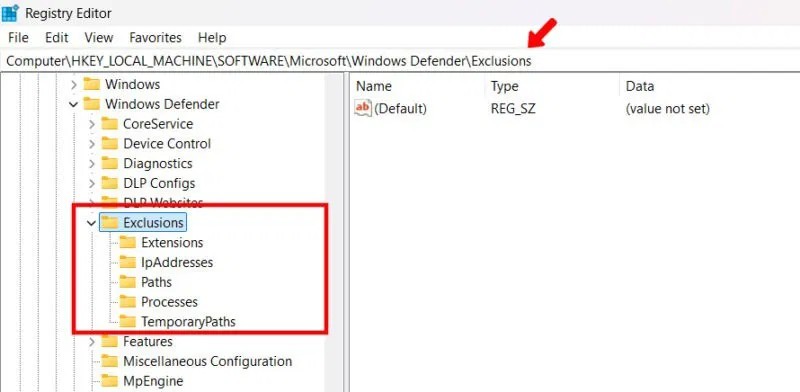
Right-click Exclusions , click New and select DWORD (32-bit) Value from the drop-down menu.
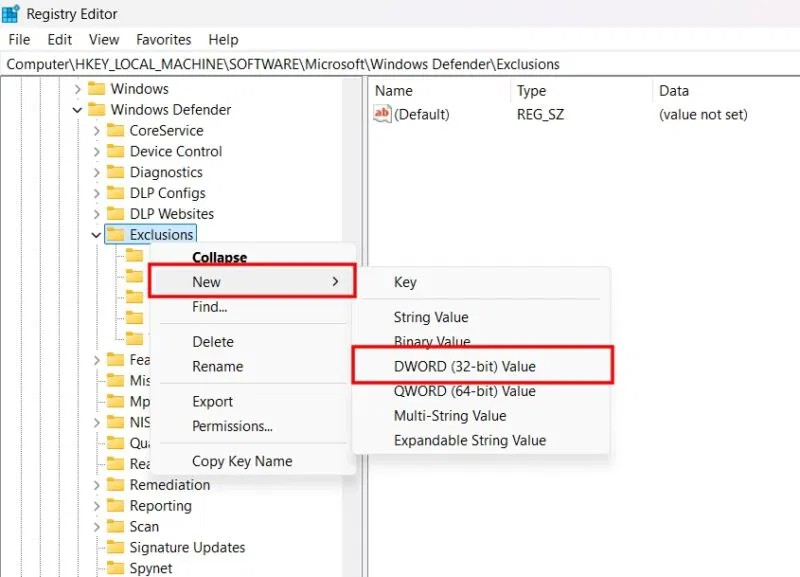
Enter a Value name after your application. For example: JayKakade.exe. Set the value data to 1 and click OK .
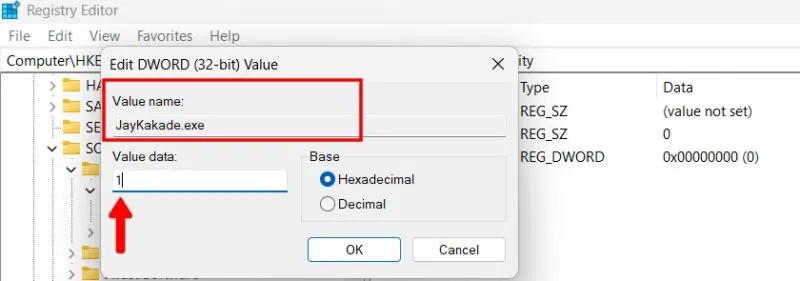
Diet is important to our health. Yet most of our meals are lacking in these six important nutrients.
At first glance, AirPods look just like any other true wireless earbuds. But that all changed when a few little-known features were discovered.
In this article, we will guide you how to regain access to your hard drive when it fails. Let's follow along!
Dental floss is a common tool for cleaning teeth, however, not everyone knows how to use it properly. Below are instructions on how to use dental floss to clean teeth effectively.
Building muscle takes time and the right training, but its something anyone can do. Heres how to build muscle, according to experts.
In addition to regular exercise and not smoking, diet is one of the best ways to protect your heart. Here are the best diets for heart health.
The third trimester is often the most difficult time to sleep during pregnancy. Here are some ways to treat insomnia in the third trimester.
There are many ways to lose weight without changing anything in your diet. Here are some scientifically proven automatic weight loss or calorie-burning methods that anyone can use.
Apple has introduced iOS 26 – a major update with a brand new frosted glass design, smarter experiences, and improvements to familiar apps.
Yoga can provide many health benefits, including better sleep. Because yoga can be relaxing and restorative, its a great way to beat insomnia after a busy day.
The flower of the other shore is a unique flower, carrying many unique meanings. So what is the flower of the other shore, is the flower of the other shore real, what is the meaning and legend of the flower of the other shore?
Craving for snacks but afraid of gaining weight? Dont worry, lets explore together many types of weight loss snacks that are high in fiber, low in calories without making you try to starve yourself.
Prioritizing a consistent sleep schedule and evening routine can help improve the quality of your sleep. Heres what you need to know to stop tossing and turning at night.
Adding a printer to Windows 10 is simple, although the process for wired devices will be different than for wireless devices.
You want to have a beautiful, shiny, healthy nail quickly. The simple tips for beautiful nails below will be useful for you.














