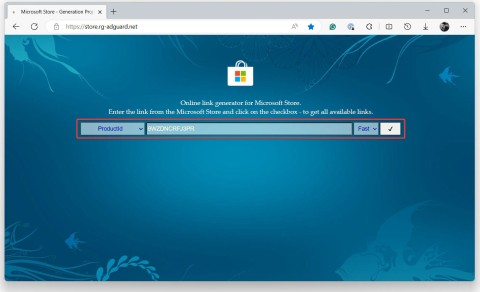8 iPhone Widgets to Boost Productivity

Many productivity apps on iPhone have widgets that can help you be even more productive.
Windows 11's widget system has been gradually improved by Microsoft over time through updates. Currently, it can be said that the widget experience of Windows 11 is almost equivalent to Windows 10, especially for the weather widget located on the taskbar.
Initially, “Widgets” on the Windows 11 taskbar was just a regular button, located to the right of the Start button. It opened a widget panel that showed the weather as well as other information, such as sports scores and suggested online articles.
However, Microsoft completely changed how this button works in an update shortly after Windows 11 officially launched. Now, if you have the Widgets button enabled, it will display the current weather status—along with the corresponding icon, temperature, and brief description (like “Partly sunny”)—on your taskbar. This information appears on the left side of the taskbar if you’re using the standard center layout.
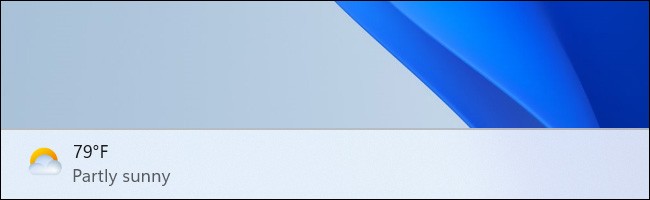
In case you use left-aligned taskbar layout, the weather widget will be displayed as an icon along with other icons on the taskbar. You will see the temperature but no weather description.
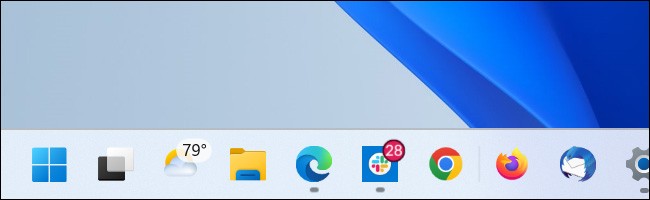
If you don’t see the weather widget on your taskbar, it may be disabled. Right-click on an empty space on your taskbar and select “Taskbar Settings”. In the next window, toggle the “Widgets” option to On.
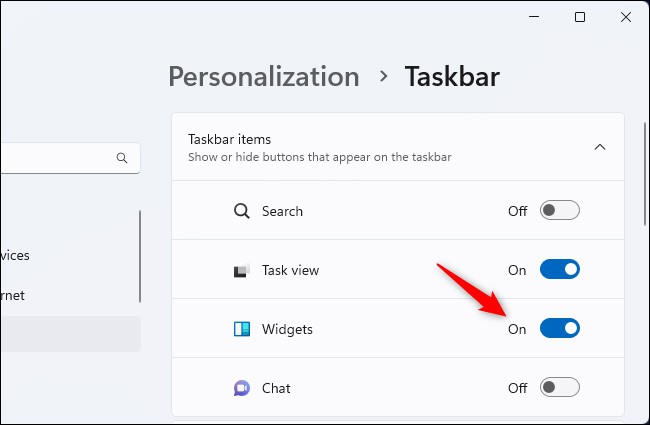
To control how the weather widget icon (and other taskbar icons) appear, expand the “Taskbar Behaviors” section in this window and use the Taskbar Alignment menu to switch between “Center” and “Left” — whichever you prefer.
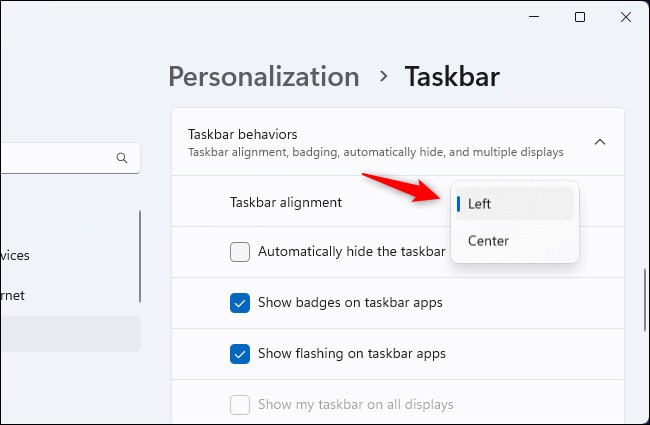
Of course, you can also easily disable this weather widget from the taskbar settings window — just toggle the Widget option to “Off.” This window also lets you enable and disable other taskbar icons, including Search, Task View, or Chat.
Many productivity apps on iPhone have widgets that can help you be even more productive.
The widget system is one of the important components in the innovative user experience that Microsoft wants to implement on Windows 11.
Error code 0xc0000098 in Windows causes a blue screen error on startup. The ACPI.sys driver is often to blame, especially on unsupported versions of Windows 11 like 23H2 or 22H2 or Windows 10.
In some cases, sometimes you start your computer in Safe Mode and the computer freezes. So how to fix the error in this case, please refer to the article below of WebTech360.
Snipping Tool is a powerful photo and video capture tool on Windows. However, this tool sometimes has some errors, such as constantly displaying on the screen.
Every network has a router to access the Internet, but not everyone knows how to make the router work better. In this article, we will introduce some router tips to help speed up the wireless connection in the network.
If the results seem slower than expected, don't be too quick to blame your ISP - mistakes when performing the test can skew your numbers.
In the article below, we will introduce and guide you to learn about the concept of QoS - Quality of Service on router devices.
Windows has a built-in Credential Manager, but it's not what you think it is—and certainly not a replacement for a password manager.
Microsoft charges for its official codecs and doesn't include them in Windows 10. However, you can get them for free without pulling out your credit card and spending $0.99.
While having trouble accessing files and folders can be frustrating, don't panic—with a few simple tweaks, you can regain access to your system.
After creating a USB boot to install Windows, users should check the USB boot's performance to see if it was created successfully or not.
Although Windows Storage Sense efficiently deletes temporary files, some types of data are permanent and continue to accumulate.
You can turn off Windows 11 background apps to optimize performance, save battery and reduce RAM consumption.
When a computer, mobile device, or printer tries to connect to a Microsoft Windows computer over a network, for example, the error message network path was not found — Error 0x80070035 may appear.
We can block Internet access for any application or software on the computer, while other programs can still access the network. The following article will guide readers on how to disable Internet access for software and applications on Windows.
Instead of paying $30 for a year of security updates, keep Windows 10 safe until 2030 with this simple solution.