8 iPhone Widgets to Boost Productivity

Many productivity apps on iPhone have widgets that can help you be even more productive.
The widget system is one of the important components in the innovative user experience that Microsoft wants to implement on Windows 11. Recently, the Clock App on Windows 11 received an update with two additional widgets: Timer and Day Countdown.
After installing the latest version 11.2408.9.0 of the Clock app, users can create and pin multiple timers to the widget panel. While Windows 11 only allows one widget to be pinned, you can run multiple timers side by side and switch between them by clicking their names on the widget. The same goes for the Day Countdown widget — just pin it to the widget panel and add any number of days you want to track.
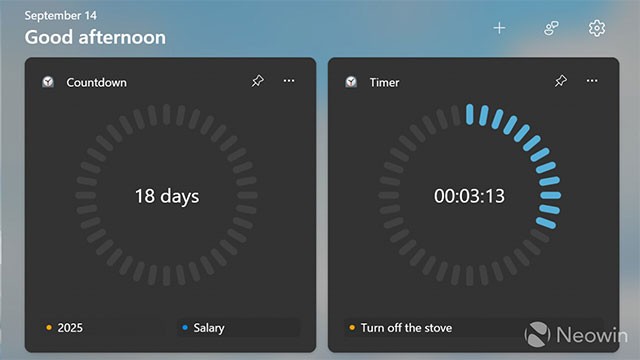
Currently, the updated Clock app with new features is being tested for the Windows Insiders community in the Canary Channel. However, if you don't want to wait, you can download the necessary update package and install it manually on your stable Windows 11 system. Here's how to do it:
1. Go to store.rg-adguard.net .
2. Select ProductId in the first drop-down list, then paste 9WZDNCRFJ3PR into the second search box.
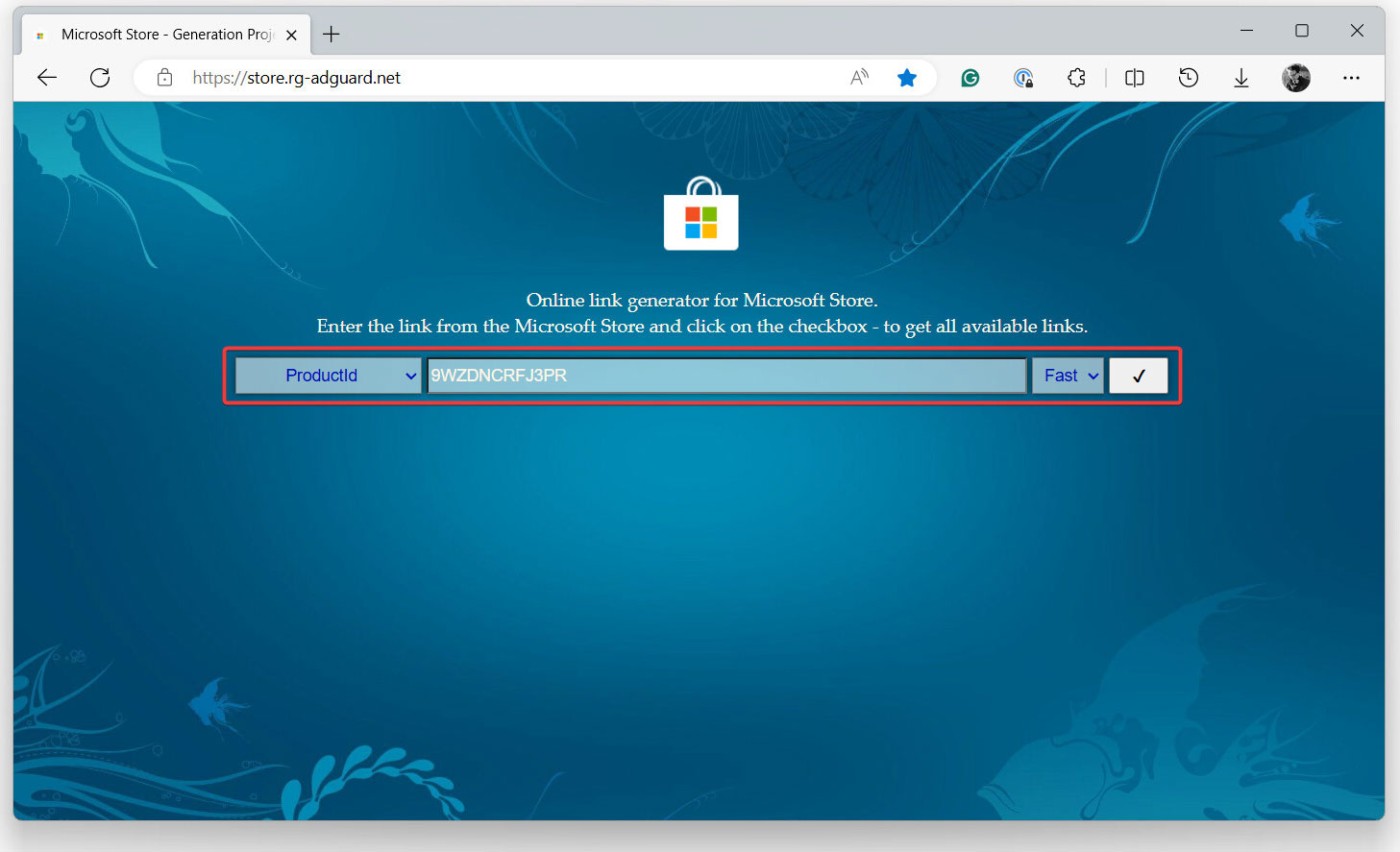
3. Select Fast from the second drop-down list and click the button with the check mark.
4. Find and click the Microsoft.WindowsAlarms_2021.2408.9.0_neutral_~_8wekyb3d8bbwe.msixbundle file in the search results.
5. Open the downloaded file and click Update .
6. Open Windows Widgets ( Win + W ) and click the plus button.
Note that preview updates are often unstable, so you may encounter system errors when installing. If that happens, uninstall the Clock app from the Start menu or Settings app, then install the stable version when it becomes available from the Microsoft Store.
Many productivity apps on iPhone have widgets that can help you be even more productive.
Windows 11's widget system has been gradually improved by Microsoft over time through updates.
Error code 0xc0000098 in Windows causes a blue screen error on startup. The ACPI.sys driver is often to blame, especially on unsupported versions of Windows 11 like 23H2 or 22H2 or Windows 10.
In some cases, sometimes you start your computer in Safe Mode and the computer freezes. So how to fix the error in this case, please refer to the article below of WebTech360.
Snipping Tool is a powerful photo and video capture tool on Windows. However, this tool sometimes has some errors, such as constantly displaying on the screen.
Every network has a router to access the Internet, but not everyone knows how to make the router work better. In this article, we will introduce some router tips to help speed up the wireless connection in the network.
If the results seem slower than expected, don't be too quick to blame your ISP - mistakes when performing the test can skew your numbers.
In the article below, we will introduce and guide you to learn about the concept of QoS - Quality of Service on router devices.
Windows has a built-in Credential Manager, but it's not what you think it is—and certainly not a replacement for a password manager.
Microsoft charges for its official codecs and doesn't include them in Windows 10. However, you can get them for free without pulling out your credit card and spending $0.99.
While having trouble accessing files and folders can be frustrating, don't panic—with a few simple tweaks, you can regain access to your system.
After creating a USB boot to install Windows, users should check the USB boot's performance to see if it was created successfully or not.
Although Windows Storage Sense efficiently deletes temporary files, some types of data are permanent and continue to accumulate.
You can turn off Windows 11 background apps to optimize performance, save battery and reduce RAM consumption.
When a computer, mobile device, or printer tries to connect to a Microsoft Windows computer over a network, for example, the error message network path was not found — Error 0x80070035 may appear.
We can block Internet access for any application or software on the computer, while other programs can still access the network. The following article will guide readers on how to disable Internet access for software and applications on Windows.
Instead of paying $30 for a year of security updates, keep Windows 10 safe until 2030 with this simple solution.















