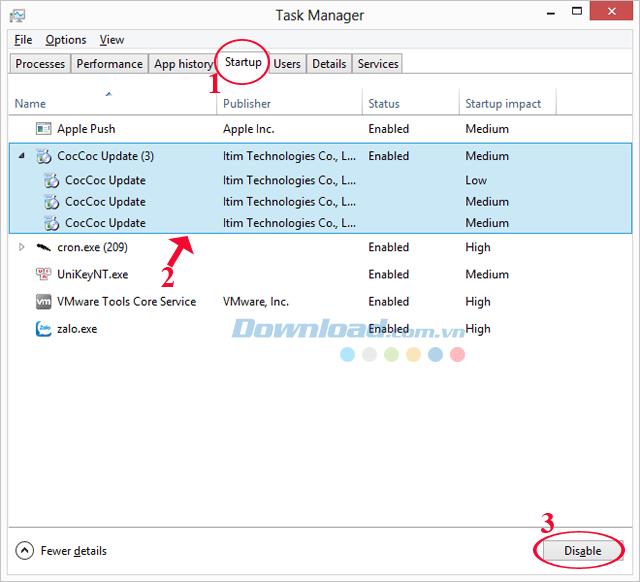After a period of use, you do not like using the Coc Coc browser anymore, but when you uninstall Coc Coc, you see the error message. You are struggling forever without knowing how to remove Coc Coc browser?
Please refer to the following article to find out the causes and ways to fix errors when uninstalling Coc Coc:
Cause of error when removing Coccoc
- Do Coc Coc has an application running in the background.
How to fix errors when uninstalling Coc Coc
First, close Coc Coc browser, then do it using Task Manager. For people who use computers with Windows 7 operating system, Task Manager will be a little different, specifically:
First, we go to the Applications tab, select down to Coc Coc open (if available), then click End Task below to completely close this application.

In addition, we also need to perform more operations, this is the reason why the removal occurred error. Select the Processes tab, look for the list displayed below CocCocCrashHandler.exe and End Process it.

Method 1: Turn off Coc Coc's background application
First press Ctrl + Alt + Del or right-click on the Taskbar and select Task Manager.

Immediately after the Task Manager window appears, click on the Details tab and find the CocCocCrashHandle ... application running. Then, click on that app and click the End Task button at the bottom. A confirmation window will pop up and click on End Process to end this background process.

Method 2: Disable CocCoc Update starting with the computer
You also proceed to open the Task Manager similar to the way in 1, then click on the Startup tab . Then, click on the CocCoc Update application and click the Disable button in the bottom right corner of the screen.
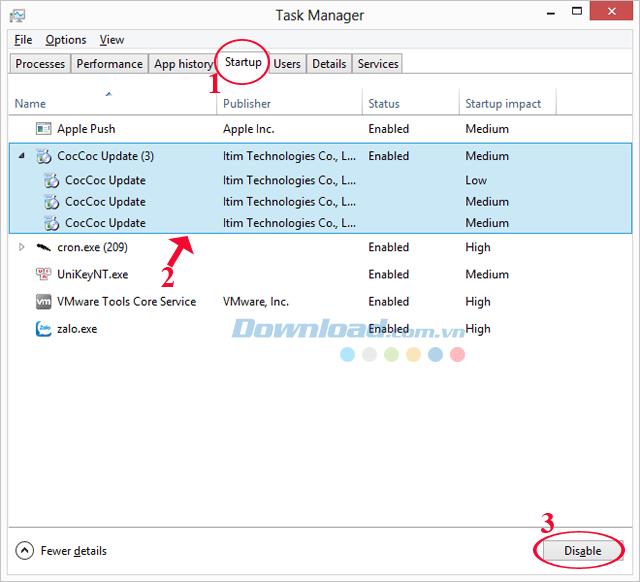
After doing either of the above, please restart the computer and proceed to uninstall. Now, you can uninstall Coc Coc without any further problems!
In addition, you can download Google Chrome , Mozilla Firefox or Internet Explorer to replace Coc Coc browser.