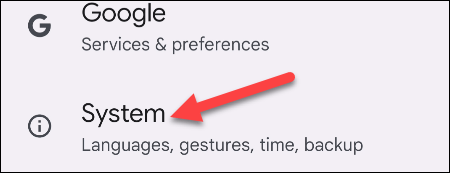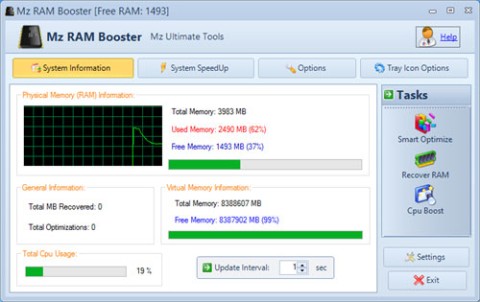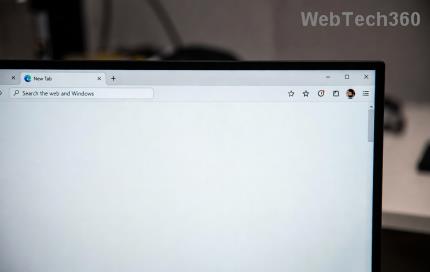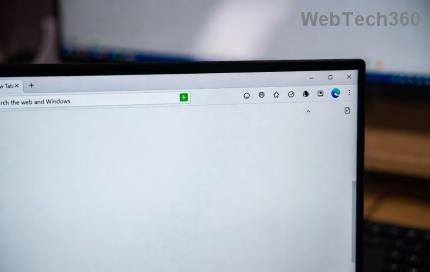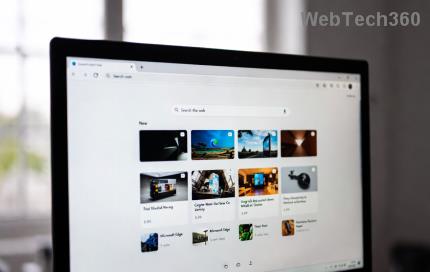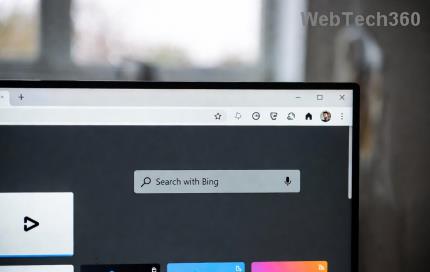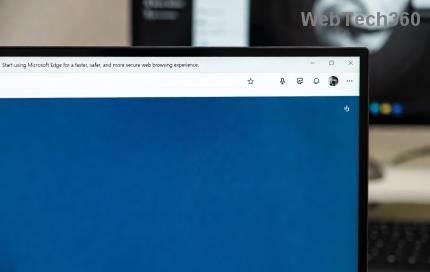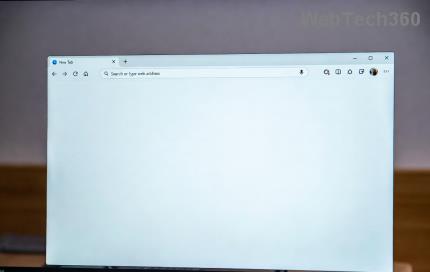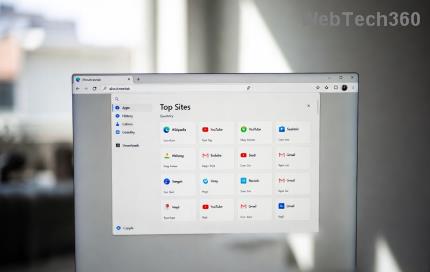When booting the computer, many users often hear the "beep, beep" sound. There are many causes, and there are many ways to make a diagnosis. Because the sound of the call varies in number, the distance between each call will have different errors. However, in this article Download.com.vn only mentioned errors due to RAM.
Instructions for fixing RAM beeps, beeps when booting the computer
NOTE: Before viewing and applying this article, to avoid making your computer worse, you need to make sure your computer is being blamed on RAM .
Can list the error due to RAM making the computer make the following sound:
* First cause: The RAM plug is dirty.
If your computer has been used for a long time, the RAM pins will be clung to dirt, causing RAM and the motherboard to not contact each other or make the RAM pins rust, causing an error.
- How to fix: This is quite the most common and simple error. You just need to remove RAM , then use a towel or tissue, newspaper to clean the RAM feet . Then plug it back into the mainboard and boot it up to check.

* The second cause: RAM is loose due to movement or collision.
If you often have to move and the laptop is inseparable, or due to carelessness, the case, or your laptop crashed, collided, causing RAM to loose from the slot.
- How to fix: Very simple. Just turn on the 2 fish bars at both ends of the slot, pull out the RAM and plug it tight back in. So the problem has been solved.

* Cause 3: The RAM slot is faulty.
- How to fix: With this error, the only way is that you remove the RAM and plug into another slot. Or you can bring it to the store to fix the mainboard.

* Fourth cause: RAM conflict.
This is a common problem with cases where the device has more than 1 RAM . When you upgrade, add more RAM .
- Remedy: There are 2 cases, if the RAM does not coincide with BUS, should replace them to the same compatible type. If the RAM is the same, you can remove all the RAM , then insert each one and try to see if there is any error. In case of detecting any defective bar, you can wipe the RAM leg tosee if it is due to dirty or not. If it is really broken, you should take it to a computer store to have employees check it out to avoid unfortunate incidents.

NOTE:
- Never remove a shirt to clean the contact surface of the RAM stick (usually made of copper) because rubbing can cause static electricity and damage RAM .
- Changing RAM needs to be very gentle. On a desktop computer, if it's hard to plug in, turn it in the opposite direction because you probably turned the wrong head. The pin system fits snugly once you plug it in the right direction . Each generation of RAM will have a different generation of pins, so if you intentionally plugged in wrongly, your system will probably explode, seriously damaged.
Above Download.com.vn just guide you a few ways to handle in case the RAM emits "beep, beep" when booting the computer. In fact, there are also errors that occur partly because you use poor quality RAM . Download.com.vn recommends that you buy genuine goods to have the best quality. And also, you can use the RAM test software ( included in Hirenboot disk ) to accurately check for the error that RAM is experiencing.