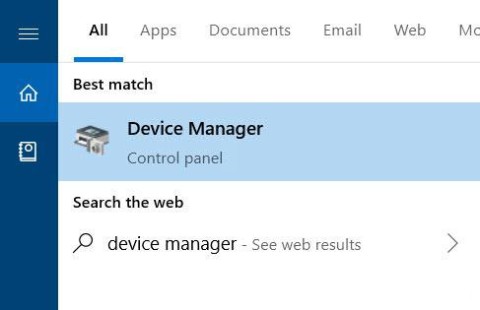How to turn off Sleep mode in Windows 10/11
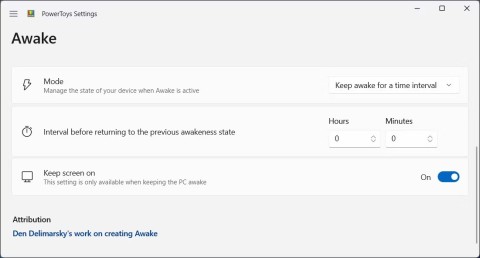
Sleep mode on Windows will put the computer into the lowest power consumption mode, extending the battery life of the computer when not using the device.
Putting your computer to sleep mode (Sleep Mode) is a great way to save energy while still ensuring continued work. But if the computer keeps "awake" or automatically "sleeping", what should I do? It is difficult to determine the cause because there are many factors leading to this situation.
The process of handling errors in sleep mode is also complicated depending on the manufacturer of the PC. The best way to solve the problem is to try different solutions. The following article will list step by step troubleshooting and let you know how to fix sleep mode related errors in Windows 10 .
When the computer is in the normal state, check the entire settings and factors that prevent the sleep state. Hardware, power options, and configuration may affect how the power button and sleep mode work. If you have a PC update installed or an application requires a restart, your computer may not be able to go to sleep.
If you're working on a shared computer or a non-yours PC, someone might have tweaked the power options. To access these settings, go to Control Panel> Power Options and click Choose when to turn off the display .
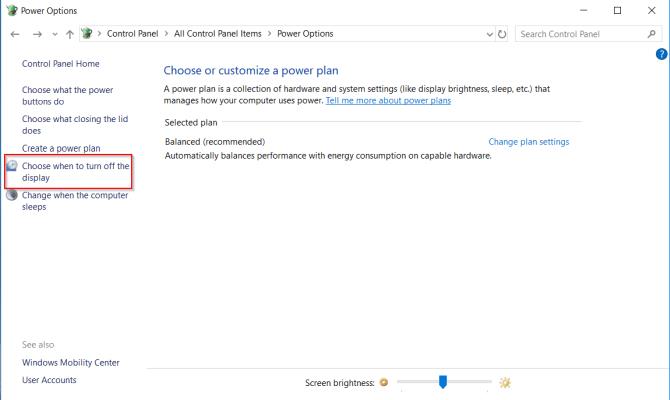
Just go to the right to Put the computer to sleep , check the values and make sure they are set correctly. If the PC sleeps too early or takes too long to fall into this mode, this will be the first place you need to check.
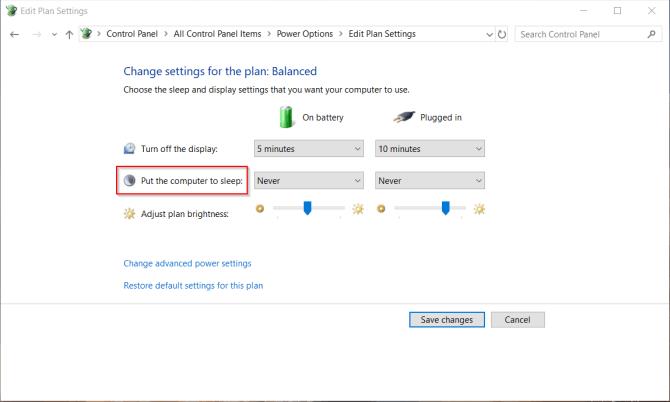
The Windows 10 Fast Startup feature is a faster PC startup installation after closing. It does this by saving the kernel image and downloading the drivers to C: \ hiberfil.sys when closed. When you shut down and restart the PC, Windows loads the "hibernation" file into memory to continue running the computer.
If you have an old device and notice that your PC is not sleeping, you can turn off Fast Startup . Go to Control Panel> Power Options and click Choose what the power buttons do .
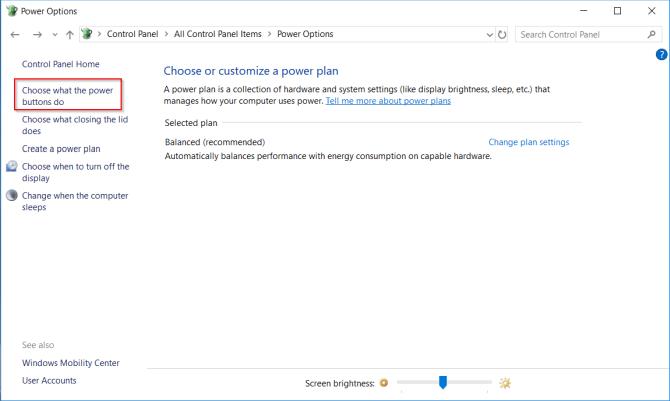
Click Change settings that are currently unavailable and uncheck Turn on Fast Startup to disable this feature.
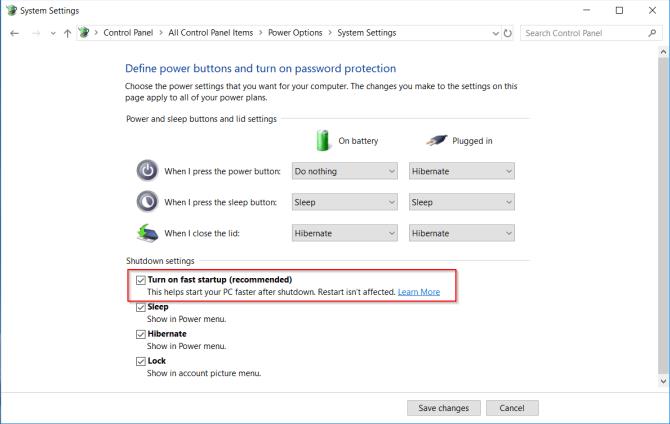
Sleep mode can save the screen from "burn-in" (screen image retention) and prolong the battery life of the computer. When the PC does not sleep, it can cause common instability problems, reduce power performance, frequent kernel crashes and crashes.
Check the driver update status, especially chipset, network, audio and BIOS drivers. This is also a great way to make sure you're running the latest version of Windows 10.
Check the version number and the latest modification date : Download DriverView utility from Nirsoft. Check the version number, installation date, modification and creation date, and the driver's digital signature.
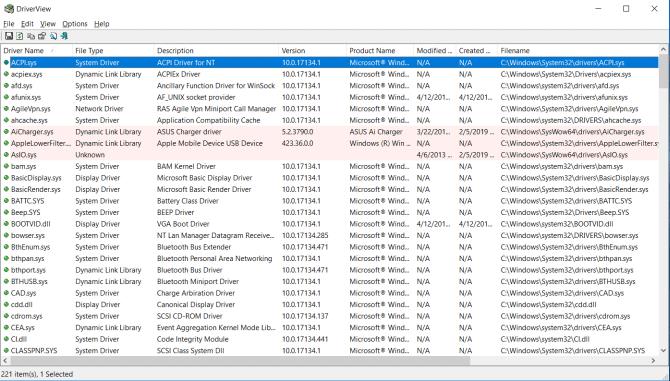
Driver update : Windows will automatically update the driver via Windows Update. This is a safe and reliable method because Microsoft validates drivers for the system and updates them when needed.
You can also update the driver via Device Manager. Right-click on a driver and select Update driver .
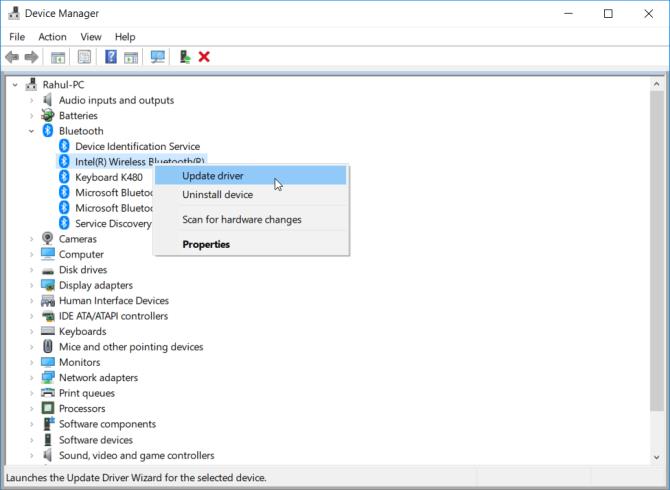
Check the manufacturer's website : Most computers include a DVD and the support web lists all compatible drivers for their respective version numbers. Make bookmarks and check for driver updates periodically.
Note : Absolutely not download third-party applications that require driver updates. Their sources often have problems and tamper with the system.
Drivers and software installed on the computer can interfere with sleep mode by sending a request that requires the use of power power to make the system operate. To view the entire log of power usage requests in Windows 10, press Win + X and select Command Prompt (Admin) . Type the following command:
powercfg -requests
This will display a list of active source requests. Theoretically, it's best to have the entire list empty. If not, record these programs.
In the image below, you will see "Caller_type" with the process "synergyc.exe" and "request" as "SYSTEM" are blocking PC from sleep mode.
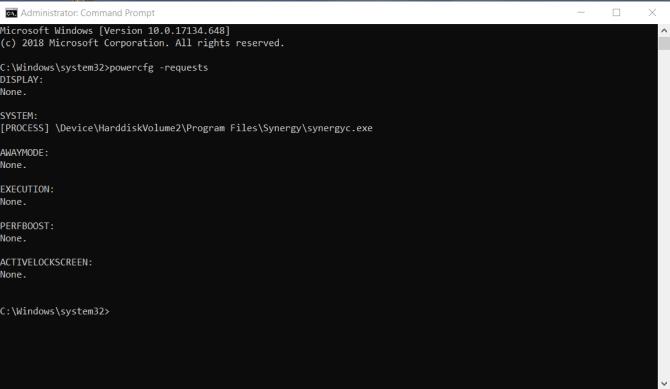
To resolve this issue, you can add override requests for that process:
powercfg -requestsoverride <CALLER_TYPE> "<NAME>" <REQUEST>
For example:
powercfg -requestsoverride PROCESS "synergyc.exe" SYSTEM
If your PC suddenly "wakes up" from sleep mode and you want to know which device is causing the behavior, use the following command:
powercfg -lastwake
To see a list of devices that "wake up" the system, type:
powercfg -devicequery wake_armed
In the screenshot below, you will see the Ethernet adapter wake up the computer.
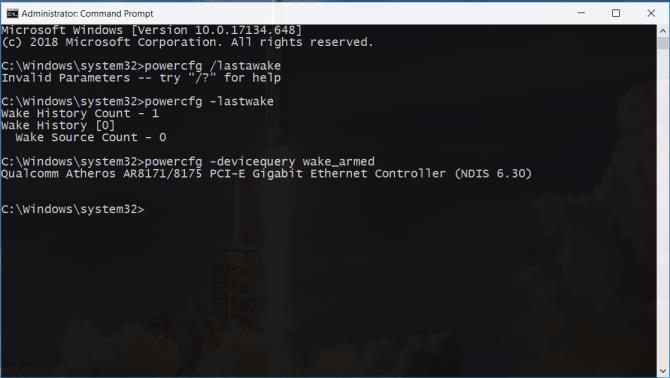
Open the network adapter driver in Device Manager , right-click the driver and select Properties .
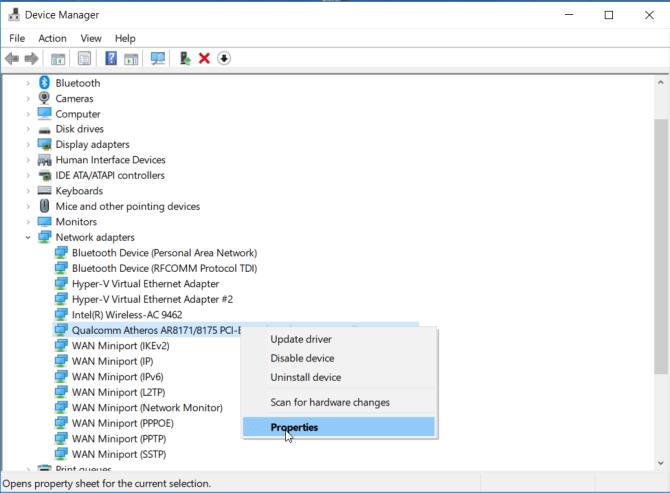
In the Power Management tab , uncheck Allow this device to wake the computer . You can turn this option on and only check Only allow a magic packet to wake the computer to prevent all "wake" activities from the computer, except for Wake-On-Lan packages .
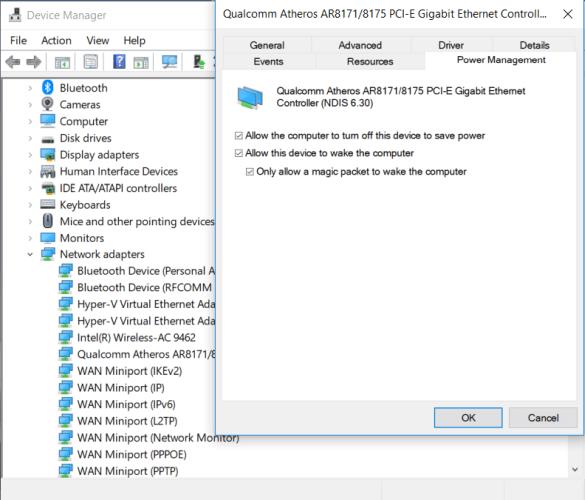
You can fine-tune and customize power usage plan settings for a variety of tasks. This action easily leads to problems related to the computer's sleep mode.
The Power Troubleshooter will solve these problems by resetting the settings and suggesting ways to avoid them in the future.
Go to Settings> Update & Security and click Troubleshoot . Scroll down and click Power to open the Power troubleshooter .
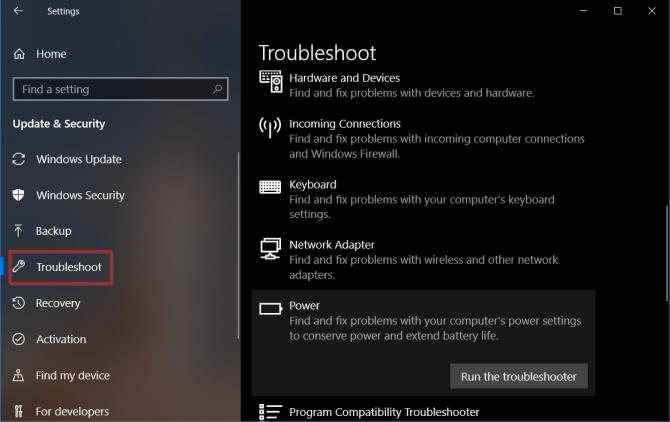
When this process is complete, you can see details of all potential errors and how to handle them.
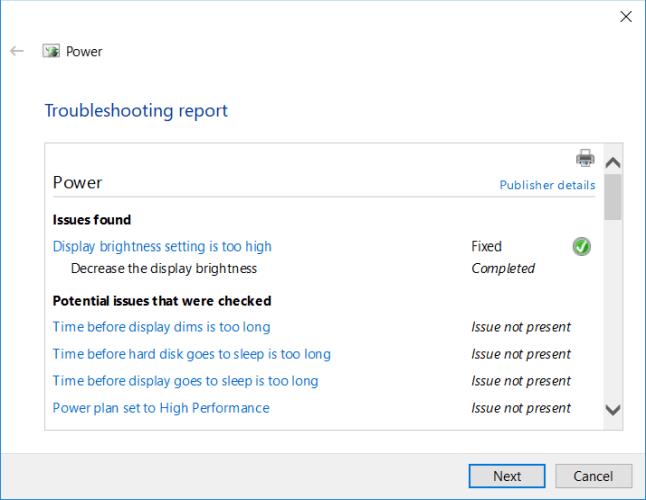
A computer error that cannot sleep may occur on some devices that connect computers that are not compatible with the latest version of Windows 10. Some manufacturers take the time to release updates before they are compatible with newer versions of Windows. It may include printers, scanners, game controllers, webcams, etc.
Go to the manufacturer's website and check for any compatibility errors. If not, please remove the device and see if the error is fixed.
Sleep Mode error usually occurs due to a conflict between hardware & software at startup. To check if that is the cause, restart the computer in Windows 10 Safe Mode and see if the computer can enter Sleep Mode. If so, you need to perform a " Clean Boot " to reduce errors.
Press Win + S to open a search on Windows. Type System Configuration to open the application. Click the Services tab , check Hide all Microsoft services and select Disable all . This ensures the computer only runs the necessary equipment.
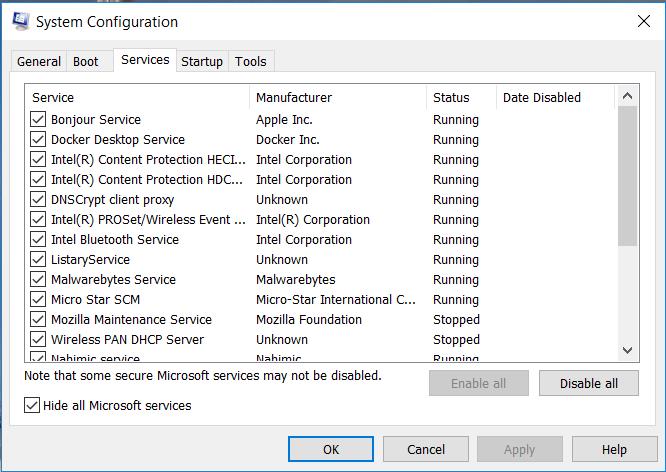
Next, open Task Manager , turn off all applications that run on startup. Exit both System Configuration and Task Manager . Reboot the PC. If the computer can enter sleep mode, it is an application or process error.
If your PC goes to sleep after only a short period of inactivity, you risk losing your job midway through. This problem is even scarier than the PC "insomnia". However, it is very easy to overcome.
When the PC suddenly "sleeps", check to see if the device has entered Sleep mode. Occasionally, the cause of accidental shutdown / hibernation is due to device overheating.
If the internal temperature is exceeded, the PC will enter hibernation or shutdown to protect the hardware.
If you've just upgraded your PC to Windows 10 or have a major update from Windows 10 1803 to 1809, the power-related settings may be interrupted. To fix this problem, open Settings> System and in Power & sleep settings , click Additional power settings .
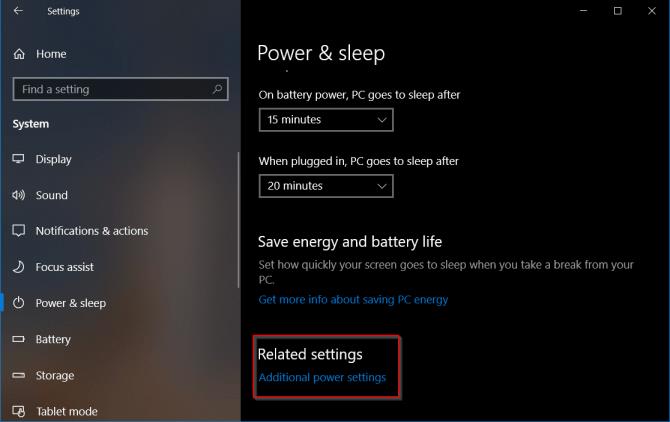
Here, choose Choose when to turn off the display . Select Restore default settings for this plan .
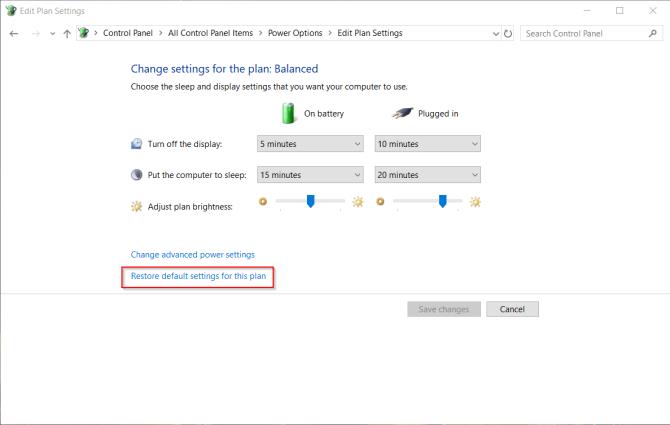
If this option is not available or effective, click Change advanced power settings . From the new window that appears, click Restore plan defaults . Repeat this step for each intended source customization.
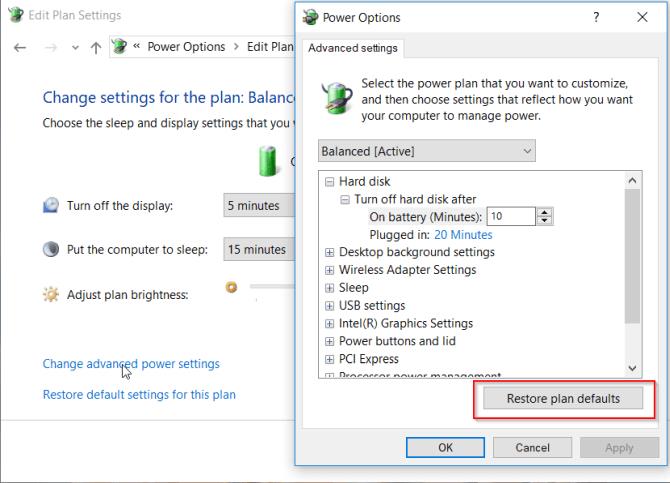
The screensaver utility allows the PC to go to sleep to conserve energy. The screen will turn off and if you configure the settings incorrectly, the PC may sleep at random intervals.
Go to Settings> Personalization , type screen saver in the search bar.
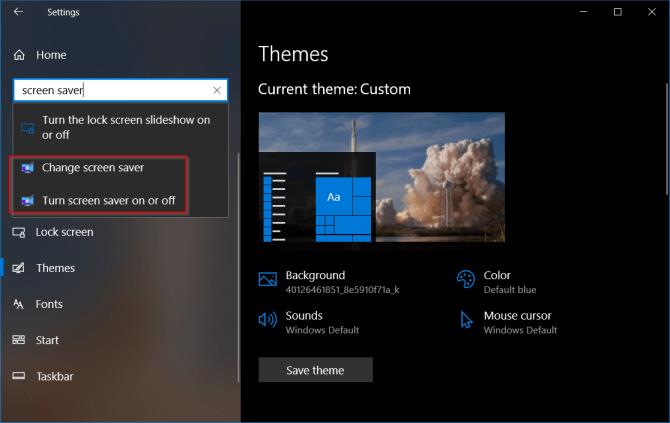
From the popup window, select None from the Screen Saver menu drop down.
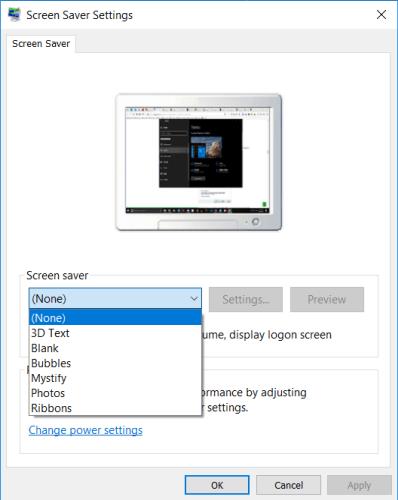
You will find lots of wallpapers from third parties on the Microsoft Store. One of them can cause a PC to accidentally enter Sleep Mode at any time. You can turn this theme off and switch to the default wallpaper.
Go to Settings> Personalization and click Themes . Now select the default interface of Windows 10 and restart the computer.
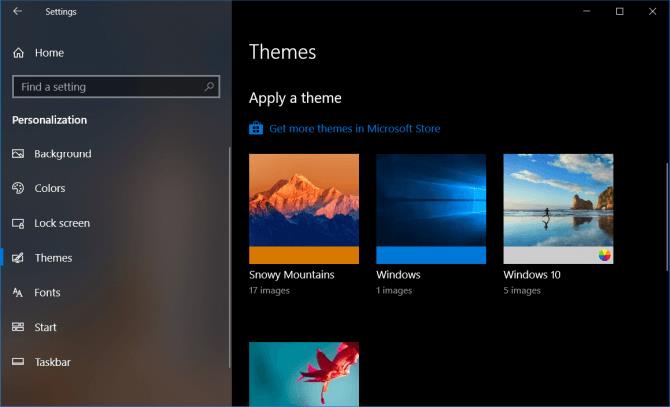
If all of the above methods don't work and you're using a laptop, chances are the battery is the "culprit". Turn off the computer, remove the battery. Wait a few seconds and then reinsert it.
The above are ways to help you fix PC errors that cannot or accidentally fall into Sleep Mode. Hope they are useful to you. However, keep in mind that every PC manufacturer has its own custom application and driver. They can be the cause of sleep mode errors on Windows 10. Therefore, you should periodically check your PC's health to promptly detect and prevent errors before it gets worse.
Sleep mode on Windows will put the computer into the lowest power consumption mode, extending the battery life of the computer when not using the device.
Using Sleep mode frequently can do more harm than good, and that's why you should never put your PC into Sleep mode.
Putting your PC to sleep is a great way to save power and still be able to continue using your computer when you want. But what do you do if your PC “wakes up” or goes into sleep mode automatically?
How to turn off PlayStation 5, Here is how to turn off PlayStation 5 (PS5) using the Quick Menu on the system and buttons on the console.
Growth doesn’t always look like adding more. Sometimes it looks like cutting away what’s no longer helping. Across industries, a quiet shift is happening among business owners who’ve stopped chasing every new trend, subscription, and “solution” that lands in their inbox. Instead, they’re pruning.
Transporting bulky goods presents a unique set of challenges. Whether you’re moving furniture, heavy machinery, construction materials, or large appliances, ensuring that these items reach their destination safely, on time, and without unnecessary expense requires a carefully thought-out approach.
If you no longer need to use Galaxy AI on your Samsung phone, you can turn it off with a very simple operation. Below are instructions for turning off Galaxy AI on your Samsung phone.
If you don't need to use any AI characters on Instagram, you can also quickly delete them. Here's how to delete AI characters on Instagram.
The delta symbol in Excel, also known as the triangle symbol in Excel, is used a lot in statistical data tables, expressing increasing or decreasing numbers, or any data according to the user's wishes.
In addition to sharing a Google Sheets file with all sheets displayed, users can choose to share a Google Sheets data area or share a sheet on Google Sheets.
Users can also customize to disable ChatGPT memory whenever they want, on both mobile and computer versions. Below are instructions for disabling ChatGPT memory.
By default, Windows Update will automatically check for updates and you can also see when the last update was. Here is a guide to see when Windows last updated.
Basically, the operation to delete eSIM on iPhone is also simple for us to follow. Below are instructions to delete eSIM on iPhone.
In addition to saving Live Photos as videos on iPhone, users can convert Live Photos to Boomerang on iPhone very simply.
Many apps automatically enable SharePlay when you FaceTime, which can cause you to accidentally press the wrong button and ruin the video call you're making.
When you enable Click to Do, the feature works and understands the text or image you click on and then makes judgments to provide relevant contextual actions.
Turning on the keyboard backlight will make the keyboard glow, useful when operating in low light conditions, or making your gaming corner look cooler. There are 4 ways to turn on the laptop keyboard light for you to choose from below.
There are many ways to enter Safe Mode on Windows 10, in case you cannot enter Windows and cannot enter. To enter Safe Mode Windows 10 when starting the computer, please refer to the article below of WebTech360.
Grok AI has now expanded its AI photo generator to transform personal photos into new styles, such as creating Studio Ghibli style photos with famous animated films.