Instructions for creating Moon phase trend

Instructions for creating a Moon phase trend. The Moon trend is extremely popular on TikTok, creating an unprecedented fever. Through Moon phase will help you know the date
Just like an office suite, a web browser is an indispensable software on your computer and that is what we use most often, most often every time we sit on the computer. Of all the popular web browsers today, Chrome is probably the most trusted choice, but it is not so that this "RAM eater" never fails.
Download Chrome for iOS for free
Download Chrome free for Android
Not sure many of us know how to fix errors on Chrome if unfortunately encountered. For those who do not have much experience and knowledge of using the machine, it is even more difficult, so this article will guide you with some of Chrome's most basic errors.
The instructions below can be applied to both of these operating systems, however, the images in this article will mainly be done on Windows operating systems.
This error is quite rare in high-configuration computers and in recent versions of Chrome, but it is not without it. Among the errors, the tabs that hang, don't work is the most annoying error because when encountering this error, the browser is light, heavy, and the computer is always shut down.
If you unfortunately made this error on Windows, you can do the following:
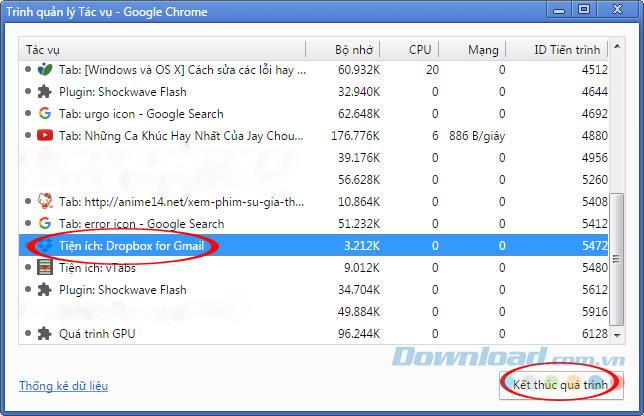
ATTENTION:
When you disable an error tab in this way, all data in this tab will be lost and cannot be restored, so it is best to create a habit of saving data regularly.
"Cannot open Chrome browser" here can be understood that when we click on the Chrome icon on the computer, the browser can not be up or there are just a few causes and then exit themselves.
To fix this error, it is best to use the Chrome cleaning tool - Chrome Clean Up Tool. This is a tool that Google designed specifically for its "pet" with the purpose of helping users find and remove software, applications that can cause conflicts, leading to browser errors (including Malware and Adwware).
These conflicts may cause:
You can CLICK HERE to download the Chrome Clean Up Tool and use it.
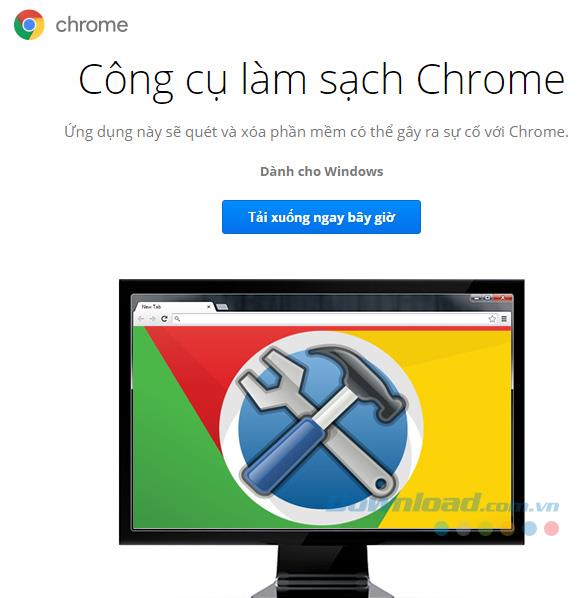
ATTENTION:
Although it is a Google product and is capable of detecting Malware and Adware, Chrome Clean Up Tool is not a professional antivirus and scanning software, so it can only detect and handle basic Malware with images. mostly relates to Chrome.
If you often work with computers and Chrome, surely you will get used to and easily notice unusual changes in the process of using the world's most popular browser. Or the simplest and most specific is that Chrome works quite sluggishly, even loading any information is very slow, while we have not installed any additional extensions, other browsers are still "good", the network No problem and the machine is not virus.
The best course of action is to return Chrome to its factory default settings:
Step 1: From the main interface, we left click on the icon of three dashes , select Settings - Settings.
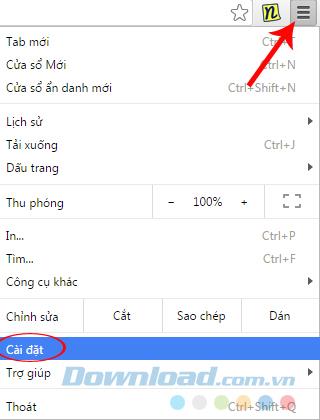
Step 2: Scroll down to the bottom and left click on Show advanced settings - Show advanced settings.
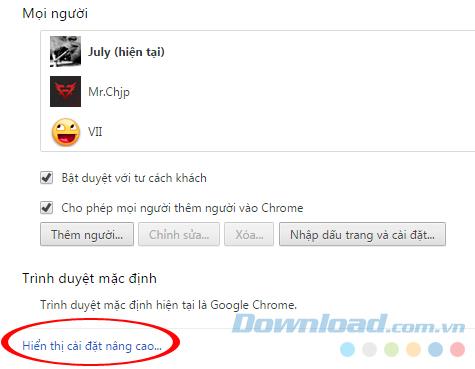
Step 3: At the new interface, navigate to Reset Settings - Reset settings. Click here to perform browser reset to default.
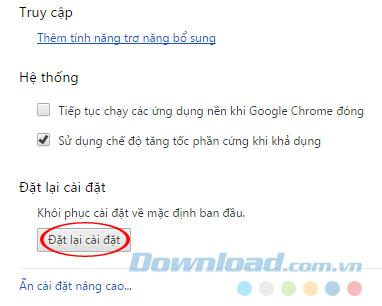
This is an error that occurs when accounts added on Chrome conflict (see the article on how to add accounts on Chrome browser for details). At this time, although the browser is still working normally, some features such as bookmarks, syncing, etc. cannot be used, and the message " Your profile could not be opened correctly " will appear. account is managed by Chrome and created for a separate "Profile" profile.
This is not a very serious error, just go to the " Settings - Settings " section of Chrome and disconnect the account you are using.
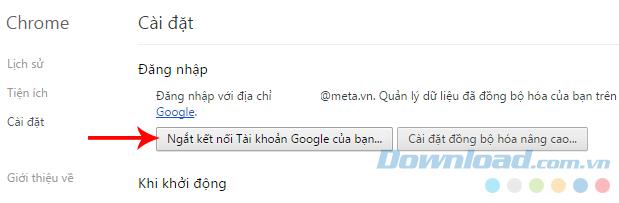
Tick "Also clear your history, bookmarks, settings, and other Chrome data - Also, delete history, bookmarks ..." then Disconnect, completely exit Chrome , wait a few minutes, then reopen the browser and make the connection again.

ATTENTION:
After reconnecting, Chrome will ask if you want to sync information and data, select Yes so the browser recovers data from the previous account and we will not lose any data ( including bookmarks).
Above is part of an article on the basic errors of Chrome on Windows and Mac, Download.com.vn will send you the rest in the shortest time.
I wish you successful implementation!
Instructions for creating a Moon phase trend. The Moon trend is extremely popular on TikTok, creating an unprecedented fever. Through Moon phase will help you know the date
Instructions for installing and registering Microsoft Teams on your phone. At the present time, when the need for studying and working online has increased dramatically, the
How to rotate text and pictures in Microsoft PowerPoint, Do you want to rotate text and pictures in PowerPoint so that they fit snugly and in accordance with the presentation? Here it is
How to fix Outlook search error, Can't search on Outlook? Do not worry. Below are tips to help you fix search errors on Outlook simply and easily
Instructions for group video calling on Messenger Rooms on Instagram. The Messenger Rooms feature is now also integrated on the Instagram application. The following,
Instructions for turning on temporary mode on Instagram to self-destruct messages. Recently, Instagram has launched the Vanish Mode feature (automatically destroy messages). Here we are
Instructions for viewing 3D Museum exhibitions on Instagram, Smithsonian is an effect that helps users display antiques commonly found in museums. Here's your invitation
How to edit videos posted on YouTube without losing views, You forgot to blur sensitive content in videos posted on YouTube. Don't worry, here's how to adjust it
How to delete multiple posts at the same time on Instagram, Deleting individual posts on Instagram is quite time-consuming, so Instagram now supports users to delete a series of posts.
How to turn on dark mode on TikTok, How to turn on dark mode on TikTok is not difficult. The article will guide you in detail how to change the TikTok interface to black on Samsung
Shirt size chart - How to choose the most accurate shirt size, What is the shirt size chart? Shirt size means only the size and size of the shirt or pants. Shirt size varies according to direction
Instructions for automatically replying to messages on Zalo. Automatically replying to Zalo messages is very simple. This article will guide you on how to use Zalo automatic messages
Instructions for saving parking locations on Google Maps, Currently, the Google Maps application has launched the Save parking location feature. Today, WebTech360 invites you along
Instructions for temporarily hiding a Youtube channel. For some reason, I want to hide my Youtube channel but don't know how to do it? Today, WebTech360 invites you
How to recognize a faulty SSD. Are you worried that the SSD will malfunction or suddenly fail, causing all the data inside to be lost? Pay attention to the signs below for timely recognition
Instructions for classifying messages on Zalo, Message classification is a feature that helps you separate non-priority conversations on the message page to focus and
Instructions for drawing prizes to receive Lucky Money on ZaloPay. Recently, Zalo has launched the program "Amazing lucky money, Happy Spring Luck" taking place from January 29, 2021 to
How to view and recover Microsoft Outlook password, How to view Outlook password on computer is not difficult. This article will guide you how to view and recover Outlook password
Instructions for using filters on Google Meet, Filter GG Meet is a feature that helps make online meetings more interesting. Here's how to use filters in Google Meet.
Instructions for creating and searching for draft articles on Facebook. Currently, we can save articles that we have created but have not yet posted on Facebook. Here, WebTech360 invites


















