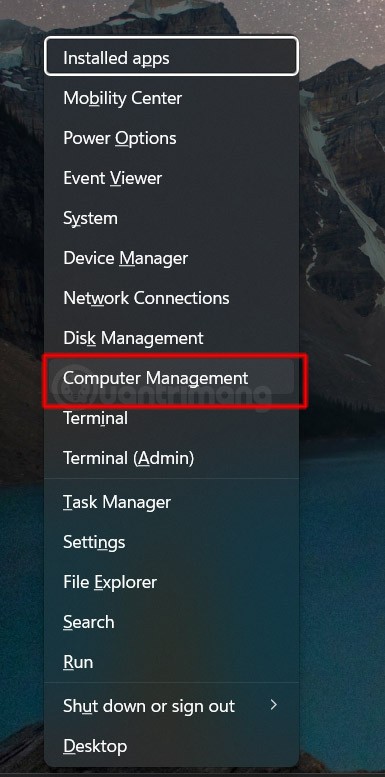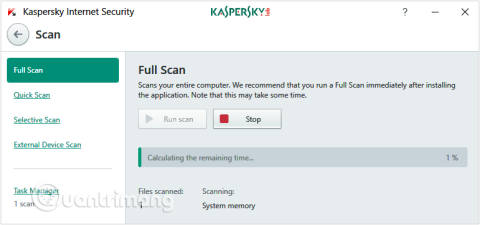Turn off these 7 Windows services to extend battery life!

Turning off a few of these services can save you a significant amount of battery life without affecting your daily usage.
If you are troubleshooting a problem on Windows and have tried everything else, your last resort may be to create a new user account to fix it. Such problems can include Windows applications no longer launching and functioning properly or corrupted user account files. A number of different problems are best resolved by creating a new user account.
Since this method is a bit tricky, you need to be sure that this is the only way to fix the problem. Once you have determined this, make sure to follow the steps in this article to make sure you can do it as simply as possible.
1. Always back up your data
This basic step is the most important. Humans make mistakes, and computers aren't perfect. If something goes wrong, your data shouldn't be at risk. Back up your files and create a system restore point . Both of these things will save you time and frustration.
2. Create a new user account
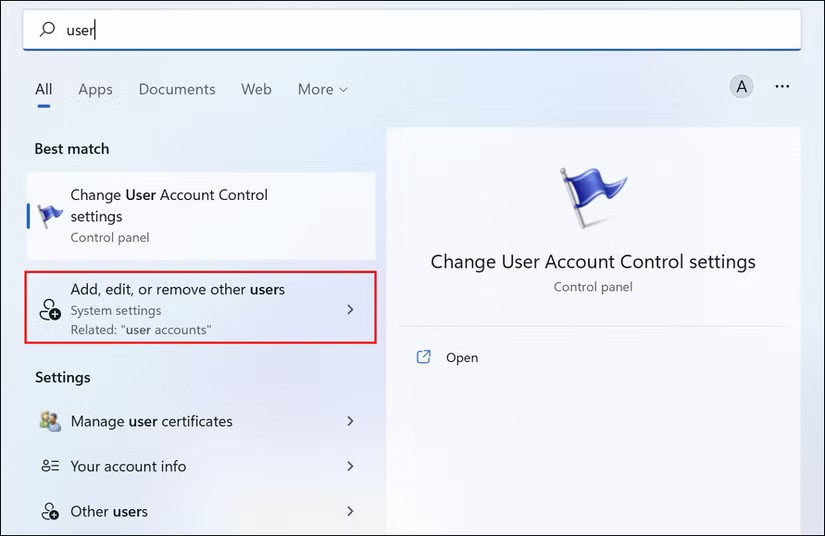
To create a new account, open search (or press the Windows key ) and type user . You should see Add, delete, and manage other user accounts . This will take you to Other Accounts (shown below). Now, click Add an account .
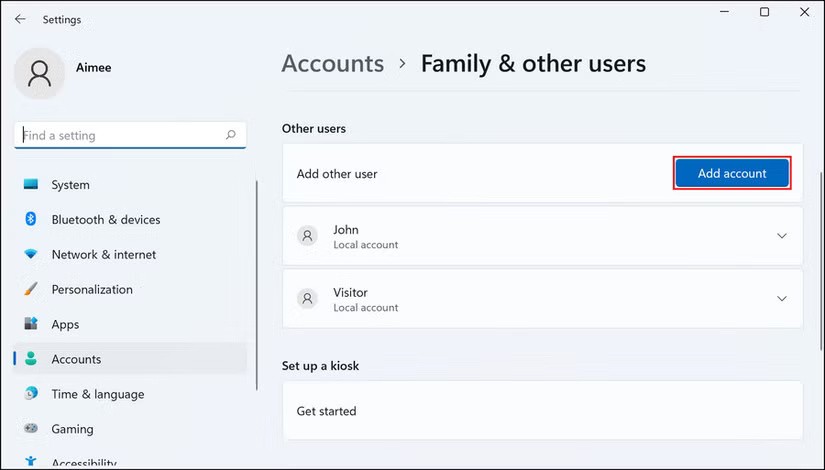
The next steps here are important to follow – don't just skim through Microsoft's "recommended steps."
Instead of entering an email address, look to the bottom of the screen and click the gray Sign in without a Microsoft account button , called Local Account.
In the next window, fill in the required details (username and password) and click Next . This will successfully create a new user account that is ready to use.
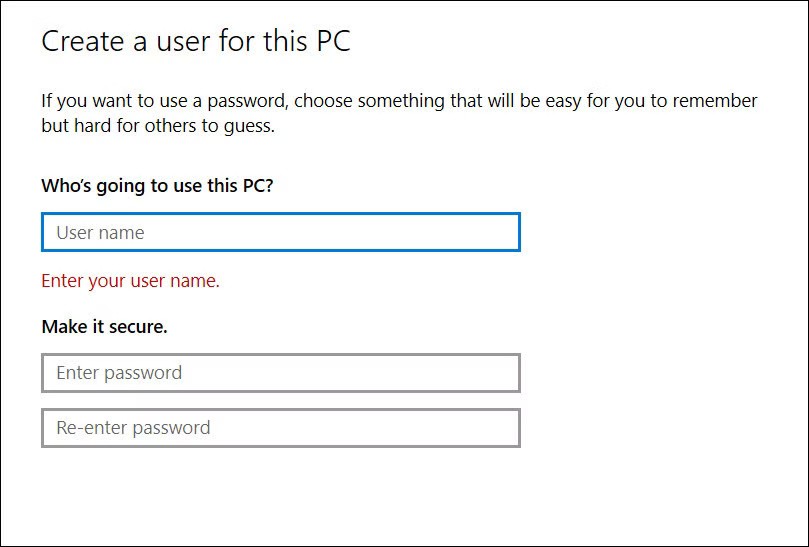
3. Transfer user account files from old to new
You’ve created a new account and the problem you were having is solved. Now you need to make it look like your old account. Desktop wallpaper and themes are easy parts that can be quickly adjusted, but what about program settings and all your other personal files? When doing this from two different computers, you can use the Windows Easy Transfer tool, but transferring these files on the same computer can be done by copying and pasting manually.
First, make sure your hidden files and folders are visible because program settings are located in the AppData folder , which is usually hidden from view.
Once in the old User Account folder, click View and see if there is a Hidden Items checkbox (labeled with the number 1 in the top image). If for some reason you don't see that checkbox or it doesn't show all hidden folders, follow #2 in the top image by clicking Options and Change folder and search options .
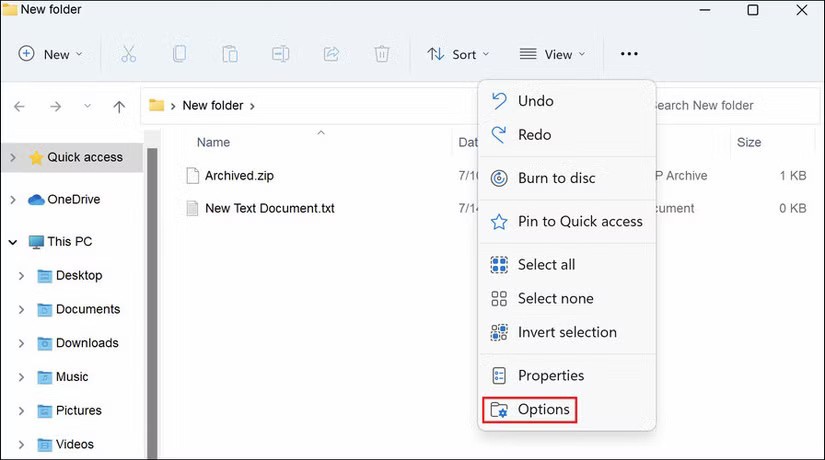
Click the View tab , find Hidden files and folders and select Show hidden files, folders, and drives .
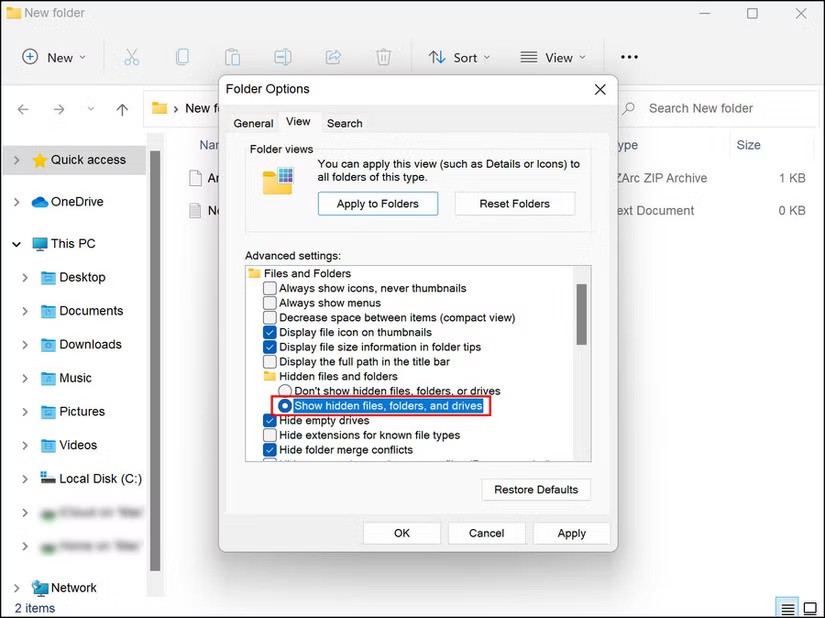
Keeping the old user account folder open, open a new Windows Explorer window and go to the new user account folder. You can easily find it by typing C:\Users.

Select all ( Ctrl + A ) the contents of this folder and delete it (press the Delete key ).
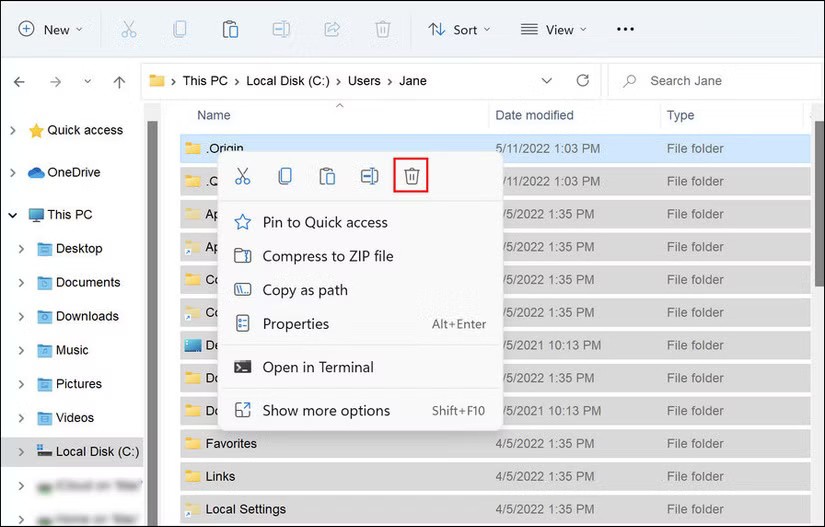
Go back to the old user account folder, copy all the files and folders ( Ctrl + A, Ctrl + C ), then paste them into the new user account folder ( Ctrl + V ).
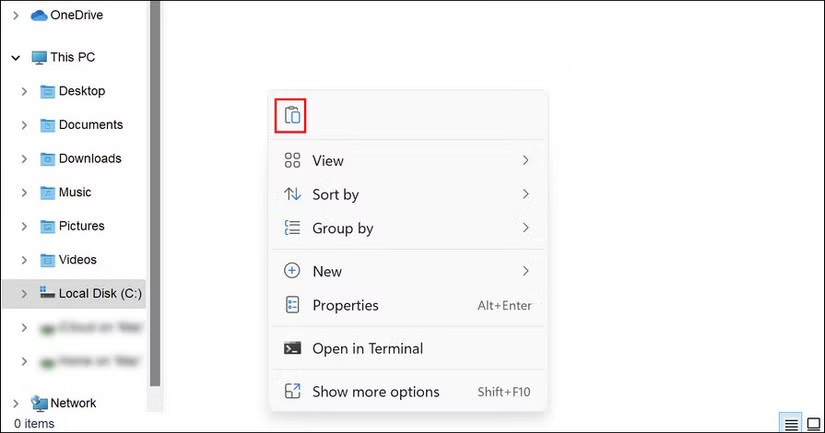
This will take a while - go do some other work and come back.
4. Change username
You probably want to use the same name for your new account as you did for your old account, but you can’t because your old account already has that name. Once you’re settled in your new account and have deleted your old name, you can change your account name quite easily. However, make sure you’re logged in with an admin account before following the steps below.
To change the username of a local account, first launch Control Panel and change the View type to Large icons . Select User accounts and then go to Manage another account . Select the target account and click Change the account name .
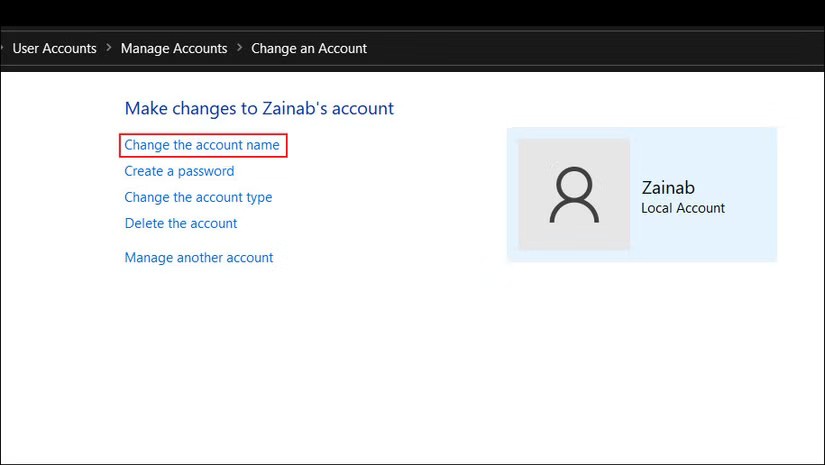
Now you can enter the desired name and save the changes.
In case you want to change your Microsoft account username, go to the Microsoft website and log in to your account using your email ID and password. In the next window, click Edit name and enter your desired first and last name. Once the account name is changed, the changes will automatically be reflected in your computer account.

Hopefully, the new account solved the problem, saving you from having to reset or do any more complicated troubleshooting. If the problem persists, you can try restoring your system to an earlier point in time and see if that helps. You can also contact Microsoft’s official support team and report the issue to them. Hopefully, they will be able to identify the problem for you and suggest a suitable solution.
Turning off a few of these services can save you a significant amount of battery life without affecting your daily usage.
From performance monitoring to quick system tweaking, these built-in utilities are as useful as ever.
Error code 0x80004005 is a type of unknown Windows error, whose cause is related to a number of different issues.
If you can't find the Bluetooth icon on the taskbar, follow the steps below to show the missing Bluetooth icon on Taskbar in Windows 10.
Clearing the NVIDIA Shader Cache will reset the system, forcing it to rebuild with new data. Here are instructions for clearing the NVIDIA Shader Cache.
Unlocking USB ports in BIOS is not difficult. However, how to lock computer USB ports? Let's find out with Quantrimang.com!
Being blocked online can be frustrating, whether it's a forum lockout, a game ban, or a temporary IP restriction. The good news is that you don't always need a VPN to get around these restrictions.
When your computer crashes, seeing how everything is running can help you troubleshoot. And when everything is working, this information can also help you optimize your system.
Windows laptops aren't known for their battery life, at least not without some tweaking. But these tips will help your laptop last all day without having to find a power outlet.
Windows 10/11 includes a hidden Administrator account that you can use to manage all the important data on your computer. Let's see how to enable or disable the built-in Administrator account on Windows 10/11!
System Service Exception or SYSTEM_SERVICE_EXCEPTION is one of the BSOD errors (blue screen of death errors). System Service Exceptions errors occur quite commonly and continuously.
In the following article, we will present the basic operations to recover deleted data in Windows 7 with the support tool Recuva Portable. With Recuva Portable, you can store it in any convenient USB, and use it whenever needed. The tool is compact, simple, easy to use with some of the following features:
CCleaner scans for duplicate files in just a few minutes, then lets you decide which ones are safe to delete.
Windows doesn't come with security set up by default, which means there are some default settings you need to change.
USB devices have become indispensable in everyday life, allowing us to connect a wide variety of essential hardware to our PCs.