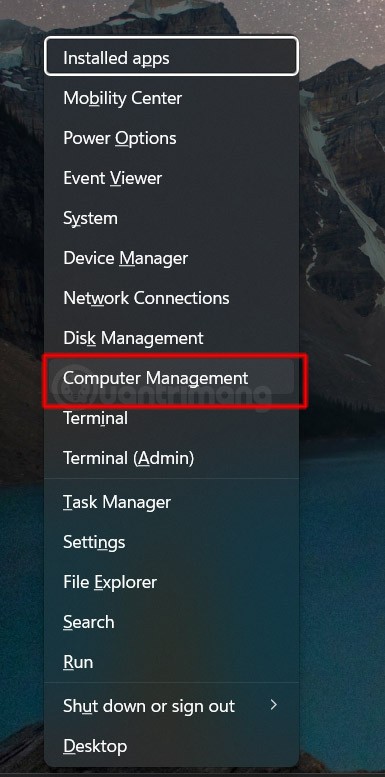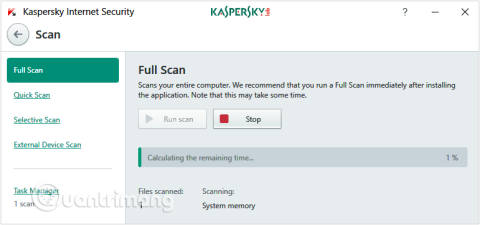Turn off these 7 Windows services to extend battery life!

Turning off a few of these services can save you a significant amount of battery life without affecting your daily usage.
Windows 11's Snipping Tool has added some extremely useful features when we take screenshots of our computers. For example, you can hide text on Windows 11 screenshots, cover up personal content or content you don't want to show in the screenshot. Here are instructions on how to hide text in Windows 1 screenshots.
How to Hide Text in Windows 11 Screenshots
Step 1:
First, press the Windows + Shift + S key combination to open Snipping Tool on Windows 11 computer.
Step 2:
Then you take a screenshot using Snipping Tool as usual. In the screenshot editing interface, the user clicks on the Text Actions icon as shown below.
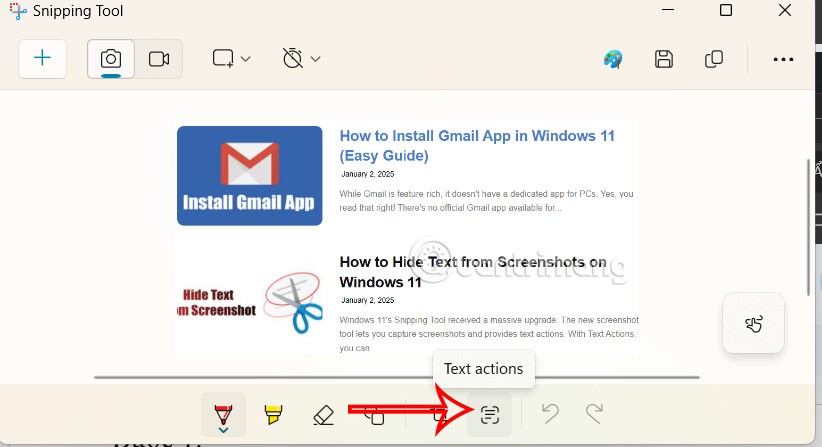
Step 3:
Next, the user highlights the text they want to hide in the screenshot. Then right-click and select Redact Text from the pop-up menu. If you want to hide the email and phone number, you can click the Quick Redact button.
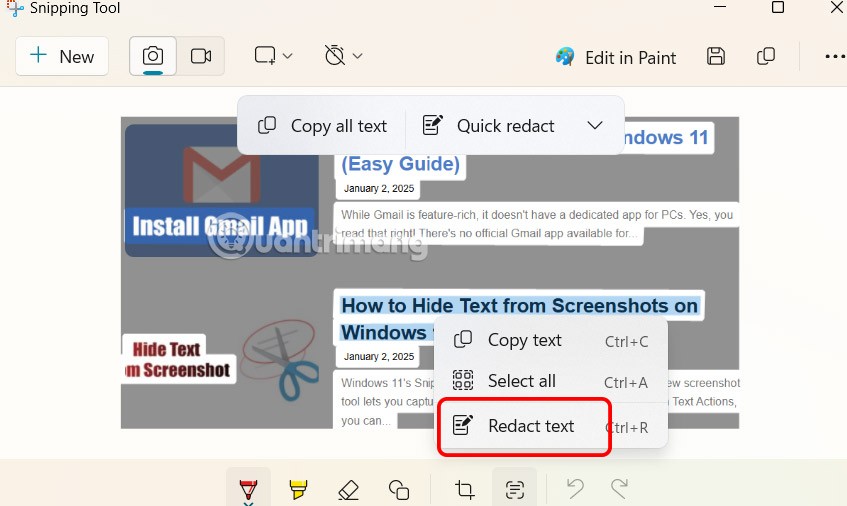
Step 4:
As a result, you will see the selected text hidden in the screenshot. Finally, you save this screenshot for use.
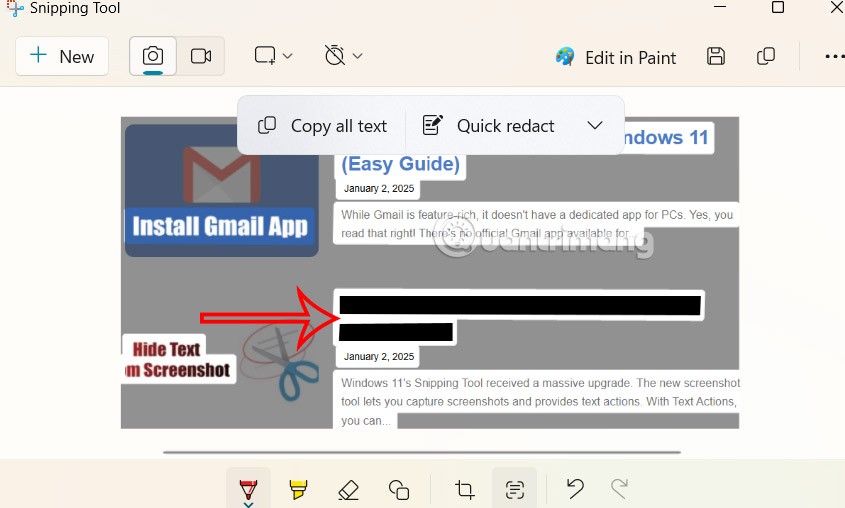
In case you want to re-display the hidden content in the screenshot, click on the arrow icon in Quick Redact, then select Remove all redactions in the menu as shown below. Then all the text in the screenshot will be displayed again.

Video tutorial to hide content in Windows 11 screenshots
Turning off a few of these services can save you a significant amount of battery life without affecting your daily usage.
From performance monitoring to quick system tweaking, these built-in utilities are as useful as ever.
Error code 0x80004005 is a type of unknown Windows error, whose cause is related to a number of different issues.
If you can't find the Bluetooth icon on the taskbar, follow the steps below to show the missing Bluetooth icon on Taskbar in Windows 10.
Clearing the NVIDIA Shader Cache will reset the system, forcing it to rebuild with new data. Here are instructions for clearing the NVIDIA Shader Cache.
Unlocking USB ports in BIOS is not difficult. However, how to lock computer USB ports? Let's find out with Quantrimang.com!
Being blocked online can be frustrating, whether it's a forum lockout, a game ban, or a temporary IP restriction. The good news is that you don't always need a VPN to get around these restrictions.
When your computer crashes, seeing how everything is running can help you troubleshoot. And when everything is working, this information can also help you optimize your system.
Windows laptops aren't known for their battery life, at least not without some tweaking. But these tips will help your laptop last all day without having to find a power outlet.
Windows 10/11 includes a hidden Administrator account that you can use to manage all the important data on your computer. Let's see how to enable or disable the built-in Administrator account on Windows 10/11!
System Service Exception or SYSTEM_SERVICE_EXCEPTION is one of the BSOD errors (blue screen of death errors). System Service Exceptions errors occur quite commonly and continuously.
In the following article, we will present the basic operations to recover deleted data in Windows 7 with the support tool Recuva Portable. With Recuva Portable, you can store it in any convenient USB, and use it whenever needed. The tool is compact, simple, easy to use with some of the following features:
CCleaner scans for duplicate files in just a few minutes, then lets you decide which ones are safe to delete.
Windows doesn't come with security set up by default, which means there are some default settings you need to change.
USB devices have become indispensable in everyday life, allowing us to connect a wide variety of essential hardware to our PCs.