Latest Update: How to Retrieve Zalo Password in 2024 and 2025

Learn how to retrieve your Zalo password fastest. If you have forgotten your Zalo password, don
Currently, in addition to Facebook Messenger , Zalo is a free messaging and calling application used by many people. We often use this application to exchange jobs, talk with friends.
Therefore, people often do not know how to make others unable to read the content of their conversations on Zalo.
Hide conversations, hide messages officially on the computer, instead of just on the phone as before. Allow users to hide and set Pin code for their conversations with these three people. Since then when lending to others phones, computers will not fear being read messages.
Step 1: Open the conversation you want to hide on your PC, tap Chat information , then scroll down to the bottom and select Hide chat.
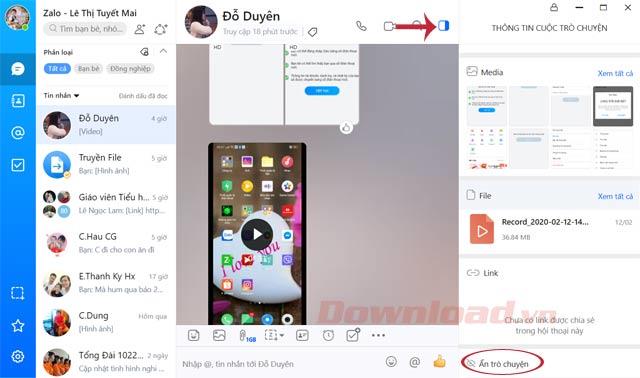
Step 2: Hide chat interface appears, click Set pin.
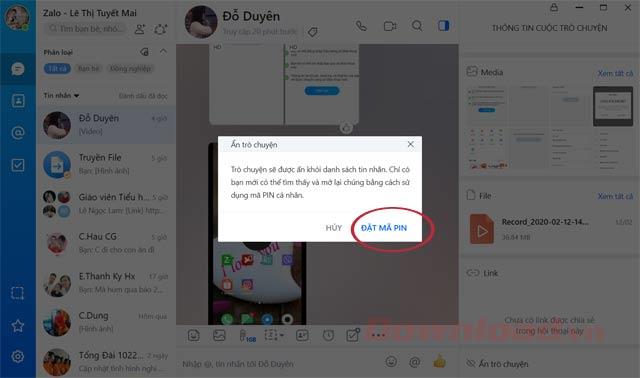
Step 3: Enter the 4-digit pin code into the box, you must remember this PIN to review the chat, if you forget the PIN will lose this conversation.
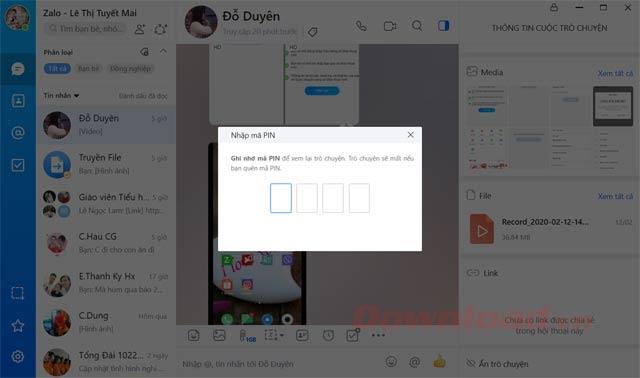
Step 4: Enter the PIN code again to confirm.
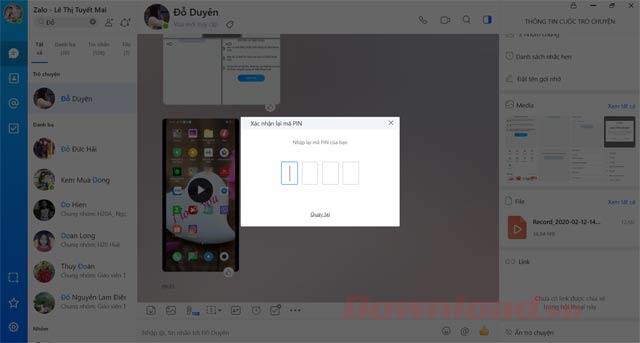
Step 5: Immediately appear that you have successfully hidden the conversation.
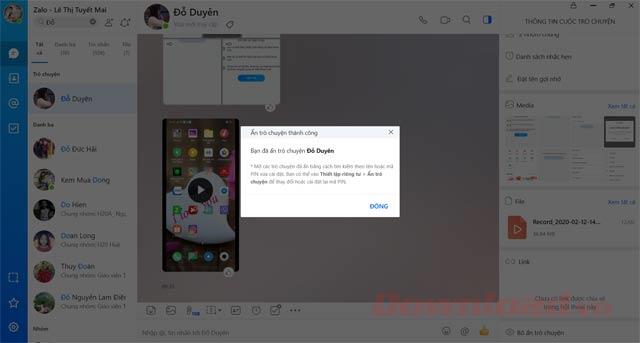
Open hidden chats by searching by name or PIN just installed in the search box. Then enter the PIN to open the chat.
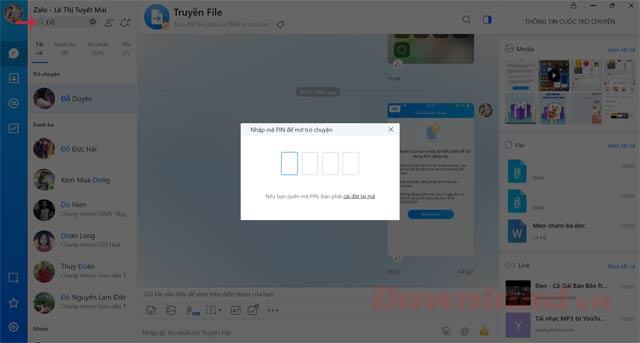
To unhide the conversation just click on Chat info , select Unhide chat . Immediately after a confirmation box asking if you want to reappear, press Yes.
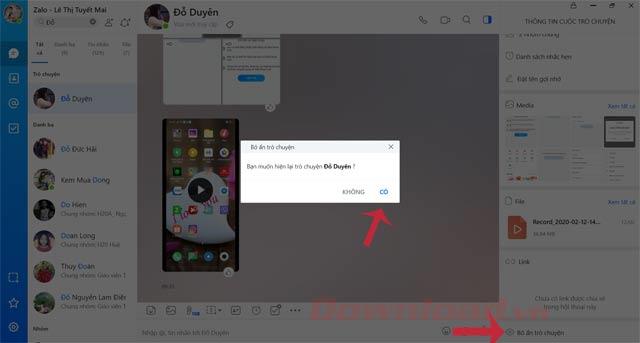
Also want to change the hidden chat PIN, go to Settings> Messaging> Privacy settings> Hide chat . Here, click Change PIN, then enter the old PIN, the new PIN, re-enter the new PIN once.
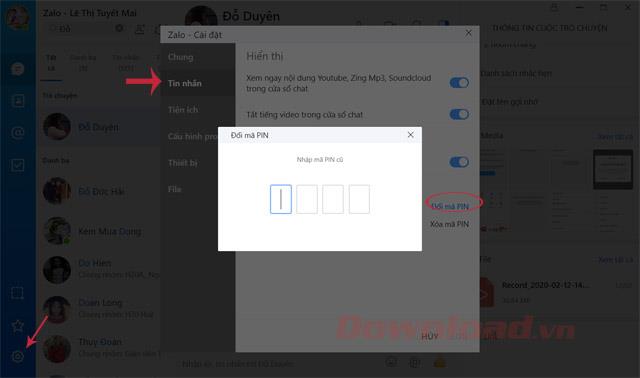
When the message appears to change PIN successfully. If you want to delete the PIN, just click on Delete PIN.
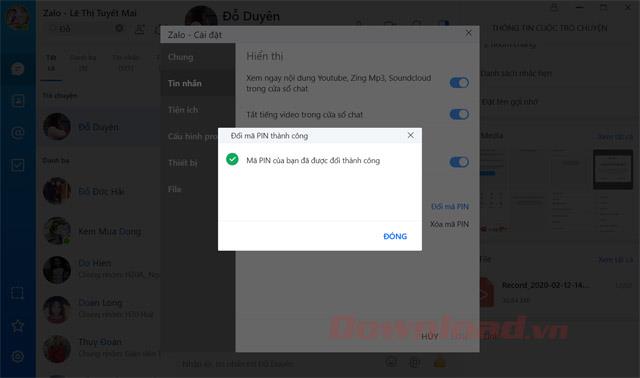
Here's how to hide Zalo conversations on Android , you can do the same with iOS .
Download Zalo on Android Download Zalo on iOS
Step 1: If you want to hide the conversation, first we need to open the Zalo application on the phone.
Step 2: In the Messages section of the application, you press and hold the conversation that you want to hide.
Step 3: Next, select the section Hide chat .
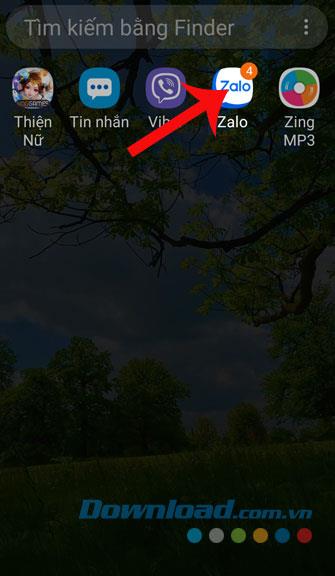
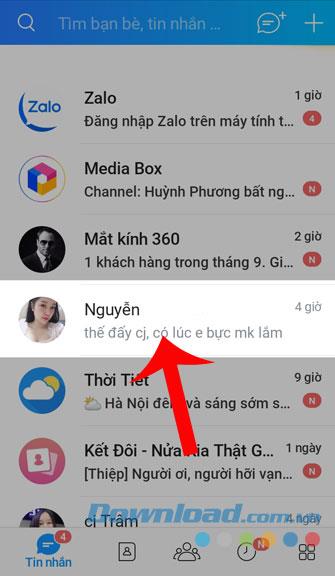
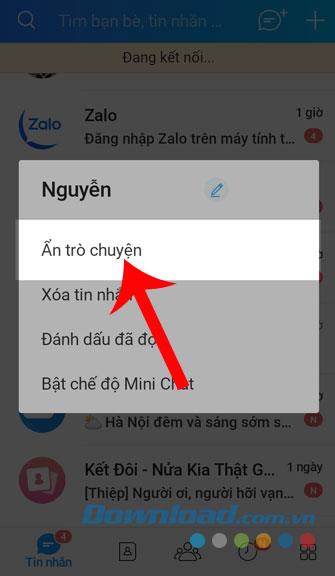
Step 4: Now there will be a message asking you to set a password for the conversation, everyone press Set Pin .
Step 5: We will set the Pin for conversation then confirm it again.
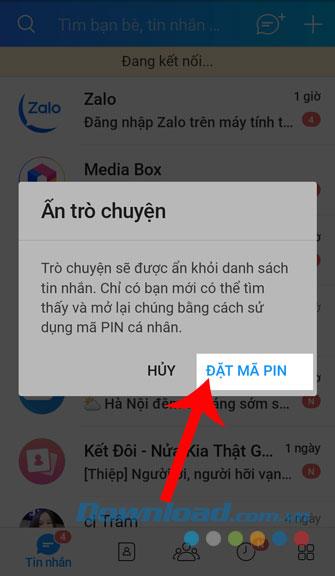
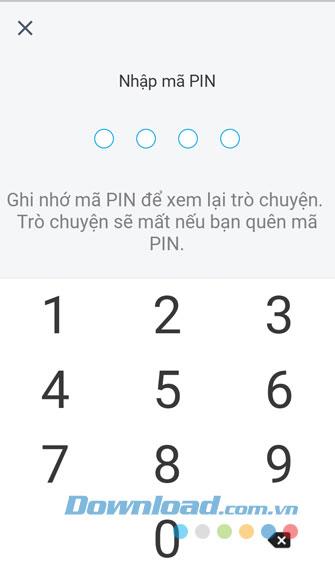
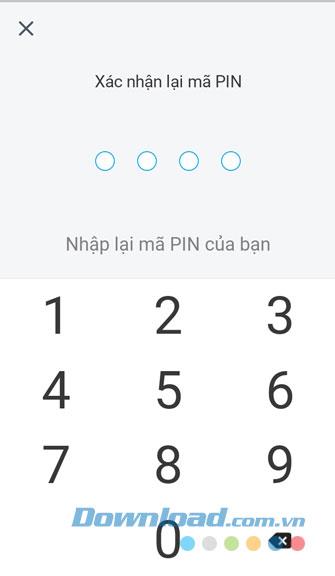
Step 6: Everyone publications Close to return to the applications you've installed successfully.
Step 7: Finally, the message `` Hide conversation '' will appear on the screen.
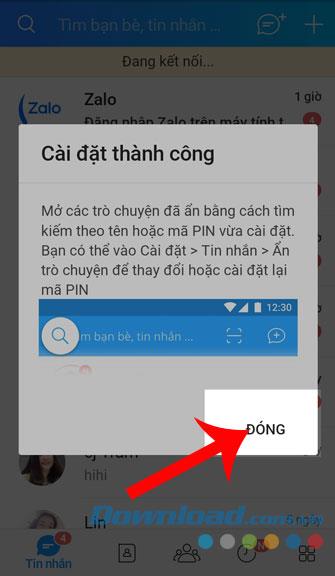
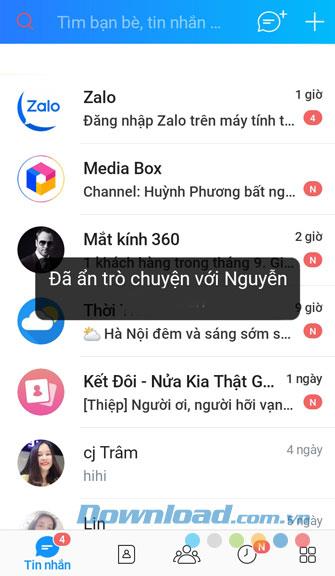
Step 1: If you want to show the conversation you have just hidden, first click on the search at the top of the screen.
Step 2: Next, you type and click on the account name Zalo I just hidden the conversation.
Step 3: After that, we enter the Pin that we have set.
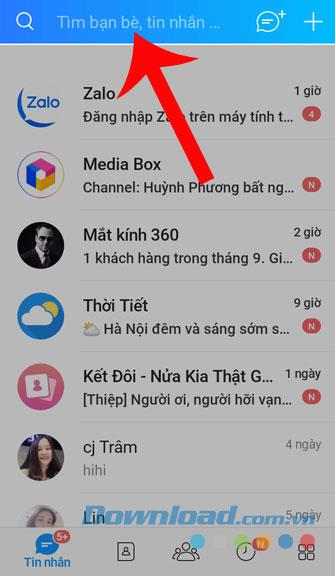
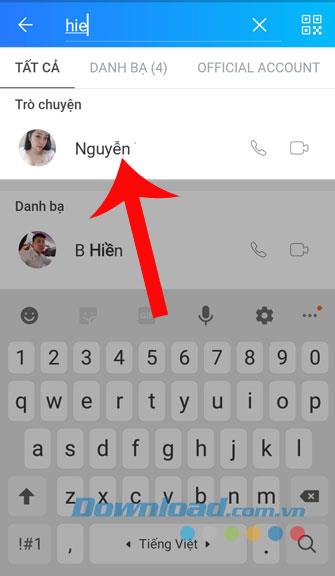
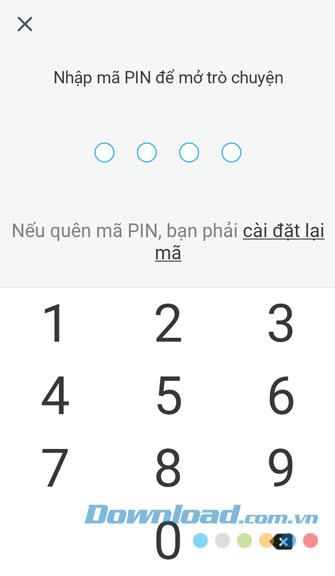
Step 4: In the content of the conversation, click on the three dots in the right corner of the phone screen.
Step 5: You drag the screen down below and click on the section Unhide chat .
Step 6: Finally, everyone press Yes to confirm the conversation reappears.
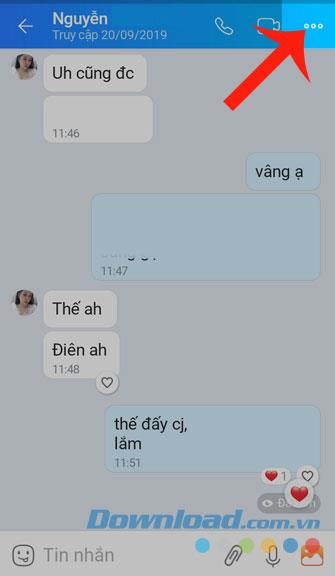
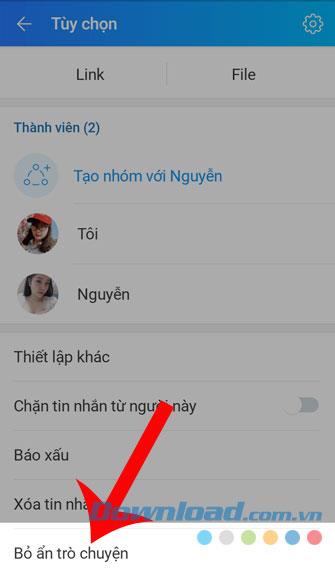
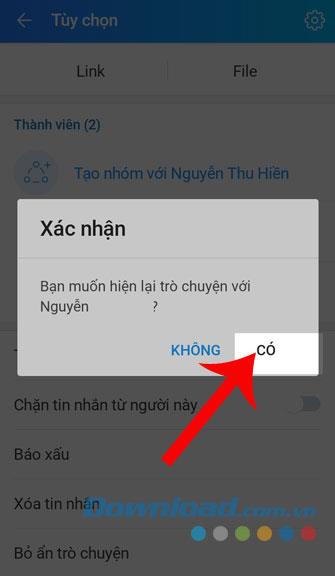
We hope that after successfully performing the steps of hiding Zalo conversations on the phone, you will be assured that others will not be able to read your important messages.
In addition, you can also refer to some other articles such as: How to install background music for your personal page on Zalo , How to login, convert multiple Zalo accounts , Instructions to create fake locations on Zalo , How to use the job assignment feature on Zalo computer , ....
I wish you successful implementation!
Learn how to retrieve your Zalo password fastest. If you have forgotten your Zalo password, don
Learn the latest methods to recover and delete Zalo messages on your phone in 2024 and 2025. Explore features and tips to manage your chats effectively.
Updated instructions to change information, account name Zalo that include new features. Learn how to modify your Zalo details effectively.
Learn the updated instructions to block Zalo messages on your phone in 2024, 2025. Protect yourself from spam messages effectively.
Discover the fastest methods to find and connect with friends on Zalo in 2024 and 2025. Experience new features and enhancements for user connectivity.
Learn how to delete your Zalo account on your mobile device. Our updated guide for 2024 offers simple steps to permanently delete your account quickly.
Updated instructions for installing Zalo and using it on computers in 2024 and 2025. The latest version brings enhanced features for users.
Learn how to change the chat background on Zalo, especially with special wallpaper updates for 2024 and 2025. Enjoy unique and seasonal designs to enhance your conversations.
Discover how to change your avatar and cover photo on Zalo to express your personality. Follow our easy guide and optimize your Zalo profile image.
Learn how to easily restore deleted messages on Zalo with our step-by-step instructions. Quickly recover your important chats on this popular messaging app.
Discover how to easily add background music to your personal Zalo page with our comprehensive guide on using Zalo for Android and iOS devices.
Discover how to effectively <strong>share QR code on Zalo</strong>. QR codes enhance connectivity, enabling easy friend requests and more on Zalo.
Discover effective strategies to deal with being blocked on Zalo by a lover. Explore insights into the emotional impacts of being blocked in a relationship.
Learn how to login and manage multiple Zalo accounts on the same device effectively.
Learn the latest methods to share contacts using Zalo, the leading free chat application featuring practical contact sharing options.
Growth doesn’t always look like adding more. Sometimes it looks like cutting away what’s no longer helping. Across industries, a quiet shift is happening among business owners who’ve stopped chasing every new trend, subscription, and “solution” that lands in their inbox. Instead, they’re pruning.
Transporting bulky goods presents a unique set of challenges. Whether you’re moving furniture, heavy machinery, construction materials, or large appliances, ensuring that these items reach their destination safely, on time, and without unnecessary expense requires a carefully thought-out approach.
If you no longer need to use Galaxy AI on your Samsung phone, you can turn it off with a very simple operation. Below are instructions for turning off Galaxy AI on your Samsung phone.
If you don't need to use any AI characters on Instagram, you can also quickly delete them. Here's how to delete AI characters on Instagram.
The delta symbol in Excel, also known as the triangle symbol in Excel, is used a lot in statistical data tables, expressing increasing or decreasing numbers, or any data according to the user's wishes.
In addition to sharing a Google Sheets file with all sheets displayed, users can choose to share a Google Sheets data area or share a sheet on Google Sheets.
Users can also customize to disable ChatGPT memory whenever they want, on both mobile and computer versions. Below are instructions for disabling ChatGPT memory.
By default, Windows Update will automatically check for updates and you can also see when the last update was. Here is a guide to see when Windows last updated.
Basically, the operation to delete eSIM on iPhone is also simple for us to follow. Below are instructions to delete eSIM on iPhone.
In addition to saving Live Photos as videos on iPhone, users can convert Live Photos to Boomerang on iPhone very simply.
Many apps automatically enable SharePlay when you FaceTime, which can cause you to accidentally press the wrong button and ruin the video call you're making.
When you enable Click to Do, the feature works and understands the text or image you click on and then makes judgments to provide relevant contextual actions.
Turning on the keyboard backlight will make the keyboard glow, useful when operating in low light conditions, or making your gaming corner look cooler. There are 4 ways to turn on the laptop keyboard light for you to choose from below.
There are many ways to enter Safe Mode on Windows 10, in case you cannot enter Windows and cannot enter. To enter Safe Mode Windows 10 when starting the computer, please refer to the article below of WebTech360.
Grok AI has now expanded its AI photo generator to transform personal photos into new styles, such as creating Studio Ghibli style photos with famous animated films.



























