Latest Update: How to Retrieve Zalo Password in 2024 and 2025

Learn how to retrieve your Zalo password fastest. If you have forgotten your Zalo password, don
Learn how to login and manage multiple Zalo accounts on the same device effectively.
Zalo is one of the best free chat applications available today. How to chat Zalo sure everyone knows, but how to login multiple Zalo accounts on one device or chat multiple Zalo accounts on one device, not everyone knows.
The following article will show you how to use multiple Zalo accounts on one device to use when needed:
The Account Transfer feature has officially set foot on both iOS devices, instead of just prioritizing Android support. Allows users to login multiple accounts right in the Zalo application, then switch back and forth extremely convenient. The procedure is quite simple, please follow the steps below:
Step 1: There are 3 ways to access the Account Transfer :
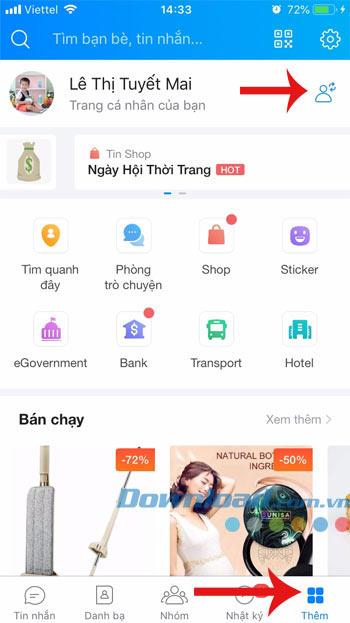
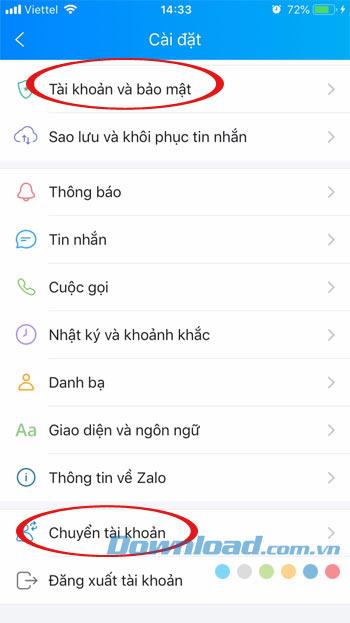
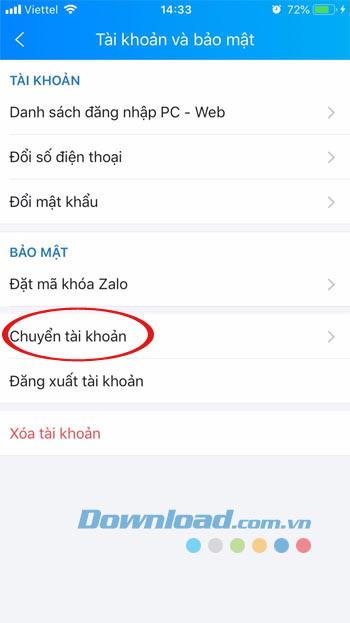
Step 2: Interface Transfer accounts appears, click Add account , then enter the phone number and password to login to another Zalo account.
If first login on this device, Zalo will ask you to verify your account, update your contacts, restore messages. And the next time just click Finish is complete. Next, click the Add icon in the bottom right corner of the application, and then click the Switch account icon .
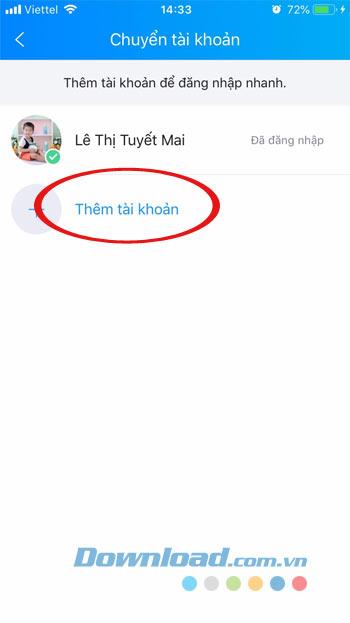
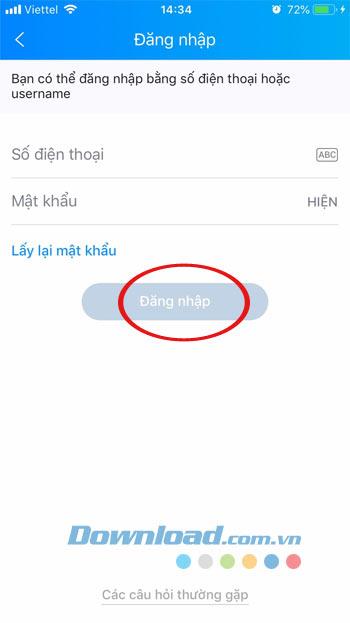
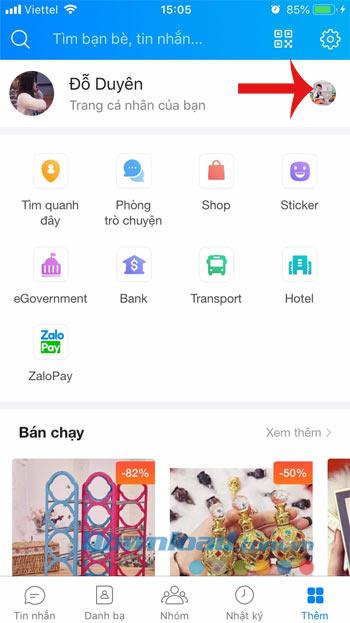
Step 3: At this time, you will see a list of accounts that are logging in, click Log in next to each account to switch accounts quickly. Then click Finish to login successfully.
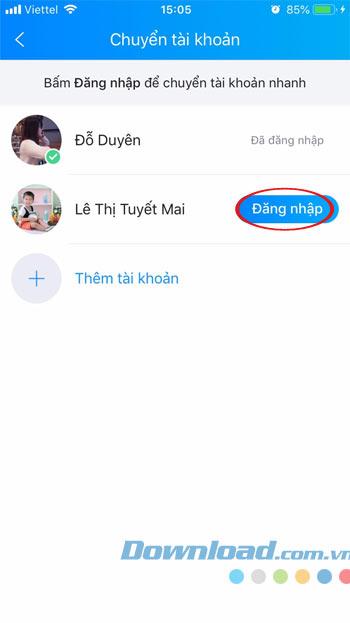

Step 4: And if you do not want to use any more account, just click on that account and swipe to the left, select Remove. The confirmation window Remove account from the list appears, click Remove . Immediately the message "Successfully removed account".
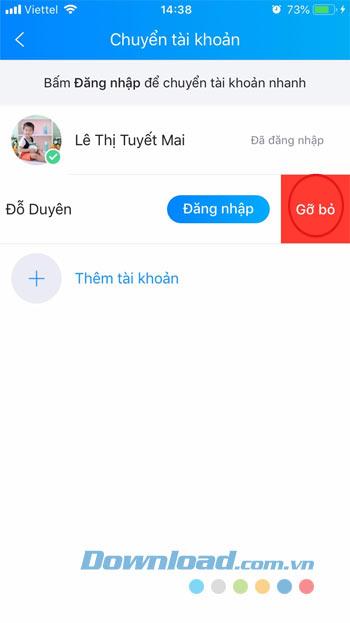
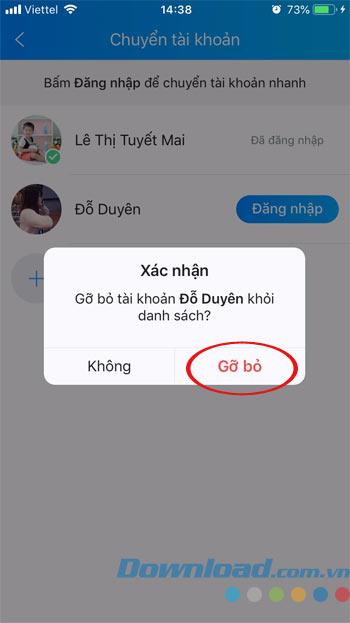
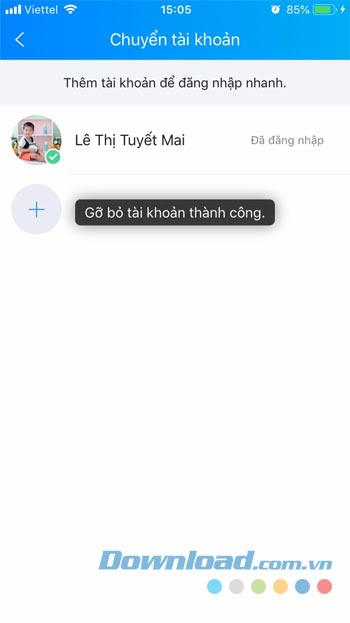
Video instructions for logging in multiple accounts on Zalo for iOS:
Step 1: At the main interface Zalo for Android, click the Add icon in the bottom right corner of the application, then click the head icon with a 2-dimensional arrow next to it. Or click the gear icon , choose Switch account.
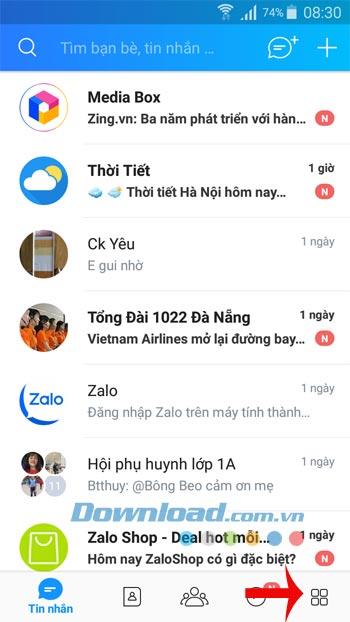
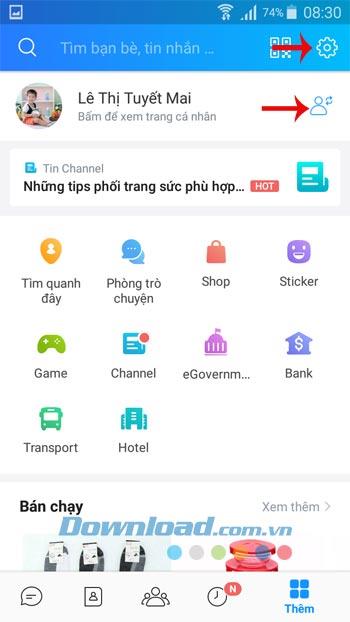
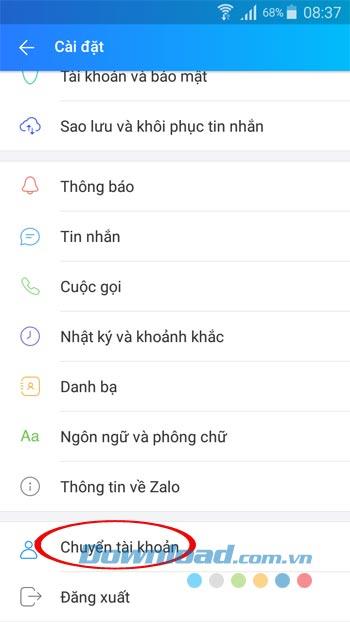
Step 2: Interface Transfer accounts appears, click Add account , then enter the phone number and password to login to another Zalo account.
Then click the blue arrow icon in the bottom right corner to move to the next step. If first login on this device, Zalo will ask you to verify your account, update your contacts, restore messages. And the next time just click Finish is complete.
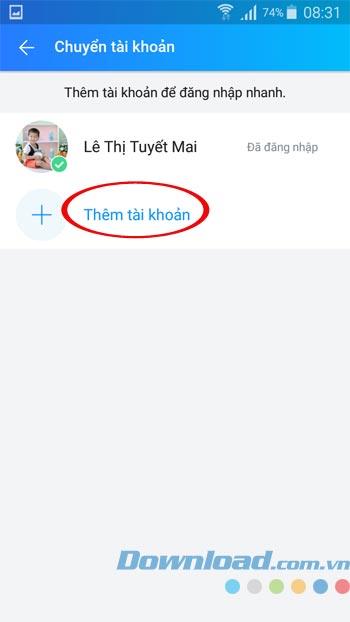
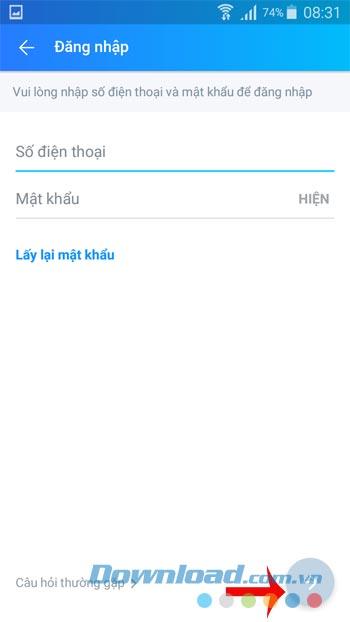
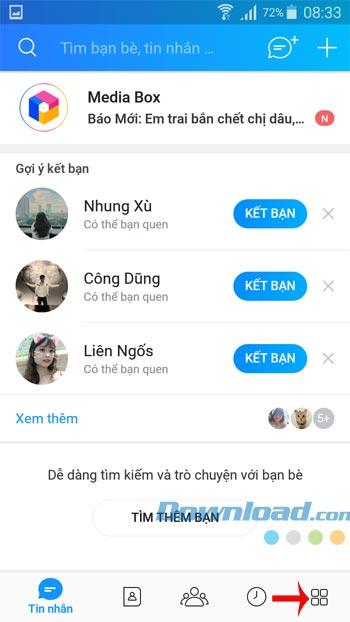
Step 3: Continue to click the Add icon in the bottom right corner of the application, then click the Account Transfer icon . Here you will see a list of accounts currently logged in, click Log in next to each account to switch accounts quickly. Then click Finish to login successfully.
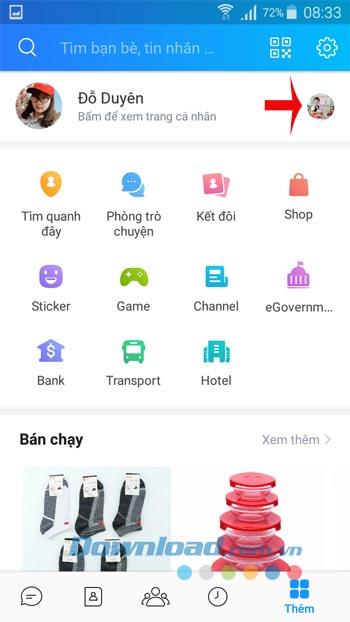
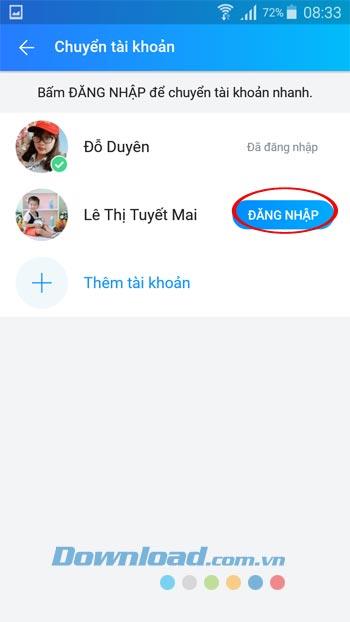

Step 4: When not using any more accounts, just hold down the account name, select Remove . The confirmation window Remove account from the list appears , click Remove . Immediately the message "Successfully removed account".
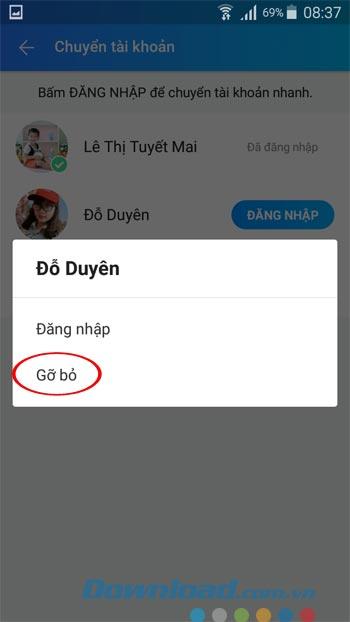
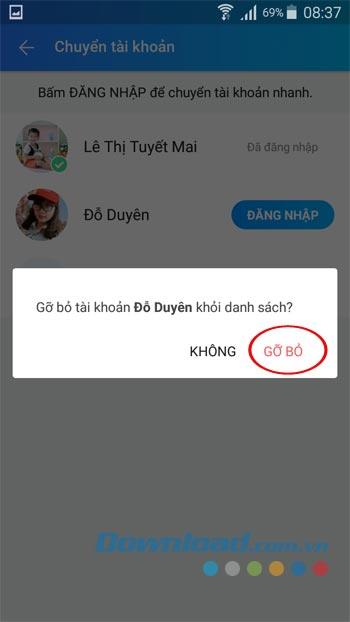
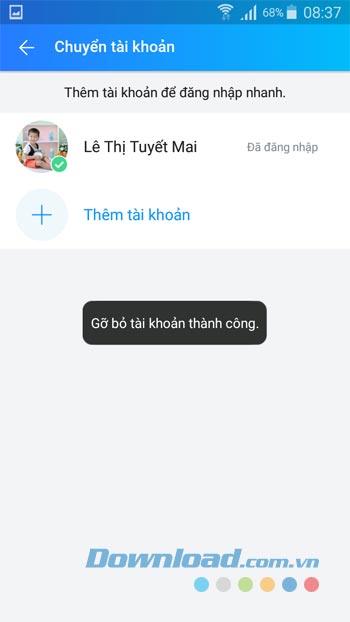
Video on how to transfer Zalo accounts on Android phones
Step 1 : The procedure is also very simple, you just need to launch any web browser on your device ( Chrome , Safari or Opera ...). Then enter the keyword " Chat.zalo.me " into the address bar of the application to access.
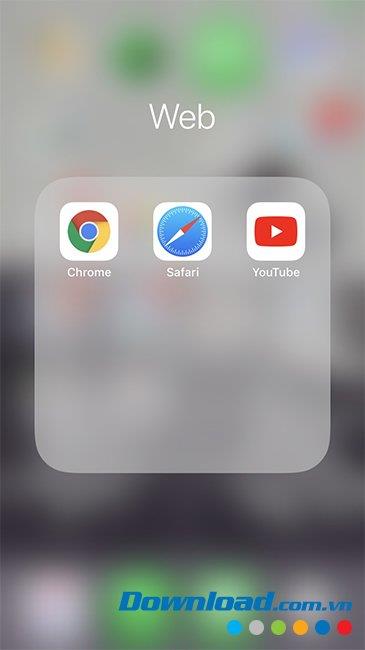
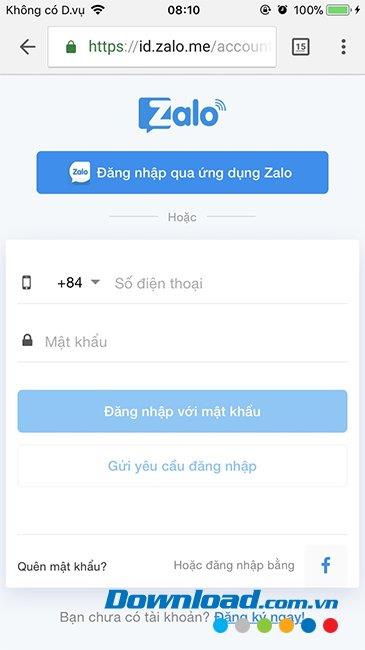
Step 2 : You proceed to login your Zalo account on the main interface of that page. If it is your first time using Zalo on this device, you will be asked to confirm your safety. Only need to answer correctly can login Zalo as usual.
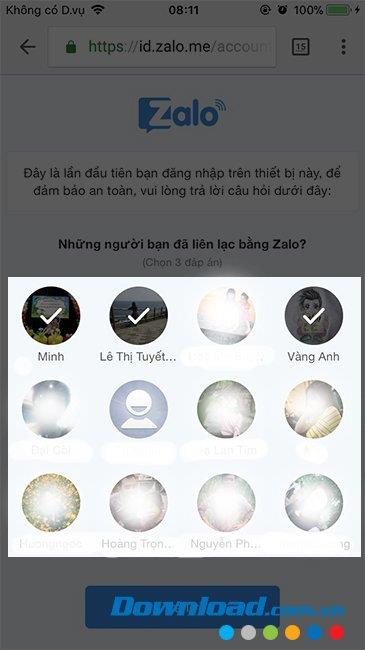

Step 1 : You go to the App Store and search and install the free chat application " Zalo " in it as usual.
Step 2 : After installing successfully, you touch the application to launch it and follow the instructions in the article " How to login Zalo on your phone " to use as usual.
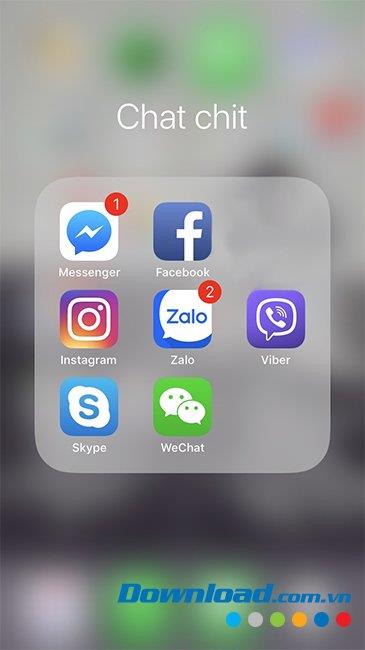
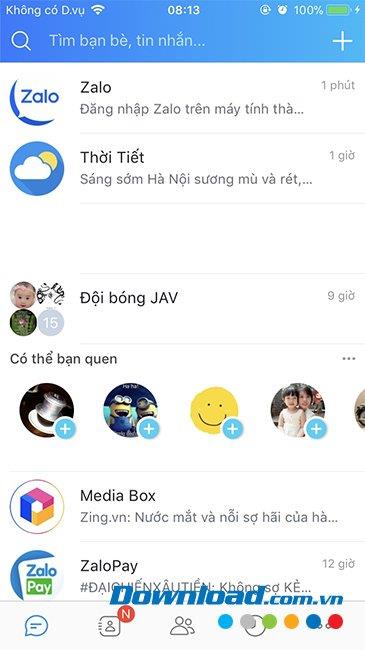
For those who are using a computer, you will have up to 3 options, that is, you can login and use up to 3 Zalo accounts at the same time on this device, there are ways as follows:
This is similar to logging in and chatting Zalo on a computer web browser. You also open any web browser, then search for " Zalo web " or " Chat.zalo.me " and access it.
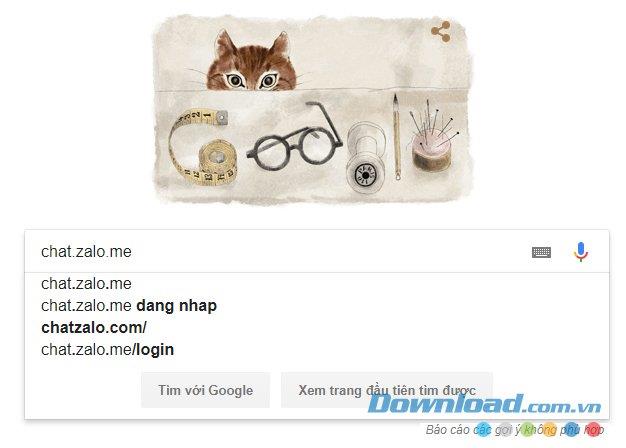
Next, you log into your Zalo account by either using your phone number + password or using a QR code.
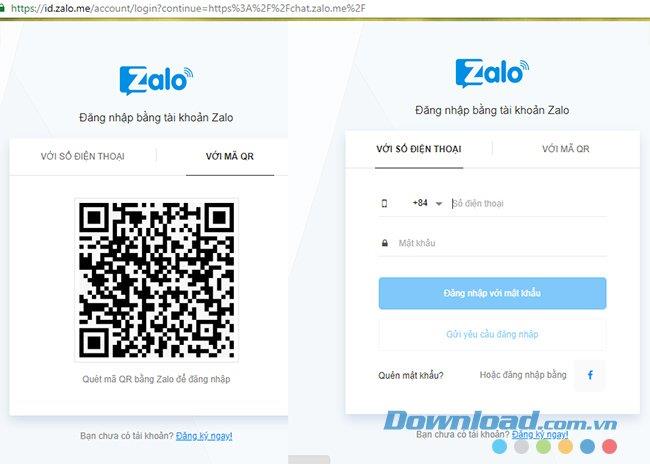
Login successfully, you will see Zalo interface on the web like the following, now search for friends and chat immediately.
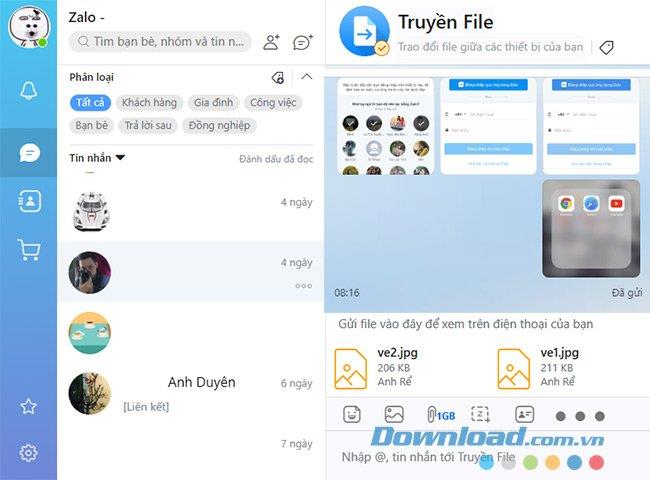
First, you download and install Zalo for your computer as normal software.

Then proceed to login Zalo account as we did on the device and the way as mentioned.
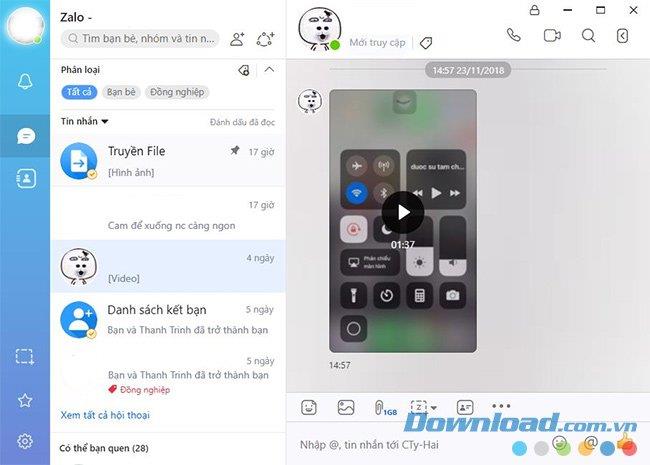
If you're using a computer, you've probably heard of Android emulators and their names and effects. By using these emulators, users can install Zalo and chat on it as a completely separate device.
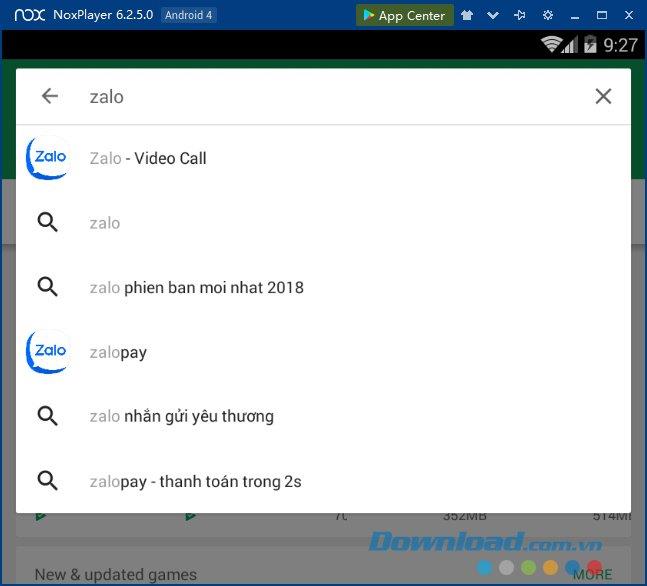
There are many popular Android emulators today, you can choose BlueStacks , NoxPlayer , Genymotion ... to use on your computer. After installation, visit CH Play to search and download Zalo for Android .
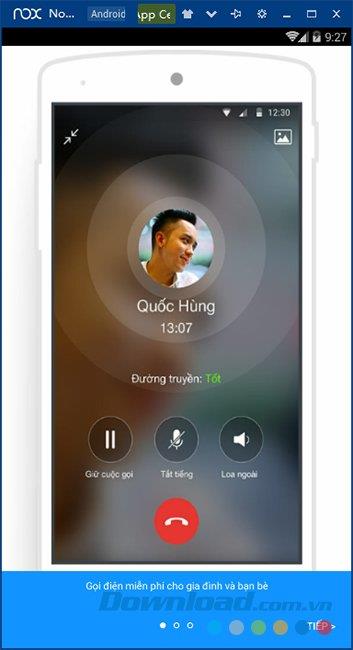
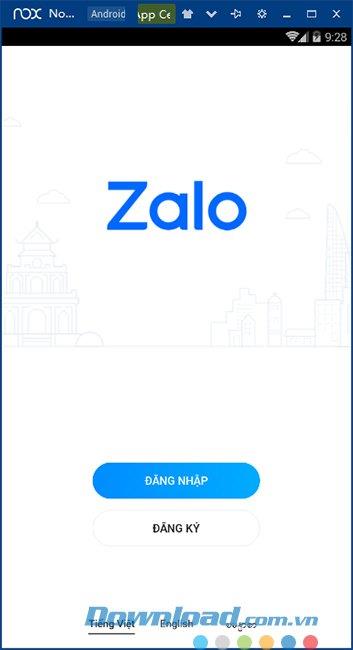
After installation is complete, we can use Zalo to chat like on a normal phone. And with these instructions, hope you understand, know how to chat multiple Zalo accounts on one device without logging out of the old account.
Learn how to retrieve your Zalo password fastest. If you have forgotten your Zalo password, don
Learn the latest methods to recover and delete Zalo messages on your phone in 2024 and 2025. Explore features and tips to manage your chats effectively.
Updated instructions to change information, account name Zalo that include new features. Learn how to modify your Zalo details effectively.
Learn the updated instructions to block Zalo messages on your phone in 2024, 2025. Protect yourself from spam messages effectively.
Discover the fastest methods to find and connect with friends on Zalo in 2024 and 2025. Experience new features and enhancements for user connectivity.
Learn how to delete your Zalo account on your mobile device. Our updated guide for 2024 offers simple steps to permanently delete your account quickly.
Updated instructions for installing Zalo and using it on computers in 2024 and 2025. The latest version brings enhanced features for users.
Learn how to change the chat background on Zalo, especially with special wallpaper updates for 2024 and 2025. Enjoy unique and seasonal designs to enhance your conversations.
Discover how to change your avatar and cover photo on Zalo to express your personality. Follow our easy guide and optimize your Zalo profile image.
Learn how to easily restore deleted messages on Zalo with our step-by-step instructions. Quickly recover your important chats on this popular messaging app.
Discover how to easily add background music to your personal Zalo page with our comprehensive guide on using Zalo for Android and iOS devices.
Discover how to effectively <strong>share QR code on Zalo</strong>. QR codes enhance connectivity, enabling easy friend requests and more on Zalo.
Discover effective strategies to deal with being blocked on Zalo by a lover. Explore insights into the emotional impacts of being blocked in a relationship.
Learn the latest methods to share contacts using Zalo, the leading free chat application featuring practical contact sharing options.
Growth doesn’t always look like adding more. Sometimes it looks like cutting away what’s no longer helping. Across industries, a quiet shift is happening among business owners who’ve stopped chasing every new trend, subscription, and “solution” that lands in their inbox. Instead, they’re pruning.
Transporting bulky goods presents a unique set of challenges. Whether you’re moving furniture, heavy machinery, construction materials, or large appliances, ensuring that these items reach their destination safely, on time, and without unnecessary expense requires a carefully thought-out approach.
If you no longer need to use Galaxy AI on your Samsung phone, you can turn it off with a very simple operation. Below are instructions for turning off Galaxy AI on your Samsung phone.
If you don't need to use any AI characters on Instagram, you can also quickly delete them. Here's how to delete AI characters on Instagram.
The delta symbol in Excel, also known as the triangle symbol in Excel, is used a lot in statistical data tables, expressing increasing or decreasing numbers, or any data according to the user's wishes.
In addition to sharing a Google Sheets file with all sheets displayed, users can choose to share a Google Sheets data area or share a sheet on Google Sheets.
Users can also customize to disable ChatGPT memory whenever they want, on both mobile and computer versions. Below are instructions for disabling ChatGPT memory.
By default, Windows Update will automatically check for updates and you can also see when the last update was. Here is a guide to see when Windows last updated.
Basically, the operation to delete eSIM on iPhone is also simple for us to follow. Below are instructions to delete eSIM on iPhone.
In addition to saving Live Photos as videos on iPhone, users can convert Live Photos to Boomerang on iPhone very simply.
Many apps automatically enable SharePlay when you FaceTime, which can cause you to accidentally press the wrong button and ruin the video call you're making.
When you enable Click to Do, the feature works and understands the text or image you click on and then makes judgments to provide relevant contextual actions.
Turning on the keyboard backlight will make the keyboard glow, useful when operating in low light conditions, or making your gaming corner look cooler. There are 4 ways to turn on the laptop keyboard light for you to choose from below.
There are many ways to enter Safe Mode on Windows 10, in case you cannot enter Windows and cannot enter. To enter Safe Mode Windows 10 when starting the computer, please refer to the article below of WebTech360.
Grok AI has now expanded its AI photo generator to transform personal photos into new styles, such as creating Studio Ghibli style photos with famous animated films.



























Hannah -
I have to agree, this is exactly what I needed! Thanks for simplifying the process
Sarah Nguyen -
I had a tough time logging in at first, but your tips really helped me figure it out. Appreciate it
Phuong IT -
Can you also write something about the security of multiple accounts? That would be useful
Anna -
Totally feeling blessed after managing my Zalo accounts! Time saver for sure. Cheers
Leila -
So grateful for this article; I finally feel in control of my Zalo accounts!
Nick -
This guide is superb! Can’t believe I managed to connect everything without issues
Phúc IT -
I think it would be useful to add images or screens to the steps. Sometimes, it’s easier to follow visually.
Emily -
LOL! I just realized I was logging in wrong for the past month. So glad I found this!
Tommy -
How do I ensure that my notifications are not overlapping with multiple accounts? Any tips
Sophie -
I totally agree with you! It can be a hassle to handle multiple accounts, but this helps
Crystal Nguyen -
I shared this article with my friends who have been struggling with Zalo accounts as well. Super helpful
Quang vn -
Just followed your steps, and I’m so relieved! Finally can use all my Zalo accounts together. Thank you
Luke -
Great post! Any advice on how to keep these accounts organized? I tend to forget which is which sometimes
Jake -
Can someone please clarify what happens to my previous chats after I convert my account?
Ben -
This is a lifesaver! Finally, I can juggle my work and personal life without confusion
Mai Tinh -
Is there any possibility of losing my data when converting accounts? I’d appreciate some insight!
Rina -
I'm astonished by how simple you made the login process seem! This is such a relief!
Steve -
Thanks for the detailed instructions! I couldn’t have done it without your help.
Victor -
Amazing! I was having trouble with Zalo, but your guide was just what I needed. Great job!
Thùy Linh -
Two thumbs up for this article! It’s so practical and straightforward to implement
James -
Thanks for the guide! Just got my multiple Zalo accounts connected without any hassle
Huyền Lizzie -
Wow, this guide on logging in was super helpful! I can finally manage my work and personal accounts smoothly
Cindy -
Just tried your method and it worked flawlessly! Now I can switch between accounts effortlessly
Tim -
Your method for logging in multiple accounts is so efficient. Thanks for sharing this
Mèo con -
I love the layout of this article! It made understanding everything about Zalo login so easy!
Melissa -
Funny how I was stuck on this for ages! Your tips cleared all my worries. Thanks!
Duy Sinh 6789 -
I used to struggle with switching between accounts. This conversion process really simplifies things
Hương Đà Nẵng -
Converted my account today and it’s a game changer! Thanks for the tips, very informative
Kevin -
This article is great! I wish I had found it sooner. Now I can manage my accounts easily
Linh mèo -
Are there any specific rules for converting Zalo accounts? I’m a bit confused