Instructions for creating Moon phase trend

Instructions for creating a Moon phase trend. The Moon trend is extremely popular on TikTok, creating an unprecedented fever. Through Moon phase will help you know the date
Inserting a logo into a video is the best and most commonly used way of protecting copyright, marking each person's work.
Adding a logo to your video with Camtasia is a safe, fast and efficient option that makes it possible for users to do this with a few simple and quick steps.
Camtasia Studio for Windows Camtasia Studio for Mac
In the process of using Camtasia , logo insertion is the act of asserting copyright, preventing the duplication and unauthorized use of its products by other individuals and collectives in the most advanced and safe way.
In Camtasia Studio in general and all other screen recording software in particular, the logo, also known as watermark, is the image (image or text) inserted directly into an arbitrary position on the screen. Figure. After the file is exported, this watermark will appear continuously, throughout the execution, in the specified position.
Can only insert a single logo, and this logo is not fixed, can vary depending on the needs and purposes of the user.
In the article below, Download.com.vn will guide you how to insert a logo (watermark) into video clips recorded from camtasia tool.
Step 1: You start up the Camtasia screen recording software , then click on Import media to select the video to edit.
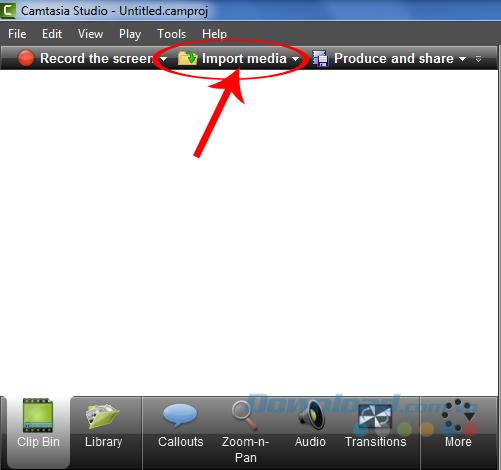
Step 2: A Windows window appears, select the file in it and Open .
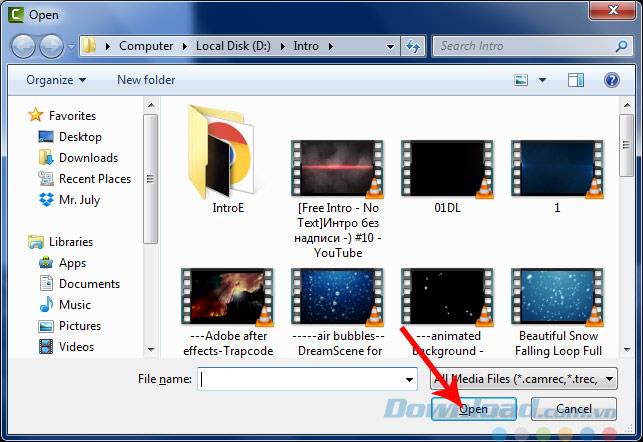
Step 3: Left click on the clip, then hold and drag down , continue to select Produce and share.
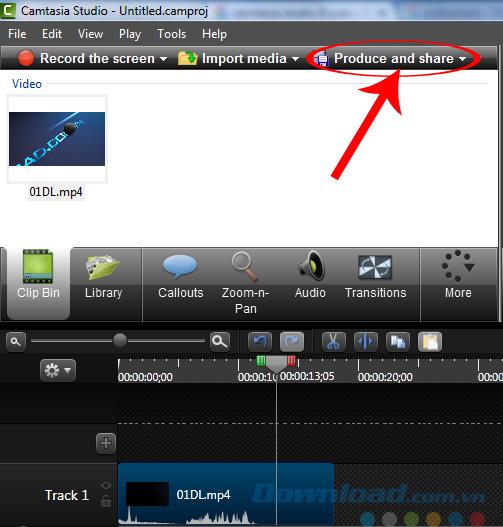
Continue to select Custom production settings.
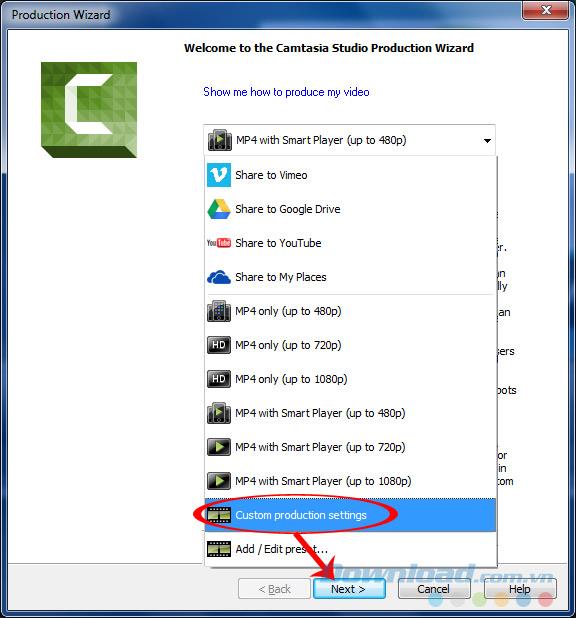
Select output mode for video and then Next
Step 4: Here, we will choose the format for the video we are making. You can choose any format you want, then click Next below.
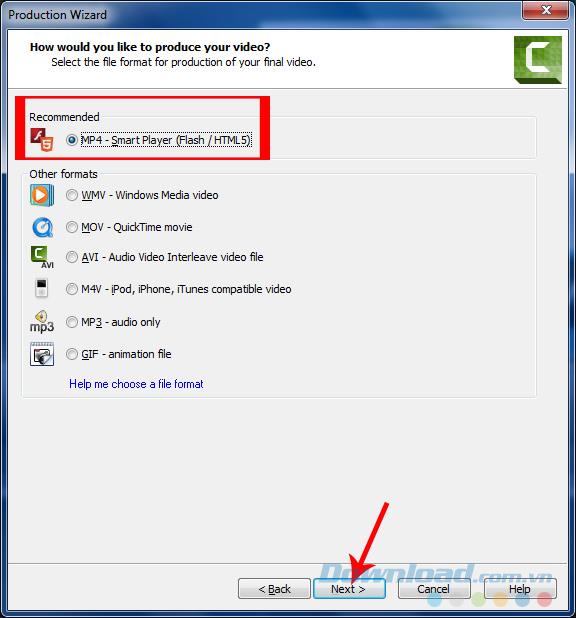
Continue to select Next at the next interface.
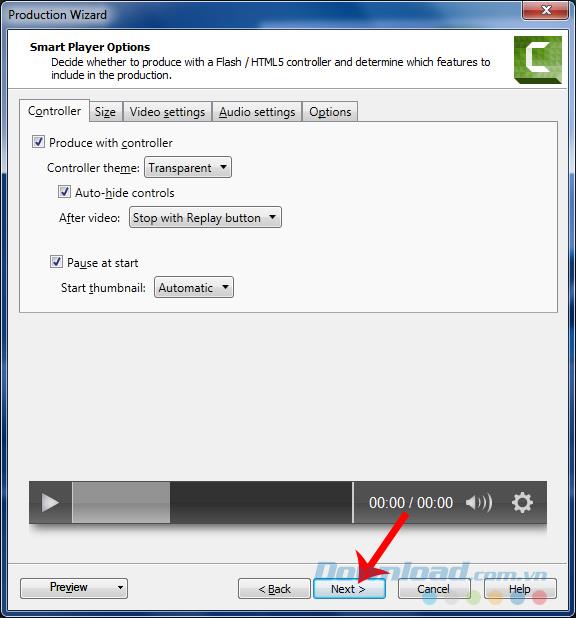
Step 5: Here, you will see the Watermark section, which is the logo we need to insert in our video. You can tick or un-tick to select or not to insert this Watermark into your video.
To use, tick the box Include watermark - Including watermark . Then left-click Options .. to find the path to the file you want to use as a logo.
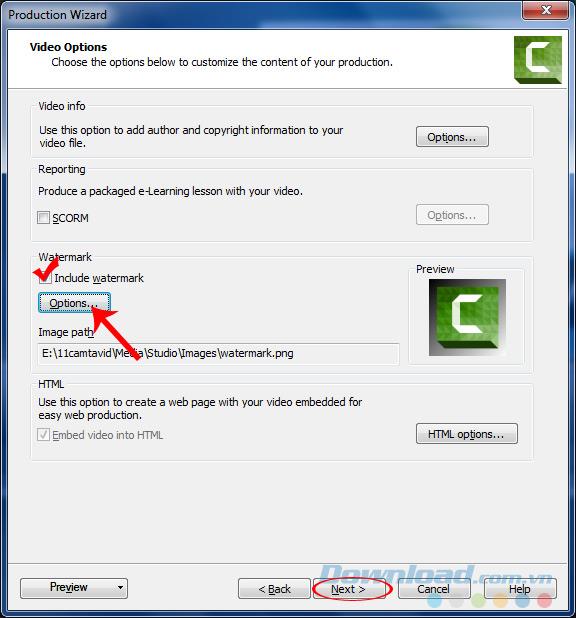
Step 6: Watermark window appears, click the Open file icon to find the path to the location of the logo.
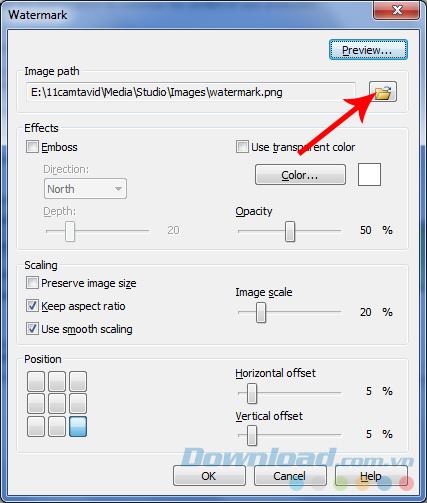
Select the file to use, then Open .
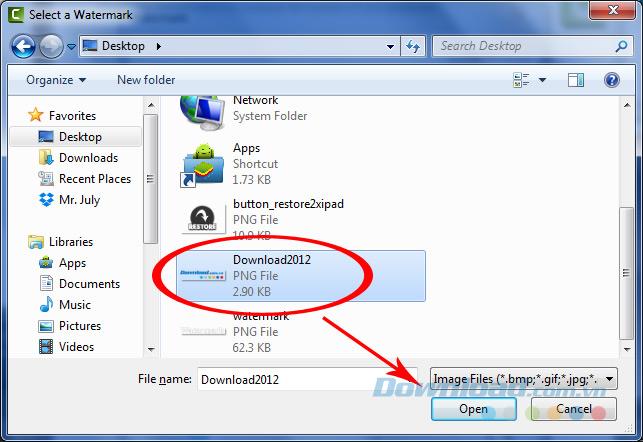
Step 7: By default, this logo will appear in the bottom right corner of the video screen, so even if you do not change anything, just tick the box Include watermatk in the step above, this logo will automatically export. show up.
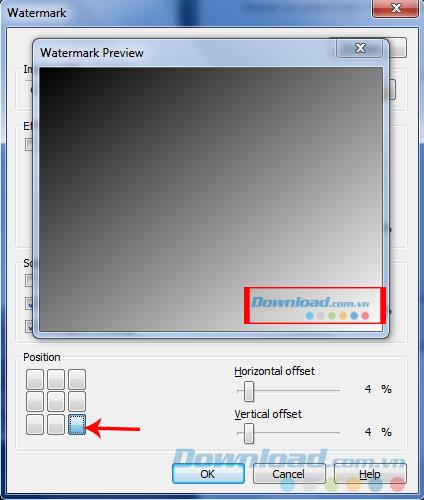
However, you can change the position you like for your logo, using one of the nine positions shown on the left (nine small squares) , or using two additional options to get more accurate location:
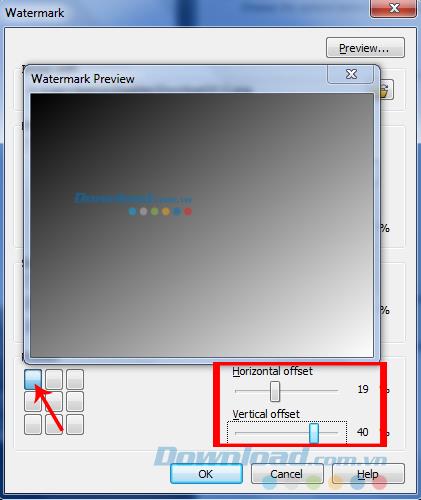
In addition, Camtasia Studio also allows users to change the display of the logo with two other options:
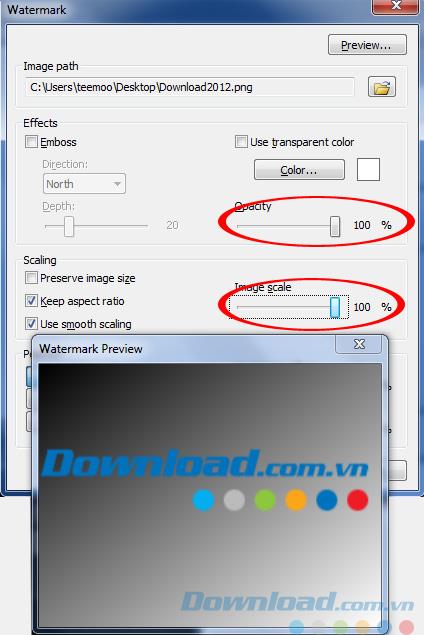
Resize or blur the logo
Even if we want, we can also click on Color to change the color for the watermark.

Camtasia Studio also allows custom colors for the logo
Step 8: Click OK to confirm the settings for the watermark.
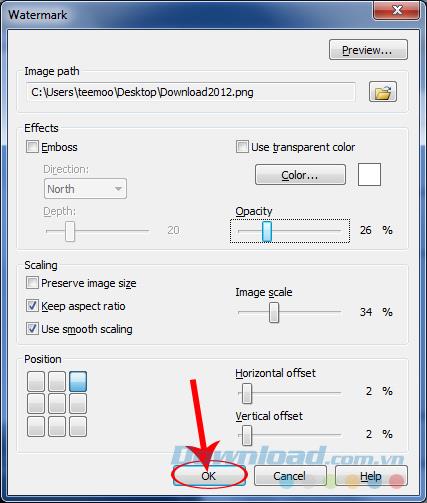
Click on Next .
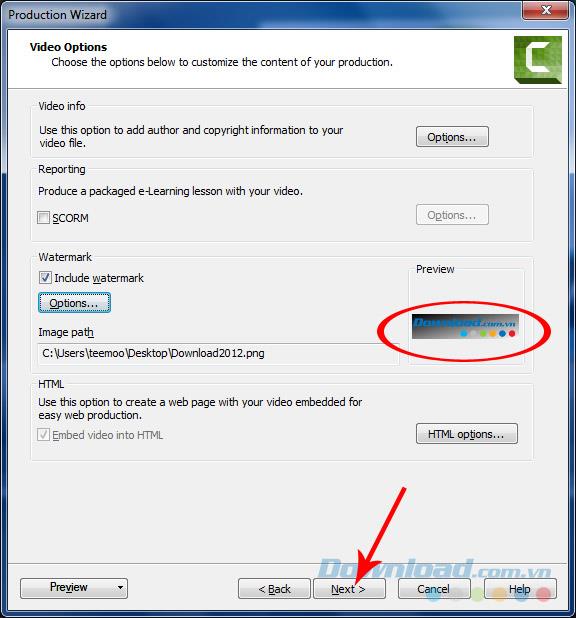
Name the video to create in Output file , and click the Open file icon to choose where to save the completed file. Select Finish and wait a bit. The process of exporting the file will largely depend on the size of the video you are making, as well as the speed and quality of the Internet you are using.
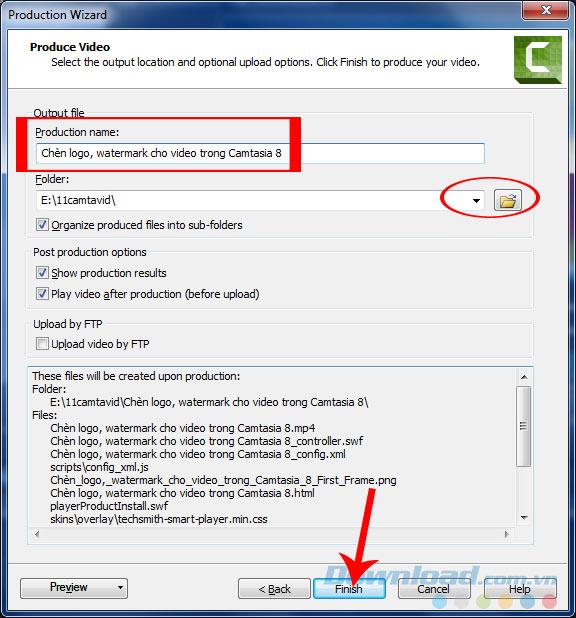
Click Finish and wait for the file to be completed
Alternatively, you can also directly select an image from your computer, then drag and drop it into the video editor in Camtasia to use it as a logo. However, this way cannot have as many customizations as above.
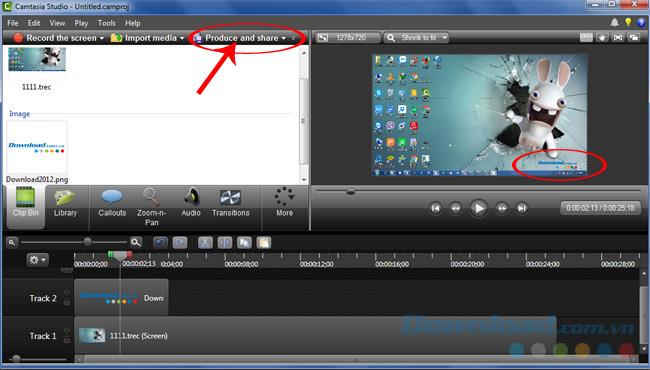
Extend the run time of the logo to change the time it appears, or use the left mouse button to move, choose the location directly for the logo in the video you are inserting. Then choose to export the file as usual.
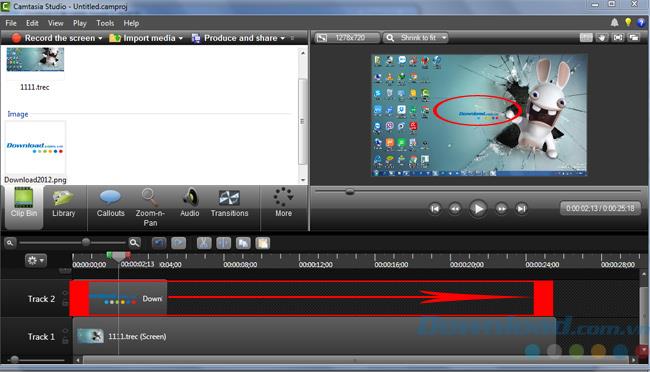
Above are the steps to be able to insert a logo into the video of Camtasia Studio as well as the editing operations for that logo. This is an effective and safe way to protect your product against the bad guys who want to take advantage of it, moreover, in my opinion, if you invest a little time and effort and this logo, after insert, our videos will be much more beautiful and professional.
In addition to Camtasia Studio, there are Cute Screen Recorder , Bandicam , IceCream Screen Recorder ... are also quite popular screen recording software today and are provided completely free at Download.com.vn , you can Reference and use replacement if desired.
Instructions for creating a Moon phase trend. The Moon trend is extremely popular on TikTok, creating an unprecedented fever. Through Moon phase will help you know the date
Instructions for installing and registering Microsoft Teams on your phone. At the present time, when the need for studying and working online has increased dramatically, the
How to rotate text and pictures in Microsoft PowerPoint, Do you want to rotate text and pictures in PowerPoint so that they fit snugly and in accordance with the presentation? Here it is
How to fix Outlook search error, Can't search on Outlook? Do not worry. Below are tips to help you fix search errors on Outlook simply and easily
Instructions for group video calling on Messenger Rooms on Instagram. The Messenger Rooms feature is now also integrated on the Instagram application. The following,
Instructions for turning on temporary mode on Instagram to self-destruct messages. Recently, Instagram has launched the Vanish Mode feature (automatically destroy messages). Here we are
Instructions for viewing 3D Museum exhibitions on Instagram, Smithsonian is an effect that helps users display antiques commonly found in museums. Here's your invitation
How to edit videos posted on YouTube without losing views, You forgot to blur sensitive content in videos posted on YouTube. Don't worry, here's how to adjust it
How to delete multiple posts at the same time on Instagram, Deleting individual posts on Instagram is quite time-consuming, so Instagram now supports users to delete a series of posts.
How to turn on dark mode on TikTok, How to turn on dark mode on TikTok is not difficult. The article will guide you in detail how to change the TikTok interface to black on Samsung
Shirt size chart - How to choose the most accurate shirt size, What is the shirt size chart? Shirt size means only the size and size of the shirt or pants. Shirt size varies according to direction
Instructions for automatically replying to messages on Zalo. Automatically replying to Zalo messages is very simple. This article will guide you on how to use Zalo automatic messages
Instructions for saving parking locations on Google Maps, Currently, the Google Maps application has launched the Save parking location feature. Today, WebTech360 invites you along
Instructions for temporarily hiding a Youtube channel. For some reason, I want to hide my Youtube channel but don't know how to do it? Today, WebTech360 invites you
How to recognize a faulty SSD. Are you worried that the SSD will malfunction or suddenly fail, causing all the data inside to be lost? Pay attention to the signs below for timely recognition
Instructions for classifying messages on Zalo, Message classification is a feature that helps you separate non-priority conversations on the message page to focus and
Instructions for drawing prizes to receive Lucky Money on ZaloPay. Recently, Zalo has launched the program "Amazing lucky money, Happy Spring Luck" taking place from January 29, 2021 to
How to view and recover Microsoft Outlook password, How to view Outlook password on computer is not difficult. This article will guide you how to view and recover Outlook password
Instructions for using filters on Google Meet, Filter GG Meet is a feature that helps make online meetings more interesting. Here's how to use filters in Google Meet.
Instructions for creating and searching for draft articles on Facebook. Currently, we can save articles that we have created but have not yet posted on Facebook. Here, WebTech360 invites


















