The most commonly deficient nutrients in the diet

Diet is important to our health. Yet most of our meals are lacking in these six important nutrients.
When writing academic papers, research articles, or even professional reports, citations play an important role. Not only do they give credit to the original author, but they also help readers track your sources, ensuring the credibility of your work. Google Docs offers a built-in citation tool that makes this process much easier.
Table of Contents
Previously, you needed add-ons to manage citations in Google Docs. But that's changed. Google Docs now has a handy built-in citation tool that you can use to add citations. Here's how to use it:
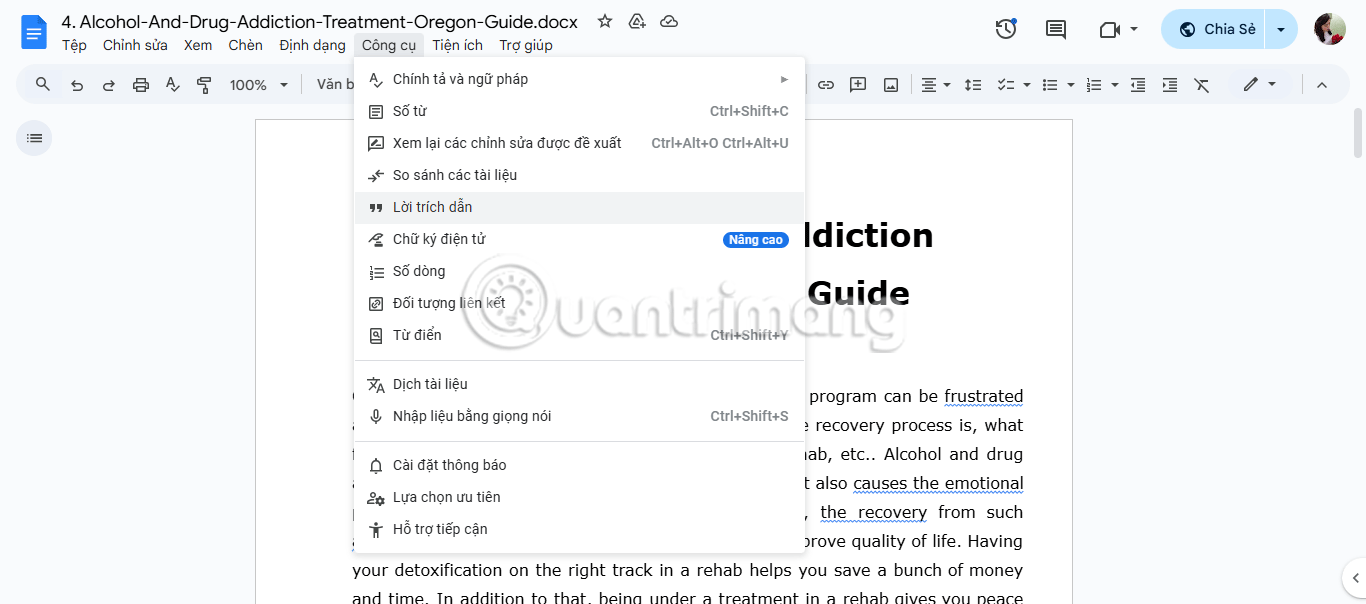
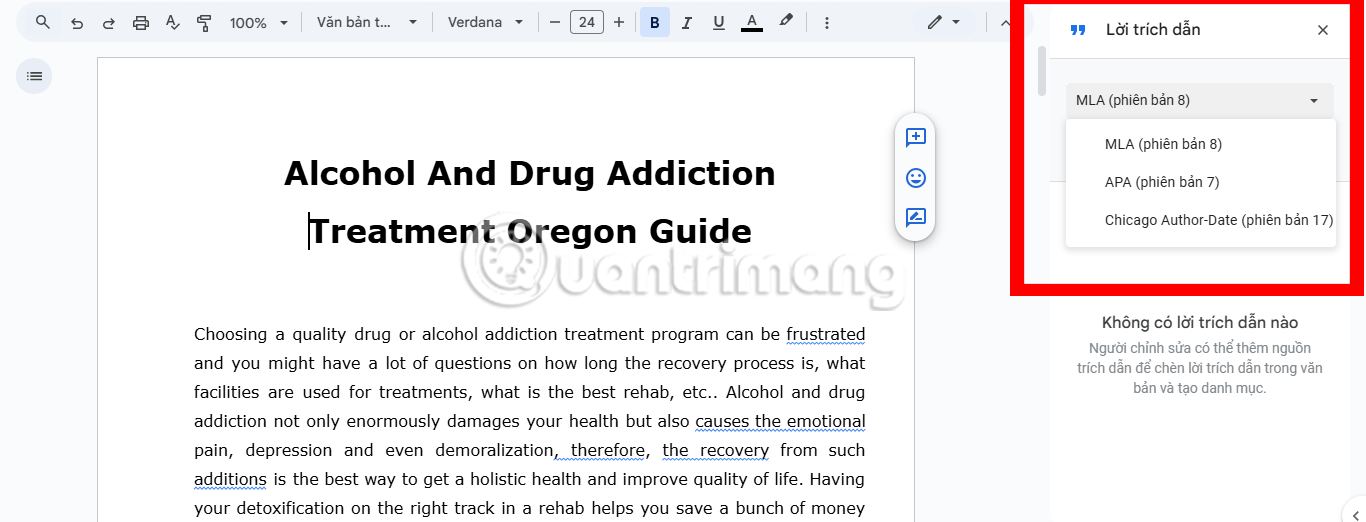
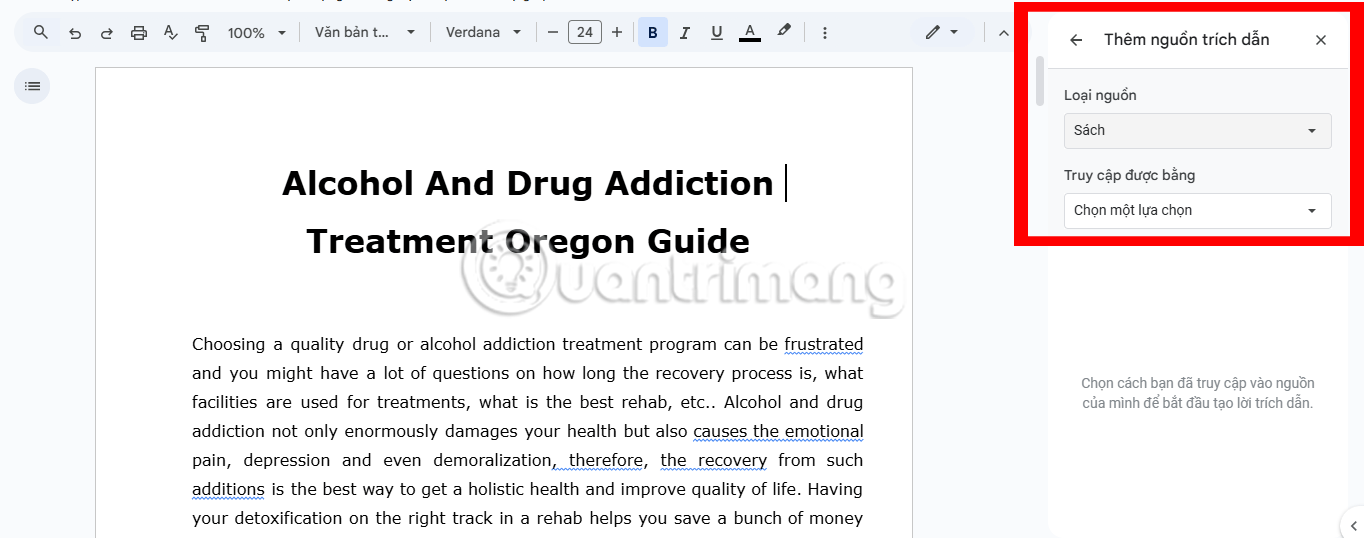
The citation will automatically be formatted in the style you selected earlier. This is the closest thing to an automatic citation generator you can get in the tool you write with.
While citations are usually included in the text, some styles or personal preferences may require footnotes. If you want to add a footnote, place your cursor where you need it and click Insert from the top menu, then select Footnote . You can then manually type your citation at the bottom of the page.
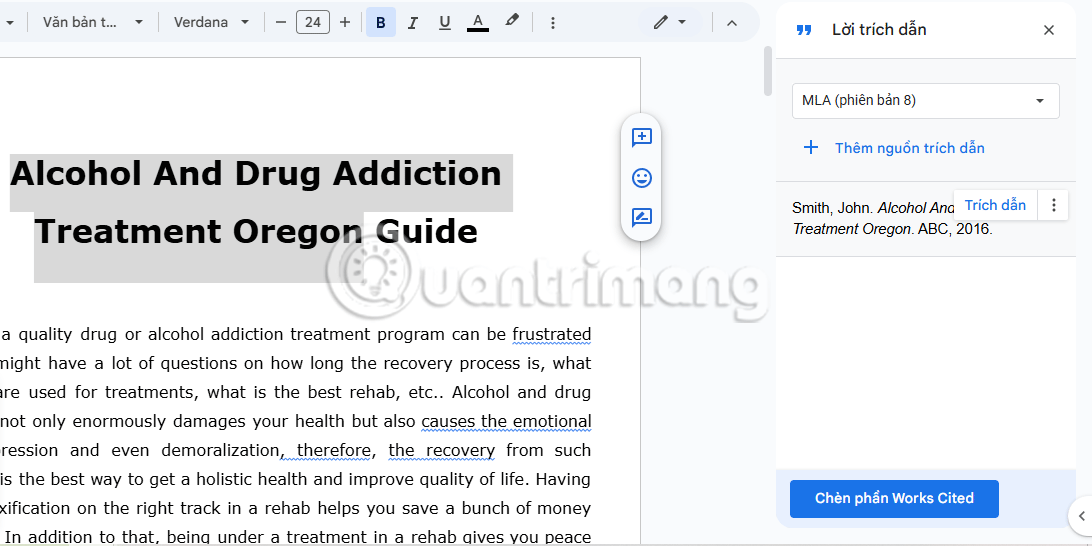
Once you've added citations, the next step is to compile a references page. A references page is essential to providing a complete list of all the sources you've referenced in your document. Here's how to create a references page in Google Docs:
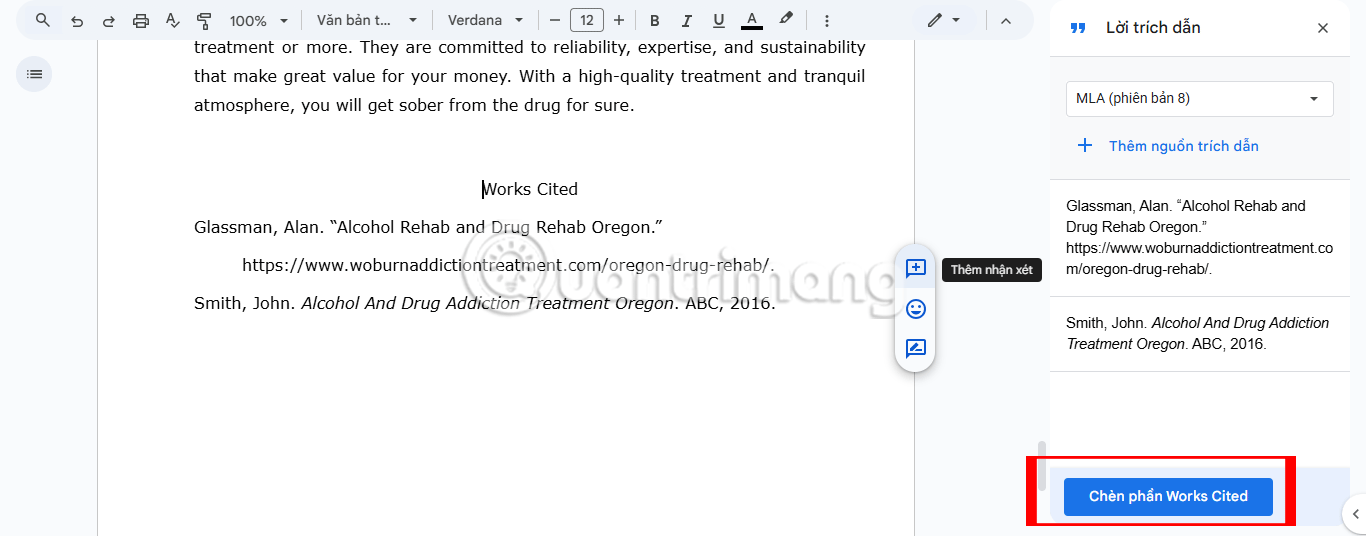
Tip : Make sure the formatting matches the requirements for the style you've chosen. Google Docs usually handles this well, but you should double-check.
If you need to change the citation style for your reference entry, select a different style from the drop-down menu in the citations panel and click Insert Works Cited again. The entries will automatically update to reflect the new style.
If you find something that needs editing after adding your citation—maybe you mistyped the author's name, mistyped the year, or need to remove a source you didn't end up using—don't worry. Google Docs makes it easy to edit or delete a citation. Here's how:
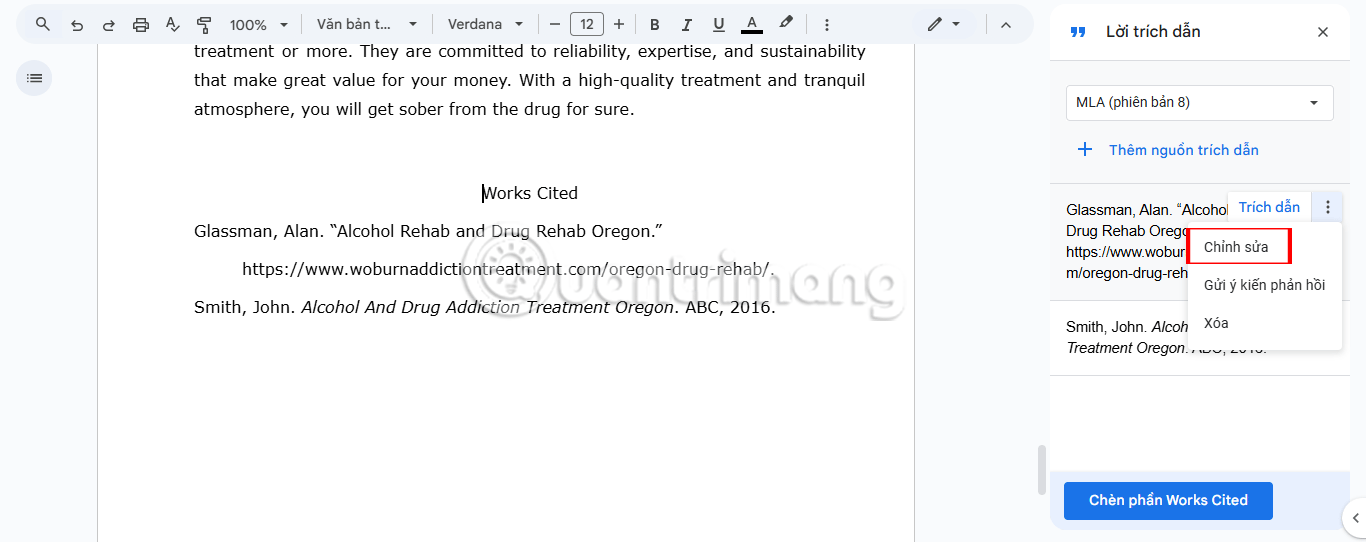
Your edits will automatically apply to both the in-text citation and the reference page, so you don't have to worry about updating them separately. To delete an in-text citation, click the citation in your document and press the Delete or Backspace key .
Note : If you delete an in-text cited source without deleting the in-text citation, it may leave a blank space on the references page. Remember to double-check your document after deleting the citation!
Using citations properly is not just about following the right format, it's about making sure your citations are clear, relevant, and enhance the quality of your work. Here are some expert tips to help you get the most out of Google Docs' citation tool and improve the credibility and readability of your documents.
If you’re working on a long document, manually searching for every citation to edit or delete can be tedious. Use Google Docs’ Find feature ( Ctrl + F on Windows or Cmd + F on Mac) to search for citations by author name. This will help you quickly locate and update them when necessary.
Always stick to one citation style throughout your document, whether it’s MLA, APA, or Chicago. Mixing styles not only looks unprofessional, but it can also confuse your readers. Luckily, Google Docs makes it easy to switch between styles in your citations if needed, but be sure to review your work after switching to avoid formatting inconsistencies.
While Google Docs simplifies the citation process, the accuracy of your final citation is ultimately your responsibility. Before finalizing your document, cross-check all details (author name, year of publication, title, etc.) with your sources to avoid any errors.
Sometimes you may need to cite multiple sources for a single point. Instead of including multiple citations in a row, consider grouping them into one citation. For example, in MLA style, multiple sources are separated by semicolons within the same parentheses (e.g. Smith 24; Johnson 42). This keeps your writing neat and easy to read.
Using citations may seem like a chore, but it’s essential to creating quality work. While it can be frustrating to keep track of all the details, Google Docs simplifies the process with its built-in citation tool. This means you can spend less time worrying about formatting and more time refining your ideas.
Diet is important to our health. Yet most of our meals are lacking in these six important nutrients.
At first glance, AirPods look just like any other true wireless earbuds. But that all changed when a few little-known features were discovered.
In this article, we will guide you how to regain access to your hard drive when it fails. Let's follow along!
Dental floss is a common tool for cleaning teeth, however, not everyone knows how to use it properly. Below are instructions on how to use dental floss to clean teeth effectively.
Building muscle takes time and the right training, but its something anyone can do. Heres how to build muscle, according to experts.
In addition to regular exercise and not smoking, diet is one of the best ways to protect your heart. Here are the best diets for heart health.
The third trimester is often the most difficult time to sleep during pregnancy. Here are some ways to treat insomnia in the third trimester.
There are many ways to lose weight without changing anything in your diet. Here are some scientifically proven automatic weight loss or calorie-burning methods that anyone can use.
Apple has introduced iOS 26 – a major update with a brand new frosted glass design, smarter experiences, and improvements to familiar apps.
Yoga can provide many health benefits, including better sleep. Because yoga can be relaxing and restorative, its a great way to beat insomnia after a busy day.
The flower of the other shore is a unique flower, carrying many unique meanings. So what is the flower of the other shore, is the flower of the other shore real, what is the meaning and legend of the flower of the other shore?
Craving for snacks but afraid of gaining weight? Dont worry, lets explore together many types of weight loss snacks that are high in fiber, low in calories without making you try to starve yourself.
Prioritizing a consistent sleep schedule and evening routine can help improve the quality of your sleep. Heres what you need to know to stop tossing and turning at night.
Adding a printer to Windows 10 is simple, although the process for wired devices will be different than for wireless devices.
You want to have a beautiful, shiny, healthy nail quickly. The simple tips for beautiful nails below will be useful for you.













