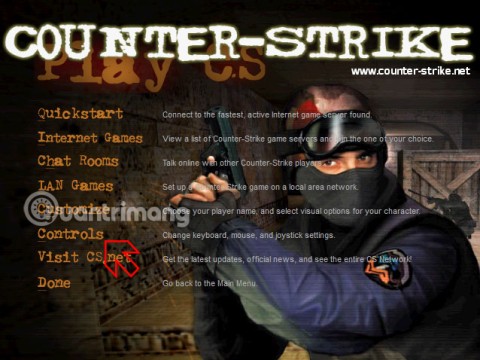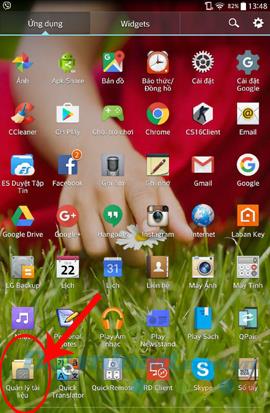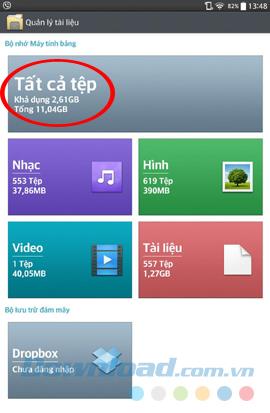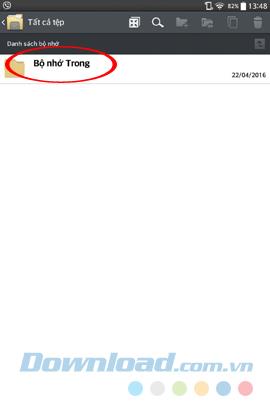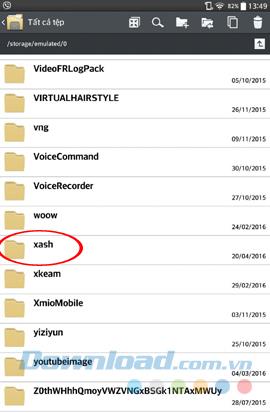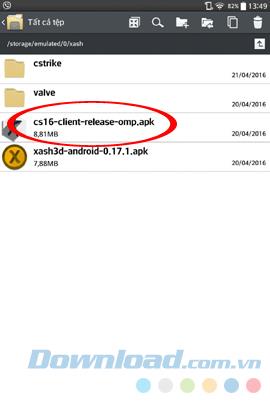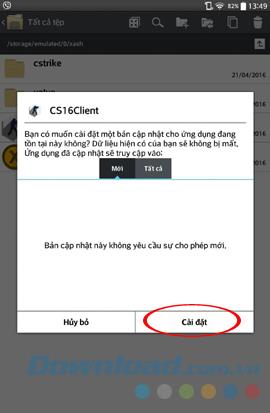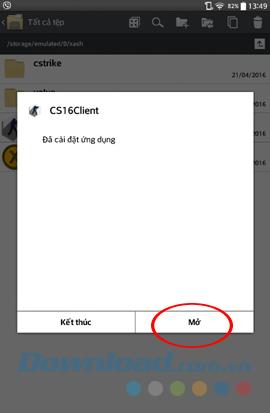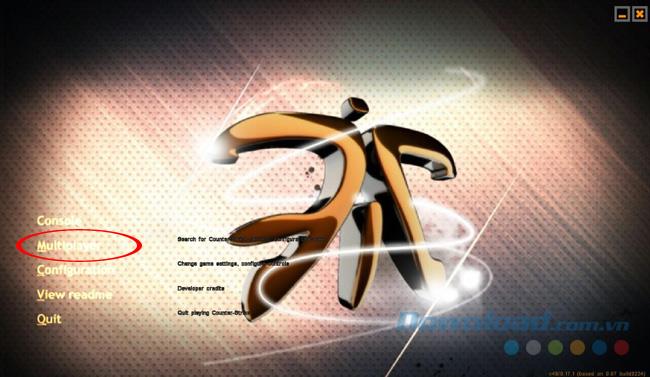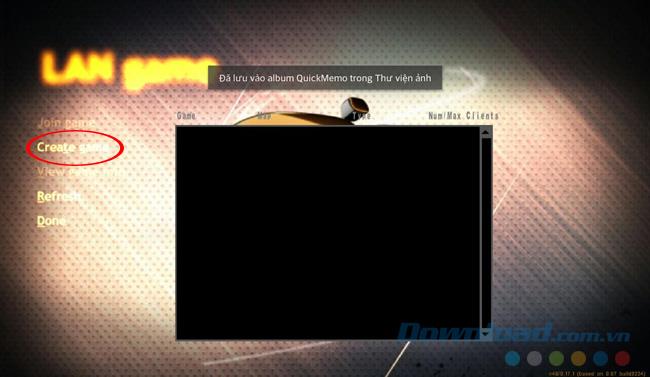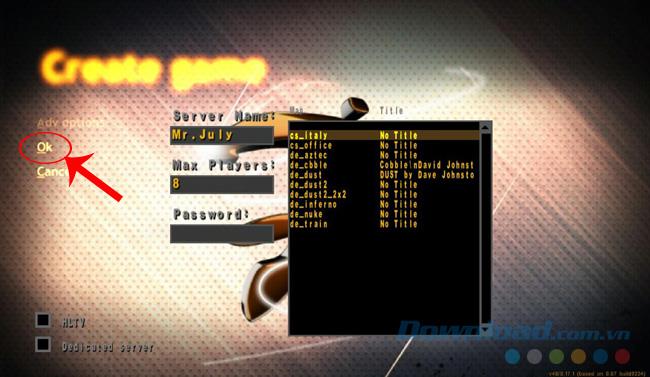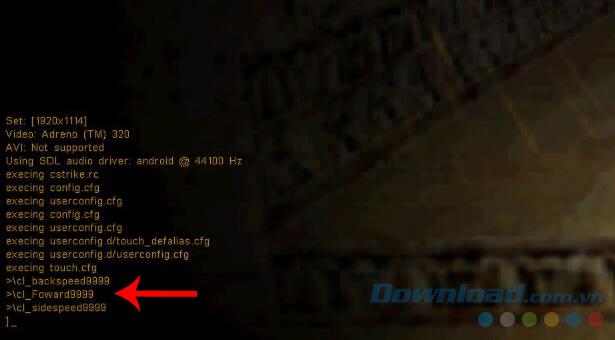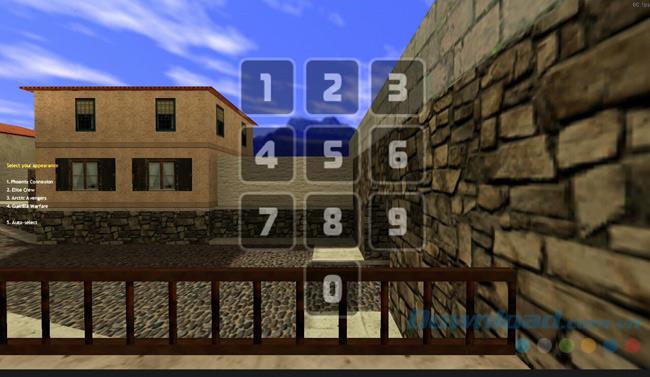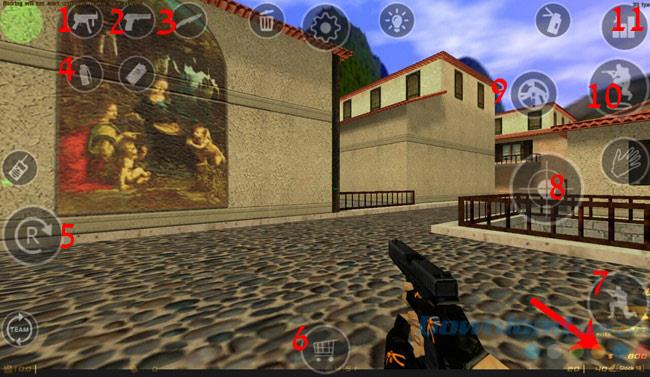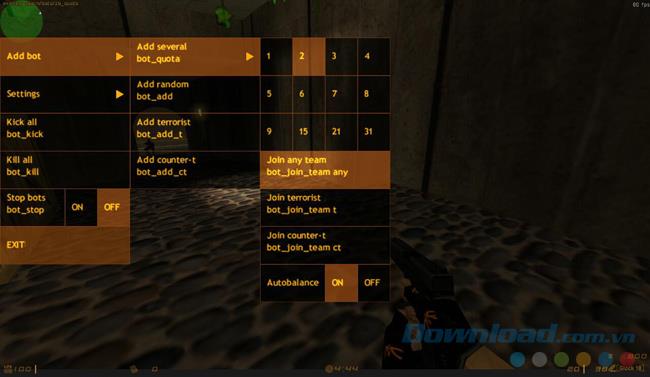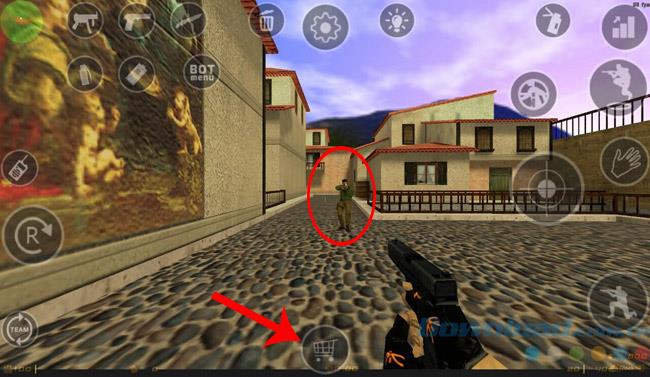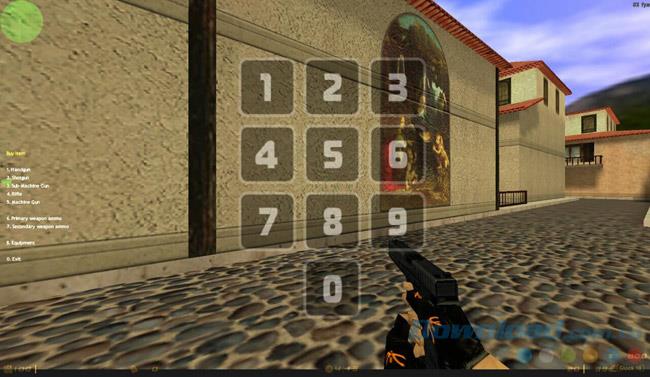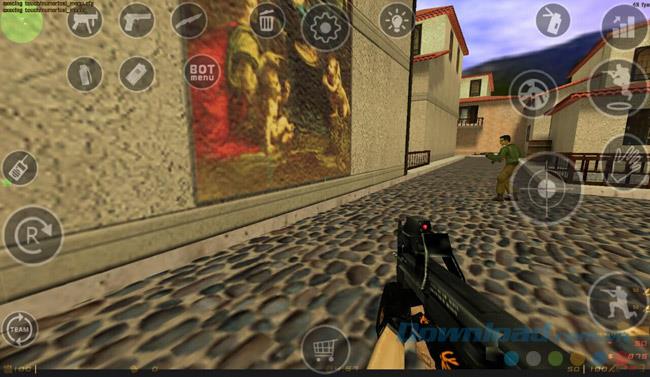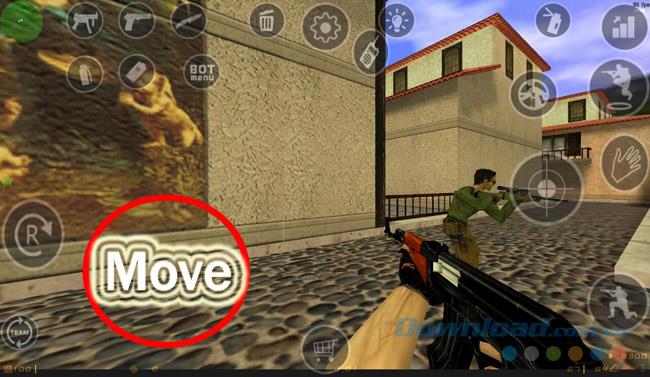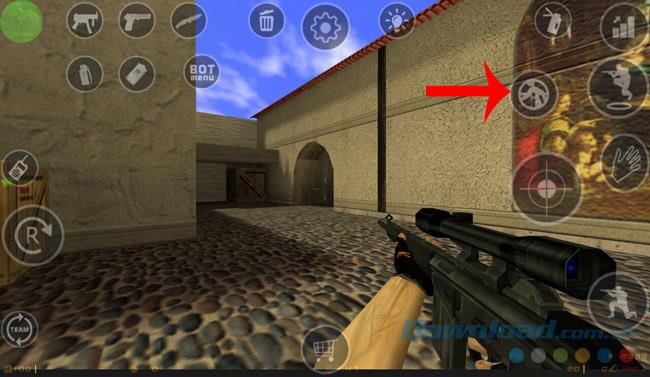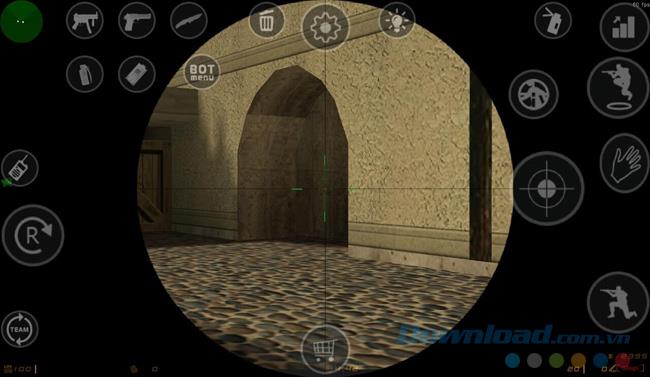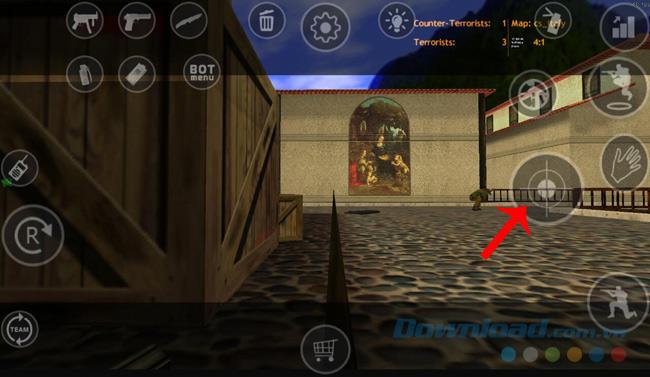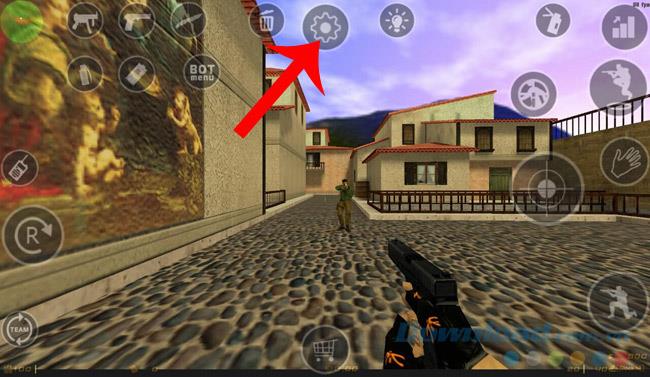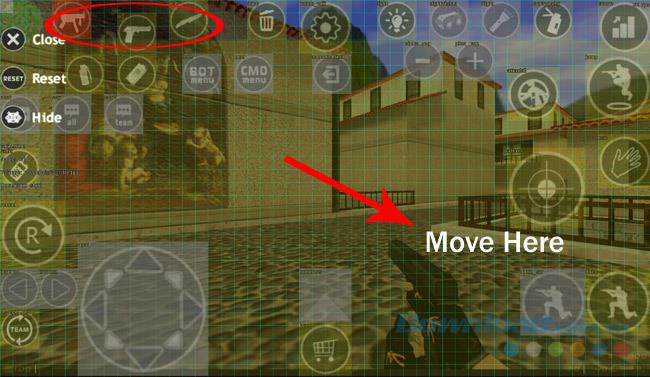The first generation 8x and 9x probably no one knows about Half-Life , Empire , Hero , Starcraft or later Raid , FIFA Online ... the classic games for a while. After "missing" for a long time, today one of the names mentioned above has come back and promises to relive a once glorious time, which is Counter Strike, version 1.6.
Not the first version, but Counter Strike 1.6 used to hold an important position in the game world in general, Vietnam in particular and things only changed when the Global Offensive version appeared. About 10 years ago, the concept of smartphones was too strange, all we knew about games was just playing on computers, Xbox or PS, but now, thanks to the development of technology, we have a Once again experience CS 1.6 right on your own mobile device.
Having said that, this is good news for those who love the shooter in general and Half-Life in particular, because the installer of this version uses the data of Half-Life 1.6 on computers, meaning users do not need to use the emulator software as with other Android games.
After downloading this installation file to your device, extract and copy it all into your device's memory. If you do not know how, you can refer to the tutorial of installing APK files for Android to know how to do it.
How to install CS 1.6 game on Android devices
Step 1: From the device's main interface, select Document Management / All files.
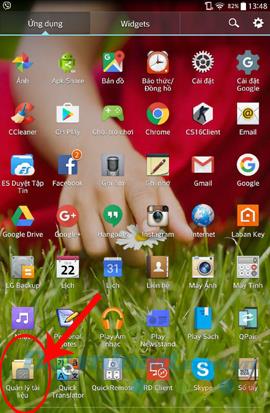
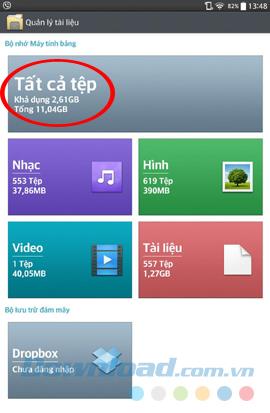
Step 2: Notice, depending on the different device that the display will be different. In this tutorial, Download.com.vn uses images from LG G-Tab Android V-500 devices.
Select the Internal Memory , in the next interface, you scroll down to find and touch the file " xash".
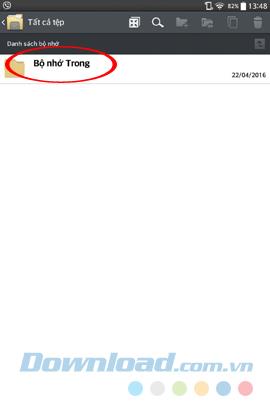
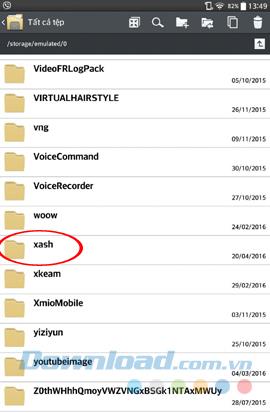
Step 3: Select cs16-client-release-omp.apk and Install.
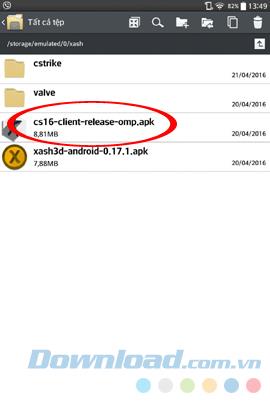
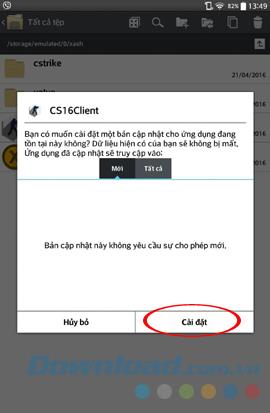
Step 4: Wait a bit for the installation process to complete, then touch Open and Lauch cs16-client.
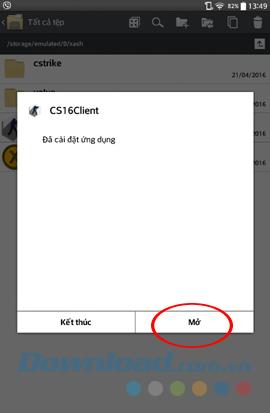

How to set up game Counter Strike 1.6 on Android
Step 1: This is the first interface of the game Counter Strike 1.6 on Android. If you still have not forgotten how to set up the installation, it will be done very quickly, if not, Download.com.vn will guide you this section.
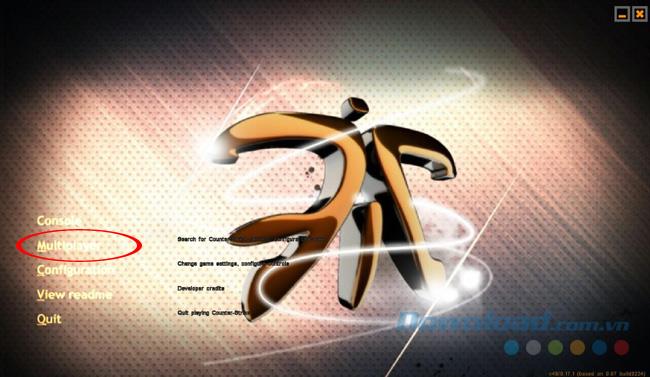
Click on Multiplayer to start setting up the game
Step 2: Select LAN game.

Continue to Create game to create a new table.
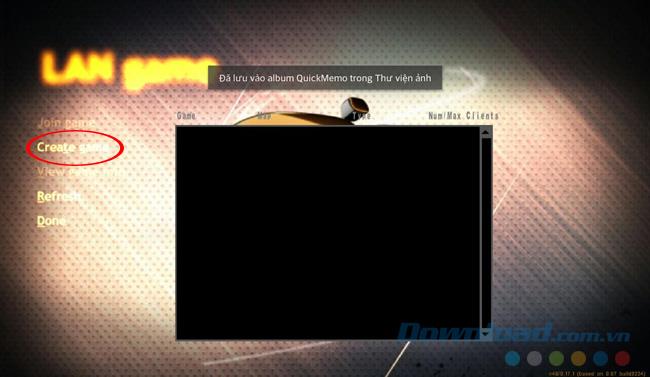
Step 3: Game Counter Strike 1.6 on Android does not have as many maps as on the computer, only a few familiar tracks such as Italy, Office or Dust (without Deathmatch).
You name the server, select the maximum number of players ( Max Players ), select the map and then OK . CS 1.6 on Android also allows players to set a password in the room to ensure privacy when playing in groups.
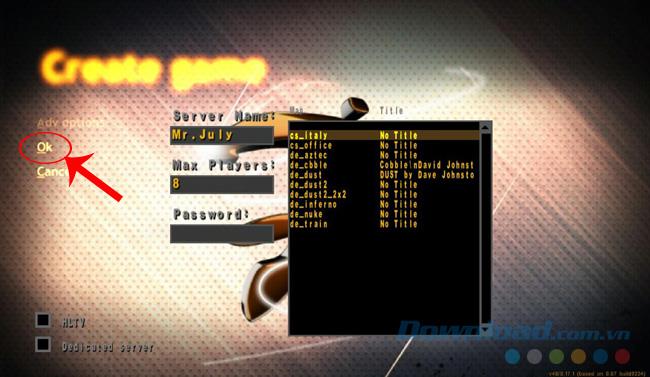
Step 4: Before playing the game, we can touch any screen of the device and enter some codes such as diagonal codes, moving codes that we still do when playing Half Life on the computer. However, the inconvenience is that when the keyboard pops up, we won't be able to see the command prompt interface.
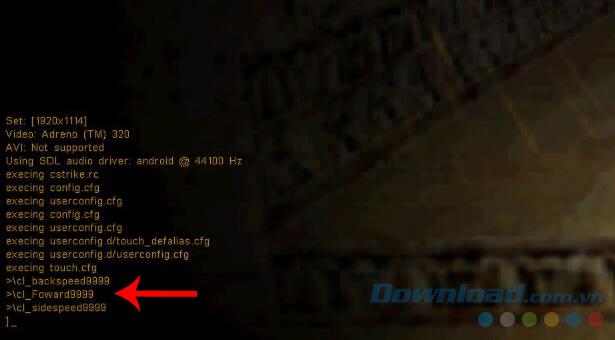
The keyboard part will appear to hide the display of this command
Step 5: Choose the side. Still the same, we have 2 groups Police and Rob. To choose which side, click the corresponding number on the screen, specifically:
- 1: Robbery.
- 2: Police.
- 3: Let the machine automatically select (random).

Step 6: After selecting the side, it's time to select the character. Because the writer has chosen to participate in Pirates, the character selection section will be as below, you also press the number to choose your character. Like CS games on computers, each character will have a unique weapon that they use better than others.
If you are familiar with which gun (pistol, machine gun, sniper rifle, etc.) you should choose a character with an advantage in that weapon. The bandit also has 4 main characters corresponding to the numbers from 1 to 4. If desired, you can also touch the number 5 to automatically select the system for you.
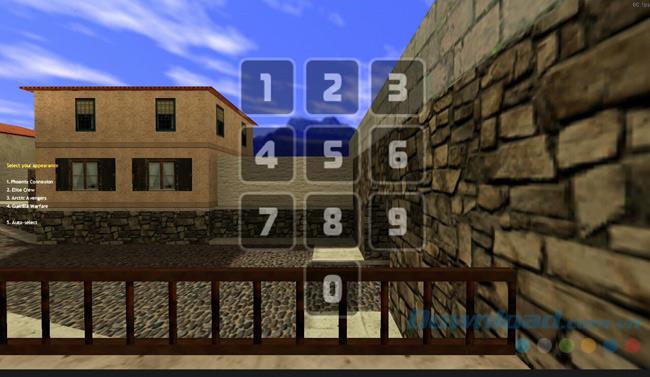
Step 7: This is the main interface of the game Half Life 1.6 on Android, you may find it a bit confusing, but once you get used to it, it will feel better. Explain a bit about these symbols (we just pay attention and talk about the main icons, will be used to play games only).
- 1: Machine gun, shot gun, sight gun ... (all guns correspond to the head 2-3-4-5-6-7-8).
- 2: Handguns (pistols, head 1).
- 3: Knife.
- 4: Grenade.
- 5: Reload : Reload.
- 6: Cart, buy weapons, ammunition, armor ...
- 7: Sit down.
- 8: Shoot (can be shot to each shot or hold to release the ice), bombing.
- 9: Turn on the reticle (only works with the sight gun, head 4 and above).
- 10: Jump up. Can combine these 2 symbols to change posture, shooting, surprising. Can make the enemy difficult to hit, but at the same time the player will also be affected by this shot.
- 11: See statistics table.
- Symbol of trash and hand : Throw and pick up the gun.
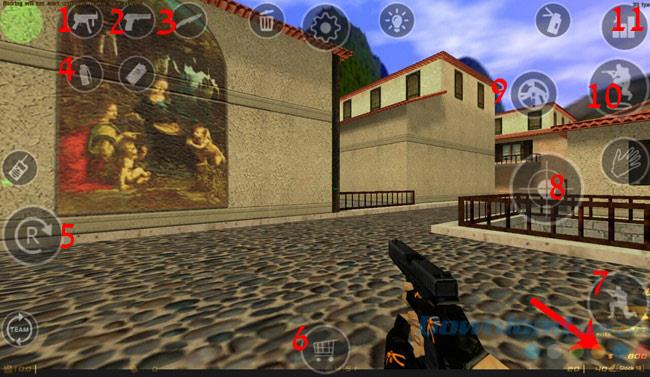
The bottom right corner is the amount of money the player has
How to add Bot (add bot) to CS game on your phone
Step 1: From the main interface, you touch the BOT menu icon . If you do not see this icon, you can go to the Settings icon, Bot Menu and then the eye icon to Show it up.

Should put the character in the dark to see all the icons more easily
Step 2: Choose respectively: Add bot / Add serveral bot_quota / select the number of bots to add / select the side to add and OK . In the process of playing that the team does not see the balance, you can remove or add a new bot to any side with the options below.
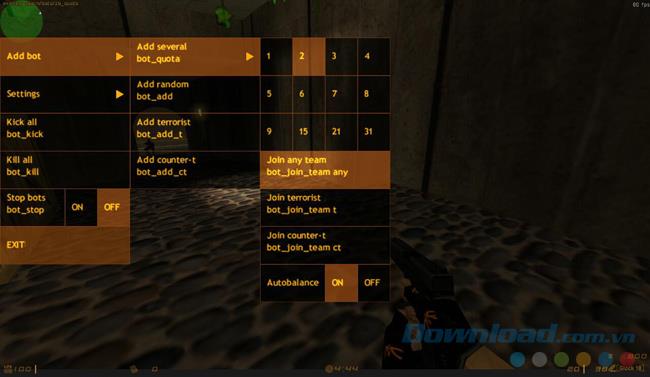
The Settings section also provides many handy options
How to buy weapons in the game Counter Strike 1.6 on Android
After successfully adding the bot, go to the cart icon to buy a gun.
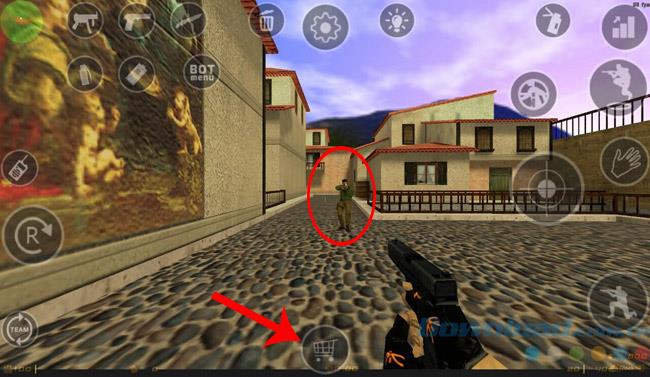
Still use the same number keys:
- 1: Handgun.
- 2: Shot-gun (shotgun).
- 3: Sub-Machine Gun.
- 4: Rifle (Rifle).
- 5: Machine gun.
- 6: Armo (bullet).
- 8: Grenade
- 0: Exit.
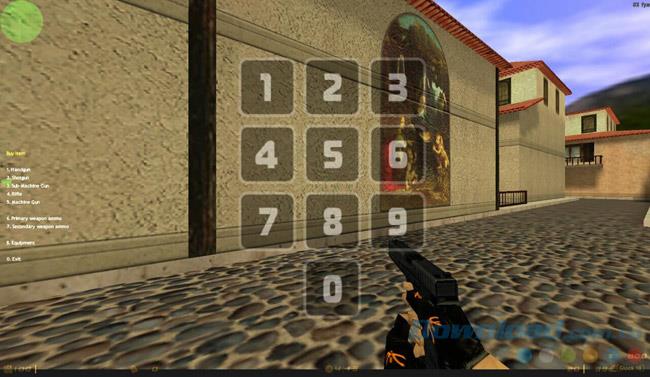
The order of the keys corresponding to the gun of this CS mobile version is slightly different from the computer version. Familiar guns such as silver pistols (1-3), machine guns (3-1) or AK 41 have been changed order.
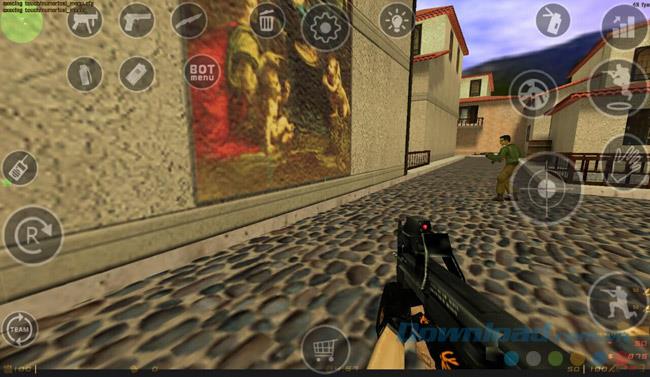
How to play CS 1.6 game on Android
Once fully equipped, let's fight! Touch the empty area on the left and move in the directions to move the character, and the right hand turns the gun to be ready to fight at any time.
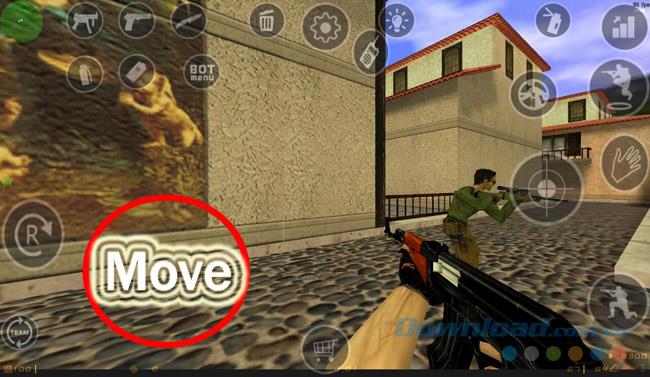
The aiming icon will only work when weapons have this mode.
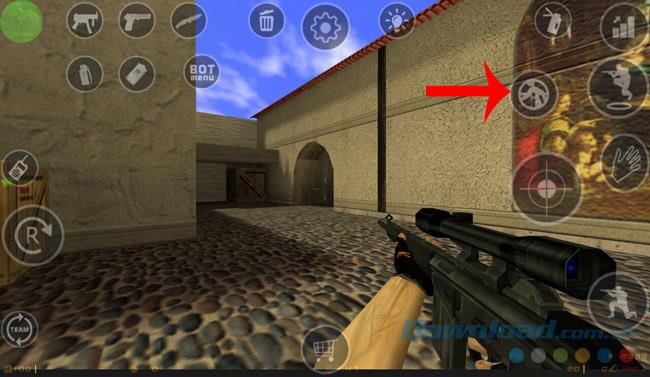
Limiting the use of sight because on small screen phones, often quite difficult to observe, while "bot" shot is as good as usual.
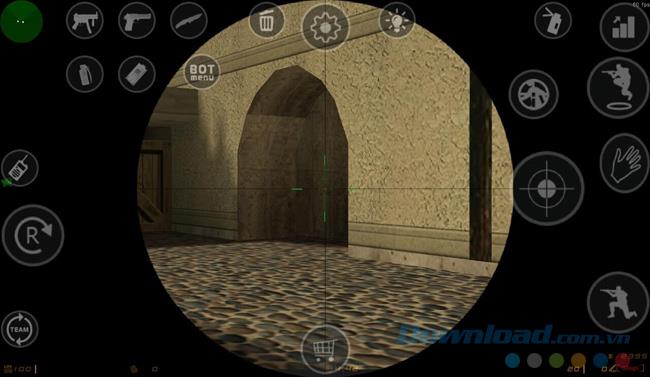
If unfortunately die, can touch the shot icon to change the mode of observation of players (other characters).
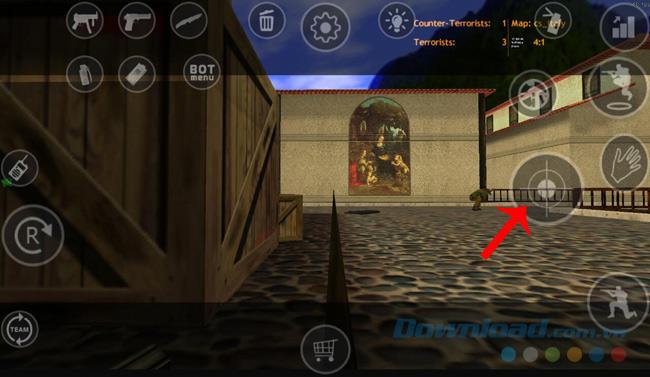
You can go to the Bot menu to kill the bot and start over if you feel like waiting too long. In addition, the icons on the interface can also be moved to suit each player.
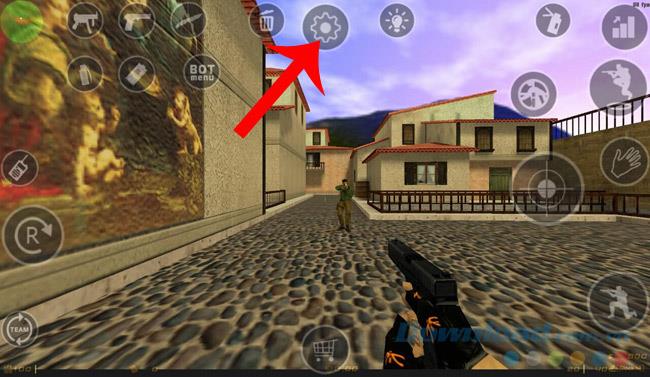
Go to the Settings icon to change the position of other icons
Just touch, hold and drag this icon to other positions.
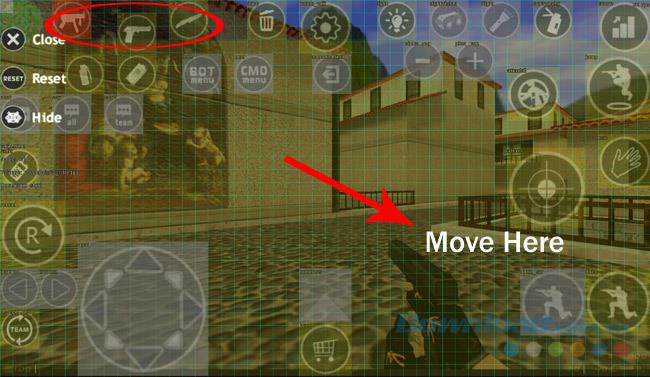
Change the location is finished, select Close to close.

Although the instructions are a bit confusing, but if you've ever played CS on your computer, probably only 5 minutes is that you know the whole CS 1.6 game on Android. According to the individual writer, this game can bring the feeling of the old Half Life, but can not bring all, full of those emotions by manipulating quite difficult.
Despite using the command, but to move, focusing on hitting enemies is not easy, especially when the "submission" of the bot does not decrease compared to the computer. However, this is only a subjective assessment of a person, can not reduce the value or eagerness of the player with the title game of this time.
Wish you have moments of fun entertainment!