How to Check Purchase History on Apple App Store

Through your purchase history on the App Store, you will know when you downloaded that app or game, and how much you paid for the paid app.
Do you want to install Linux computer environment on Android phones or tablets? This article will guide you step by step.
If you already use Linux, you know that this operating system works on most devices. If you have an Android phone, do you ever wonder if it can run Linux?
The answer is absolutely world. This article will give you information you need to know about installing and running Linux on an Android smartphone or tablet.
Android is an operating system built on the Linux kernel, a software stack that has the interface and hardware of a device. It basically allows an operating system to communicate with the device, whether it's a PC, smartphone, or other type of device.
The Linux operating system should have been called GNU / Linux. But over time, the word Linux used to describe the kernel (kernel) as well as the different operating systems using it, such as Ubuntu, Gentoo ...
Therefore, while Android uses the Linux kernel, it does not provide a desktop environment. This is what most people are thinking about when they want to install Linux on Android.
Why do you want a Linux computing environment on your Android smartphone or tablet?
You may want to run an application that is not available on Android. But in most cases, users simply want access to some kind of desktop environment. Current Android devices have the ideal hardware for PC-like experience and installing Linux is a great way to enable this feature.
Of course, you can see that what you do on Linux can also be done on Android. The only thing Android can't do is work on multiple applications simultaneously. Fortunately, this is a feature available on Android since the 7.0 Nougat operating system version released in 2016.
Running the Linux operating system on Android devices is not easy. So, if you need multitasking on multiple mobile apps at the same time, consider upgrading your Android operating system.
To run Linux on Android, you have a few options, depending on whether your Android device is rooted or not.
In this case, it is best to use the Debian Noroot application . Though useful, this app only runs on Android 2.3 Gingerbread to Android 5.0 Jellybean.
Debian Noroot will install Debian Jessie on your phone with a compatible layer. This allows users to run Debian applications without having to root an Android device. On some Android devices, the process of rooting the device is difficult and complicated, so Debian Noroot is really helpful.
The performance of Debian Noroot is not very good but can be used. For best results when running Linux on Android, first see if your device is rooted.
If you have a rooted Android device, you can install different versions of Linux on Android using the Linux Deploy tool. For best performance, first connect your phone to a WiFi network.
Start by installing BusyBox , which provides some advanced root capabilities.
Next, install Linux Deploy . When you first run, tap the Start button to make sure root permissions are enabled, then touch the Settings button in the lower right corner.
Use this option to select the menu distribution ( Distribution ) you like Debian, Ubuntu, Gentoo, Fedora ... Here, we choose the Arch Linux.
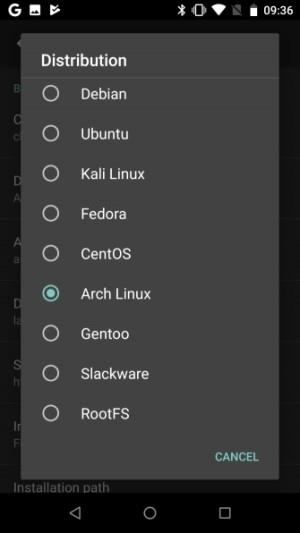
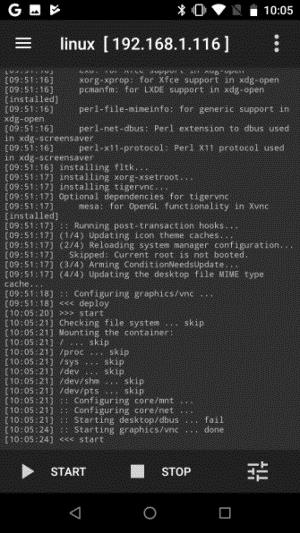 c
c
Users need to check the Enable box in the GUI to see the desktop environment on their phone and make sure that VNC is selected for the Graphics subsystem . Next, check the screen resolution in the GUI settings and see if you are satisfied with the desktop environment.
Finally, find the username and password entries, change them to make them easier to remember and more secure.
Exit this menu, then click on the 3 dots in the upper right corner and select Install , select OK .
When done, install VNC Viewer for Android . In Linux Deploy, tap Start to run Linux. Then, open VNC Viewer and connect to localhost: 5900 to see the Linux computer environment with the login information that you changed earlier.
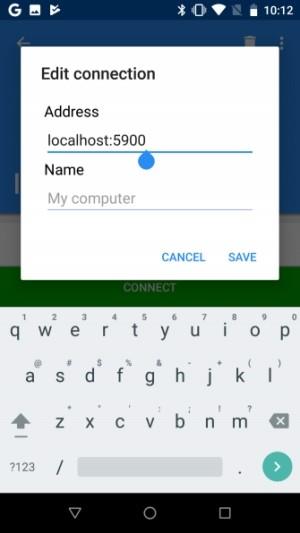
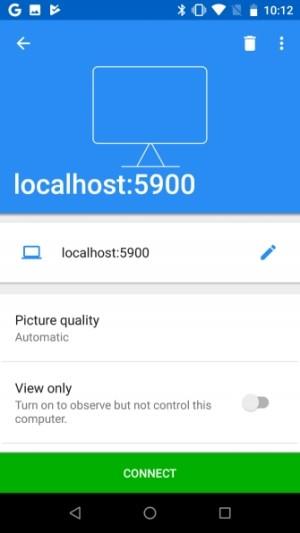
Once it is up and running, you can install Linux software on Android in the usual way. You now have a Linux operating system running on Android.
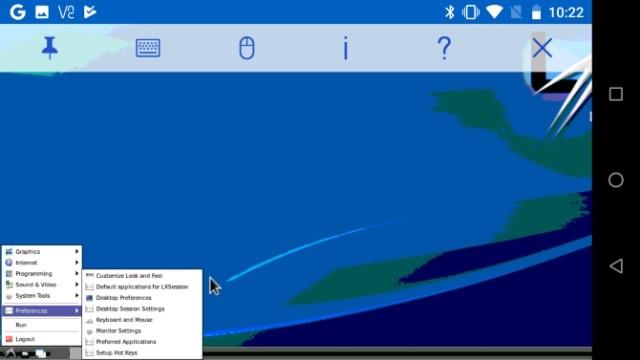
The plan to use Linux Deploy to run Linux distributions on Android above is probably the best way. In addition to choosing the Arch Linux version as above, another available Linux version is also quite good: Kali Linux.
Do you like to use Android as a security testing device? While many other useful Android networking tools are available, the best option is the Kali Linux mobile version. You just need to follow the instructions above and select Kali Linux to install on Android using Linux Deploy.
Once installed, users will have a security check solution right in the palm of their hand, ready to check the safety of any network connected to their phone.
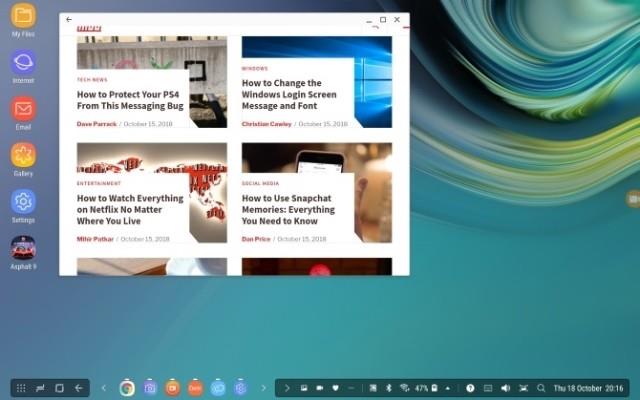
Above, download.vn has introduced you to some of the best ways to run the Linux operating system on Android devices. In addition, users can also choose a number of other methods, including:
If you think installing Linux on Android isn't necessarily a good way, but want to change the way your Android device is used, you can try a different version of Android with an integrated desktop environment.
The tip of tip.download.vn is Maru OS. You can install it on some devices as a custom ROM. This comes with a standard phone and computer mode, giving good results.
In short, if you want to change the way your Android phone or tablet is used, you can create a desktop environment by installing and running the Linux operating system using the instructions above. Hope you will have the new and best experience with your "mobile phone" Android.
Through your purchase history on the App Store, you will know when you downloaded that app or game, and how much you paid for the paid app.
iPhone mutes iPhone from unknown callers and on iOS 26, iPhone automatically receives incoming calls from an unknown number and asks for the reason for the call. If you want to receive unknown calls on iPhone, follow the instructions below.
Apple makes it easy to find out if a WiFi network is safe before you connect. You don't need any software or other tools to help, just use the built-in settings on your iPhone.
iPhone has a speaker volume limit setting to control the sound. However, in some situations you need to increase the volume on your iPhone to be able to hear the content.
ADB is a powerful set of tools that give you more control over your Android device. Although ADB is intended for Android developers, you don't need any programming knowledge to uninstall Android apps with it.
You might think you know how to get the most out of your phone time, but chances are you don't know how big a difference this common setting makes.
The Android System Key Verifier app comes pre-installed as a system app on Android devices running version 8.0 or later.
Despite Apple's tight ecosystem, some people have turned their Android phones into reliable remote controls for their Apple TV.
There are many reasons why your Android phone cannot connect to mobile data, such as incorrect configuration errors causing the problem. Here is a guide to fix mobile data connection errors on Android.
For years, Android gamers have dreamed of running PS3 titles on their phones – now it's a reality. aPS3e, the first PS3 emulator for Android, is now available on the Google Play Store.
The iPhone iMessage group chat feature helps us text and chat more easily with many people, instead of sending individual messages.
For ebook lovers, having a library of books at your fingertips is a great thing. And if you store your ebooks on your phone, you can enjoy them anytime, anywhere. Check out the best ebook reading apps for iPhone below.
You can use Picture in Picture (PiP) to watch YouTube videos off-screen on iOS 14, but YouTube has locked this feature on the app so you cannot use PiP directly, you have to add a few more small steps that we will guide in detail below.
On iPhone/iPad, there is a Files application to manage all files on the device, including files that users download. The article below will guide readers on how to find downloaded files on iPhone/iPad.
If you really want to protect your phone, it's time you started locking your phone to prevent theft as well as protect it from hacks and scams.













