How to Check Purchase History on Apple App Store

Through your purchase history on the App Store, you will know when you downloaded that app or game, and how much you paid for the paid app.
Six distinct lighting styles are built into the iPhone as Portrait Mode. But they’re not just for selfies. Try out all six lighting styles to see how they work, where they shine, and how to use them to take better photos.
1. Natural light
Simple and reliable
This is the default setting in Portrait mode. It keeps everything natural while slightly blurring the background. Always start here for all your photos!
Natural Light mode is good for candid and everyday photos. It's clean and doesn't mess up the lighting too much. Skin tones stay true and the effects are subtle. You don't have to think too much about the details other than the lighting you're shooting in.
But your creativity with this is very limited. Sometimes switching to a different mode can add more personality to your photo. Other modes let you adjust the intensity, but Natural Light mode doesn't have any adjustment sliders.
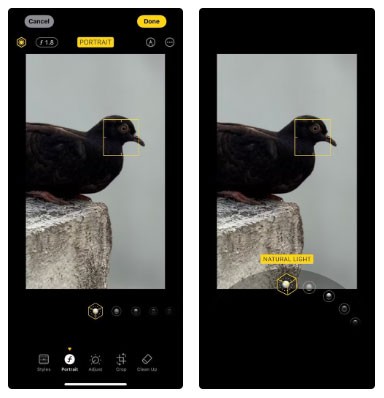
Tip : This is like taking a photo without a filter, so try not to shoot in direct sunlight. Early morning or evening near the “Golden Hour” is perfect. Tap to focus and slightly adjust the exposure slider on your iPhone if the lighting isn’t great.
2. Studio lighting
Soft light for subject
Studio lighting adds a soft layer of light to your subject. It brightens the face and smooths out shadows, especially around the eyes.
Studio lighting tries to simulate the lighting fixtures found in professional studios, so it's ideal for selfies, indoor portraits, LinkedIn profile photos, and anything that wouldn't look good in flat lighting.
It's often a lifesaver in low light. It gives a subtle boost without looking "filter-like". But don't use it too often. Faces can look too smooth, especially on older subjects.
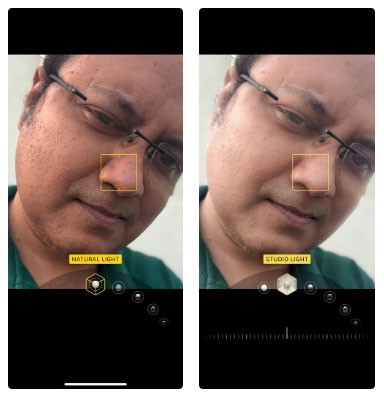
Tip : Use a neutral background to keep the entire focus on the subject. Switch between Studio Lighting and Natural Lighting for comparison.
3. Edge light
Add shape and mood
Rim lighting highlights the contours of the face. Now we’ll look at modes that are more like the harsh lighting techniques used by studio photographers. This portrait mode deepens the shadows and highlights to make the subject look more defined. For example, you may notice that the chin on your face is a little darker or lighter depending on the light source.
Rim lighting is ideal for more stylized portraits and black and white photos, like the screenshot below. It gives amateur photos a professional look without much effort. Use it selectively when you want your photo to feel more than just a random snapshot.
You need a bit of contrast to bring out the effect. Shadows and highlights need a bit of light. So avoid dark areas when using this mode. Place your subject near a window for natural side lighting.
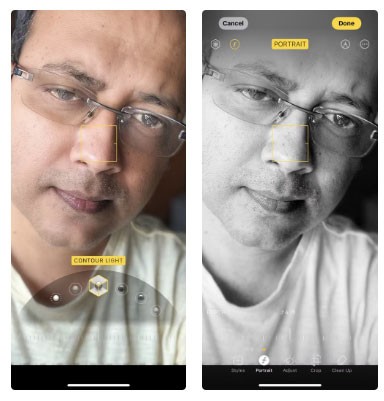
Tip : Portrait mode isn't just for selfies. Try it on objects and see how it adds mood to things like coffee mugs or houseplants.
4. Stage lighting
Isolate the subject
Stage lighting is like taking a photo against a solid black curtain. It completely eliminates the background. The black backdrop obscures everything and focuses only on the subject.
Stage lighting is great for dramatic portraits, product photos, or when you want a “stand out” look. You can also try taking great profile photos for your online presence.
It’s impressive, but use it sparingly. It works to look like a studio shot. The hard part is getting it to work, because computational edge detection is hit-or-miss. If your subject (like a pet) is bushy, it can look bad. People wearing glasses sometimes have too much blurred edges. So keep your subject well lit and in front of a simple background.
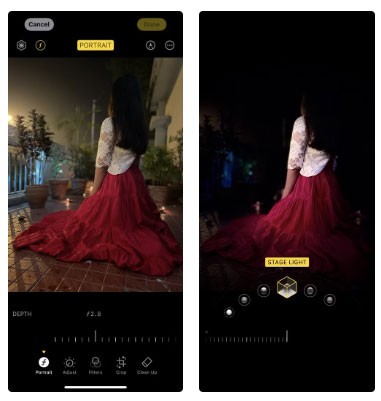
Tip : Don't use this mode for group photos. Just one subject at a time will work.
5. Monochromatic stage lighting
Bold and timeless
This is the black and white version of Studio Light. High contrast and removes all color. Like Studio Light, this mode calculates in real time and focuses on shape and light.
Monochromatic stage lighting is great for street portraits, serious expressions, and anything you want to give a vintage old world feel.
Using this mode forces you to focus on the person's face and mood. And of course, it makes us all look like better photographers than we are!
However, this mode has some of the same problems as Studio Lighting. Edges can look wonky. And if the lighting is too flat, the image loses its appeal.
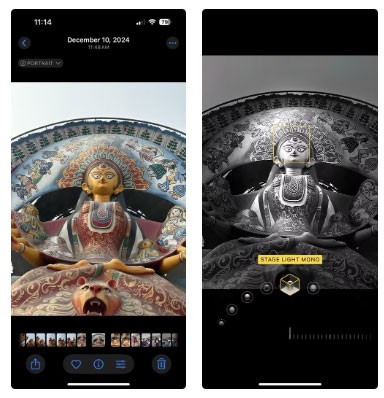
Tip : This mode works well with black outfits or prominent facial features. Try this mode when you want your photos to look minimalist!
6. Monochromatic light with low contrast
Clean and modern
In this mode, the subject turns gray and the background turns white. Like all high-key photography, this effect is high contrast and removes all color. Think of it as the opposite of Stage Light. And like Stage Light, use it sparingly. It’s more dramatic and surreal than any other mode.
You can use high-key to take street portraits of pets and people.
The effect looks great when separating the subject from the background. You can even capture curly hair. The high-key effect of this mode works best with dark or patterned clothing. If the subject is wearing white, they can fade into the background.
But be careful with too much white in the photo, as it can be washed out. Add some contrast.
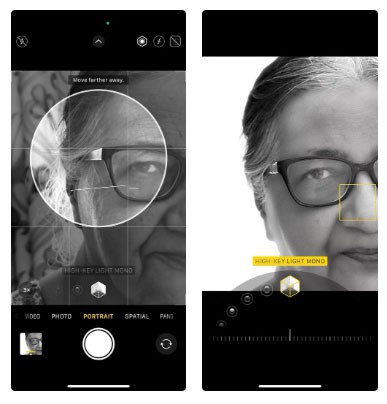
Tip : Don't shoot against a cluttered background. Portrait mode software will take over, but its edge detection needs all the help it can get. It's one of the best modes to shoot in live mode.
How to use each portrait mode on iPhone
Portrait mode isn’t for everyone. Different lighting styles give you different vibes. Some modes are great for casual snaps. Others work better when you slow down and think about the photo. If you see weird edges like see-through glasses, switch to a different mode or edit the photo later.
Here's how to use them:
You don’t need to memorize every rule. Just try each mode. Take a few extra seconds to find the right one. You can take great photos without filters and without using the iPhone’s camera style. When in doubt, choose the basic Natural Light mode for a photo and then tweak the other modes in post-production. But try shooting in a portrait mode and see if it helps you develop an eye for a scene.
Through your purchase history on the App Store, you will know when you downloaded that app or game, and how much you paid for the paid app.
iPhone mutes iPhone from unknown callers and on iOS 26, iPhone automatically receives incoming calls from an unknown number and asks for the reason for the call. If you want to receive unknown calls on iPhone, follow the instructions below.
Apple makes it easy to find out if a WiFi network is safe before you connect. You don't need any software or other tools to help, just use the built-in settings on your iPhone.
iPhone has a speaker volume limit setting to control the sound. However, in some situations you need to increase the volume on your iPhone to be able to hear the content.
The iPhone iMessage group chat feature helps us text and chat more easily with many people, instead of sending individual messages.
For ebook lovers, having a library of books at your fingertips is a great thing. And if you store your ebooks on your phone, you can enjoy them anytime, anywhere. Check out the best ebook reading apps for iPhone below.
You can use Picture in Picture (PiP) to watch YouTube videos off-screen on iOS 14, but YouTube has locked this feature on the app so you cannot use PiP directly, you have to add a few more small steps that we will guide in detail below.
On iPhone/iPad, there is a Files application to manage all files on the device, including files that users download. The article below will guide readers on how to find downloaded files on iPhone/iPad.
Near Field Communication is a wireless technology that allows devices to exchange data when they are in close proximity to each other, typically within a few centimeters.
Apple introduced Adaptive Power, which works alongside Low Power Mode. Both extend iPhone battery life, but they work in very different ways.
If you frequently need to contact someone, you can set up speed calling on your iPhone, with a few simple steps.
Rotating the screen horizontally on iPhone helps you watch movies or Netflix, view PDFs, play games,... more conveniently and have a better experience.
Reverse image search on iPhone is very simple when you can use the browser on the device, or use some 3rd party applications for more search options.
Today's technological developments can allow you to directly extract text from images captured with a smartphone camera.
As soon as you update your iPhone to the official iOS 16 version, you will be able to set an iPhone wallpaper without covering your face when adjusting the wallpaper according to the depth effect.
Through your purchase history on the App Store, you will know when you downloaded that app or game, and how much you paid for the paid app.
iPhone mutes iPhone from unknown callers and on iOS 26, iPhone automatically receives incoming calls from an unknown number and asks for the reason for the call. If you want to receive unknown calls on iPhone, follow the instructions below.
Apple makes it easy to find out if a WiFi network is safe before you connect. You don't need any software or other tools to help, just use the built-in settings on your iPhone.
iPhone has a speaker volume limit setting to control the sound. However, in some situations you need to increase the volume on your iPhone to be able to hear the content.
ADB is a powerful set of tools that give you more control over your Android device. Although ADB is intended for Android developers, you don't need any programming knowledge to uninstall Android apps with it.
You might think you know how to get the most out of your phone time, but chances are you don't know how big a difference this common setting makes.
The Android System Key Verifier app comes pre-installed as a system app on Android devices running version 8.0 or later.
Despite Apple's tight ecosystem, some people have turned their Android phones into reliable remote controls for their Apple TV.
There are many reasons why your Android phone cannot connect to mobile data, such as incorrect configuration errors causing the problem. Here is a guide to fix mobile data connection errors on Android.
For years, Android gamers have dreamed of running PS3 titles on their phones – now it's a reality. aPS3e, the first PS3 emulator for Android, is now available on the Google Play Store.
The iPhone iMessage group chat feature helps us text and chat more easily with many people, instead of sending individual messages.
For ebook lovers, having a library of books at your fingertips is a great thing. And if you store your ebooks on your phone, you can enjoy them anytime, anywhere. Check out the best ebook reading apps for iPhone below.
You can use Picture in Picture (PiP) to watch YouTube videos off-screen on iOS 14, but YouTube has locked this feature on the app so you cannot use PiP directly, you have to add a few more small steps that we will guide in detail below.
On iPhone/iPad, there is a Files application to manage all files on the device, including files that users download. The article below will guide readers on how to find downloaded files on iPhone/iPad.
If you really want to protect your phone, it's time you started locking your phone to prevent theft as well as protect it from hacks and scams.



















