How to Check Purchase History on Apple App Store

Through your purchase history on the App Store, you will know when you downloaded that app or game, and how much you paid for the paid app.
Trying to completely delete and uninstall an app on Android isn't always as simple as tapping Uninstall. Instead, files are left behind, cluttering up your system, but there are ways to get rid of them.
Manually clean up before uninstalling apps on Android
Reduce the amount of data left after uninstalling by clearing data. This isn't always perfect, but it's a good solution if you don't want to install additional apps to do so. It's important to note that this is done before uninstalling the app.
Go to your device's Settings . Select Apps . (This may also be Apps & notifications or Application Manager , depending on your device). Select the app you want to uninstall. If you don't see a list of apps, select App info first .
Tap Storage . Select Clear data and Clear cache to clear both. If you see a Manage data option , tap it to clear any additional data. This will remove any additional data the app installed, which can make uninstalling easier.
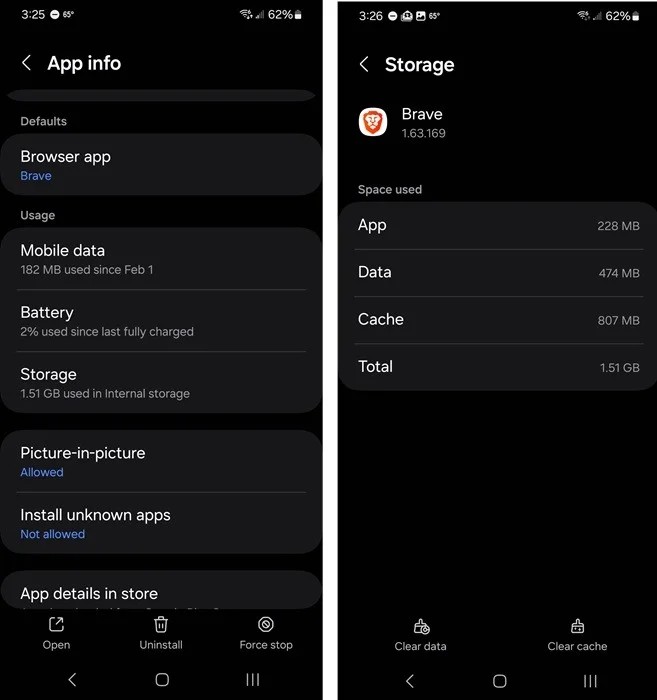
Delete leftover folders after uninstallation
When you try to completely remove an app on Android, you may notice some leftover folders in your file manager app. Here is another manual way to completely uninstall an app on Android.
Use a file manager app if you're only cleaning up after one or two apps. The apps that come pre-installed on Android devices work fine in most cases.
My Files is the default app. Whichever app you use, use the search feature to find the name of the app you want to delete. Even just a single word will help.
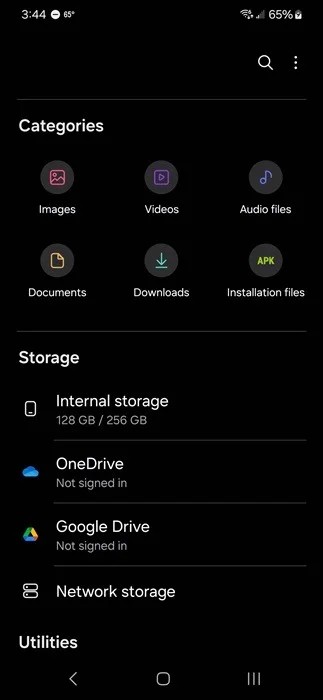
Only delete files and folders that you are sure are associated with the app you want to delete. Back up your device before doing this, just in case.
Connect to computer for deeper cleaning
If you're trying to clean up your Android device thoroughly, using a file manager can be tedious. After all, there are probably dozens of folders and files left over from the various apps you've installed and uninstalled over the course of a year or more.
One of the easiest ways to remove an app from Android, along with all traces, is to first uninstall the app from Settings, then use a PC to delete any leftover files from your phone.
Connect your device to your computer using a USB cable. It's best to use the cable that came with your device. Tap Other USB Options . Alternatively, you can swipe down from the top to open the notification tray and select USB charging . Select Allow to let your computer access your device.
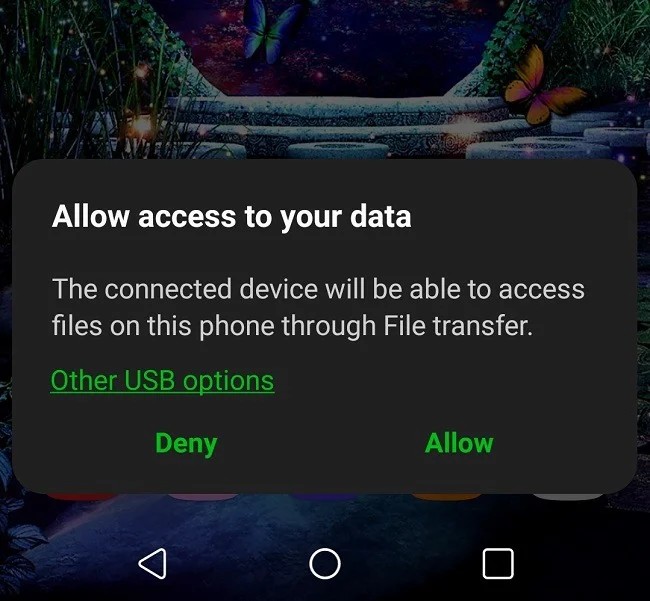
Change the default charging option to File transfer or Transferring Files . Depending on the Android version, it may also say Transferring Files / Android Auto .
If you frequently connect your device to access files, select Always to confirm your choice or Just once to allow access only once.
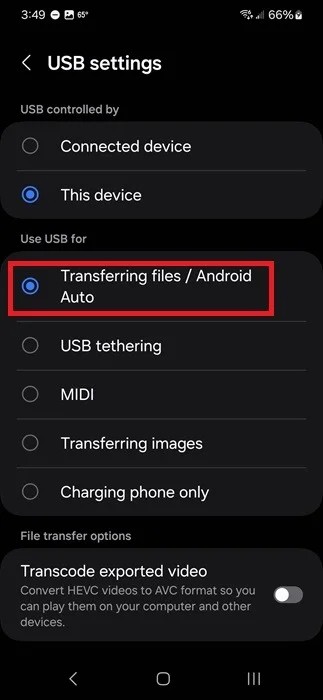
Use your computer to browse the files on your Android device, deleting folders and files you don't need. Your Android device appears as the device name.
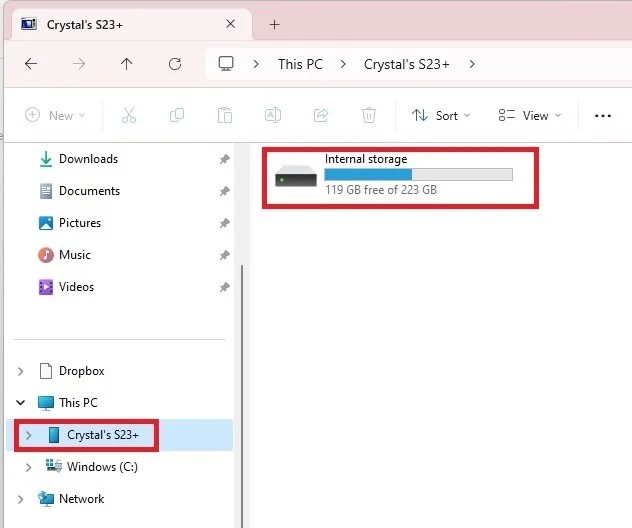
Make sure to only delete folders and files that you absolutely no longer need. Some files may go to the Recycle Bin, but others are gone forever.
Use Revo Uninstaller to Completely Uninstall Apps on Android
Before using a third-party app to help uninstall leftover apps, back up your device.
Revo Uninstaller is a free, ad-supported app that uninstalls and removes leftover files at the same time. The premium version removes ads, lets you back up your device, and previews files before and after the app runs. But the free version is all you really need.
Install the app. Tap the trash icon next to the app you want to uninstall and let the app do its thing.
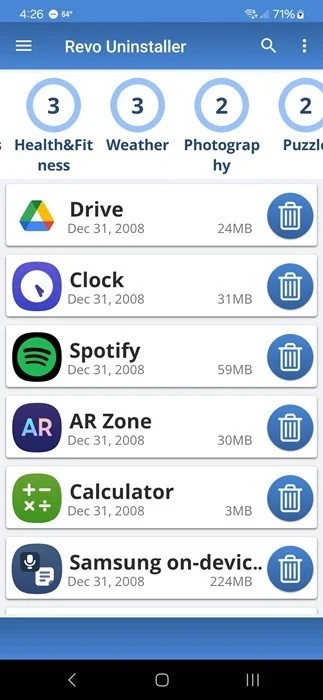
Use CCleaner to delete leftover files
CCleaner is a popular app available on multiple platforms. For example, it's a quick way to clean up a cluttered Windows registry. For Android, it helps remove temporary files, leftovers, hidden caches, and more. The hidden cache option is behind a paywall, but everything else you need is free.
After installing the app, follow the prompts to let it scan your device for the first time, then select See results . Nothing will be deleted unless you check it. Review everything first, then select Finish Cleaning .
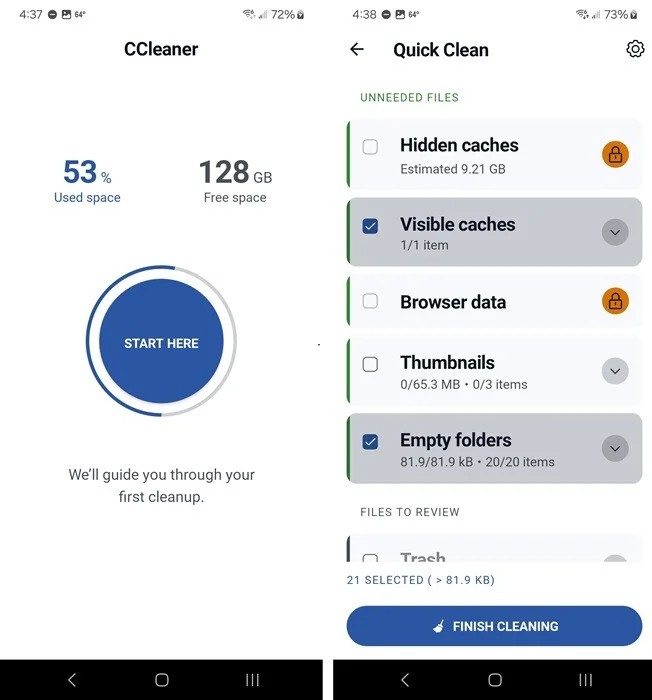
See also:
Through your purchase history on the App Store, you will know when you downloaded that app or game, and how much you paid for the paid app.
iPhone mutes iPhone from unknown callers and on iOS 26, iPhone automatically receives incoming calls from an unknown number and asks for the reason for the call. If you want to receive unknown calls on iPhone, follow the instructions below.
Apple makes it easy to find out if a WiFi network is safe before you connect. You don't need any software or other tools to help, just use the built-in settings on your iPhone.
iPhone has a speaker volume limit setting to control the sound. However, in some situations you need to increase the volume on your iPhone to be able to hear the content.
ADB is a powerful set of tools that give you more control over your Android device. Although ADB is intended for Android developers, you don't need any programming knowledge to uninstall Android apps with it.
You might think you know how to get the most out of your phone time, but chances are you don't know how big a difference this common setting makes.
The Android System Key Verifier app comes pre-installed as a system app on Android devices running version 8.0 or later.
Despite Apple's tight ecosystem, some people have turned their Android phones into reliable remote controls for their Apple TV.
There are many reasons why your Android phone cannot connect to mobile data, such as incorrect configuration errors causing the problem. Here is a guide to fix mobile data connection errors on Android.
For years, Android gamers have dreamed of running PS3 titles on their phones – now it's a reality. aPS3e, the first PS3 emulator for Android, is now available on the Google Play Store.
The iPhone iMessage group chat feature helps us text and chat more easily with many people, instead of sending individual messages.
For ebook lovers, having a library of books at your fingertips is a great thing. And if you store your ebooks on your phone, you can enjoy them anytime, anywhere. Check out the best ebook reading apps for iPhone below.
You can use Picture in Picture (PiP) to watch YouTube videos off-screen on iOS 14, but YouTube has locked this feature on the app so you cannot use PiP directly, you have to add a few more small steps that we will guide in detail below.
On iPhone/iPad, there is a Files application to manage all files on the device, including files that users download. The article below will guide readers on how to find downloaded files on iPhone/iPad.
If you really want to protect your phone, it's time you started locking your phone to prevent theft as well as protect it from hacks and scams.













