How to Check Purchase History on Apple App Store

Through your purchase history on the App Store, you will know when you downloaded that app or game, and how much you paid for the paid app.
Updating your iPhone software (iOS) is a good idea. Updates are available for free from Apple. They bring the latest features and security fixes to your iPhone. Here's how to update your iPhone to the latest version of iOS.
Backup iPhone before updating
Although problems during installation are rare, if they do happen, you will most likely lose your data.
So before you install an iOS update on your primary iPhone (or a phone with irreplaceable data), make it a habit to perform a backup first.
Update iOS from Settings
Nowadays, most people update their iPhone directly on the device without connecting it to a computer, this is called over-the-air installation.
To update your iPhone to the latest iOS, do the following:
Step 1: Open Settings on iPhone > select General > Software Update :

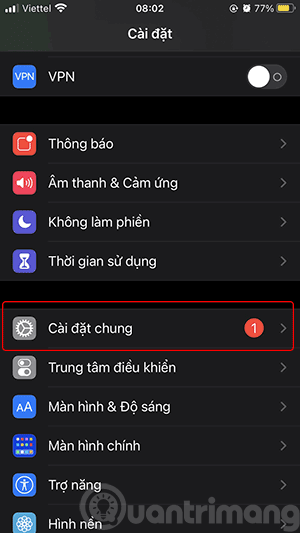
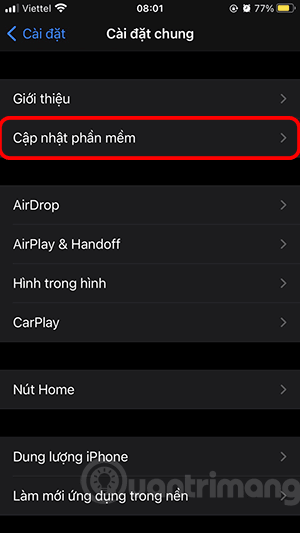
Step 2: iPhone will check for updates, if there is a new update you will see information about the latest update, including the version number, update details. If iPhone has not downloaded the update, tap Download and Install and enter the password to unlock the device if required.
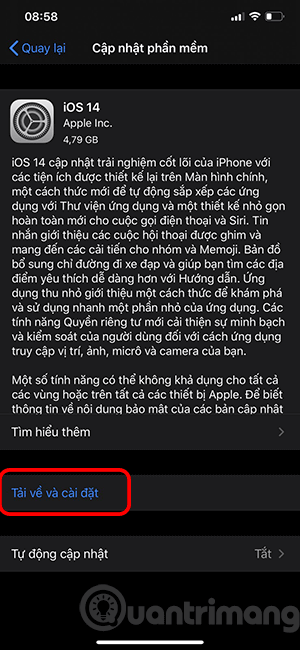
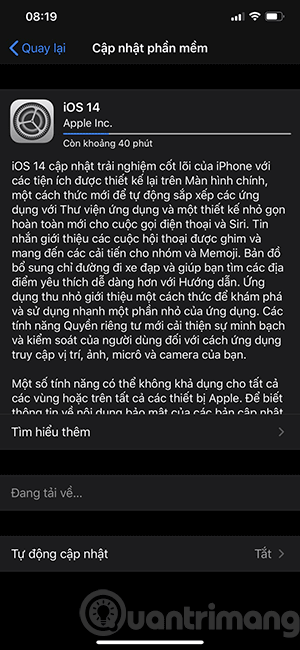
Step 3: Once the update download is complete, a message may appear asking if you want to install the update now or later. Tap Install Now , the update will then be verified.
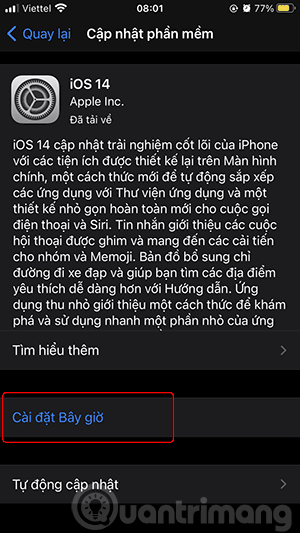
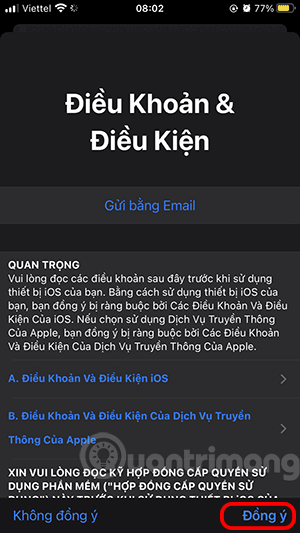
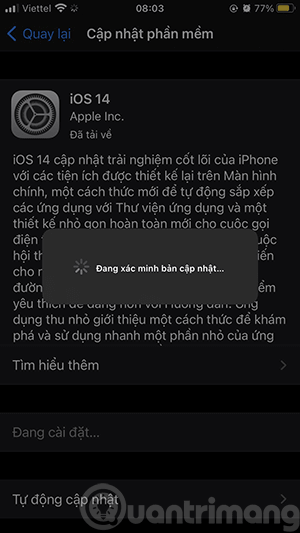
Step 4: The verification process is complete, the iPhone will switch to the installation interface with the Apple logo and a small progress bar in the middle of the screen and restart.

Step 5: Complete the update. Enter your iPhone unlock password, agree to Apple's terms again, and start using the new iOS operating system version.
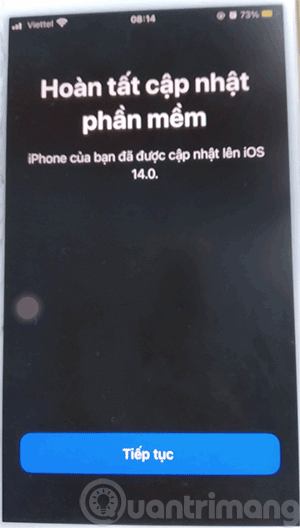
Update iOS in Finder or iTunes
You can also update your iPhone using a wired connection to your Mac or Windows PC. On a Mac running macOS 10.15 or later, open Finder. On a Windows PC or Mac running macOS 10.14 or earlier, open iTunes.
Connect your iPhone to your computer using a Lightning-to-USB cable. If this is your first time connecting your iPhone to your computer, tap Trust in the prompt that appears, asking if you want your iPhone to “trust” the computer.
Locate your iPhone on your computer. In Finder, you'll see it on the left under Locations. Click it.
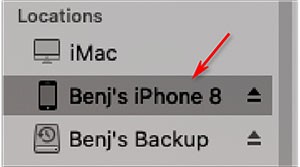
In iTunes , look for the small iPhone icon in the toolbar near the top, and then click it.
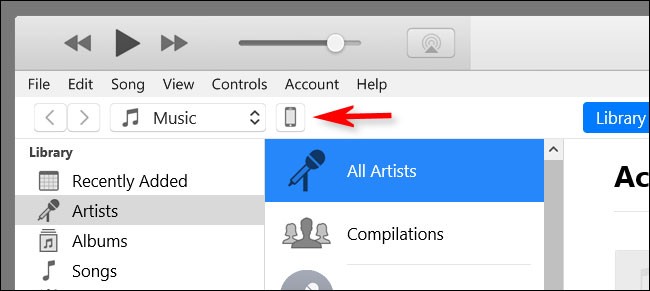
In the window that appears with your iPhone information, navigate to General (in Finder) or Settings > Summary (in iTunes). Click Check for Update .
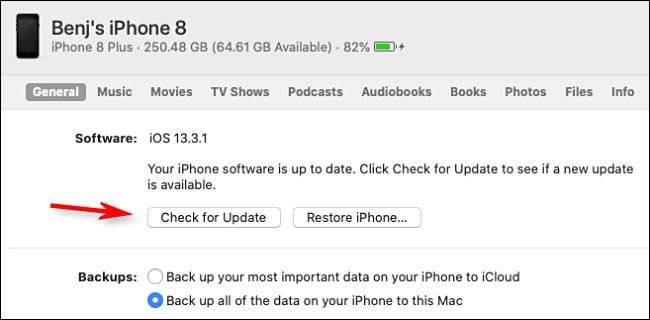
If an update is available, click Download, then click Update. Enter your passcode if prompted. The update will be installed.
Make sure you have updated your iPhone to the latest version
Once your phone has finished updating, you can check to make sure you have all the latest updates installed.
On your iPhone, navigate to Settings > General > Software Update . If your device is fully updated, you'll see a screen similar to the one below, indicating that your software is up to date.

See more articles below:
Good luck!
Through your purchase history on the App Store, you will know when you downloaded that app or game, and how much you paid for the paid app.
iPhone mutes iPhone from unknown callers and on iOS 26, iPhone automatically receives incoming calls from an unknown number and asks for the reason for the call. If you want to receive unknown calls on iPhone, follow the instructions below.
Apple makes it easy to find out if a WiFi network is safe before you connect. You don't need any software or other tools to help, just use the built-in settings on your iPhone.
iPhone has a speaker volume limit setting to control the sound. However, in some situations you need to increase the volume on your iPhone to be able to hear the content.
The iPhone iMessage group chat feature helps us text and chat more easily with many people, instead of sending individual messages.
For ebook lovers, having a library of books at your fingertips is a great thing. And if you store your ebooks on your phone, you can enjoy them anytime, anywhere. Check out the best ebook reading apps for iPhone below.
You can use Picture in Picture (PiP) to watch YouTube videos off-screen on iOS 14, but YouTube has locked this feature on the app so you cannot use PiP directly, you have to add a few more small steps that we will guide in detail below.
On iPhone/iPad, there is a Files application to manage all files on the device, including files that users download. The article below will guide readers on how to find downloaded files on iPhone/iPad.
Near Field Communication is a wireless technology that allows devices to exchange data when they are in close proximity to each other, typically within a few centimeters.
Apple introduced Adaptive Power, which works alongside Low Power Mode. Both extend iPhone battery life, but they work in very different ways.
If you frequently need to contact someone, you can set up speed calling on your iPhone, with a few simple steps.
Rotating the screen horizontally on iPhone helps you watch movies or Netflix, view PDFs, play games,... more conveniently and have a better experience.
Reverse image search on iPhone is very simple when you can use the browser on the device, or use some 3rd party applications for more search options.
Today's technological developments can allow you to directly extract text from images captured with a smartphone camera.
As soon as you update your iPhone to the official iOS 16 version, you will be able to set an iPhone wallpaper without covering your face when adjusting the wallpaper according to the depth effect.
Growth doesn’t always look like adding more. Sometimes it looks like cutting away what’s no longer helping. Across industries, a quiet shift is happening among business owners who’ve stopped chasing every new trend, subscription, and “solution” that lands in their inbox. Instead, they’re pruning.
Transporting bulky goods presents a unique set of challenges. Whether you’re moving furniture, heavy machinery, construction materials, or large appliances, ensuring that these items reach their destination safely, on time, and without unnecessary expense requires a carefully thought-out approach.
If you no longer need to use Galaxy AI on your Samsung phone, you can turn it off with a very simple operation. Below are instructions for turning off Galaxy AI on your Samsung phone.
If you don't need to use any AI characters on Instagram, you can also quickly delete them. Here's how to delete AI characters on Instagram.
The delta symbol in Excel, also known as the triangle symbol in Excel, is used a lot in statistical data tables, expressing increasing or decreasing numbers, or any data according to the user's wishes.
In addition to sharing a Google Sheets file with all sheets displayed, users can choose to share a Google Sheets data area or share a sheet on Google Sheets.
Users can also customize to disable ChatGPT memory whenever they want, on both mobile and computer versions. Below are instructions for disabling ChatGPT memory.
By default, Windows Update will automatically check for updates and you can also see when the last update was. Here is a guide to see when Windows last updated.
Basically, the operation to delete eSIM on iPhone is also simple for us to follow. Below are instructions to delete eSIM on iPhone.
In addition to saving Live Photos as videos on iPhone, users can convert Live Photos to Boomerang on iPhone very simply.
Many apps automatically enable SharePlay when you FaceTime, which can cause you to accidentally press the wrong button and ruin the video call you're making.
When you enable Click to Do, the feature works and understands the text or image you click on and then makes judgments to provide relevant contextual actions.
Turning on the keyboard backlight will make the keyboard glow, useful when operating in low light conditions, or making your gaming corner look cooler. There are 4 ways to turn on the laptop keyboard light for you to choose from below.
There are many ways to enter Safe Mode on Windows 10, in case you cannot enter Windows and cannot enter. To enter Safe Mode Windows 10 when starting the computer, please refer to the article below of WebTech360.
Grok AI has now expanded its AI photo generator to transform personal photos into new styles, such as creating Studio Ghibli style photos with famous animated films.


























