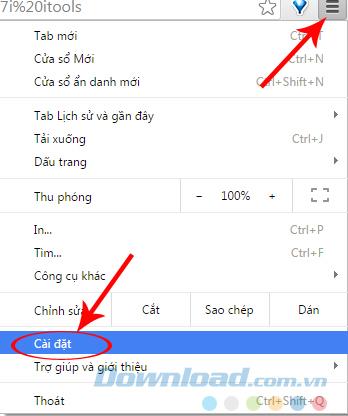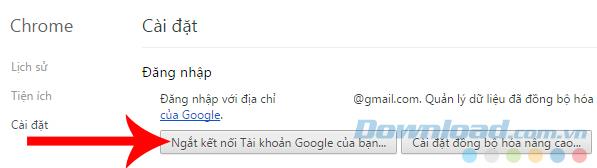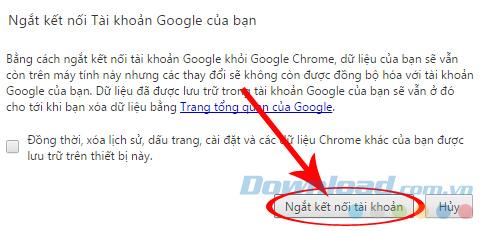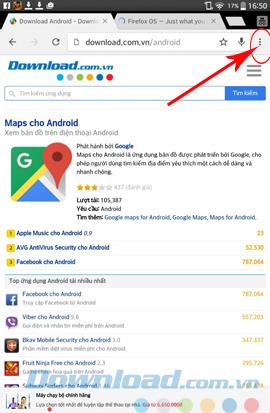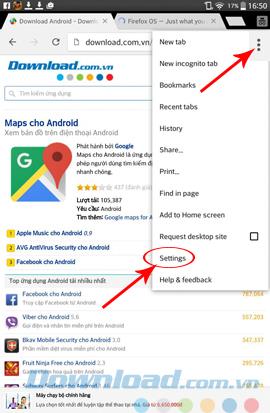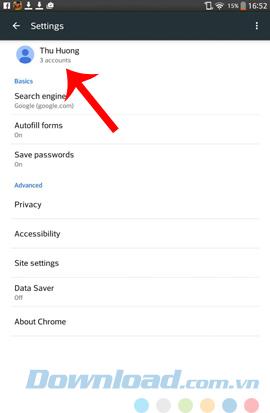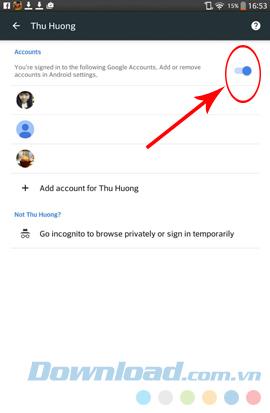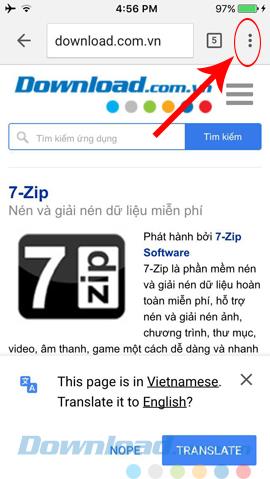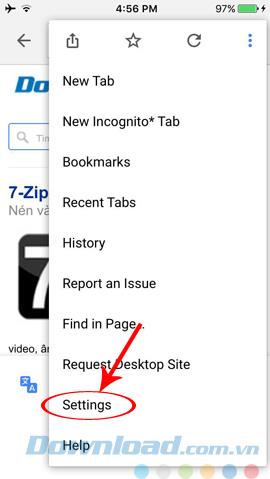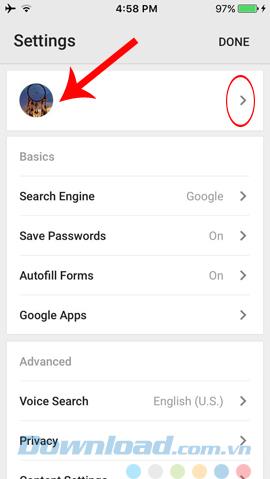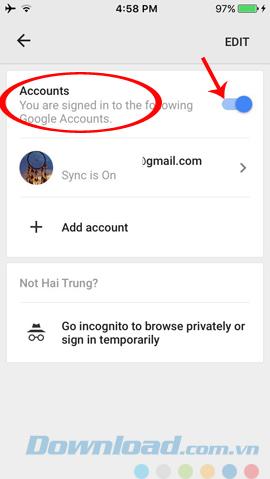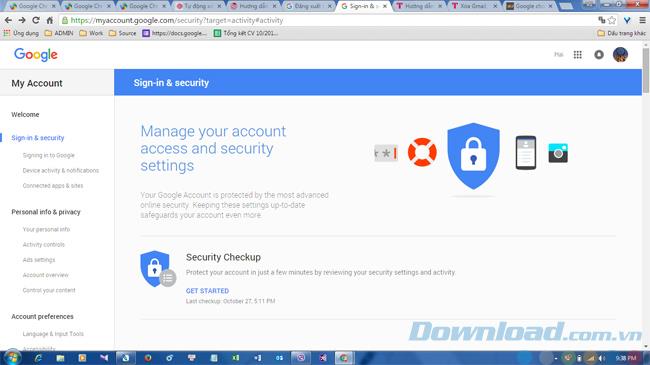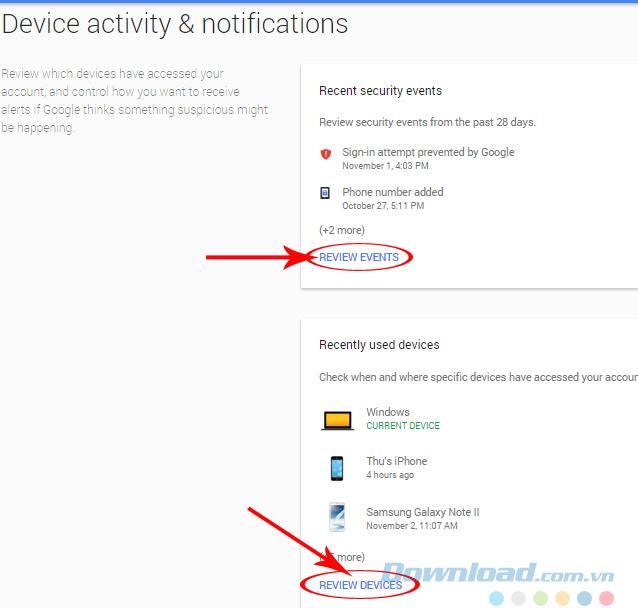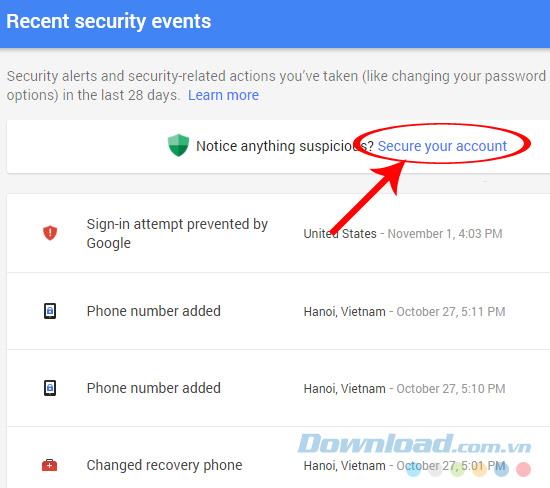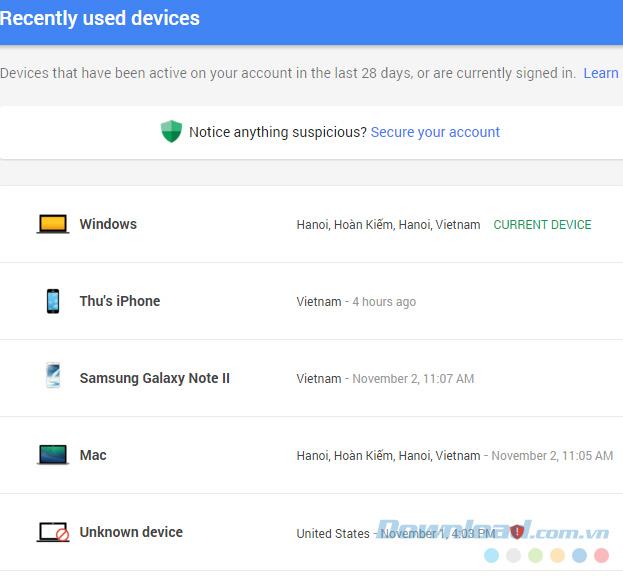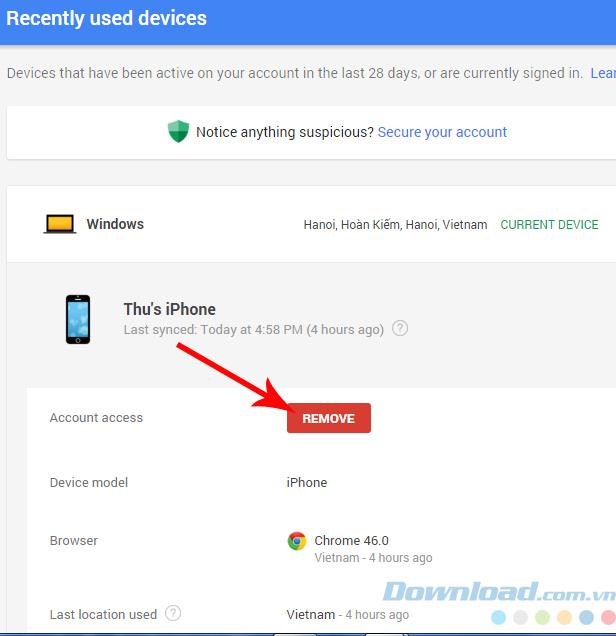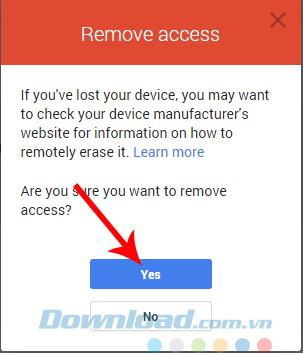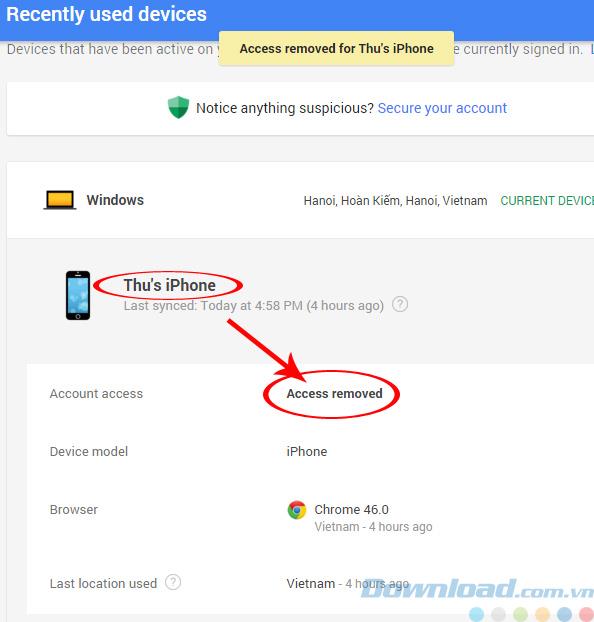Google accounts are one of the things that today's computer users can't afford, even those who own some of them. But one of the shortcomings also makes it difficult for many people, that is, quite a few people do not know how to log out of Google accounts.
Google Chrome Google Chrome for Android
However, it is convenient and advantageous, but if there is a problem during use, or for some reason, it is forced to log out of the google account that is signed in on Chrome browser, it is not necessarily all. we all know. Therefore, today's article will guide you how to do this.
How to exit Google Chrome account on the computer
Step 1: In the main interface of Chrome on your computer , you click the icon three dashes in the upper, right side of the screen, select Settings.
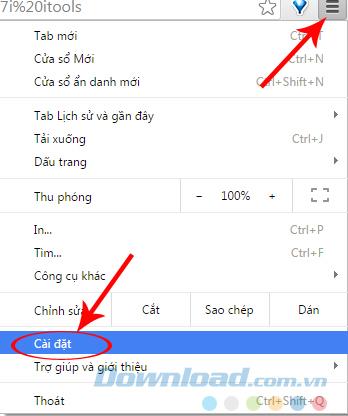
Step 2: In the Login section , click Disconnect your Google account .
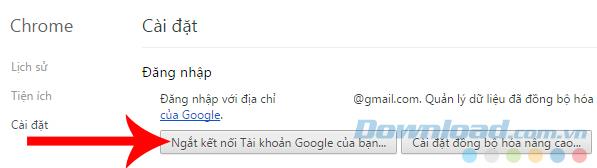
Then continue to select on Disconnect account in the next confirmation interface. You can tick the box to clear history and data if you want. The Google Account on Chrome on the computer has been logged out.
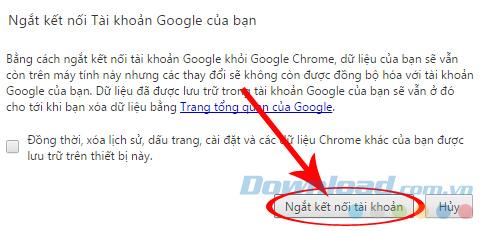
Sign out of your Google account on Chrome on Android devices
Step 1: Touch the icon of the Chrome browser on the device.

Step 2: Select the dot icon in the right hand corner, next to the address bar, find down to Settings.
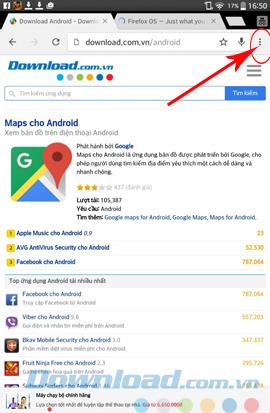
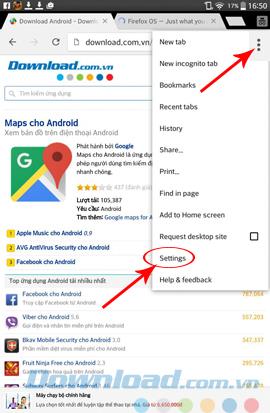
Step 3: Touch the icon or account name at the top, then slide the green bar in the Account section to the left to turn it off. It is done!
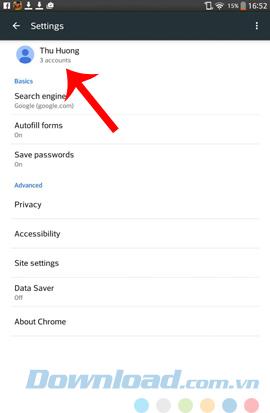
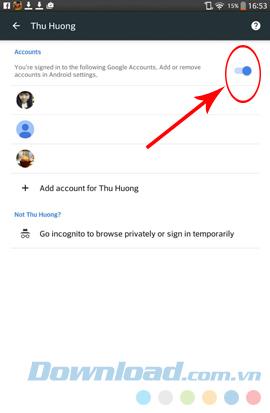
Sign out of Chrome on iPhone, iPad
Step 1: We also access the Chrome app on the device, then select the three dots icon on the right corner, go to Settings.
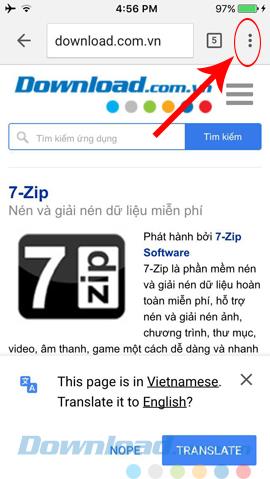
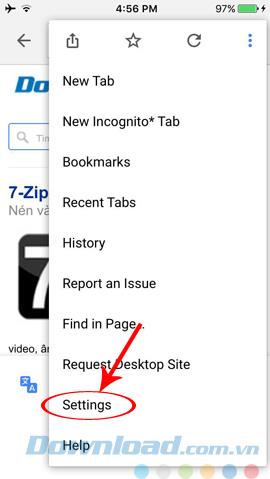
Step 2: Also touch the account icon, or the arrow to enter the details, then slide the blue bar to the left (as you do on Android) to exit the account that is logged in.
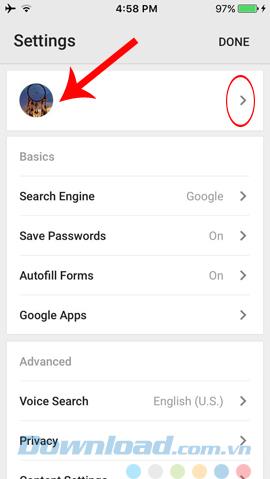
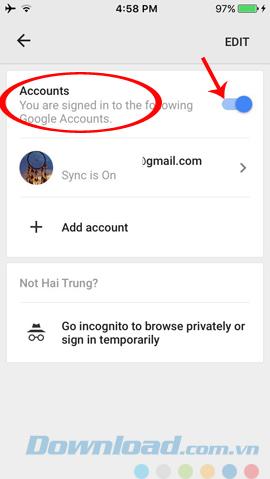
With just a few very fast and simple steps, we have completely logged out of the Google account ( Gmail account ) signed in on the Chrome browser on all devices in use. However, recently, Google has also provided us with another service, which can log out of strange devices in a more convenient and useful way without even touching them.
Log out of a Chrome account remotely
Step 1: Can understand this way is similar to how to log out Facebook, Gmail, Dropbox remotely . Just open your web browser, visit https://myaccount.google.com , sign in to your Chrome account to start using.
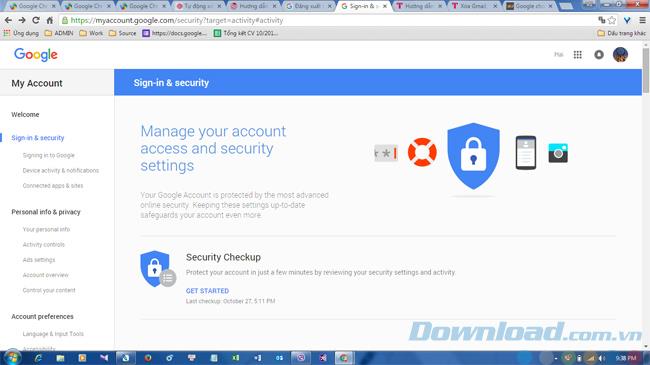
The homepage of https://myaccount.google.com
Step 2: Scroll down to the bottom, find Device activity & notifications, you can see two large items:
- Recent security events: Recent security settings.
- Recent used devices: Recently used devices .
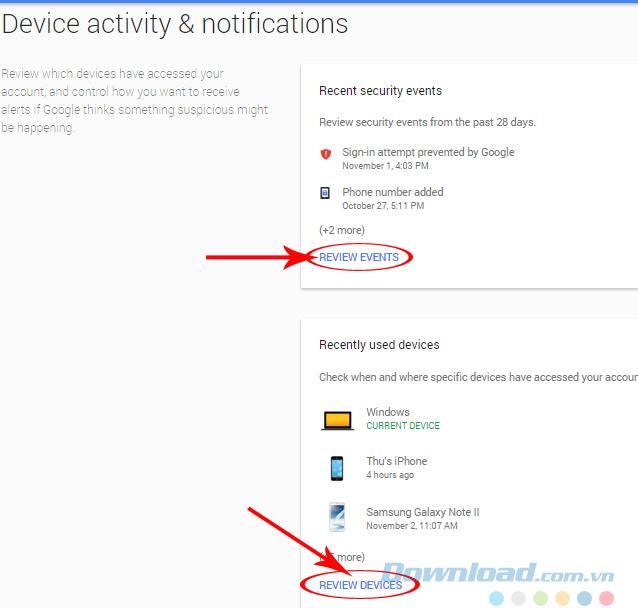
Step 3: Each of these options gives us a different method, specifically:
- If you select Recent security events - The recent security settings: You can view the changes, updates for the account protection, if not worried, can click Secure your account to create more, or change again.
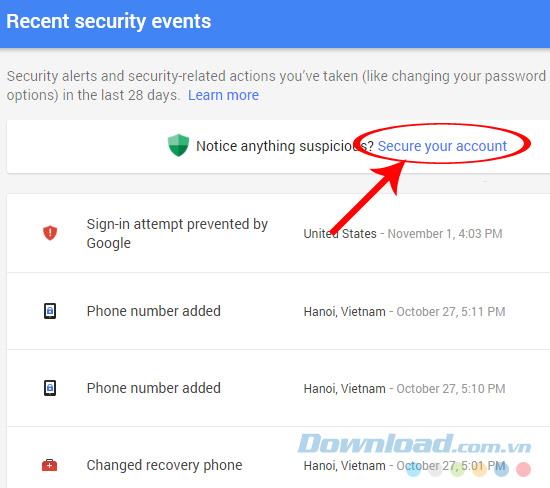
- If you select Recent used devices - Recently used devices: A list of devices will be displayed for us to monitor.
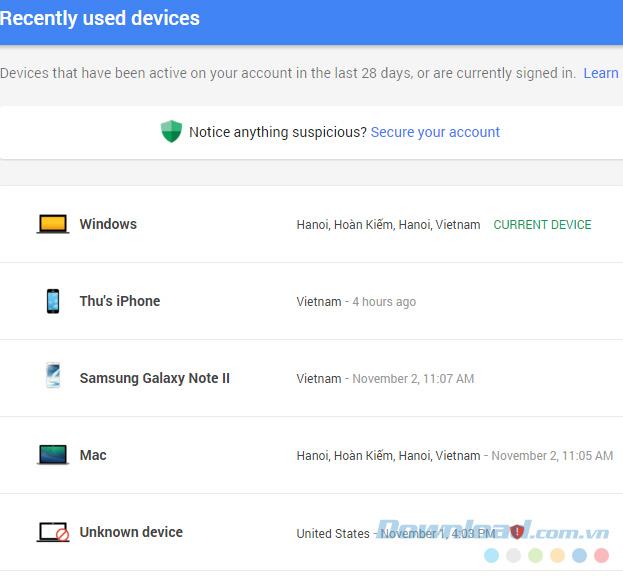
Can click on any device to see details. If the device is not logged out, will display Remove red, click it to log out of Chrome account on it.
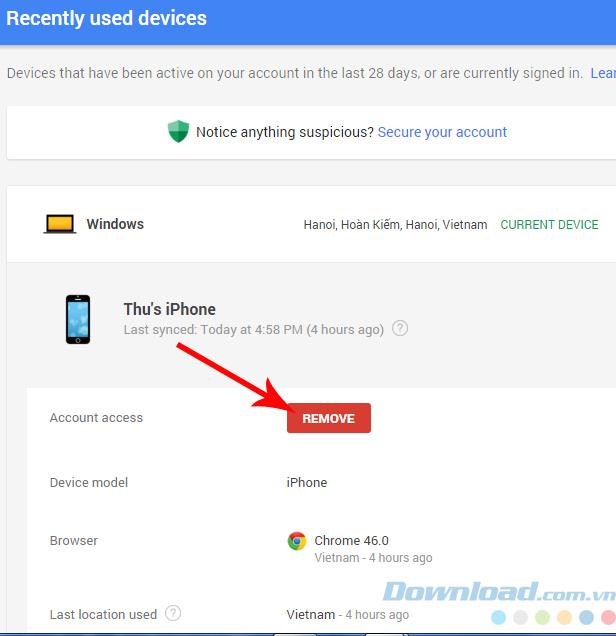
A small message requires confirmation of operation:
- Select Yes: Agree.
- Select No: Go back.
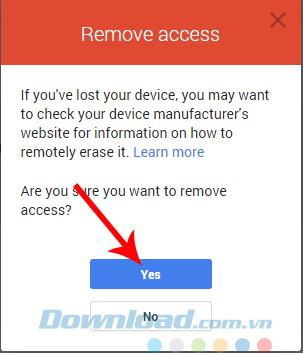
Select Yes, after logging out will have the following message, and can see the Account access item ( access status) is displayed Access remove (access canceled).
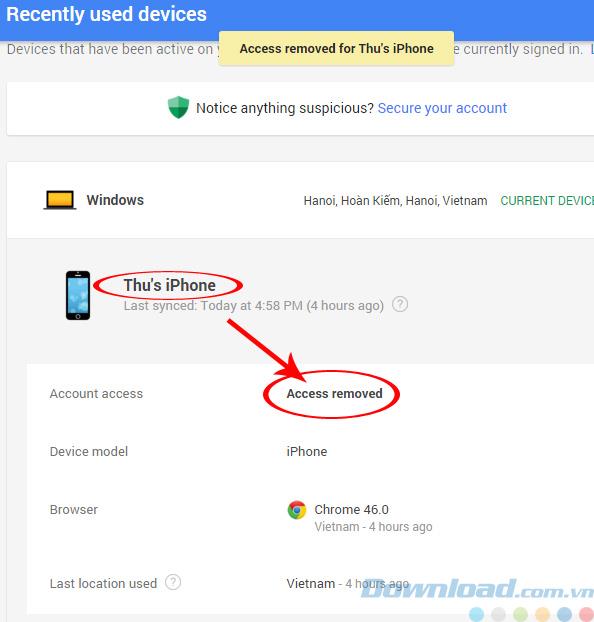
Do so with other devices to get rid of devices that you do not need anymore. However, this is only a temporary measure and if your device user has already accessed, your information could be stolen or changed, to prevent remote intervention. this yours.
So the best way is to train yourself to be careful habit, get rid of accounts, on all devices when not needed anymore. That is the safest and best measure in all cases. Hopefully this article will be useful for you in the process of using computers as well as web browsers.
Instructions to exit your Google account on any device