How to save and share maps in Mini World: Block Art
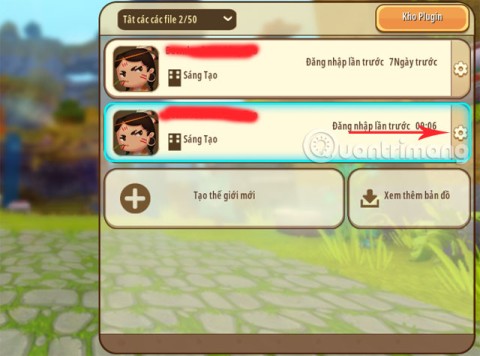
How to save and share your maps in Mini World will help you share your work with online gamers.
In Mini World: Block Art, players have access to an array of necessary items for survival and creative building. However, to ensure your gaming experience remains engaging and less monotonous, modding items in the game is an exciting feature worth exploring. This feature utilizes Plugins to allow players to edit item parameters, alter their nature, skills, appearance, or even devise entirely new items.
To mod items in Mini World, you must first switch the language to Vietnamese. For a detailed guide, see this article.
Mini World: Block Art for iOS Mini World: Block Art for Android















In this guide, I have modified the Submachine Gun into an MP5 Gun, showcasing the ability to personalize your gaming experience.

This guide on how to mod weapons and items in Mini World: Block Art aims to enhance your gameplay by letting you modify the items and resources in the game.
Note: Do not edit the Plugin Pack inside the Plugin Pack editor, as this could result in it disappearing from your current Plugin Packs.
Important: This version (0.30.x) may also delete all installed Plugin Packs. It is advisable to move Plugin Packs to the world where you want to use them.
| Requirement | Windows | Android |
|---|---|---|
| Text Editor | Visual Studio Code or Notepad++ | DroidEdit or Quoda |
| File Explorer | Not Applicable | ES File Explorer |
To create a mod, start by making the following folder structure:
/ -- my_first_plugin_pack (your folder/pack name)
| -- behavior (behavior plugin, how the game is interpreted)
| -- actor (monsters/animals plugins)
| -- block (blocks plugins)
| -- item (items plugins)
| -- receipe (non specified)
| -- crafting (craft plugins)
| -- resource (resources folder, it's useless at the moment)
| -- models (.obj models)
| -- shader (shaders, no file extension found)
| -- sounds (.ogg sounds)
| -- textures (.png images)
| -- block (textures for blocks)
| -- entity (textures for entities)
| -- icon.png (the plugin icon, shown in Plugin Library)
| -- pack_manifest.json (the file that handles the metadata)
This is the necessary folder structure. Remember not to change the order of folders, or the pack may not function properly.
Add the following structure to your pack_manifest.json file:
{
"name": "My First Plugin Pack",
"en_name": "My First Plugin Pack",
"description": "Hello World!",
"author": "Your Name Here",
"pack_version": "0.6",
"api_version": "0.14.0",
"mod_type": 0, // 0 for Plugin Pack
"uuid": "xxxxxxxx-xxxx-xxxx-xxxx-xxxxxxxxxxxx"
}
This structure handles all the metadata for your pack. Replace 'xxxxxxxx-xxxx-xxxx-xxxx-xxxxxxxxxxxx' with your own UUID generated from Online UUID Generator.
To use your Plugin Pack, transfer the Plugin Pack folder to your mods directory:
%appdata%, navigate to the folder miniworlddata410/data/modsminiplay/com.playmini.miniworld/data/modsCongratulations on creating your first Plugin Pack! Start creating plugins to enhance your game.
The MWH.json Plugin Pack template is available on GitHub for you to start working with your own packs. Instructions can be found in the README.md file.
For more detailed guidance: Instructions on how to create a room in Mini World: Block Art to play with friends.
How to save and share your maps in Mini World will help you share your work with online gamers.
Learn how to create a room and play with friends in Mini World: Block Art, including multiplayer options and map sharing. Perfect for gamers looking to enhance their experience.
Learn the efficient ways to tame various mounts in Mini World Block Art, speeding up your travel and enhancing your gameplay experience.
Learn how to easily switch between Survival and Creative modes in Mini World: Block Art and enhance your gaming experience effortlessly.
Explore comprehensive guides to recipes in Mini World: Block Art and understand the potentials of each dish.
Master survival at night in Mini World: Block Art with our comprehensive guide packed with useful tips and tricks.
Learn effective methods on how to die without losing items in Mini World: Block Art. Ensure your inventory stays intact even in tough situations!
Mini Star Runway is a new DIY feature for Mini World Block Art players. It allows players to manually draw and create unique character skins. Just draw on the DIY Drawing card. Use Mini Star Runway in the game and take pictures of drawing cards. It will become part of the game skin.
Instructions for creating maps in Mini World: Block Art, Mini World: Block Art allows players to create their own toy maps. Let's learn how to create a copy with WebTech360
Instructions for using the [Status] Plugin in Mini World: Block Art, Mini World: Block Art has just added the [Status] plugin. So how to use the [Status] Plugin in the game
In the latest Mini World: Block Art update, players can use the new feature - The Transfer Core Block to teleport instantly. Thanks to it, you can reach anywhere in Mini World in a snap.
Here are some tips in Mini World to help you get more out of resources faster
Entering the map code in Mini World: Block Art will help you easily find the type of terrain you want
You can change the costume color yourself according to the models already available in Mini World: Block Art, or buy some of the Mini World costumes to change the appearance of the character.
In Lien Quan Mobile, there are many short terms that help you communicate quickly and effectively when competing. And now, Lien Quan Council will review the most basic terms for Generals to understand.
Blackjack is one of the most thrilling casino games around. You beat the dealer, not other players. However, did you know that the number of decks used can influence your chances of winning?
Thanks to Nintendo Switch Online, exploring hundreds of classic games on the NES, SNES, N64, Game Boy, and Sega Genesis has never been easier.
Before upgrading your memory, try the tweaks in this guide to improve game data loading times in Windows.
A good TV for gaming is judged on many factors. The biggest focus is on picture quality, contrast, color, accuracy, and one more factor is input lag.
Everyone loves getting something for free. However, when it comes to free mobile games, we all know that they aren't really free.
Error 500 is a familiar message that many players encounter when using the Epic Games Store.
Football Manager 2024 is available for free on the Epic Games Store until September 12 so you can download it to your computer.
Zombies have always been an attractive theme in PC games and horror movies. Game publishers have exploited this theme and achieved much success thanks to the zombie horror genre.
The game Tai Uong has now been officially released and allows players to download it on their computers via the game distribution platform Steam.
To play dinosaur game - T-rex Run on Chrome when offline and when online, you just need to follow these simple instructions. The lovely T-rex dinosaur will appear on the screen for you to start the game.
There has long been a debate among gamers about whether to use a laptop, desktop, or console for gaming. While each option offers its own benefits, gaming on a laptop stands out in a unique way.
If you're looking for a new experience, there are a few things to keep in mind before adding a mod to your game.
If you are experiencing low FPS issues while playing games on Windows, follow these steps to fix low FPS issues and get back to a high-quality gaming experience.
Want to know who won GOTY 2024? The Game Awards 2024 or want a quick recap of all the winners, read from start to finish








![Instructions for using the [Status] Plugin in Mini World: Block Art Instructions for using the [Status] Plugin in Mini World: Block Art](https://img.webtech360.com/ArticleS13/image-webtech360-0708043426538.jpg)



















Timmy Cat -
LOL just tried to mod my fishing rod, and it ended up looking like a giant lollipop! But hey, it works
Kylie M. -
Awesome content! The visuals made the steps so much clearer. Can’t wait to see more guides like this
Kathy 4ever -
This is the best tutorial I've found! I really appreciate the detailed explanations you provided.
Cathy L. -
Does anyone have tips on creating weapons with more damage? I'm trying to make a killer sword
Mikaela F. -
Thank you for sharing this! I found it super helpful, especially the part about saving the files correctly.
Jack Smith -
Great guide! I've been trying to mod my weapons in Mini World for ages. This step-by-step approach really helped me out
Leo Tan -
OMG! Just finished adding a rainbow trail to my items! This is the best
Rob the Builder -
I had no idea this was possible! Thanks for opening my eyes to a whole new level of gameplay!
Ellie Rose -
Wow, I just made my bow shoot fireworks! This is such a cool mechanic
Garry Tech -
Wow, I didn't know you could mod items this way! I'm excited to explore all the possibilities
Eric IT -
Just a heads up, don't forget to backup your game before modding! I learned that the hard way
Linda Wong -
Hey, does anyone know if these mods work on mobile too? Would love to tweak my items on the go
Lily Nguyen -
I love how creative you can get with this! Just finished modding my armor to look like dragon scales
Hannah 29 -
Is there a limit to how many mods we can apply? I want to go all out on my items
Mike Knight -
Can anyone give me more examples of mods? I'm looking for inspiration for my next project
Kevin 77 -
So excited to try this out! I'll let you all know how my first mod goes!
Happy Gamer -
Yay! I finally managed to mod a weapon successfully! It feels so satisfying to see the results
Tommy Boy -
Can someone help me? I followed the steps but my mods aren't showing up in the game. Do I need to reset something
Sammy Paws -
Did anyone else think modding would be harder? This feels so accessible now
Penny D. -
Just finished my first mod! I changed my pickaxe to mine faster. This is so fun!
Sandy Lee -
I love the tips on customizing items! I never knew you could change their appearances like that. Can't wait to try!
Jerry B. -
This was super informative! Appreciate the time you took to write this guide
Lee H. -
I have a question—what if I want to backtrack and undo a mod? Is that easy to do
Emma T. -
Thanks for this guide! I’ll definitely share it with my friends who play Mini World!
Daisy 8 -
Can you believe this? I modified my items and my friends were so impressed! Totally worth it!
Jenna Green -
This is awesome! I just modified my sword to have a cool fire effect. Thanks for the clear instructions