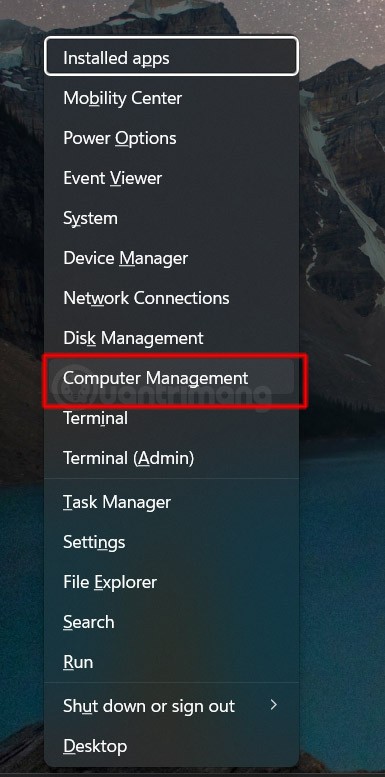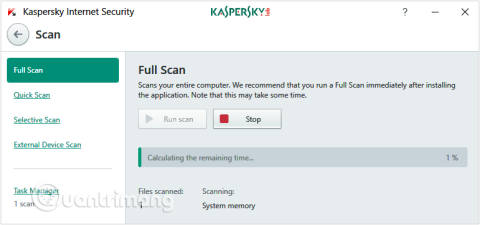Turn off these 7 Windows services to extend battery life!

Turning off a few of these services can save you a significant amount of battery life without affecting your daily usage.
Windows 11 has an additional option to change the operation of the Copilot shortcut key to launch different applications installed on the computer. Accordingly, users can choose to assign any application to open with the Copilot key as they wish. Below are instructions for opening applications with the Copilot key on Windows 11.
How to open apps using Copilot Windows 11
Step 1:
In the settings interface on Windows 11, users click on Personalization on the left side of the interface.

Step 2:
Next, the user clicks on Text input in the interface next to it.

Step 3:
Switch to the new interface, we scroll down and click on Customize Copilot key on keyboard . Here you select Search to switch to search mode.

Or you click Custom to display the interface of the list of applications on the computer for you to choose to open with the Copilot key.
You choose the application and then press Select below.

Once the steps are completed, pressing the Copilot shortcut button will launch the specified application.
How to Restore Copilot Key Settings on Windows 11
First you also click on Text input, then at Customize Copilot key on keyboard d select Custom .

Now we click on the Copilot application and then click Select below to save.

Turning off a few of these services can save you a significant amount of battery life without affecting your daily usage.
From performance monitoring to quick system tweaking, these built-in utilities are as useful as ever.
Error code 0x80004005 is a type of unknown Windows error, whose cause is related to a number of different issues.
If you can't find the Bluetooth icon on the taskbar, follow the steps below to show the missing Bluetooth icon on Taskbar in Windows 10.
Clearing the NVIDIA Shader Cache will reset the system, forcing it to rebuild with new data. Here are instructions for clearing the NVIDIA Shader Cache.
Unlocking USB ports in BIOS is not difficult. However, how to lock computer USB ports? Let's find out with Quantrimang.com!
Being blocked online can be frustrating, whether it's a forum lockout, a game ban, or a temporary IP restriction. The good news is that you don't always need a VPN to get around these restrictions.
When your computer crashes, seeing how everything is running can help you troubleshoot. And when everything is working, this information can also help you optimize your system.
Windows laptops aren't known for their battery life, at least not without some tweaking. But these tips will help your laptop last all day without having to find a power outlet.
Windows 10/11 includes a hidden Administrator account that you can use to manage all the important data on your computer. Let's see how to enable or disable the built-in Administrator account on Windows 10/11!
System Service Exception or SYSTEM_SERVICE_EXCEPTION is one of the BSOD errors (blue screen of death errors). System Service Exceptions errors occur quite commonly and continuously.
In the following article, we will present the basic operations to recover deleted data in Windows 7 with the support tool Recuva Portable. With Recuva Portable, you can store it in any convenient USB, and use it whenever needed. The tool is compact, simple, easy to use with some of the following features:
CCleaner scans for duplicate files in just a few minutes, then lets you decide which ones are safe to delete.
Windows doesn't come with security set up by default, which means there are some default settings you need to change.
USB devices have become indispensable in everyday life, allowing us to connect a wide variety of essential hardware to our PCs.