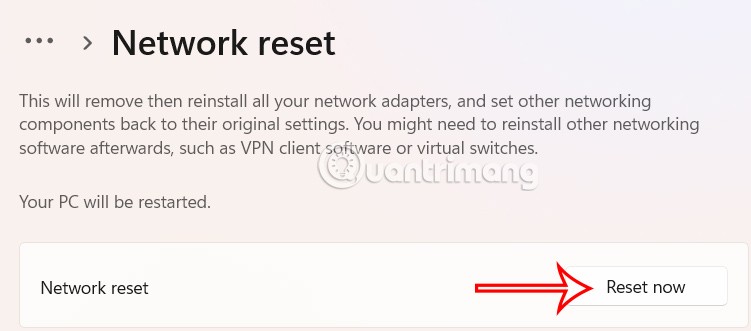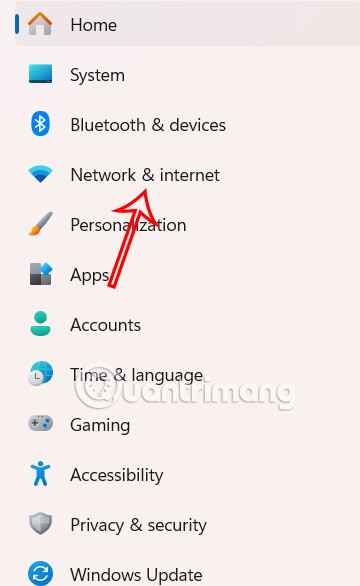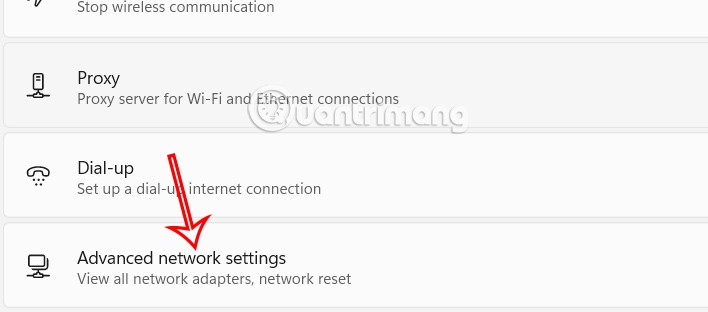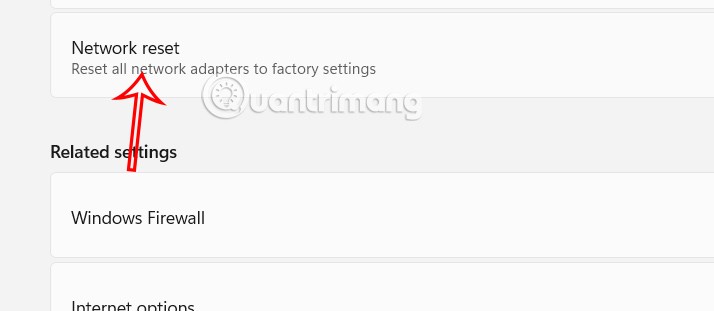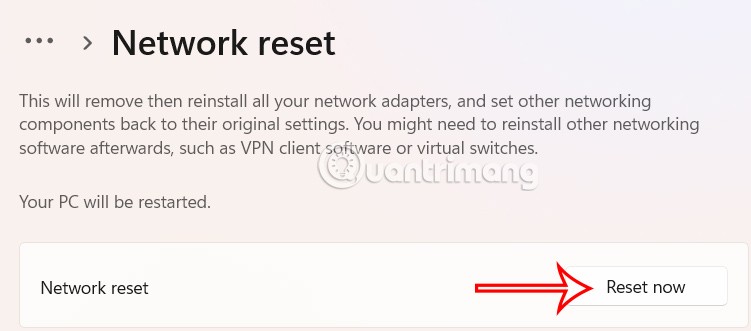Windows 11 can sometimes lose connection to the Internet or local network and encounter errors such as Limited access or Unidentified Network . A quick way to fix the most common wired network problems is to reset the Ethernet connection. Windows 11 has a reset option to fix driver issues and many other Ethernet-related issues, including lost connections and slow data transfer. Here are the steps to reset the Ethernet connection in Windows 11.
How to reset Ethernet connection in Windows 11
Step 1:
Press the Windows + I key combination to open Settings on your computer, then click on Network & internet on the left side of the interface.
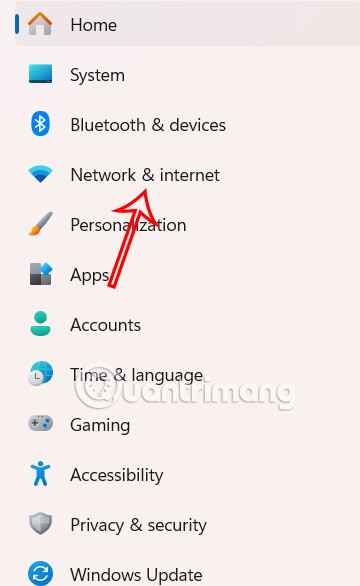
Next, look to the right and click on Advanced network settings to open advanced settings for network connections on your computer.
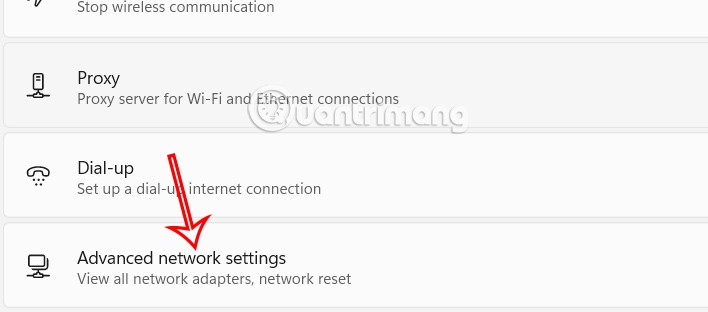
Step 2:
Then, in the new interface, the user clicks on Network Reset under More settings to reset the Ethernet connection in Windows 11.
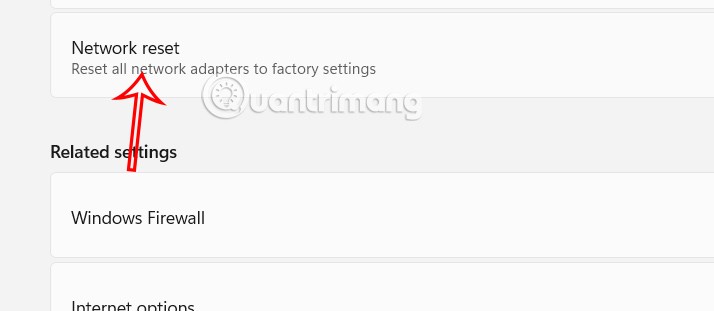
Step 3:
Finally, click the Reset now button to reset the Ethernet connection on your Windows 11 computer, solving existing problems with your computer's wired network connection.