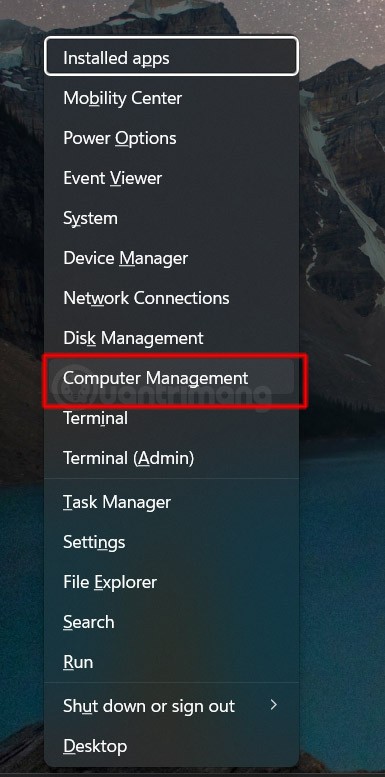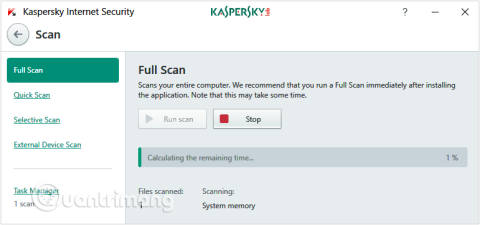Turn off these 7 Windows services to extend battery life!

Turning off a few of these services can save you a significant amount of battery life without affecting your daily usage.
Is your screen flickering, going black, or displaying a distorted image? Are you having performance issues when playing games or streaming videos? If so, you may need to reset your graphics card drivers. Here are a few different ways to do this on your Windows PC.
Table of Contents
The easiest way to reset your graphics card driver on Windows is to use the keyboard shortcut Win + Ctrl + Shift + B . When you press this combination, your screen will flash for a second or two and you may hear a beep. After that, everything will be back to normal.
This shortcut will essentially reset the graphics driver on your Windows PC. It’s completely safe and won’t affect any of your unsaved work or applications. However, be aware that it may not work when playing games, as video games often take control of the keyboard, preventing Windows from using this shortcut.
Device Manager is a handy tool in Windows that can help you manage and troubleshoot hardware devices connected to your computer. You can also use it to quickly reset the graphics card driver on your Windows 10 or 11 PC. Here's how:
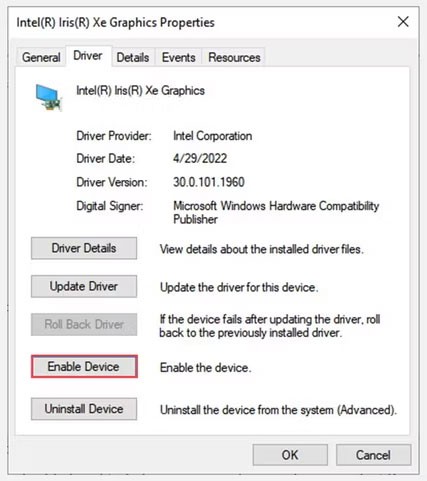
Your screen will go black for a moment while you disable and re-enable your graphics driver, this is completely normal. Then check to see if the problem is resolved.
If nothing else works, you might consider uninstalling and reinstalling your graphics driver. This will completely remove the driver from your system, which should resolve any glitches or compatibility issues that might be causing the display issue. Here's how to do it:
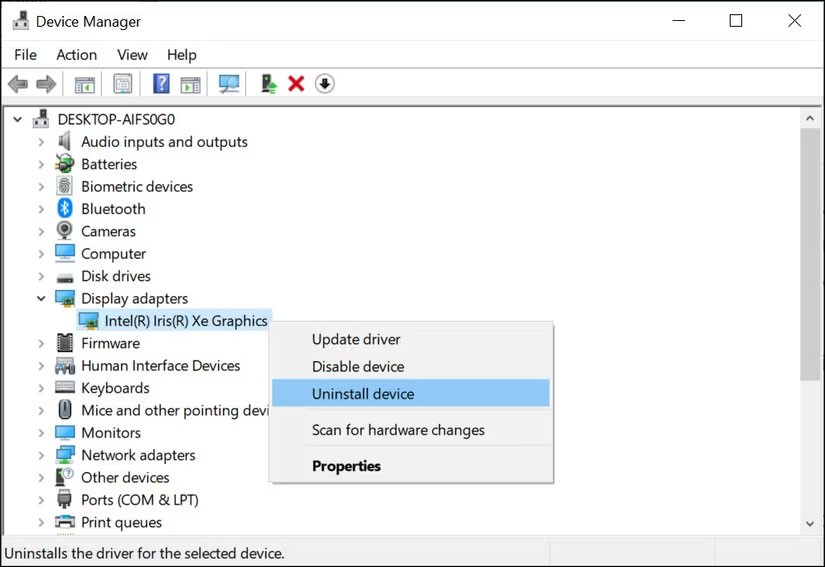
Restart your PC after completing the above steps. Windows will detect the missing driver and prompt you to install it automatically.
If you have performed all the troubleshooting steps mentioned above to reset your graphics card driver and still have display issues, you can try the following fixes:
The steps mentioned above should help you reset your graphics driver and fix any display issues you may be having on your system. However, if you are still having issues, it is best to look for a specific solution to the issue you are having, whether it is an unavailable screen resolution setting, a dim screen, a flickering screen, etc.
Turning off a few of these services can save you a significant amount of battery life without affecting your daily usage.
From performance monitoring to quick system tweaking, these built-in utilities are as useful as ever.
Error code 0x80004005 is a type of unknown Windows error, whose cause is related to a number of different issues.
If you can't find the Bluetooth icon on the taskbar, follow the steps below to show the missing Bluetooth icon on Taskbar in Windows 10.
Clearing the NVIDIA Shader Cache will reset the system, forcing it to rebuild with new data. Here are instructions for clearing the NVIDIA Shader Cache.
Unlocking USB ports in BIOS is not difficult. However, how to lock computer USB ports? Let's find out with Quantrimang.com!
Being blocked online can be frustrating, whether it's a forum lockout, a game ban, or a temporary IP restriction. The good news is that you don't always need a VPN to get around these restrictions.
When your computer crashes, seeing how everything is running can help you troubleshoot. And when everything is working, this information can also help you optimize your system.
Windows laptops aren't known for their battery life, at least not without some tweaking. But these tips will help your laptop last all day without having to find a power outlet.
Windows 10/11 includes a hidden Administrator account that you can use to manage all the important data on your computer. Let's see how to enable or disable the built-in Administrator account on Windows 10/11!
System Service Exception or SYSTEM_SERVICE_EXCEPTION is one of the BSOD errors (blue screen of death errors). System Service Exceptions errors occur quite commonly and continuously.
In the following article, we will present the basic operations to recover deleted data in Windows 7 with the support tool Recuva Portable. With Recuva Portable, you can store it in any convenient USB, and use it whenever needed. The tool is compact, simple, easy to use with some of the following features:
CCleaner scans for duplicate files in just a few minutes, then lets you decide which ones are safe to delete.
Windows doesn't come with security set up by default, which means there are some default settings you need to change.
USB devices have become indispensable in everyday life, allowing us to connect a wide variety of essential hardware to our PCs.