Microsoft Launches New Sticky Notes App for Windows 11

After keeping things the same for years, the Sticky Note update in mid-2024 changed the game.
As a Windows user, you may often need to run multiple instances of a program. These instances can run separately and, if necessary, under different accounts. There are a number of ways you can run a different instance of the same application. The following guide will explain which method is best for a particular type of program.
Table of Contents
The easiest way to run another instance of a program is to simply relaunch it while it is open. This works best for browsers, Microsoft Office applications, and Windows utilities like Paint, Calculator, WordPad, Command Prompt , and even third-party software.
There are several ways to relaunch a program. From the Start menu, you can search for the program and click it again to launch it. It can be run with a simple click or through Administrator mode. If the program, such as a browser, is pinned to the taskbar or saved as a desktop shortcut, you can click it as many times as you want to open multiple instances.
Additionally, you can use or press Ctrl + N to restart programs like Microsoft Word documents.
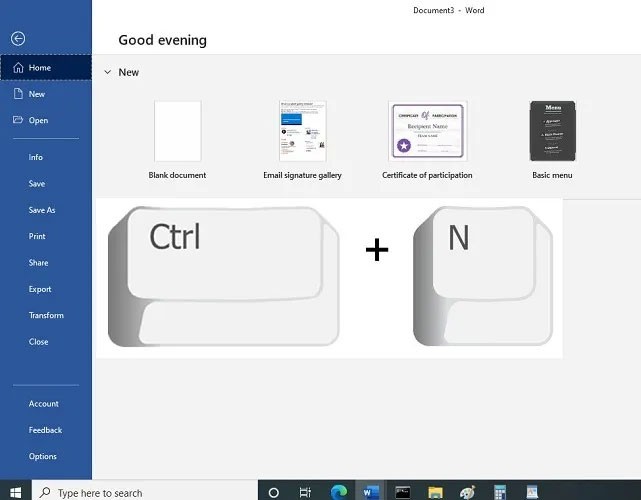
You can also use the Shift + click key combination to relaunch multiple program instances from the Taskbar window.
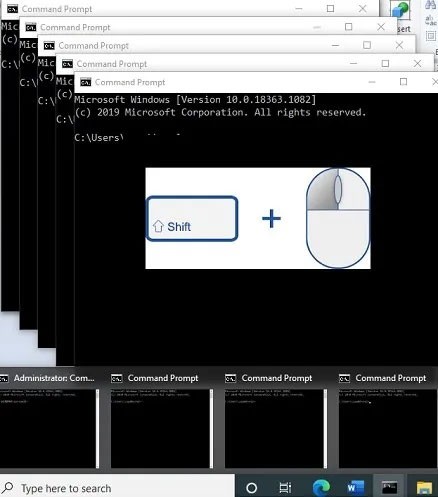
Another way to launch a Windows program is to use the Run Box window, which can be accessed from Win + R . First, track down the location of the program's .exe file and copy the entire path.
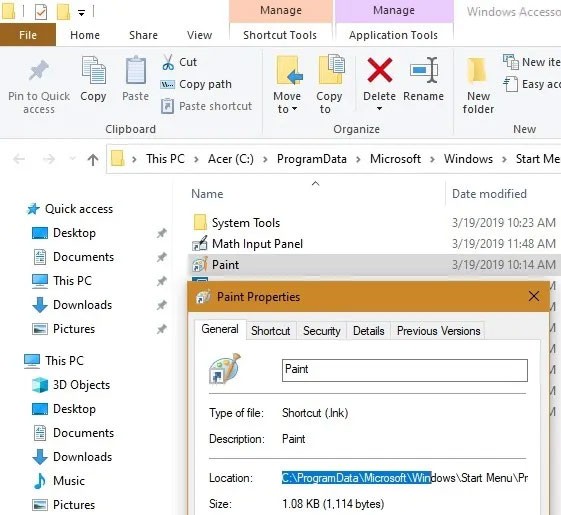
Then, type the following into the Run box to open a new instance.
"Program Path" /secondaryOne of the quickest ways to restart a program instance is to identify the number that corresponds to its position on the Taskbar. You need to identify this number from left to right as illustrated here for the Paint file.
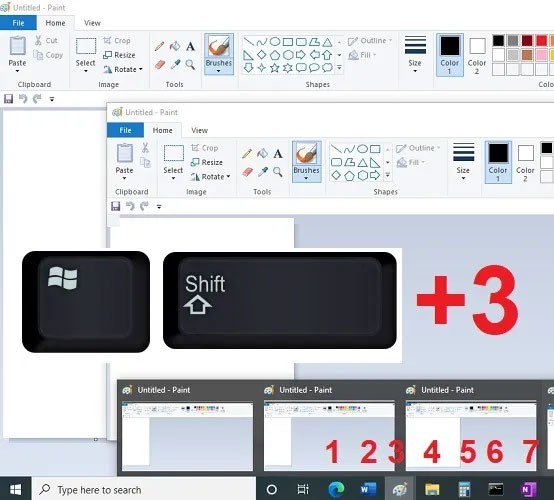
To open a new instance, use the following keyboard shortcut: Win + Shift + Number of the program on the Taskbar .
Using the above methods, it is difficult to relaunch programs from the Microsoft Store. These include applications such as Skype, WhatsApp for desktop, Zoom, and many others. You can run multiple instances using the web browser version of the program, if available. For Skype, you can easily access the new version from web.skype.com. You can use different Skype accounts or the same account on the desktop as well as the browser.
One way to get even better results is to use your browser's “incognito mode .” As shown below with Skype, you can run three or more instances of a program easily accessible on the web.
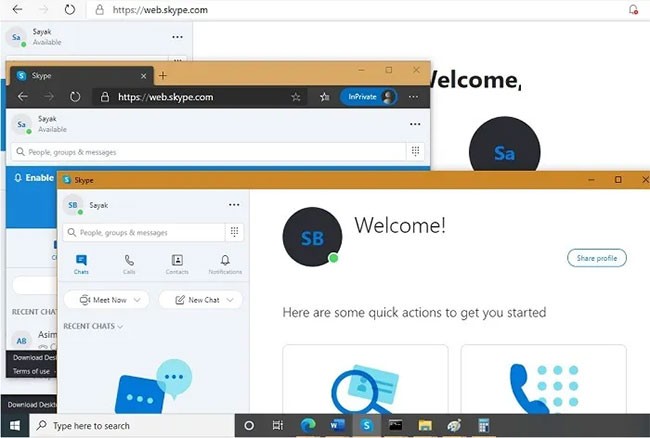
You can relaunch the program as a different Windows user than Administrator. From the Start menu, go to Settings > Accounts > Family & Other users . Here, you can add family members or other people on this PC.
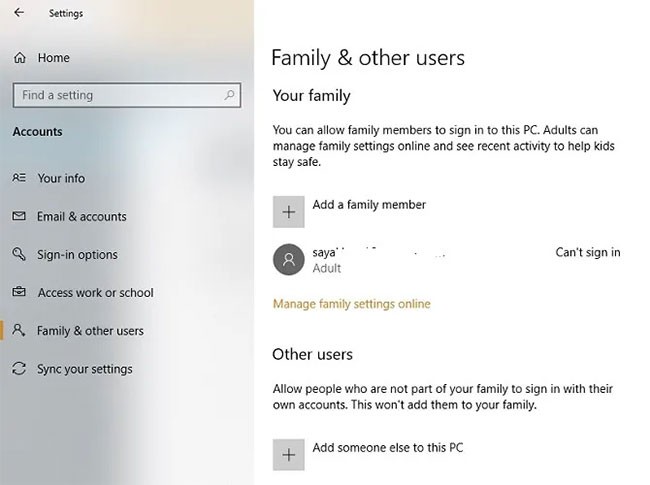
If you choose the second option, you can use an Outlook ID or state that “you don’t have that person’s sign-in information.” Now, add a user without a Microsoft account to continue. Alternatively, you can create a new Microsoft account.
Provide a username and password for this new local account. Answer and save the security questions. As shown here, a local account has been created. It can be easily removed from this window.
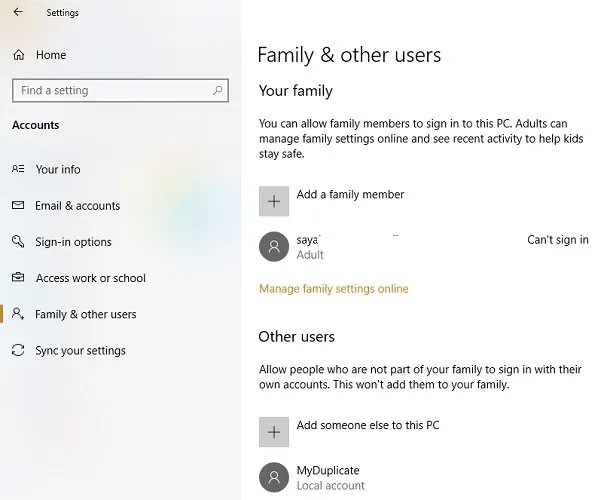
Go to the program on the desktop, hold down the Shift key , right-click and select “Run as different user” .
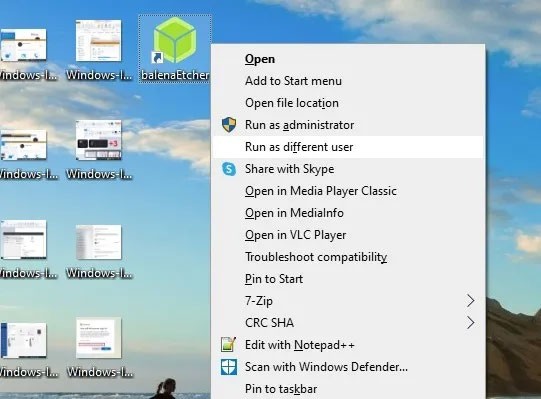
Enter the credentials that were used to create this local account. This will then allow you to run the program separately from any other instance with admin rights.
As it turns out, sandboxing software works perfectly for creating a copy of an application on your system. Windows has a built-in sandbox that you can use for this purpose, but Sandboxie makes it even easier. It lets you run any program in a special window that's isolated from the rest of your computer.
This is a great way to test potentially unsafe downloads in a controlled environment, but also allows you to run multiple versions of an application.
Start by downloading Sandboxie Plus (the latest version after the original ended development) and running through the installation process. Once complete, you should see a Run Sandboxed entry when you right-click the program in File Explorer, provided you enabled this option during installation.
Like before, you'll likely have to right-click the app's entry in the Start menu and select Open File Location to show it in File Explorer, then right-click the app there and select Run Sandboxed .
The sandboxed program will show up on your taskbar just like any other program, but you'll see a yellow border around it when you hover over the window borders. Note that anything you create in the sandbox will be destroyed when you close it, so be sure to save any important files from the cloned application to your computer so you don't lose them.
You can create multiple sandboxes, in addition to the default sandbox, to run multiple versions of programs. And it's not limited to running software that's already on your computer; you can install software inside a sandbox to run it from a fresh state.
Sandboxie is a powerful utility with a variety of uses, but it takes a bit of practice to learn how to use it well. Check out Sandboxie's help page if you want to learn more.
https://sandboxie-plus.com/sandboxie/helptopics/Some applications are designed to prevent multiple users from accessing the same device, especially premium software with limited licenses. If none of the above methods work, you can also set up a virtual machine and run the application from within. Here are some of the best virtualization software for Windows that you can try.
See also:
After keeping things the same for years, the Sticky Note update in mid-2024 changed the game.
Paths are the locations of files or folders in Windows 11. All paths include the folders you need to open to get to a specific location.
Recently, clues that Microsoft will likely "follow the path" of Apple in the field of artificial intelligence have gradually been revealed.
Windows Photo Viewer was first released alongside Windows XP and has quickly become one of the most frequently used tools on Windows.
In many cases, it is usually due to virus attacks that the hidden folders of the system cannot be displayed even after activating the “Show hidden files and folders” option in Folder Options. Some of the following methods will help to handle this problem.
One of the world's most popular VPN services - ExpressVPN - has officially launched an app version for Windows PCs running on ARM-based processors.
Did you know Microsoft is celebrating its 50th birthday this week?
Microsoft releases new Fluid Textures desktop wallpaper collection
If you asked five Windows users to explain what Vista's Digital Rights Management (DRM) is, you'd probably get five different answers. But there's one thing that's important.
Windows 11 is expected to receive two notable major updates this year.
Microsoft has officially announced a very useful new feature for Word users, allowing for easier processing of long documents with the help of AI.
Let's learn with WebTech360 how to check your computer's CPU temperature in the article below!
Back in late November 2024, Microsoft announced Edge Game Assist—a new feature that makes it easier to browse the internet while playing games on your computer.
With the default wallpapers on Windows sometimes make us bored. So instead of using those default wallpapers, refresh and change them to bring newness to work and affirm your own personality through the wallpaper of this computer.
Microsoft recently raised the price of its Microsoft 365 subscription, justifying the change by adding more AI experiences to the service.
Error code 0xc0000098 in Windows causes a blue screen error on startup. The ACPI.sys driver is often to blame, especially on unsupported versions of Windows 11 like 23H2 or 22H2 or Windows 10.
In some cases, sometimes you start your computer in Safe Mode and the computer freezes. So how to fix the error in this case, please refer to the article below of WebTech360.
Snipping Tool is a powerful photo and video capture tool on Windows. However, this tool sometimes has some errors, such as constantly displaying on the screen.
Every network has a router to access the Internet, but not everyone knows how to make the router work better. In this article, we will introduce some router tips to help speed up the wireless connection in the network.
If the results seem slower than expected, don't be too quick to blame your ISP - mistakes when performing the test can skew your numbers.
In the article below, we will introduce and guide you to learn about the concept of QoS - Quality of Service on router devices.
Windows has a built-in Credential Manager, but it's not what you think it is—and certainly not a replacement for a password manager.
Microsoft charges for its official codecs and doesn't include them in Windows 10. However, you can get them for free without pulling out your credit card and spending $0.99.
While having trouble accessing files and folders can be frustrating, don't panic—with a few simple tweaks, you can regain access to your system.
After creating a USB boot to install Windows, users should check the USB boot's performance to see if it was created successfully or not.
Although Windows Storage Sense efficiently deletes temporary files, some types of data are permanent and continue to accumulate.
You can turn off Windows 11 background apps to optimize performance, save battery and reduce RAM consumption.
When a computer, mobile device, or printer tries to connect to a Microsoft Windows computer over a network, for example, the error message network path was not found — Error 0x80070035 may appear.
We can block Internet access for any application or software on the computer, while other programs can still access the network. The following article will guide readers on how to disable Internet access for software and applications on Windows.
Instead of paying $30 for a year of security updates, keep Windows 10 safe until 2030 with this simple solution.


























