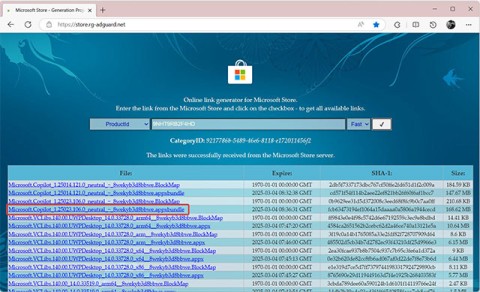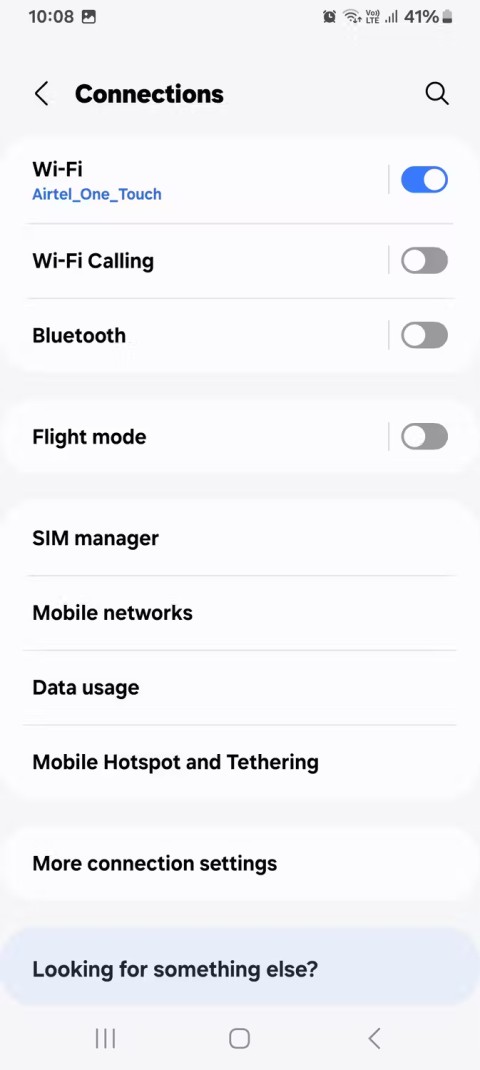Since the Android operating system and the Chrome web browser are both products developed by Google, it is not surprising that almost every Android smartphone that comes out of the box comes with Chrome pre-installed. This is one of the reasons why many Android users have the habit of using Chrome as their primary browser.
However, if you are a fan of Microsoft Edge (chromium), regularly use this browser on your Windows computer and also want to set it as the default browser on your Android phone, just follow a few simple steps below.
Set Microsoft Edge as default browser on Android
Setting Microsoft Edge as the "default" browser on your Android phone means that the operating system will always launch Edge whenever you perform a browser-related task, such as browsing the web. For example, if you click a link in an email, it will automatically open in Edge.
To set Edge as your default browser on Android, first open the Settings menu on your Android smartphone or tablet by tapping the gear icon on the screen. Alternatively, you can access the Settings menu by swiping down from the top of the screen (once or twice depending on the manufacturer) to open the notification shade, then tapping the gear icon.

Next, tap on “Apps & Notifications” or “Apps”.

In the “Apps & Notifications” interface, look for “Default Apps”. You may also need to expand the “Advanced” section to find this.

The Default Apps section will list all the different actions on the operating system that you can associate the corresponding default app with. Click on “Browser App” to continue.

You will see all the apps on your phone or tablet that can be used as the default browser. Tap “Edge”.

That's it! Microsoft Edge will now be the default browser on your Android device. Any action that requires the browser will be performed through Edge.