How to Check Purchase History on Apple App Store

Through your purchase history on the App Store, you will know when you downloaded that app or game, and how much you paid for the paid app.
There are few things that can ruin a good playlist like constant notifications on your iPhone. Whether you’re playing music or a podcast , interruptions can kill the mood. Luckily, Apple provides tools to mute distractions and keep your audio experience uninterrupted.
1. Use Silent Mode
Silent Mode is the quickest way to stop notifications from interrupting your music listening. It's a simple, hardware-based solution that works right out of the box without having to adjust many settings.
If your iPhone has a physical Ring/Silent switch (found on models like iPhone 14 and earlier), turning on Silent mode will silence notifications while keeping music playing uninterrupted.
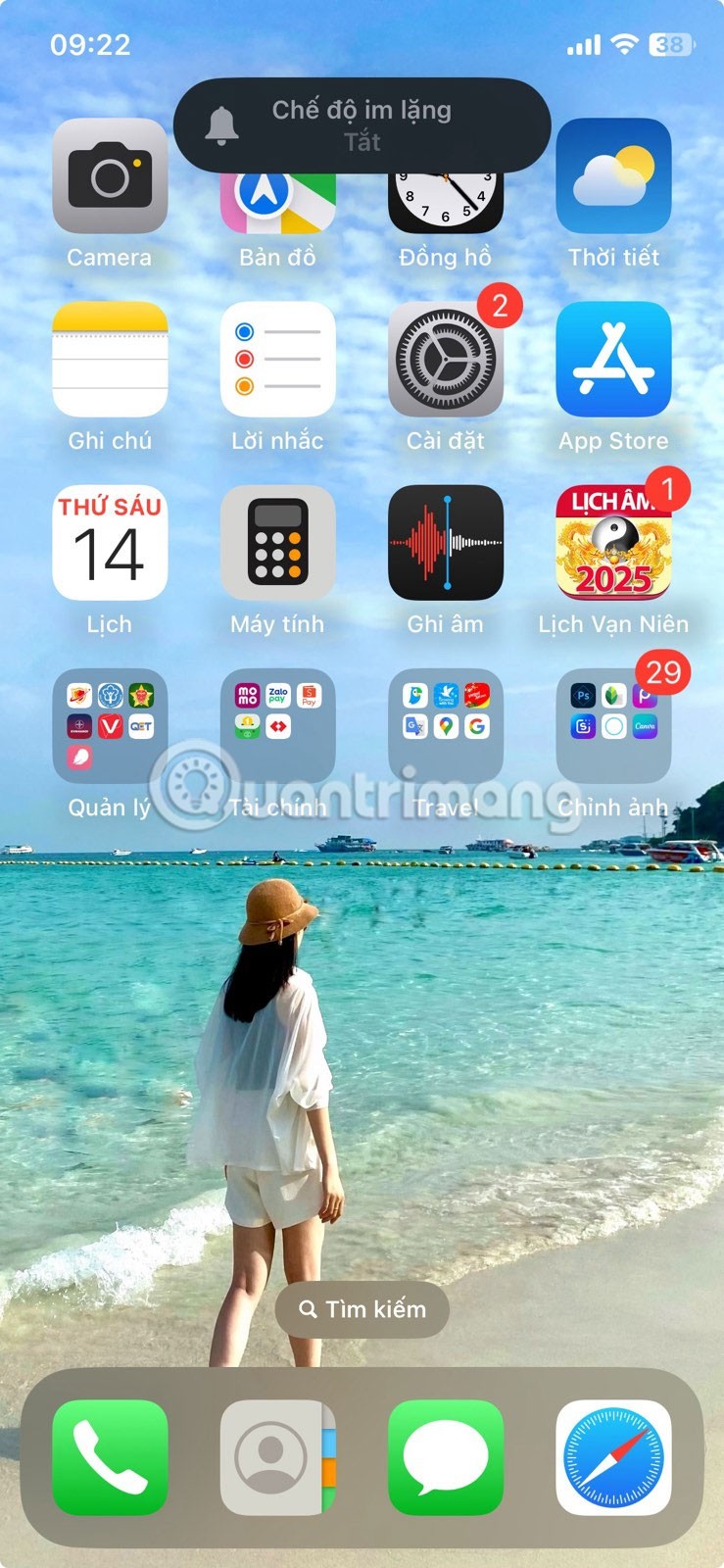
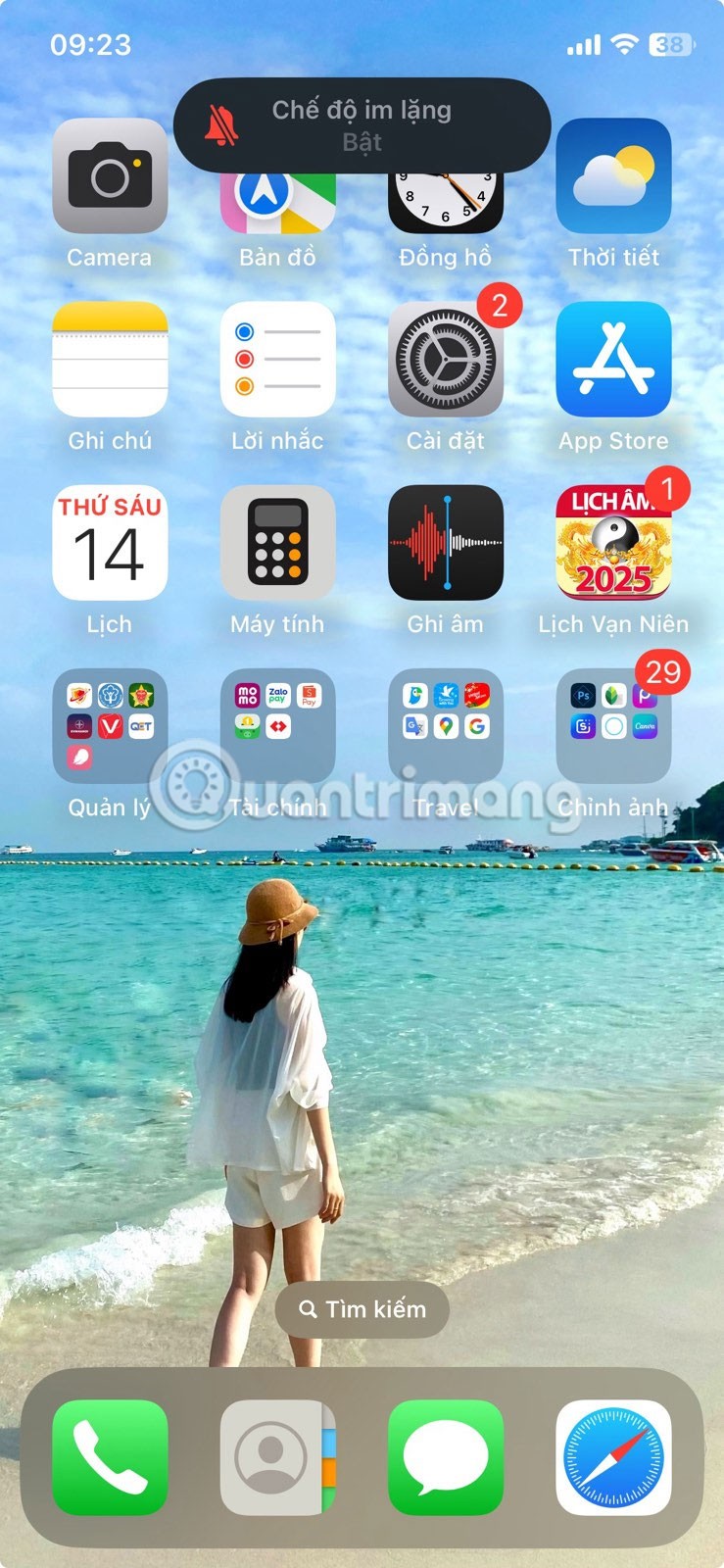
For newer iPhones ( iPhone 15 and later), where Apple replaced the Silent switch with an Action button, you can press and hold that switch to enter Silent Mode. You can also turn on Silent Mode by going to Settings > Sounds & Haptics and turning on Silent Mode .
2. Turn on Do Not Disturb
If Quiet Mode is too broad for your needs, Apple's Do Not Disturb feature offers a more tailored approach to managing interruptions.
Do Not Disturb temporarily silences all calls, messages, and notifications. To turn it on, swipe down from the top-right corner of your screen to open Control Center and tap the crescent icon.
You can also schedule Do Not Disturb to automatically activate at specific times by going to Settings > Focus > Do Not Disturb and setting a schedule.
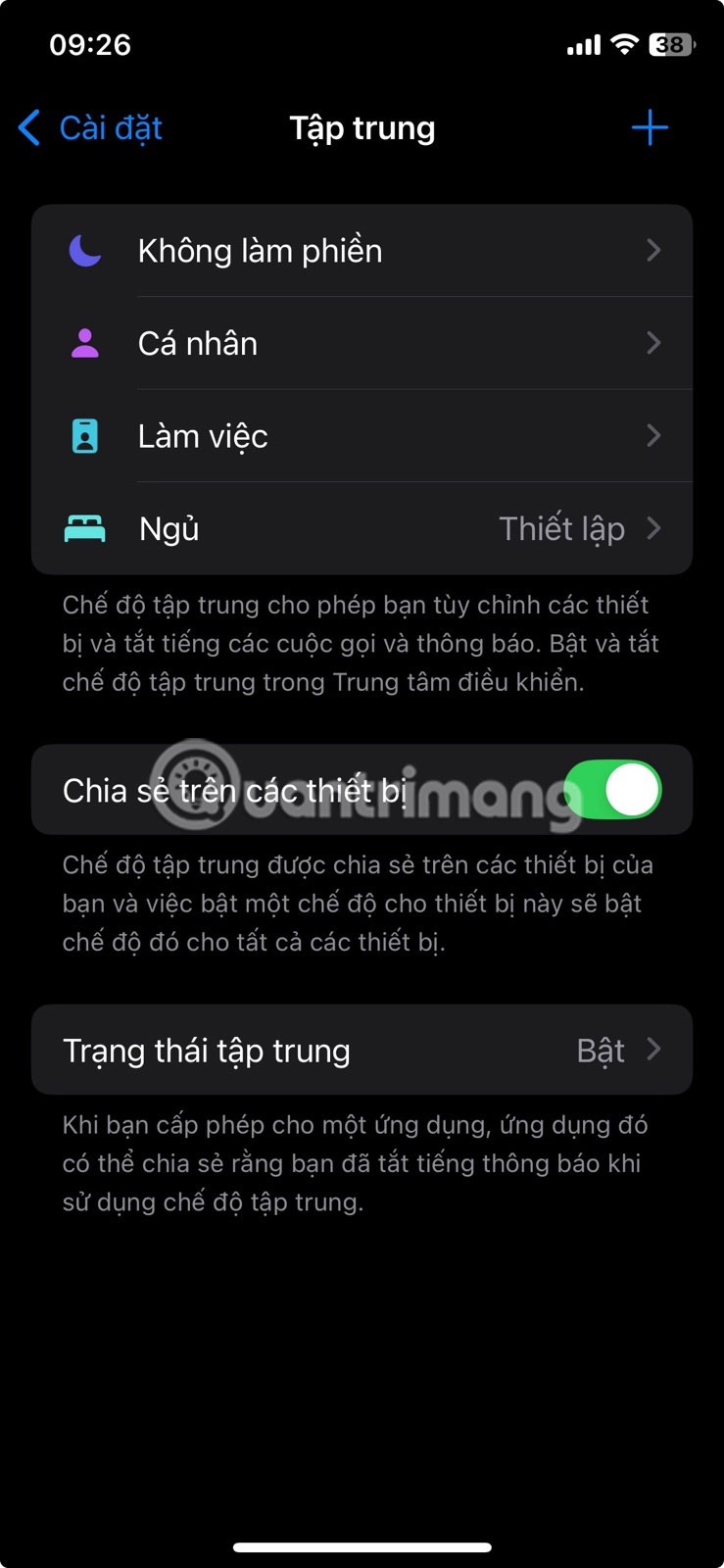
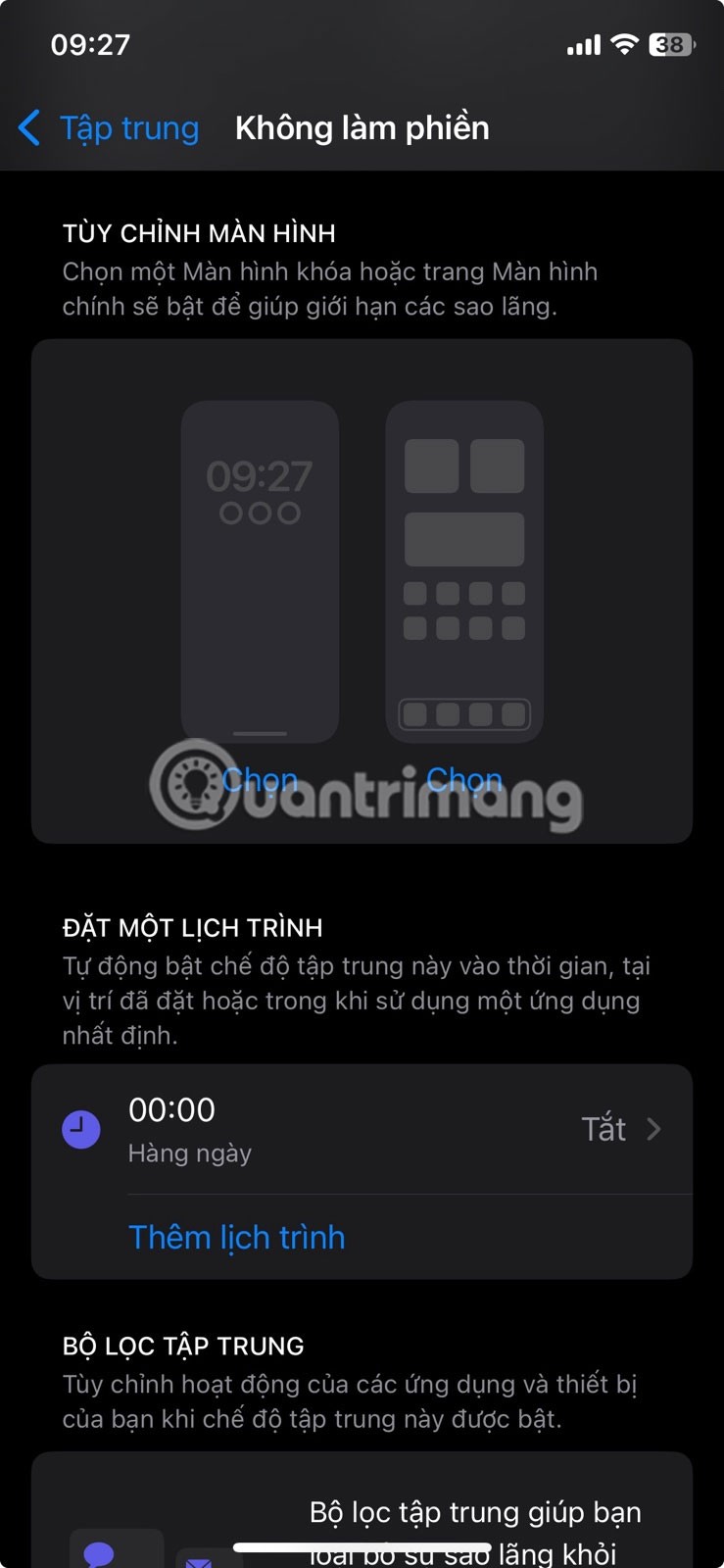
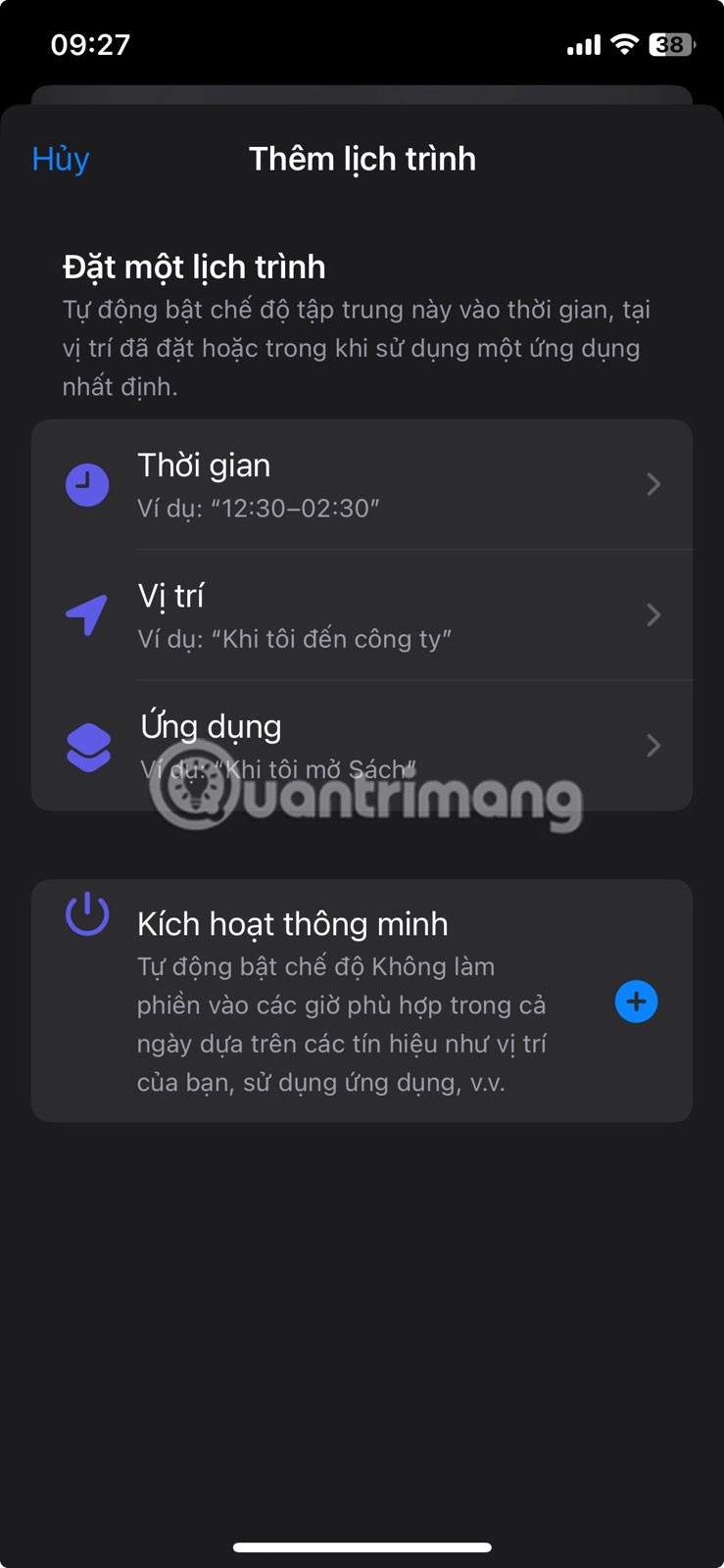
3. Create Focus Mode
Introduced in iOS 15, Focus Mode takes things a step further by letting you create custom profiles for different situations, like work, sleep, or personal time. For example, you can set up “Focus on Music” to mute all notifications except those from your specific music app or contacts.
To create Focus Mode:
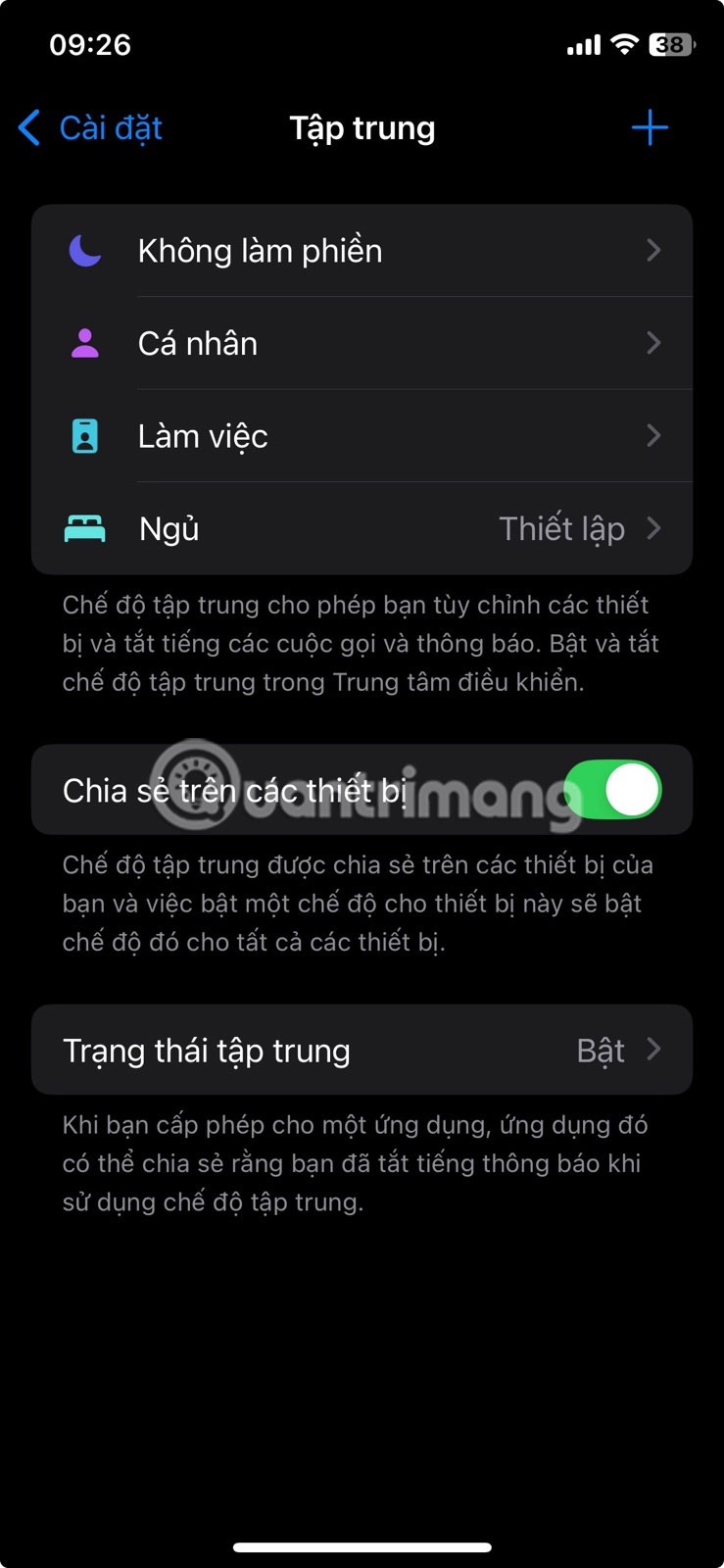
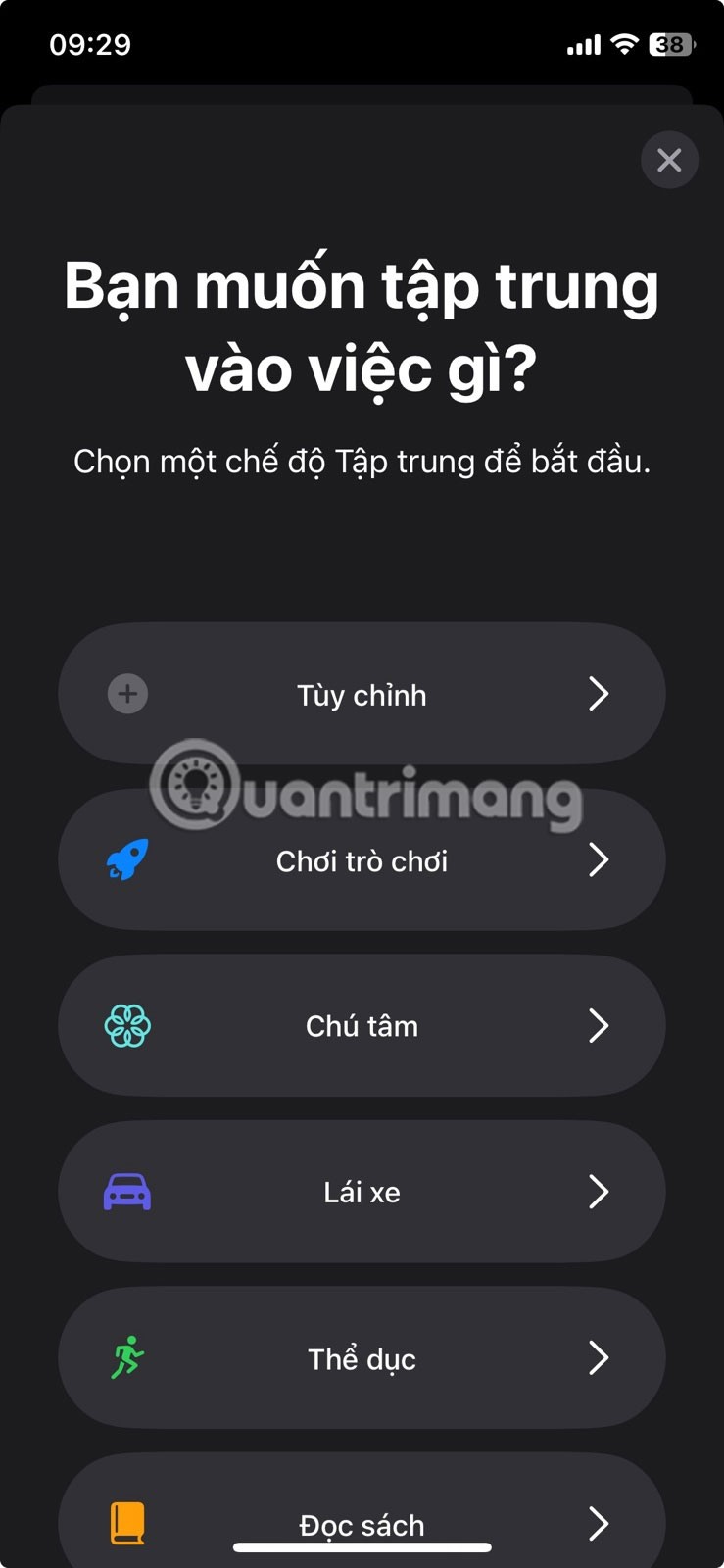
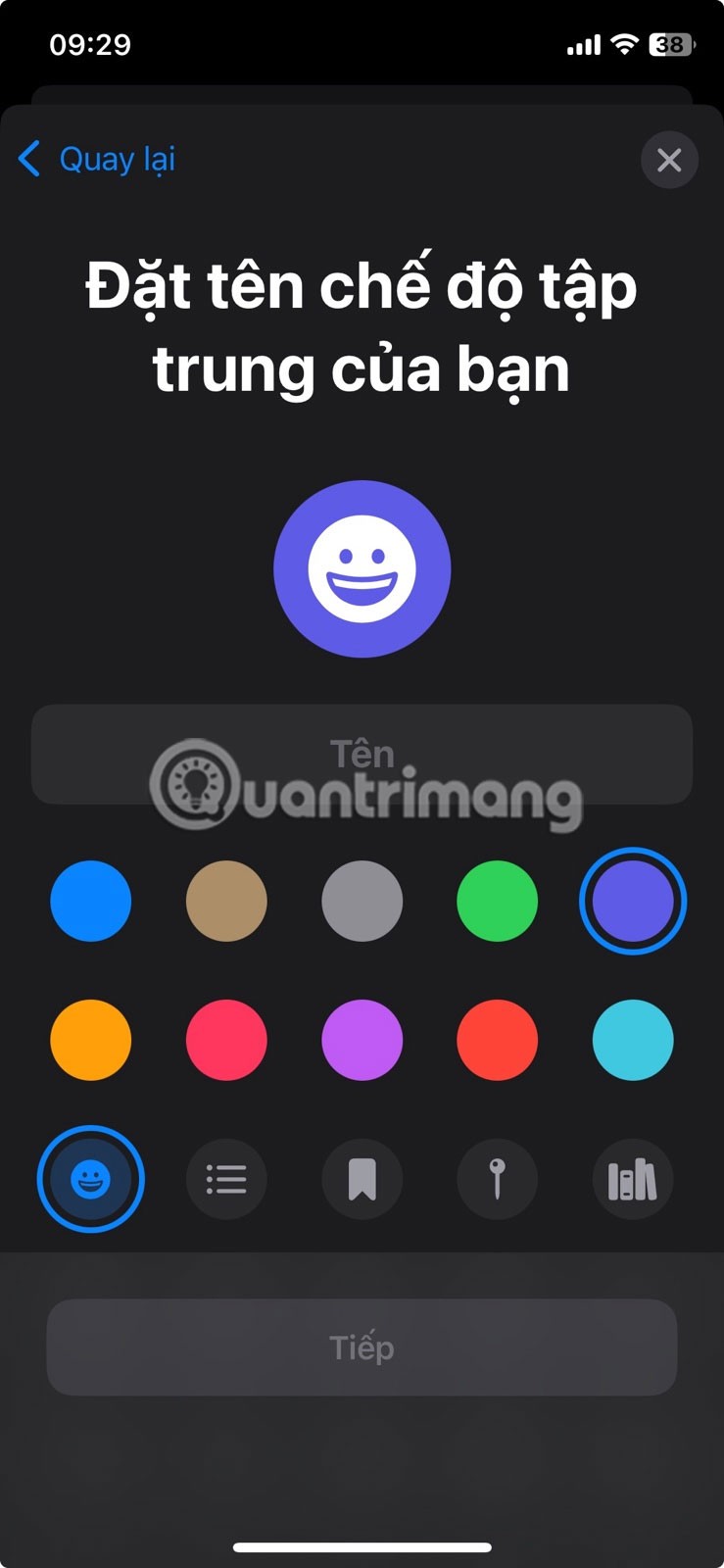
You can even set Focus Mode to automatically activate when you open a music app or connect to a specific Bluetooth device, like headphones or a car stereo.
Preventing iPhone notifications from interrupting your music listening doesn't have to be complicated. Tools like Silent Mode, Do Not Disturb, and Focus Mode allow you to create a distraction-free listening experience. Whether you're relaxing with a playlist or listening to a podcast, these features let you do so without worrying about interruptions.
Through your purchase history on the App Store, you will know when you downloaded that app or game, and how much you paid for the paid app.
iPhone mutes iPhone from unknown callers and on iOS 26, iPhone automatically receives incoming calls from an unknown number and asks for the reason for the call. If you want to receive unknown calls on iPhone, follow the instructions below.
Apple makes it easy to find out if a WiFi network is safe before you connect. You don't need any software or other tools to help, just use the built-in settings on your iPhone.
iPhone has a speaker volume limit setting to control the sound. However, in some situations you need to increase the volume on your iPhone to be able to hear the content.
The iPhone iMessage group chat feature helps us text and chat more easily with many people, instead of sending individual messages.
For ebook lovers, having a library of books at your fingertips is a great thing. And if you store your ebooks on your phone, you can enjoy them anytime, anywhere. Check out the best ebook reading apps for iPhone below.
You can use Picture in Picture (PiP) to watch YouTube videos off-screen on iOS 14, but YouTube has locked this feature on the app so you cannot use PiP directly, you have to add a few more small steps that we will guide in detail below.
On iPhone/iPad, there is a Files application to manage all files on the device, including files that users download. The article below will guide readers on how to find downloaded files on iPhone/iPad.
Near Field Communication is a wireless technology that allows devices to exchange data when they are in close proximity to each other, typically within a few centimeters.
Apple introduced Adaptive Power, which works alongside Low Power Mode. Both extend iPhone battery life, but they work in very different ways.
If you frequently need to contact someone, you can set up speed calling on your iPhone, with a few simple steps.
Rotating the screen horizontally on iPhone helps you watch movies or Netflix, view PDFs, play games,... more conveniently and have a better experience.
Reverse image search on iPhone is very simple when you can use the browser on the device, or use some 3rd party applications for more search options.
Today's technological developments can allow you to directly extract text from images captured with a smartphone camera.
As soon as you update your iPhone to the official iOS 16 version, you will be able to set an iPhone wallpaper without covering your face when adjusting the wallpaper according to the depth effect.
Through your purchase history on the App Store, you will know when you downloaded that app or game, and how much you paid for the paid app.
iPhone mutes iPhone from unknown callers and on iOS 26, iPhone automatically receives incoming calls from an unknown number and asks for the reason for the call. If you want to receive unknown calls on iPhone, follow the instructions below.
Apple makes it easy to find out if a WiFi network is safe before you connect. You don't need any software or other tools to help, just use the built-in settings on your iPhone.
iPhone has a speaker volume limit setting to control the sound. However, in some situations you need to increase the volume on your iPhone to be able to hear the content.
ADB is a powerful set of tools that give you more control over your Android device. Although ADB is intended for Android developers, you don't need any programming knowledge to uninstall Android apps with it.
You might think you know how to get the most out of your phone time, but chances are you don't know how big a difference this common setting makes.
The Android System Key Verifier app comes pre-installed as a system app on Android devices running version 8.0 or later.
Despite Apple's tight ecosystem, some people have turned their Android phones into reliable remote controls for their Apple TV.
There are many reasons why your Android phone cannot connect to mobile data, such as incorrect configuration errors causing the problem. Here is a guide to fix mobile data connection errors on Android.
For years, Android gamers have dreamed of running PS3 titles on their phones – now it's a reality. aPS3e, the first PS3 emulator for Android, is now available on the Google Play Store.
The iPhone iMessage group chat feature helps us text and chat more easily with many people, instead of sending individual messages.
For ebook lovers, having a library of books at your fingertips is a great thing. And if you store your ebooks on your phone, you can enjoy them anytime, anywhere. Check out the best ebook reading apps for iPhone below.
You can use Picture in Picture (PiP) to watch YouTube videos off-screen on iOS 14, but YouTube has locked this feature on the app so you cannot use PiP directly, you have to add a few more small steps that we will guide in detail below.
On iPhone/iPad, there is a Files application to manage all files on the device, including files that users download. The article below will guide readers on how to find downloaded files on iPhone/iPad.
If you really want to protect your phone, it's time you started locking your phone to prevent theft as well as protect it from hacks and scams.



















