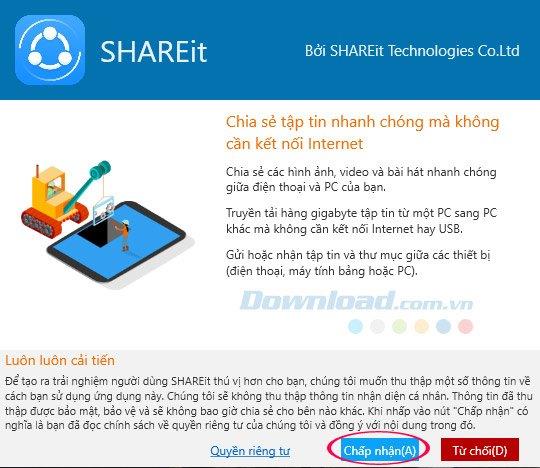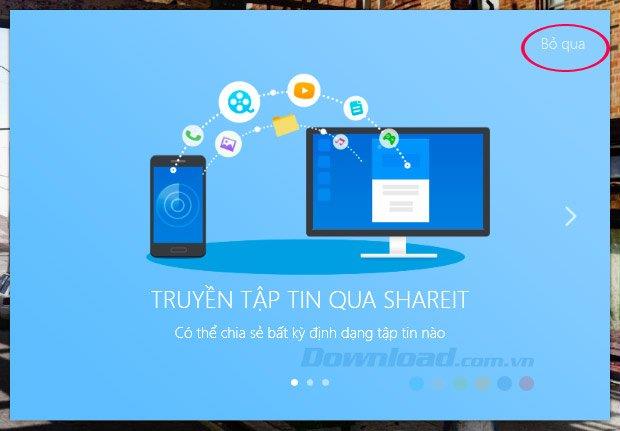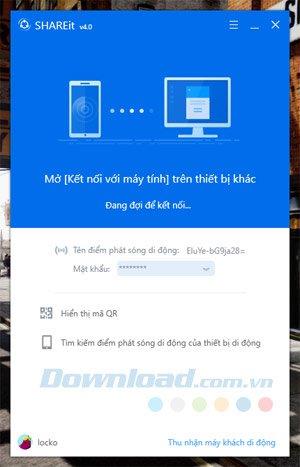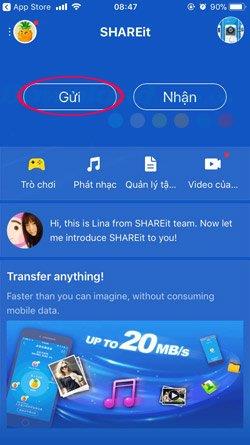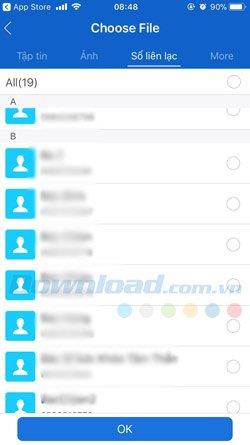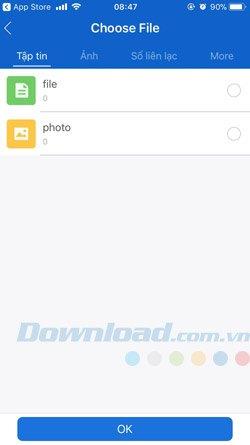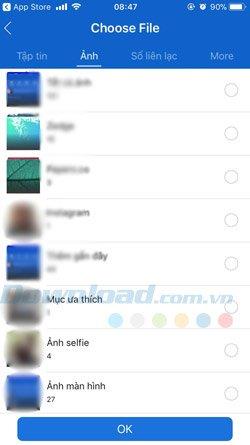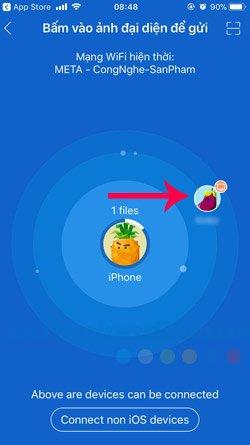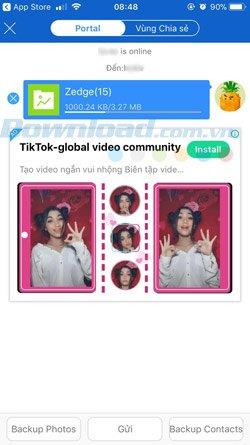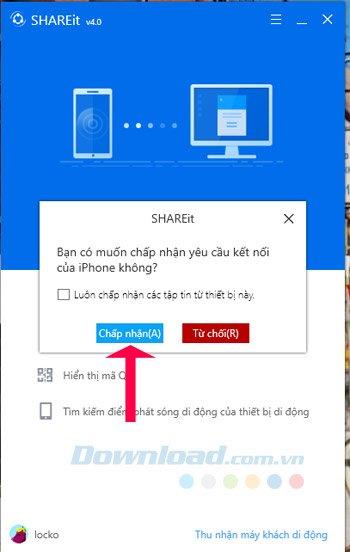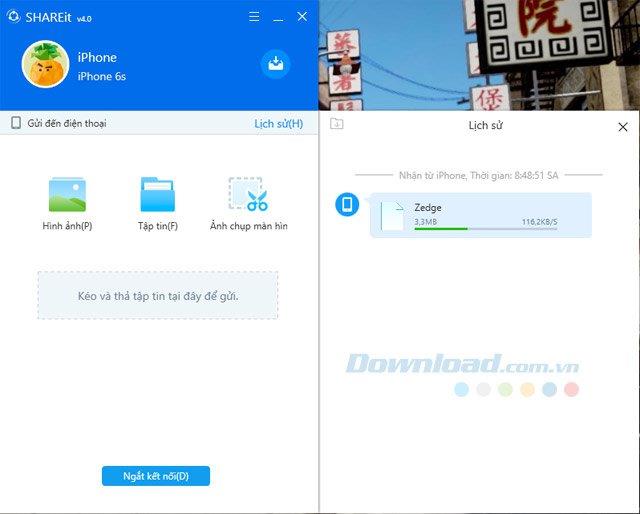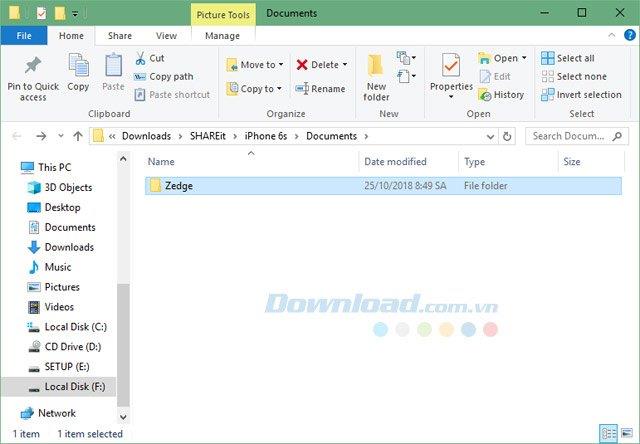Usually if we want to transfer data between devices, we often use cables, USB or wireless connections like Bluetooth . With a cable, you don't always carry it with you, and if you use Bluetooth connectivity, sometimes the connection isn't very stable.
So, the software that supports data transfer will take effect, SHAREIt is one of the most commonly used software to transfer data from computer to phone and vice versa. Free file transfer feature, SHAREIt also supports users to transfer many types of data and it is also quite easy to use. The following article of Download.com.vn will guide you how to transfer data from your phone to your computer with SHAREIt.
SHAREIt for Windows
How to transfer data from a phone to a computer with SHAREIt
Step 1: Download and install SHAREIt on your computer using the download link above, then boot up and click Accept.
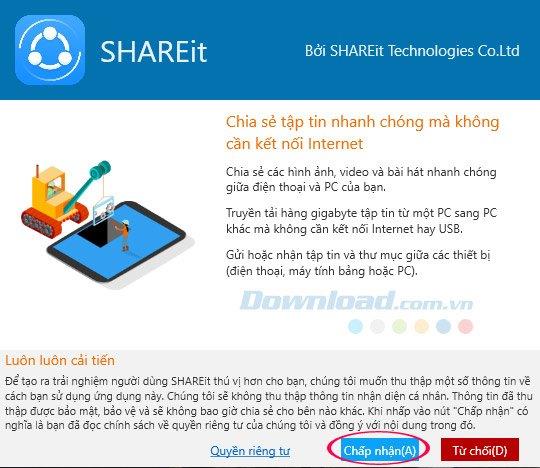
Then click Skip. Before performing the file conversion, you must note that two devices must be connected to the same Wifi network to be able to transfer files offline.
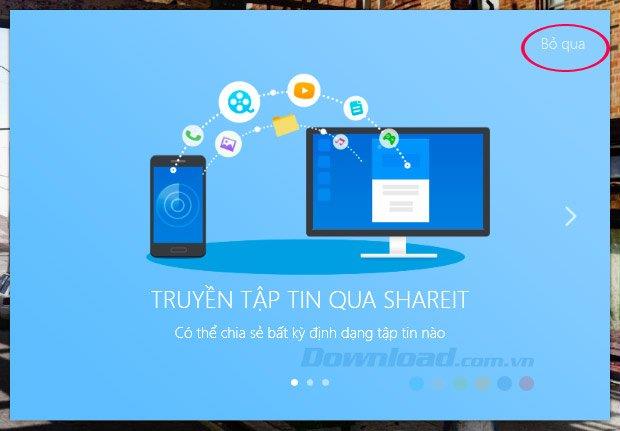
Then Shareit will boot up, accompanied by a Wifi hotspot with a connection password below, Shareit also has a feature that allows users to catch Wifi from a laptop or computer.
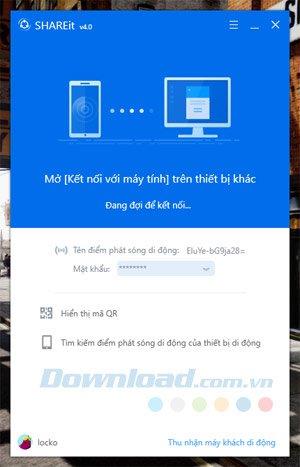
Step 2: Now download the SHAREIt application on your phone, in the main interface, click Submit , then select the data you want to send from your phone to your computer using Shareit.
SHAREIt for iOS SHAREIt for Android
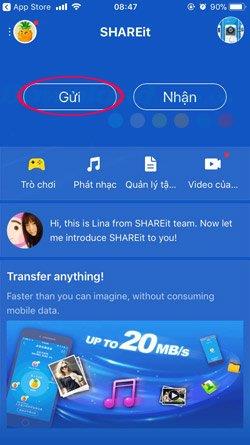
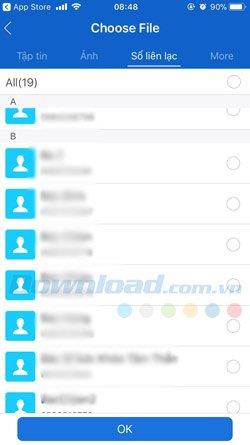
The transferred file will include the file, photo, contact phone number in the contacts, if you want to transfer more data types, click More. Then click Add more files managed by others app, when you have selected the file you want to send, click OK.
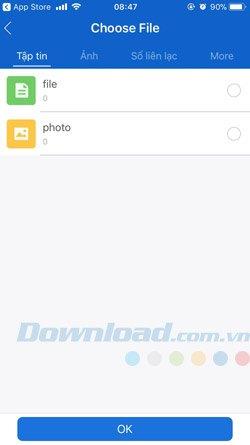
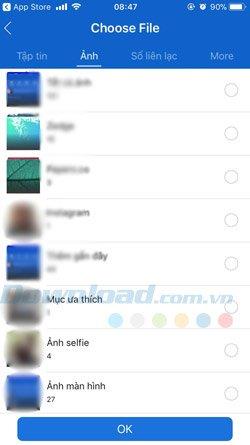
Next, SHAREIt will scan the area with the device connected to WIFI , click the device with the name you want to connect to transfer the file.
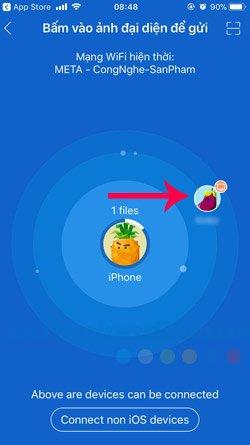
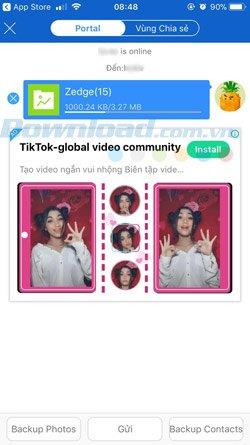
Immediately after, SHAREIt on the transferred device will appear asking to accept the file transfer or not, click Accept to perform file transfer from the phone to the computer.
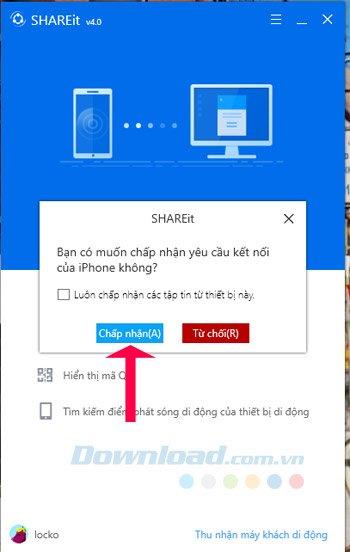
Next, the file conversion interface will appear, accompanied by the file transferred from your phone to your computer.
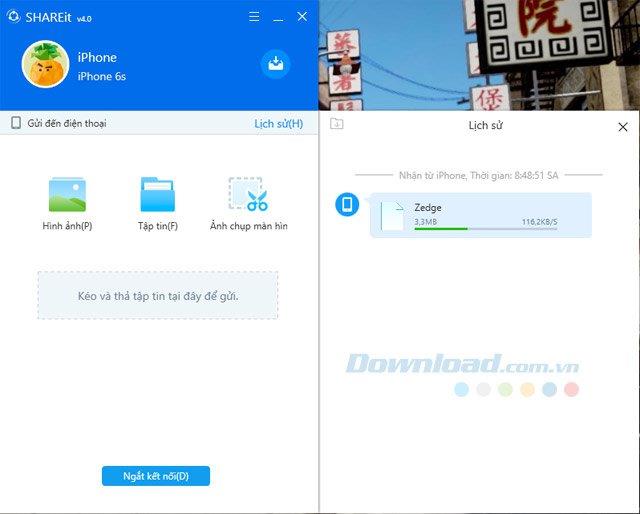
When the file conversion is complete, click the three dots icon next to the transferred file, then select Open in the folder.

The file will be moved to the default SHAREIt folder in the Downloads section of the device, there is a good thing SHAREIt will create a folder by the name of the device that transferred the file to help you find it easier.
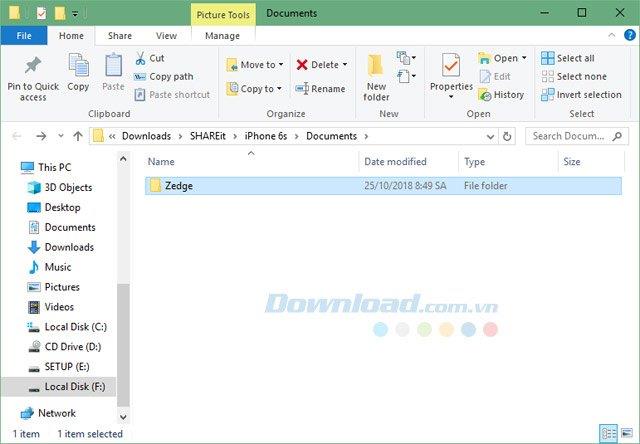
With SHAREIt, you only need a strong connection and the file sharing speed will be faster than using a connection cable or using Bluetooth. The user interface of SHAREIt is quite simple and easy to use, allowing to receive and transfer files from many different devices.
In addition to SHAREIt, you can use ZALO to transfer files if SHAREIt has problems, refer to how to transfer files via Zalo account in the article Send files quickly via Zalo File Transfer account.