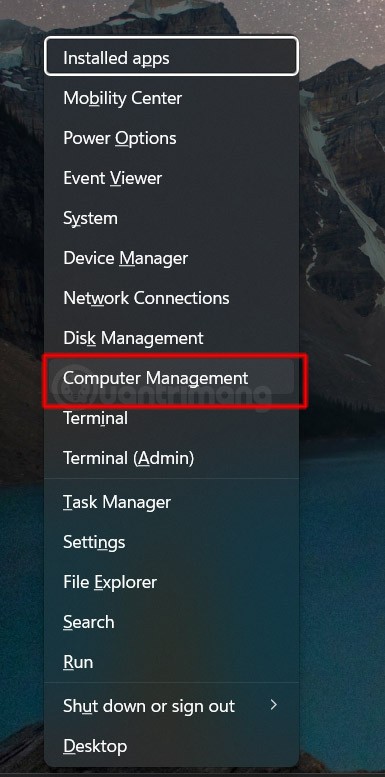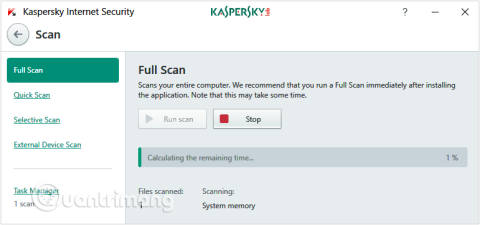Turn off these 7 Windows services to extend battery life!

Turning off a few of these services can save you a significant amount of battery life without affecting your daily usage.
To prevent Microsoft and other applications from tracking your location on your computer, users should turn off location tracking on Windows 11 computers. There are many ways to prevent location tracking on your computer, ensuring your privacy and personal safety. Below are instructions on how to turn off location tracking on Windows 11.
Table of Contents
Step 1:
First, press the Windows + I key combination to open Settings, then select Privacy & Security in the left menu, then look to the right and select Location .

Step 2:
Switch to the location settings interface on your computer, turn off Location Services to completely disable location tracking on your computer.

If you want to prevent specific apps from tracking your location, you can turn off location services for those apps.
Also in the location adjustment interface in Windows 11 Settings, you can adjust it to your liking to turn off location tracking for each application.

If you want to quickly and temporarily turn off location services, turn on Windows 11's Airplane Mode. This will turn off location services, Wi-Fi, and Bluetooth on your PC. You can then turn these features back on with just one click.
Press Windows+A shortcut to open Action Center, then turn on Airplane Mode .

If you don't want websites to access your location data, you should turn off location services in your Microsoft Edge, Google Chrome, or Mozilla Firefox web browser. You don't need to completely turn off location services on your PC to prevent websites from using your location data.
On Chrome
Go to Chrome Settings and tap Privacy & Security on the left side of the interface.

Then look to the side and click on Site Settings . Continue to click on Location to change it again.

Here you click Do not allow the website to see your location information .

On Microsoft Edge
We also access Settings on Edge and then click on Cookies and site access .

Look to the right and click on Location and turn off Ask before accessing .

Firefox Browser
Click on the 3-dash icon then select Settings in the displayed list. Next, click on Privacy and security . Now scroll down to Permissions and then in Location select Settings.

Keep ticking Block new requests for permission to access your location .

If you have enabled location services before, Windows 11 may have stored your location data. We should delete this location history to ensure that there is no data about previously saved locations.
Turning off a few of these services can save you a significant amount of battery life without affecting your daily usage.
From performance monitoring to quick system tweaking, these built-in utilities are as useful as ever.
Error code 0x80004005 is a type of unknown Windows error, whose cause is related to a number of different issues.
If you can't find the Bluetooth icon on the taskbar, follow the steps below to show the missing Bluetooth icon on Taskbar in Windows 10.
Clearing the NVIDIA Shader Cache will reset the system, forcing it to rebuild with new data. Here are instructions for clearing the NVIDIA Shader Cache.
Unlocking USB ports in BIOS is not difficult. However, how to lock computer USB ports? Let's find out with Quantrimang.com!
Being blocked online can be frustrating, whether it's a forum lockout, a game ban, or a temporary IP restriction. The good news is that you don't always need a VPN to get around these restrictions.
When your computer crashes, seeing how everything is running can help you troubleshoot. And when everything is working, this information can also help you optimize your system.
Windows laptops aren't known for their battery life, at least not without some tweaking. But these tips will help your laptop last all day without having to find a power outlet.
Windows 10/11 includes a hidden Administrator account that you can use to manage all the important data on your computer. Let's see how to enable or disable the built-in Administrator account on Windows 10/11!
System Service Exception or SYSTEM_SERVICE_EXCEPTION is one of the BSOD errors (blue screen of death errors). System Service Exceptions errors occur quite commonly and continuously.
In the following article, we will present the basic operations to recover deleted data in Windows 7 with the support tool Recuva Portable. With Recuva Portable, you can store it in any convenient USB, and use it whenever needed. The tool is compact, simple, easy to use with some of the following features:
CCleaner scans for duplicate files in just a few minutes, then lets you decide which ones are safe to delete.
Windows doesn't come with security set up by default, which means there are some default settings you need to change.
USB devices have become indispensable in everyday life, allowing us to connect a wide variety of essential hardware to our PCs.